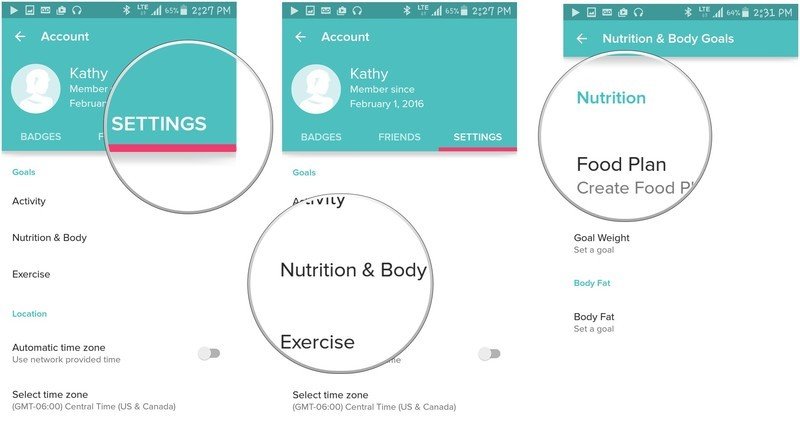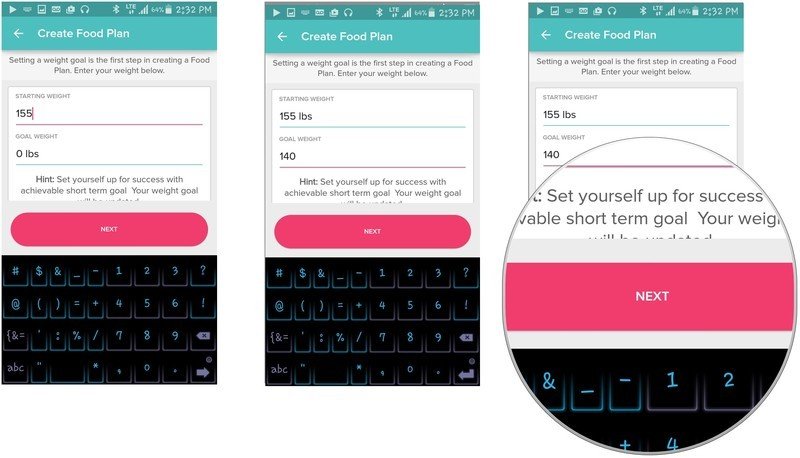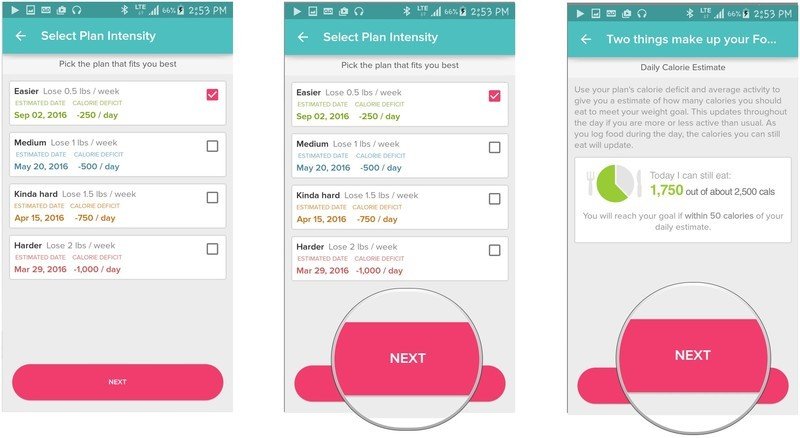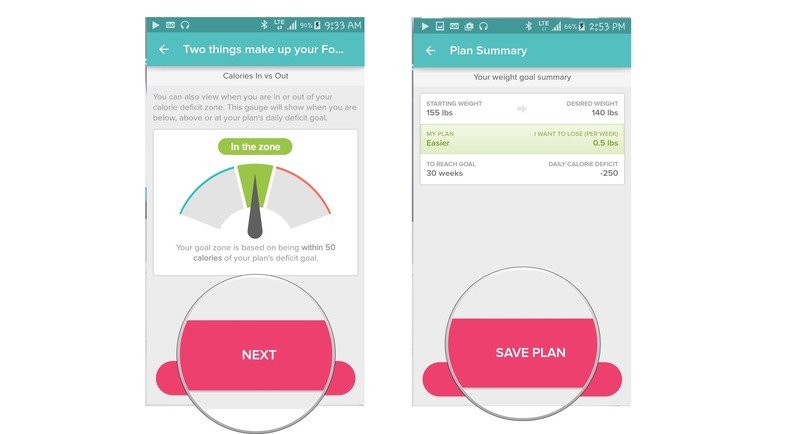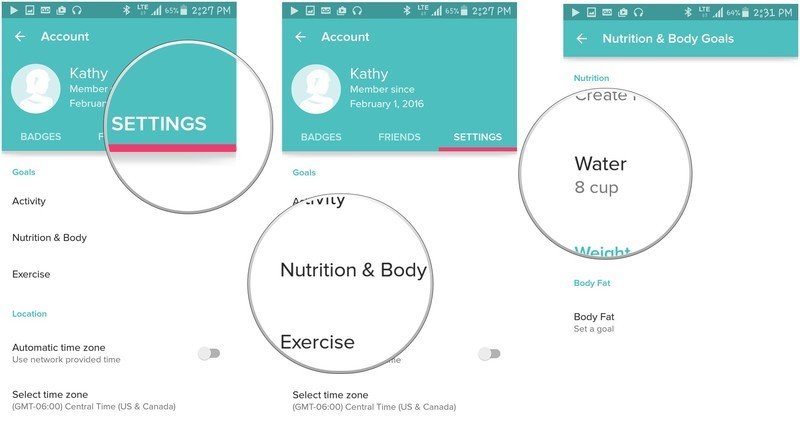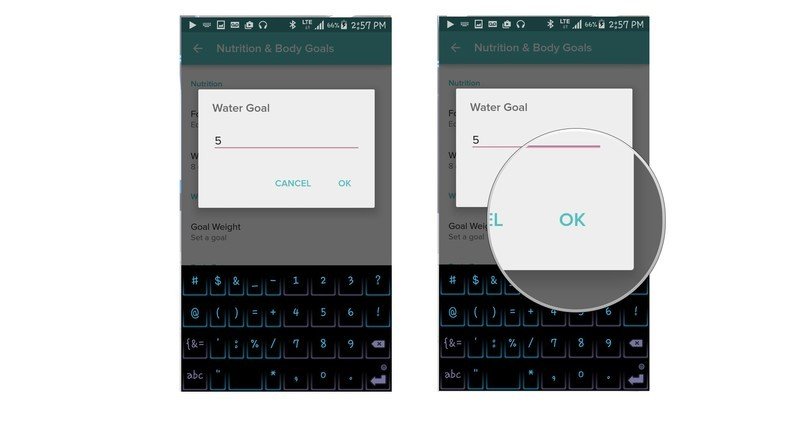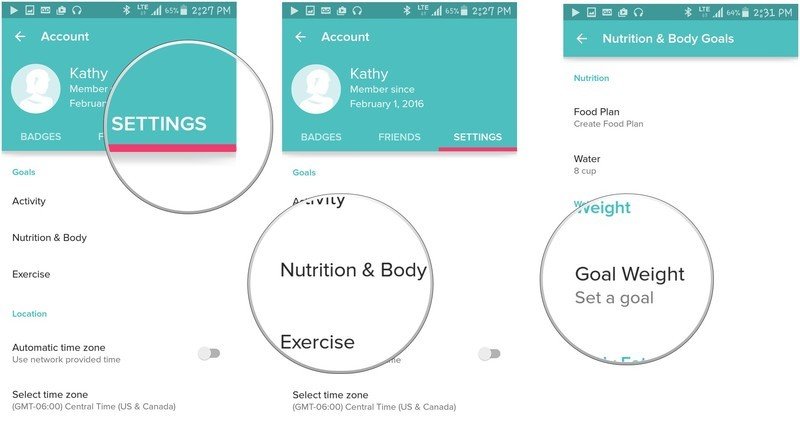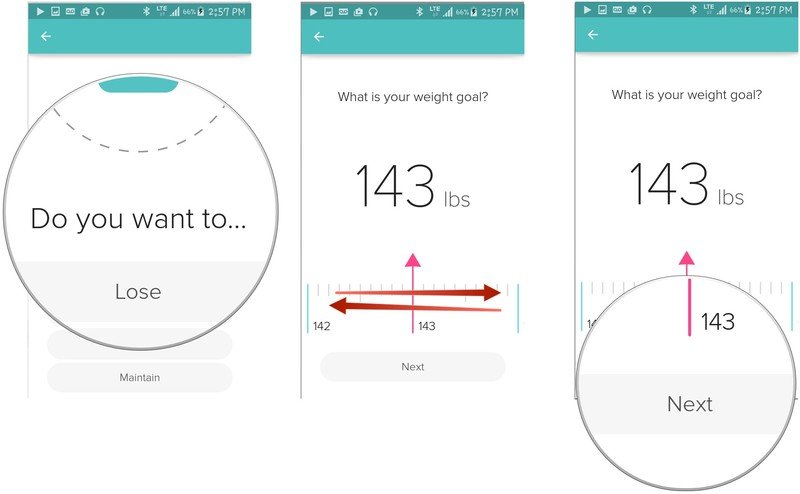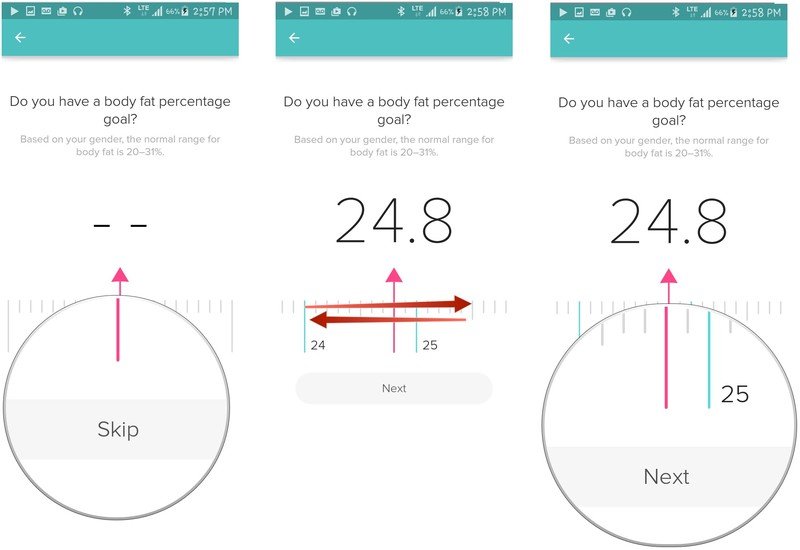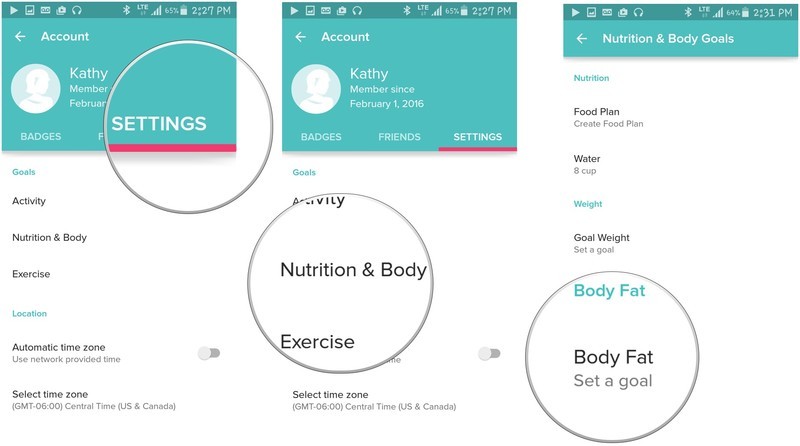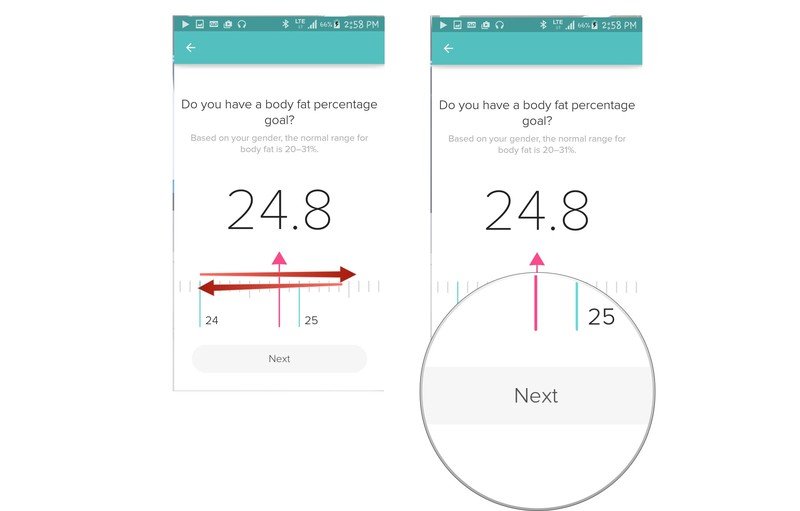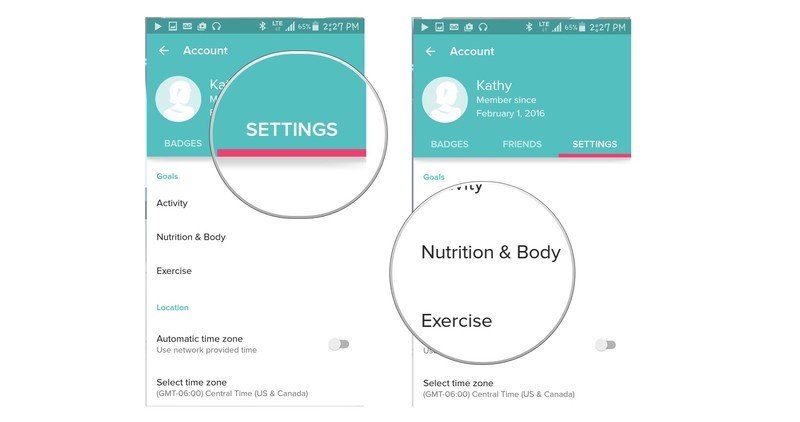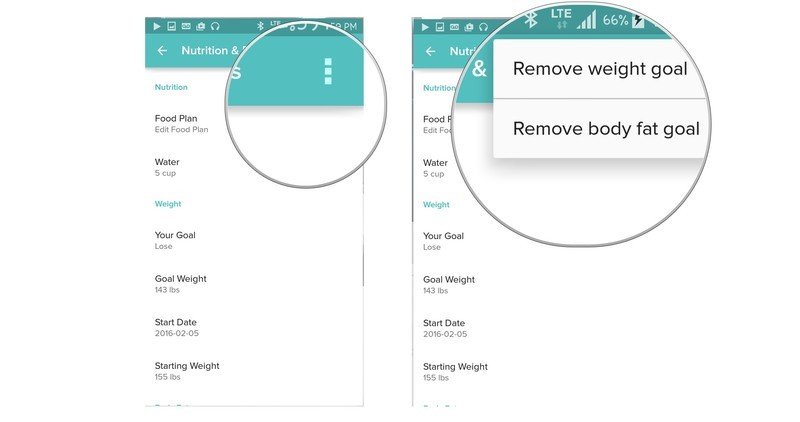How to manage your body weight and nutritional goals in Fitbit for Android
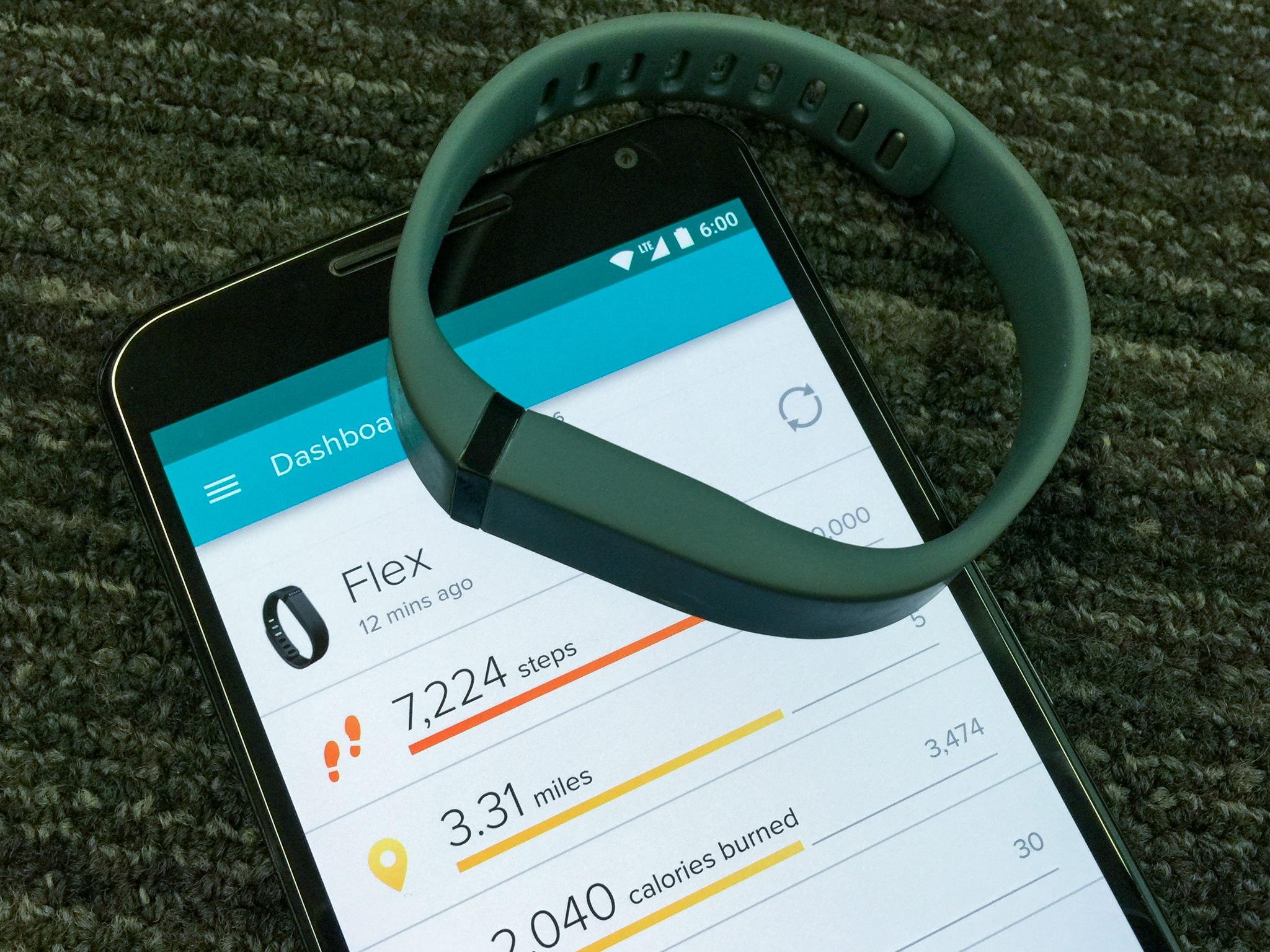
Fitbit projects that it will have 40 million users in 2016. That's a lot of people who are using it to get healthier. Are you one of them? You are? That's great! Here's how you can get the most out of your Fitbit.
- How to create a food plan in Fitbit for Android
- How to change your water goal in Fitbit for Android
- How to set a weight loss goal in Fitbit for Android
- How to set a body fat goal in Fitbit for Android
- How to remove a weight or body fat goal in Fitbit for Android
How to create a food plan in Fitbit for Android
Fitbit helps you keep track of how many calories you eat every day according to the food plan you choose. Here's how to set one up.
- Launch the Fitbit application from your Home screen or the app drawer. It's the button with the aqua and white dots arranged in a diamond over a circular black background.
- Tap the menu button. It's in the upper left corner of the screen and looks like this: ☰
- Tap Account. It's the fourth option down from the top of the menu.
- Tap Settings.
- Tap Nutrition and Body.
- Tap Food Plan.
- Type your current weight in the Starting Weight field.
- Type your goal weight in the Goal Weight field.
- Tap Next.
- Easier: Lose 0.5 pounds per week with a deficit of 250 calories per day.
- Medium: Lose 1 pound per week with a deficit of 500 calories per day.
- Kinda hard: Lose 1.5 pounds per week with a deficit of 750 calories per day.
- Harder: Lose 2 pounds per week with a deficit of 1,000 calories per day.
- Tap Next to confirm intensity.
- Tap Next when you have read the information.
- Tap Next.
- Tap Save Plan.
How to change your water goal in Fitbit for Android
You can log how much water you drink in Fitbit and it will tell you if you have reached your goal for the day. Here's how you change your target goal.
- Launch the Fitbit application from your Home screen or the app drawer. It's the button with the aqua and white dots arranged in a diamond over a circular black background.
- Tap the menu button. It's in the upper left corner of the screen and looks like this: ☰
- Tap Account. It's the fourth option down from the top of the menu.
- Tap Settings.
- Tap Nutrition and Body.
- Tap Water.
- Type the Water Goal you want.
- Tap OK.
How to set a weight goal in Fitbit for Android
When you want to lose weight, keeping track of the numbers can help. Read on to find out how to set a weight loss goal in Fitbit.
- Launch the Fitbit application from your Home screen or the app drawer. It's the button with the aqua and white dots arranged in a diamond over a circular black background.
- Tap the menu button. It's in the upper left corner of the screen and looks like this: ☰
- Tap Account. It's the fourth option down from the top of the menu.
- Tap on Settings.
- Tap on Nutrition and Body.
- Tap on Goal Weight.
- Tap Lose, Gain, or Maintain.
- Swipe left or right on the meter until your goal weight/current weight is displayed above the vertical red arrow.
- Tap Next.
- Swipe left or right on the meter until your desired body fat percentage is displayed above the vertical red arrow. (Alternatively, tap the dashes in the center of your screen to type it in.)Note: you can tap on Skip to skip entering a body fat percentage goal and set your goal weight.
- Tap Next.
How to set a body fat goal in Fitbit for Android
A healthy body fat percentage falls into a range dependent on your age and gender. Let's see how you set up a body fat percentage goal.
- Launch the Fitbit application from your Home screen or the app drawer. It's the button with the aqua and white dots arranged in a diamond over a circular black background.
- Tap the menu button. It's in the upper left corner of the screen and looks like this: ☰
- Tap Account. It's the fourth option down from the top of the menu.
- Tap on Settings.
- Tap on Nutrition and Body.
- Tap on Body Fat.
- Swipe left or right on the meter until your desired body fat percentage is displayed above the vertical red arrow. (Alternatively, tap the dashes in the center of your screen to type it in.)
- Tap Next.
How to remove a weight or body fat goal in Fitbit for Android
If you decide that you don't want Fitbit to keep track of your weight anymore, you can remove the goal with a couple of taps.
- Launch the Fitbit application from your Home screen or the app drawer. It's the button with the aqua and white dots arranged in a diamond over a circular black background.
- Tap the menu button. It's in the upper left corner of the screen and looks like this: ☰
- Tap Account. It's the fourth option down from the top of the menu.
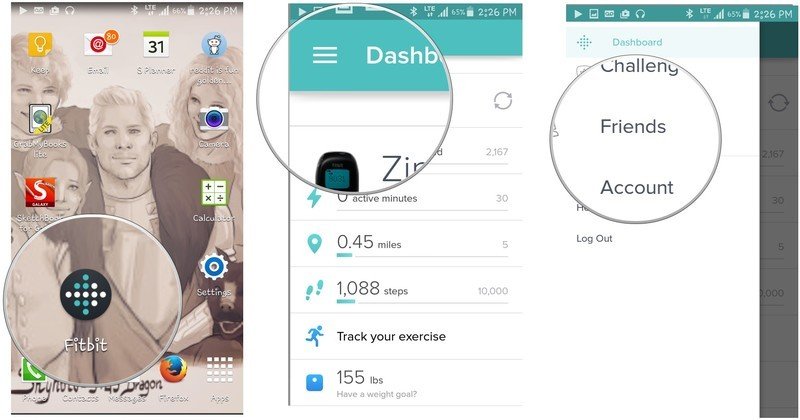
- Tap Settings.
- Tap Nutrition and Body.
- Tap the more options button. It's the three vertical dots in the upper right corner of your screen.
- Tap Remove weight goal to remove your weight goal.
- Tap Remove body fat goal to remove that goal.
Now you'll be able to manage all of your body weight goals and make sure you're staying hydrated all the while! Keep in mind that Fitbit collects relatively limited information when it comes to calculating caloric intake and burn, so be sure you're in the right physical condition for your goals.
Get the latest news from Android Central, your trusted companion in the world of Android