How to manage themes on the Samsung Galaxy S7
How-to
By
Kathy McGraw
published

Themes are collections of color schemes, button-faces, and wallpapers that let you change the look of your S7. They are available to download from the Samsung theme store, some free and some not. Read on to find out all about themes for the S7.
- How to change themes on the Samsung Galaxy S7
- How to get new themes on the Samsung Galaxy S7
- How to delete themes on the Samsung Galaxy S7
How to change themes on the Samsung Galaxy S7
- Swipe down from the top of the screen to pull down the Notification Shade.
- Tap the Settings button in the top right corner of your screen.
- Swipe up to scroll down.
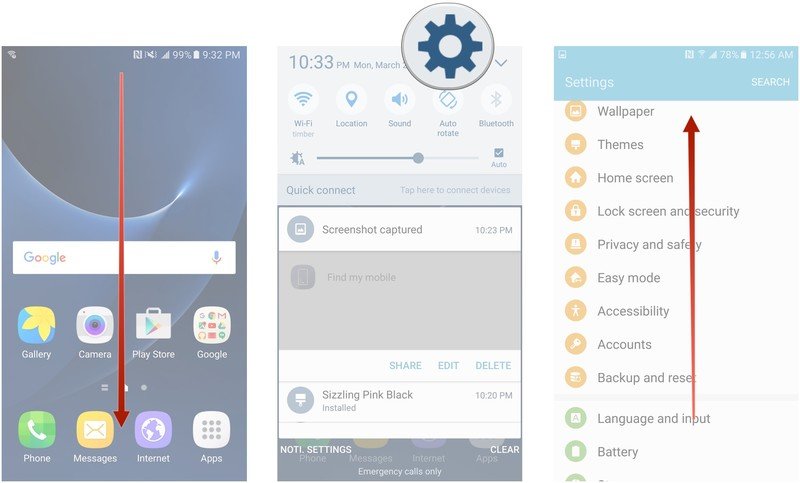
- Tap Themes.
- Tap the theme of your choice to select it.
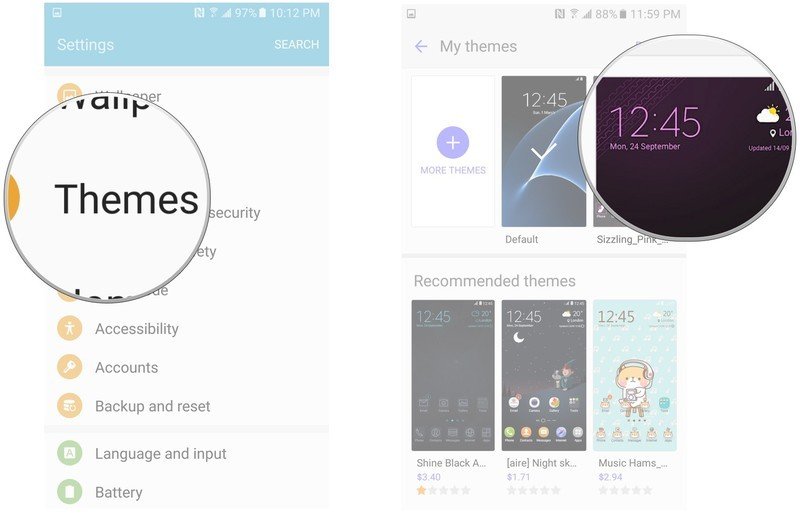
- Tap apply on the bottom right of your screen.
- Tap apply in the pop-up message box to confirm your choice.
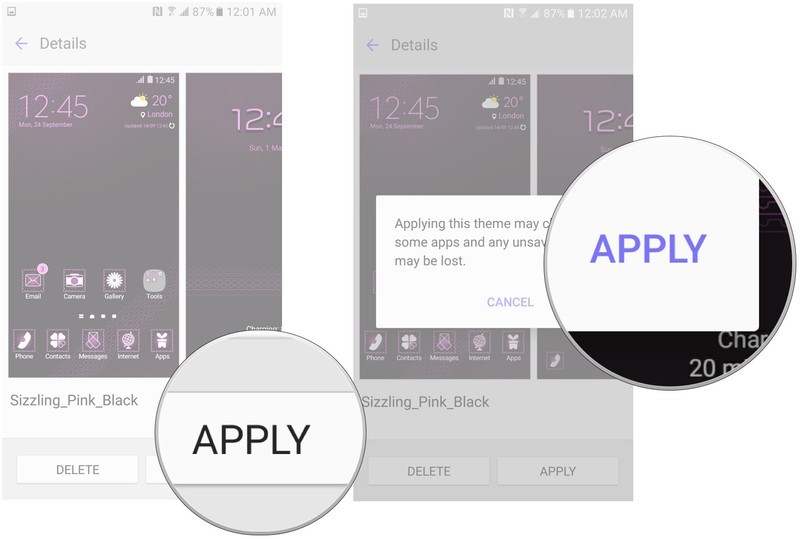
Once you tap apply you'll have to wait a few seconds while your S7 switches your theme, and that's it!
How to get new themes on the Samsung Galaxy S7
- Swipe down from the top of the screen to pull down the Notification Shade.
- Tap the Settings button in the top right corner of your screen.
- Swipe up to scroll down.
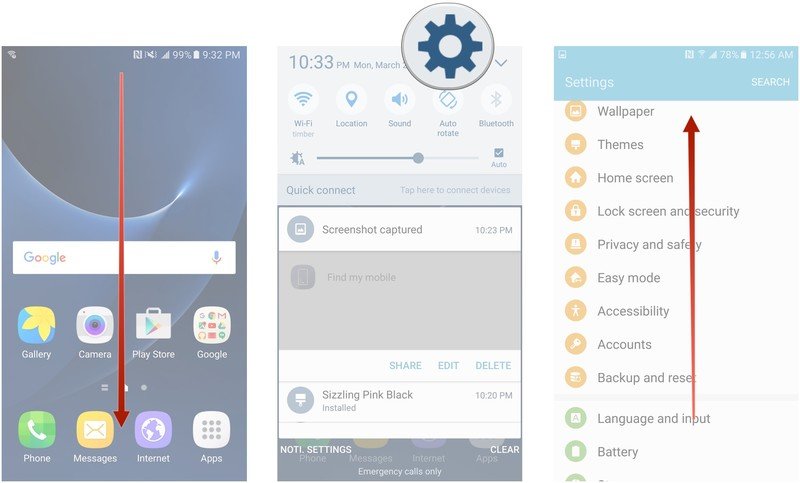
- Tap Themes.
- Tap more themes. Note that you will need a Samsung account to download new themes.
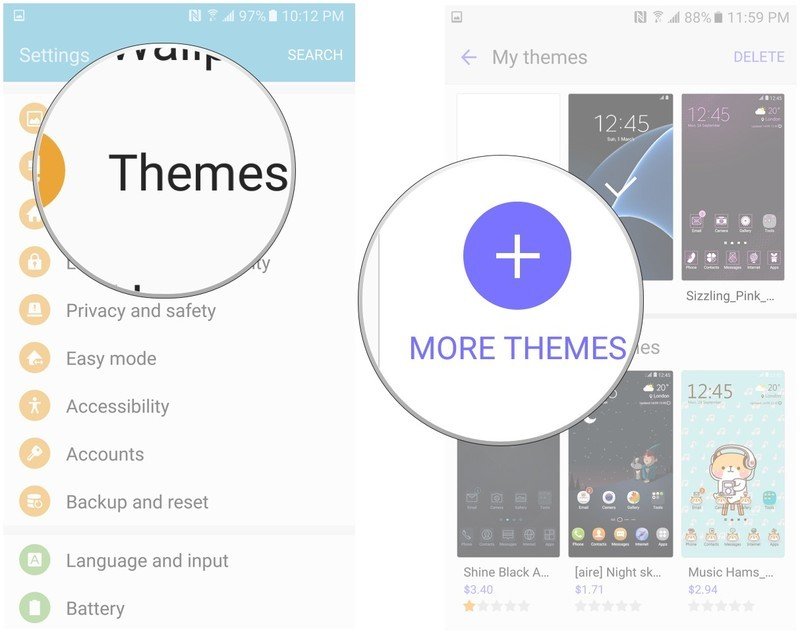
- Tap the theme of your choice.
- Tap Download.
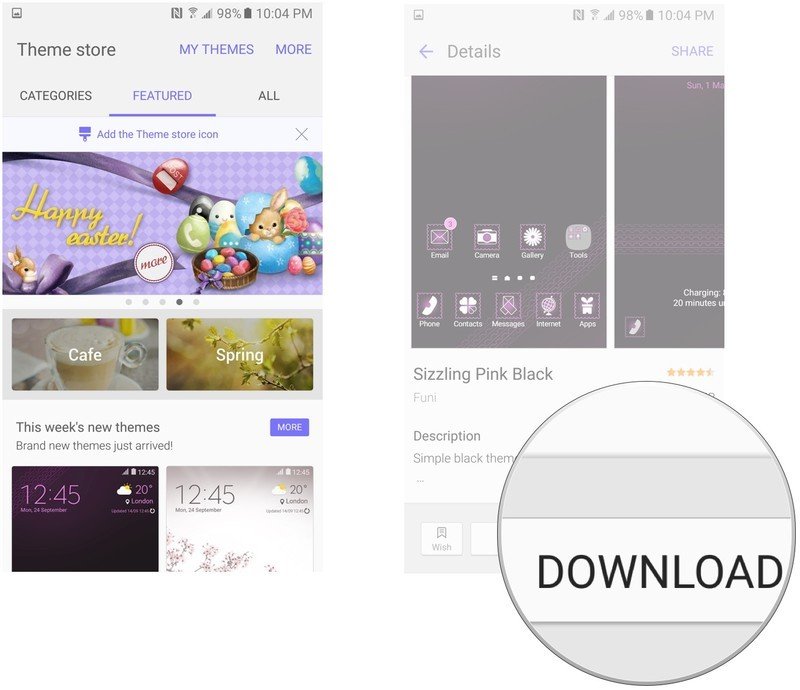
Once you tap Download, the theme will be downloaded onto your device and become available on the themes screen for you to select.
How to delete themes on the Samsung Galaxy S7
- Swipe down from the top of the screen to pull down the Notification Shade.
- Tap the Settings button in the top right corner of your screen.
- Swipe up to scroll down.
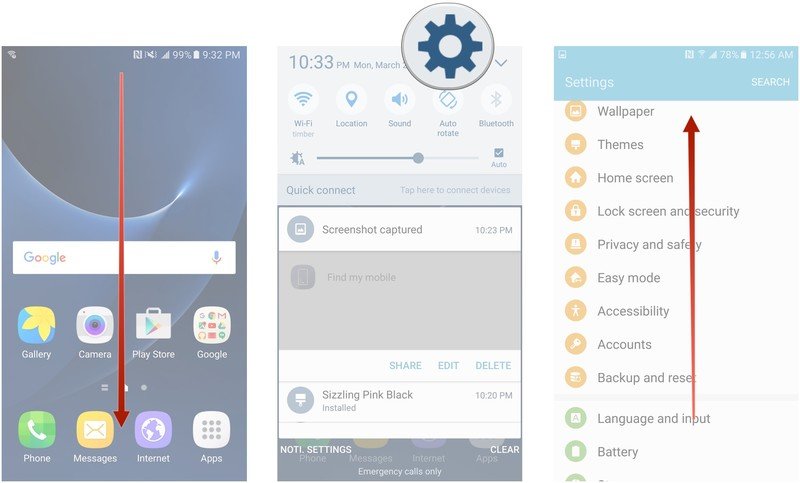
- Tap Themes.
- Tap delete in the upper right corner of your screen.
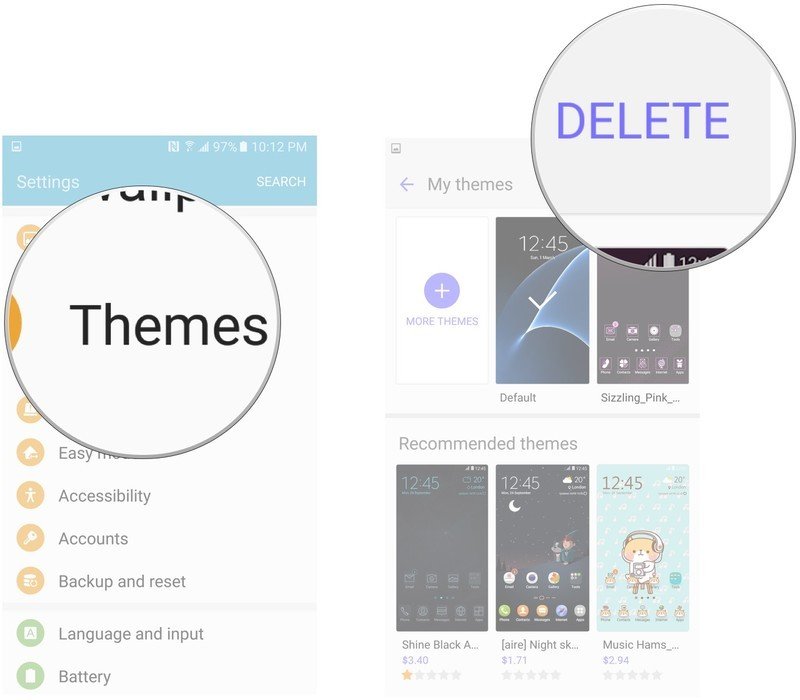
- Tap on the theme(s) you wish to delete.
- Tap delete in the upper right corner of your screen again.
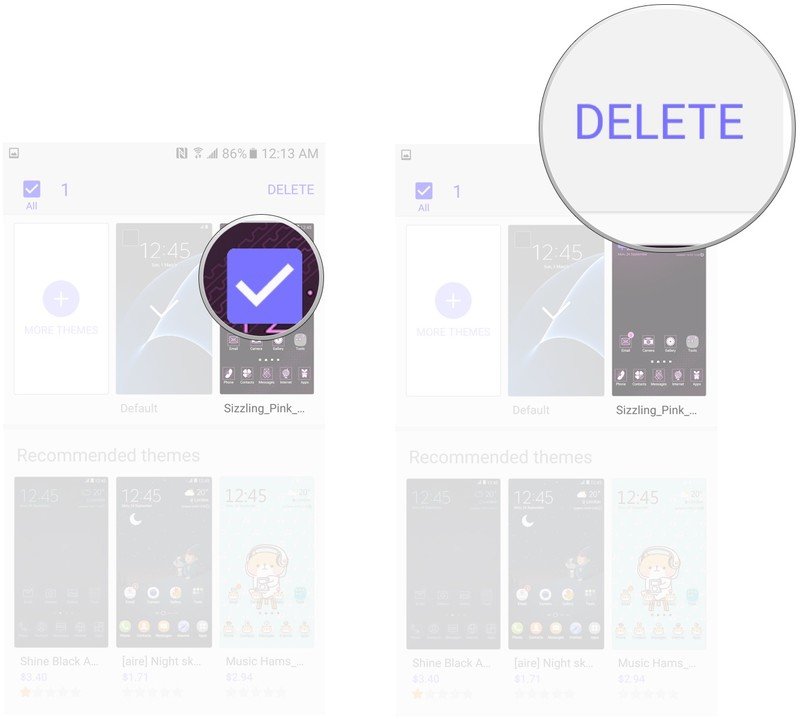
Be an expert in 5 minutes
Get the latest news from Android Central, your trusted companion in the world of Android
LATEST ARTICLES

