How to manage multiple accounts on PS5
Set things up for everyone in your household.

Odds are if you have a family or just live with multiple people, you'll be sharing your PS5 console. That means having to manage multiple PS5 accounts, so everyone's games, saved screenshots, and other content are all accessible on the same console.
Fortunately, this isn't at all a hassle. Sony makes it easy to add users to your console and share games between accounts, including those redeemed through PlayStation Plus. Whether you're looking to create accounts, switch users, or share games, we'll walk you through how.
PS5 accounts: How to add more accounts
Adding a new account to your PS5 is a fairly easy process, though you'll want to have all your information ready.
1. Turn on your PS5.
2. On the Welcome screen, either select your account or select Add User.
3. If selecting Add User, hit Get Started when prompted to "Add a user to this PS5."
4. Agree to PlayStation's licensing agreement and hit Confirm.
Be an expert in 5 minutes
Get the latest news from Android Central, your trusted companion in the world of Android
5. Update the system software if prompted.
6. Select Create an Account if you do not already have an account you want to use, otherwise, enter your sign-in information.
7. When setting up a new account, fill out the formation as prompted (date of birth, country, email address, password, chosen PlayStation Network ID, and credit card information).
If you want to play under a new profile without setting up a new PlayStation Network account, you can do so by signing in as a Guest. Just add a new user and select Quick Play. Guests do not have the ability to play multiplayer, use PlayStation Plus, or purchase games. This is just a quick option if you have a friend over and don't care about any save game data. Most of the time you'll want to create a new PlayStation Network account if you're sharing your console with multiple people regularly.
PS5 accounts: How to switch users
1. On the home screen, press the PS button on your DualSense controller to pull up the Control Center.
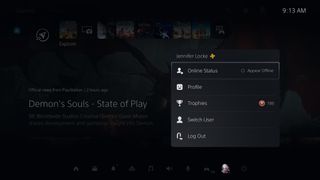
2. Select your profile all the way to the right at the bottom.
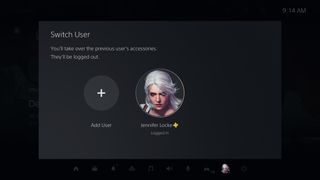
3. Select Switch User.
PS5 accounts: Sharing PlayStation Plus
There aren't a lot of great family options for PlayStation Plus, but the PS5 does make it easy for you to share all of your games with whoever uses the console. This is enabled by default, but we'll still walk you through the settings in case you ever want to change it.
1. Go to Settings.
2. Select Users and Accounts.
3. Select Other.
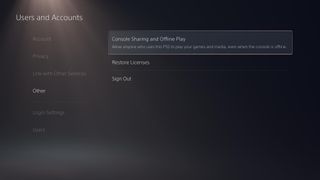
4. Select Console Sharing and Offline Play.
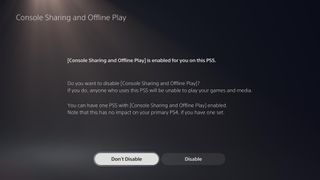
5. Select Don't Disable.
Everyone can have their content
While the lack of a family plan for sharing PlayStation Plus Premium games via one subscription is disappointing — at least for now — multiple people can share one PS5 and all have their accounts. This means everyone can access their individually purchased games and DLC, though you'll want to invest in one of the best PS5 SSDs if you want to download lots of games.

Next-gen is finally here
You can buy a PS5 right now, and it's set to be Sony's most powerful console with a super-fast SSD, 3.5GHz CPU, and 10.28 TFLOP GPU. To save some money, you only really need one console to share with the whole family.

Jennifer Locke has been playing video games nearly her entire life. You can find her posting pictures of her dog and obsessing over PlayStation and Xbox, Star Wars, and other geeky things.













