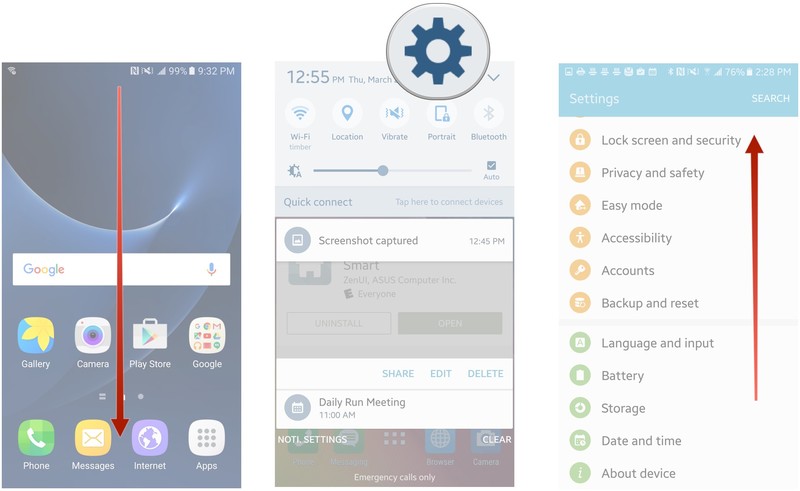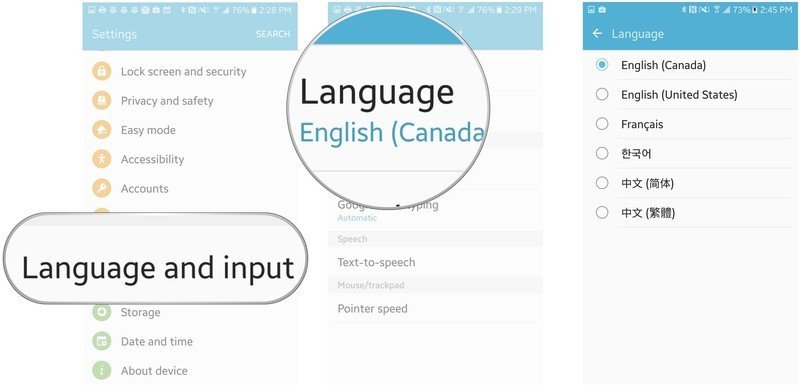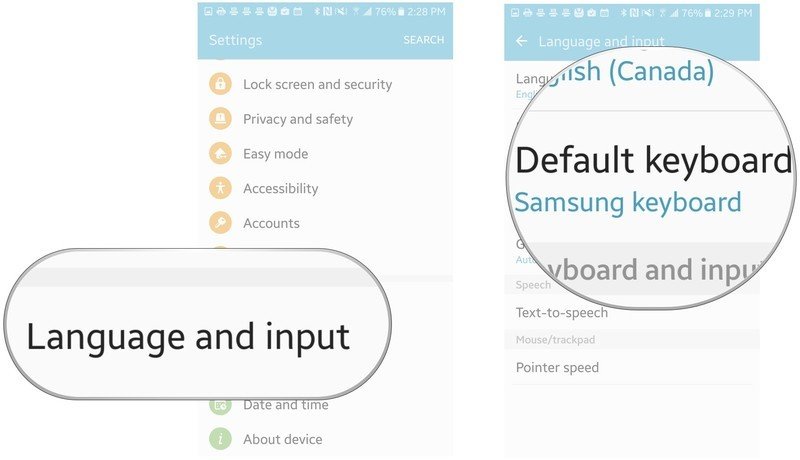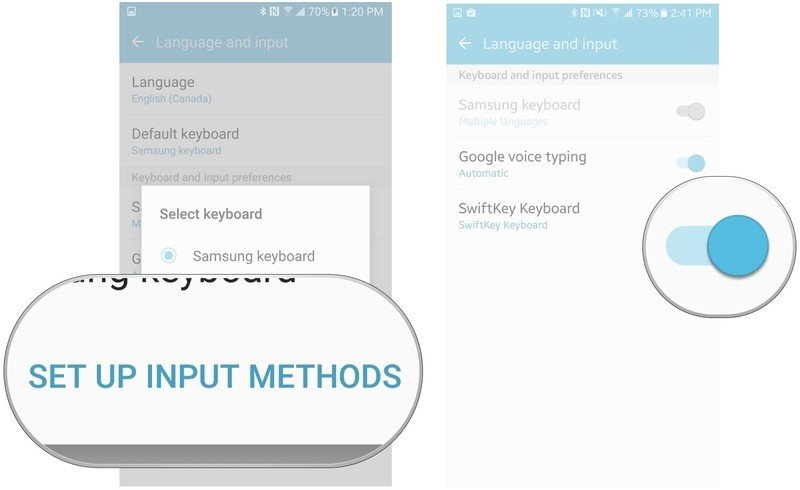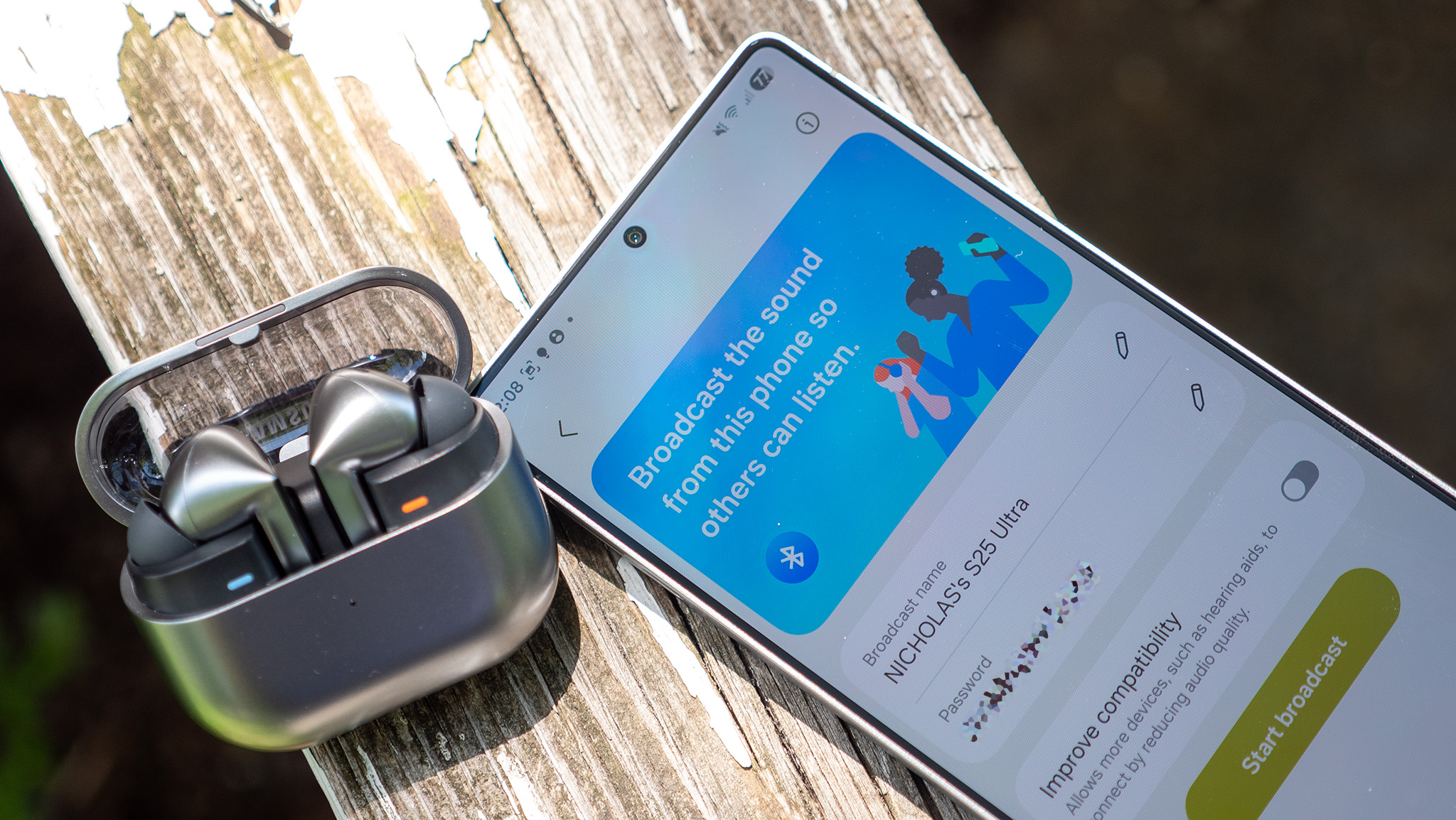How to manage the language and input settings on the Samsung Galaxy S7
How-to
By
Kathy McGraw
published

If you need your S7 to default to a language other than English, you can do that easily through its language and input settings. You can change the default keyboard to something other than Samsung's keyboard from there, too.
- How to change the default language on the Samsung Galaxy S7
- How to change the keyboard on the Samsung Galaxy S7
How to change the default language on the Samsung Galaxy S7
- Swipe down from the top of the screen to pull down the Notification Shade.
- Tap the Settings button in the top right corner of your screen.
- Swipe up to scroll down.
- Tap Language and input.
- Tap Language.
- Tap the language of your choice to select it.
That's all you need to do to set the default language on your phone. Now, all of the text on your device will appear in the language you selected.
How to change the keyboard on the Samsung Galaxy S7
Are you bored with the default keyboard on your Galaxy S7?
- Swipe down from the top of the screen to pull down the Notification Shade.
- Tap the Settings button in the top right corner of your screen.
- Swipe up to scroll down.
- Tap Language and input.
- Tap Default keyboard
- Tap set up input methods.
- Toggle the keyboard app of your choice to on.
Of course, you need another keyboard to switch to. Our list of the best keyboards for Android is a great place to start.
Be an expert in 5 minutes
Get the latest news from Android Central, your trusted companion in the world of Android
LATEST ARTICLES