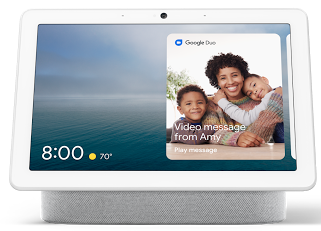How to make video calls on a Google Nest Hub or other smart display
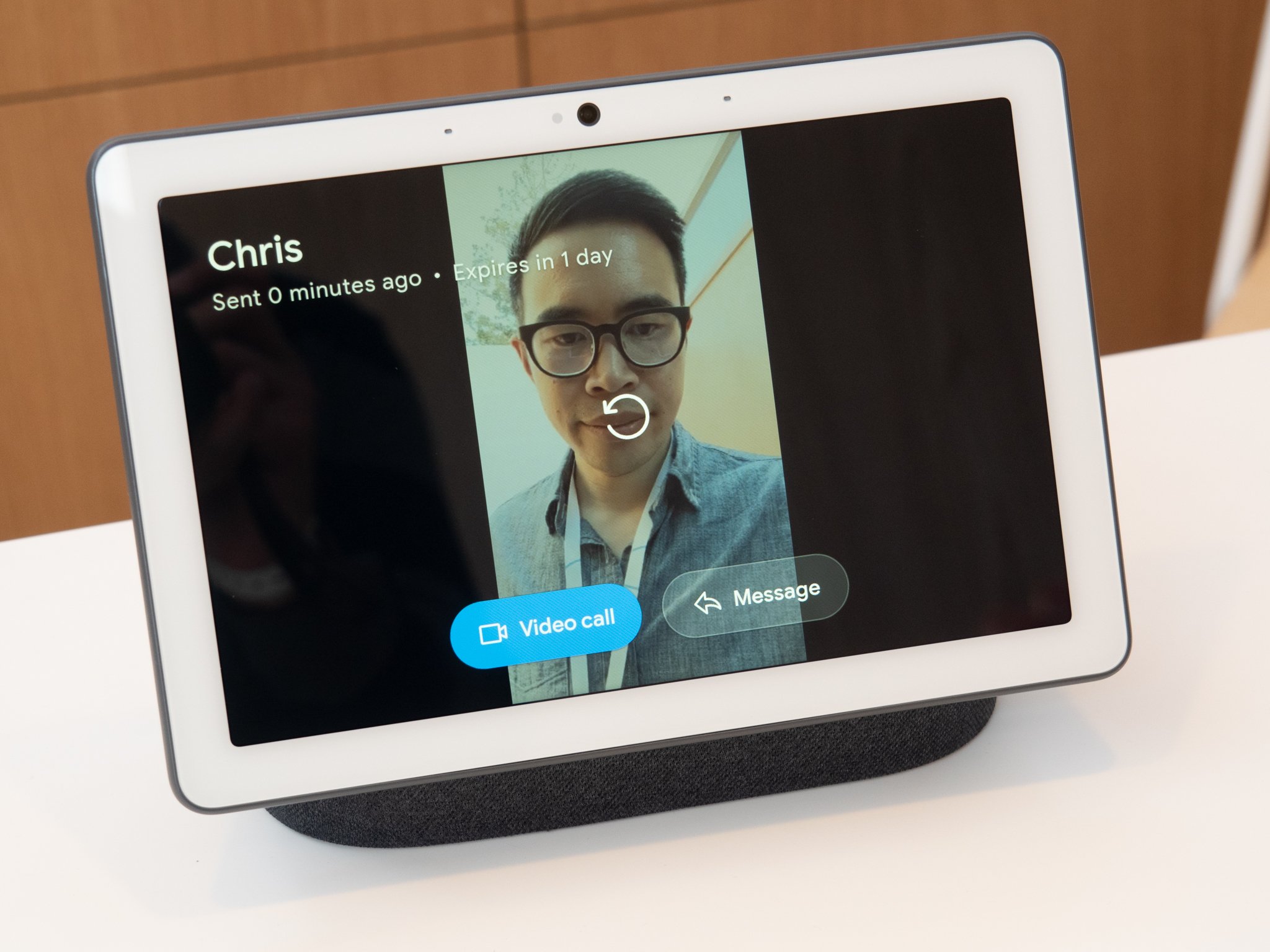
The Nest Hub Max, and other smart screen speakers with Google Assistant, are fantastic devices for the work from home lifestyle we increasingly find ourselves in. They can show you your day at a glance, give you news information and updates, and allow you to make voice and video calls with friends and family. With Google Duo set up, you can have a video chat with anyone who has a similar smart device or has the Google Duo app installed on their phone or tablet. You can even use your smart screen to call someone on Duo who is using the app in a browser!
How to set up Google Duo
- Open the Google Home app onto your smartphone.
- Find your device (like the Nest Hub Max) and tap on the device.
- Tap on the Settings icon in the top right.Source: Jeramy Johnson / Android Central
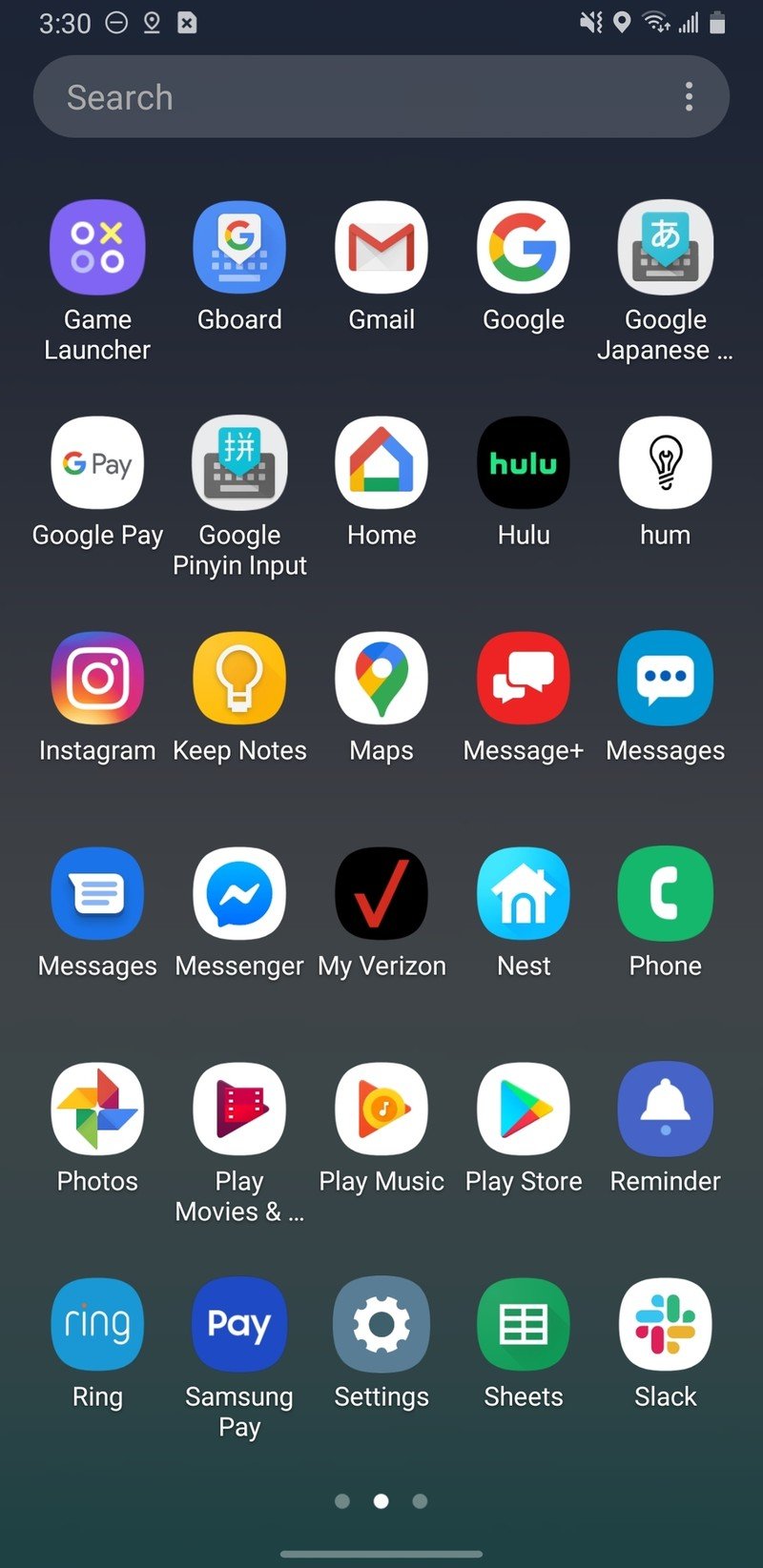
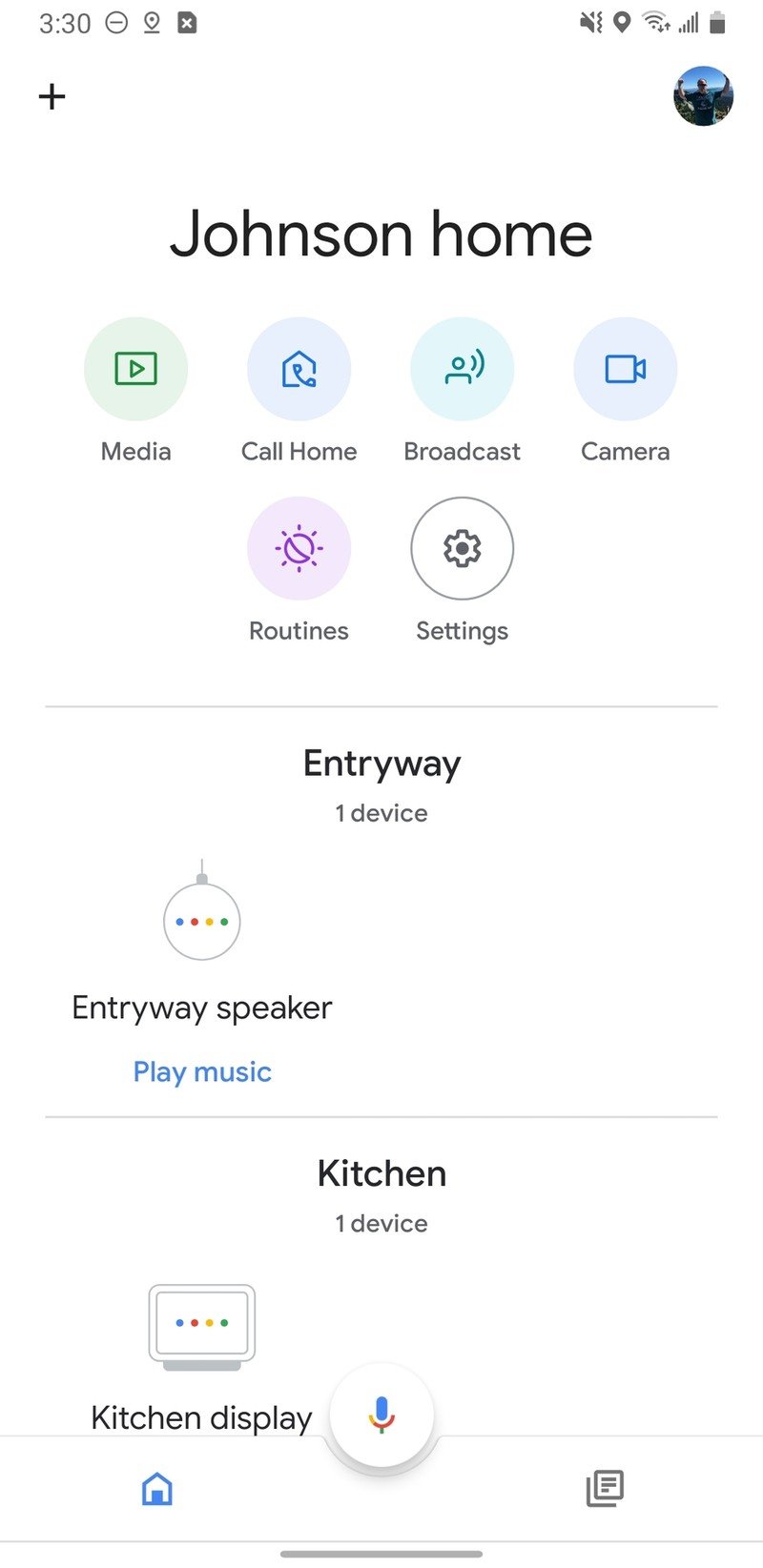
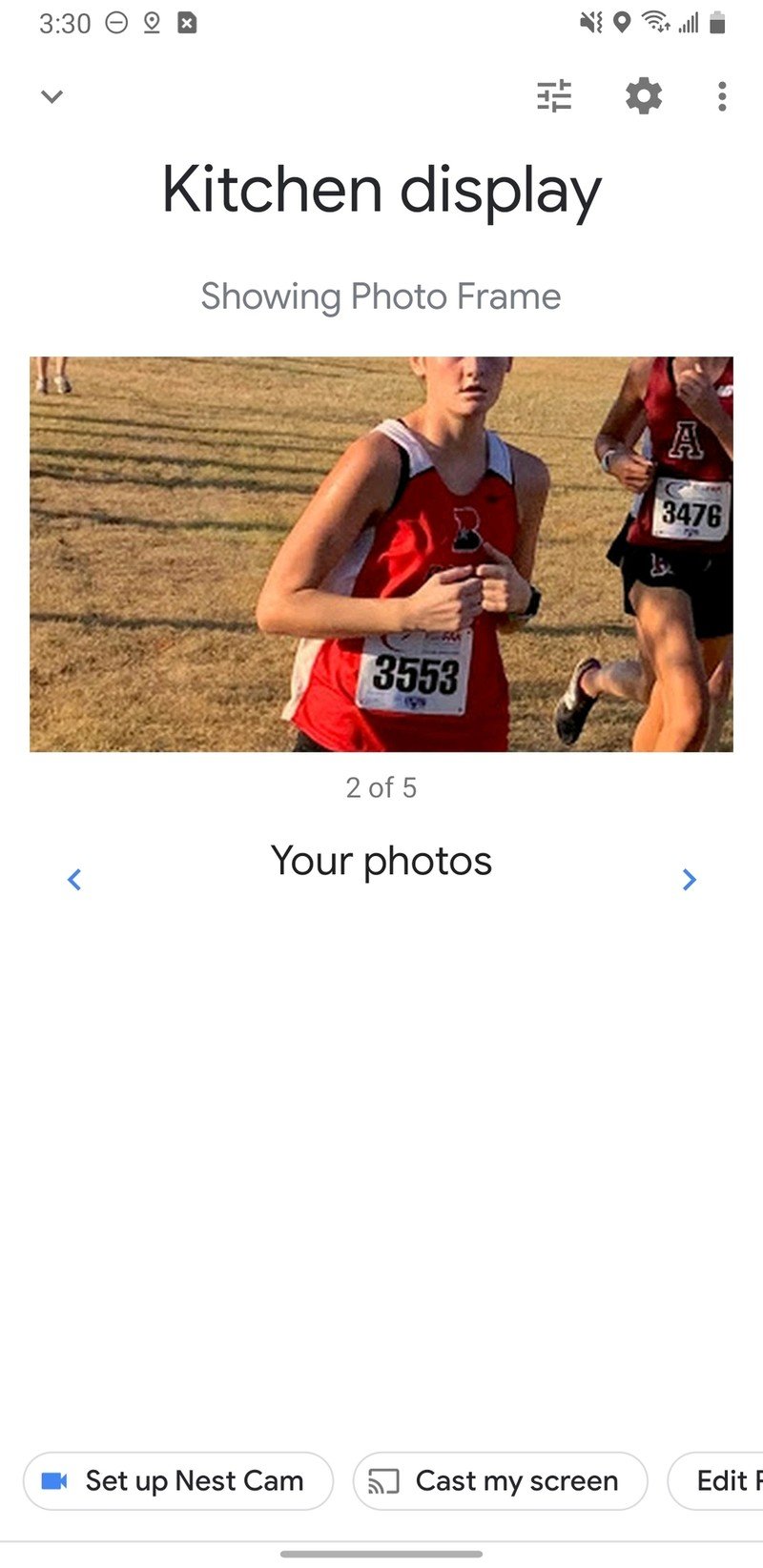
- Scroll down and tap on Duo video calling under the More section.
- Follow the instructions and enable Duo calling.Source: Jeramy Johnson / Android Central
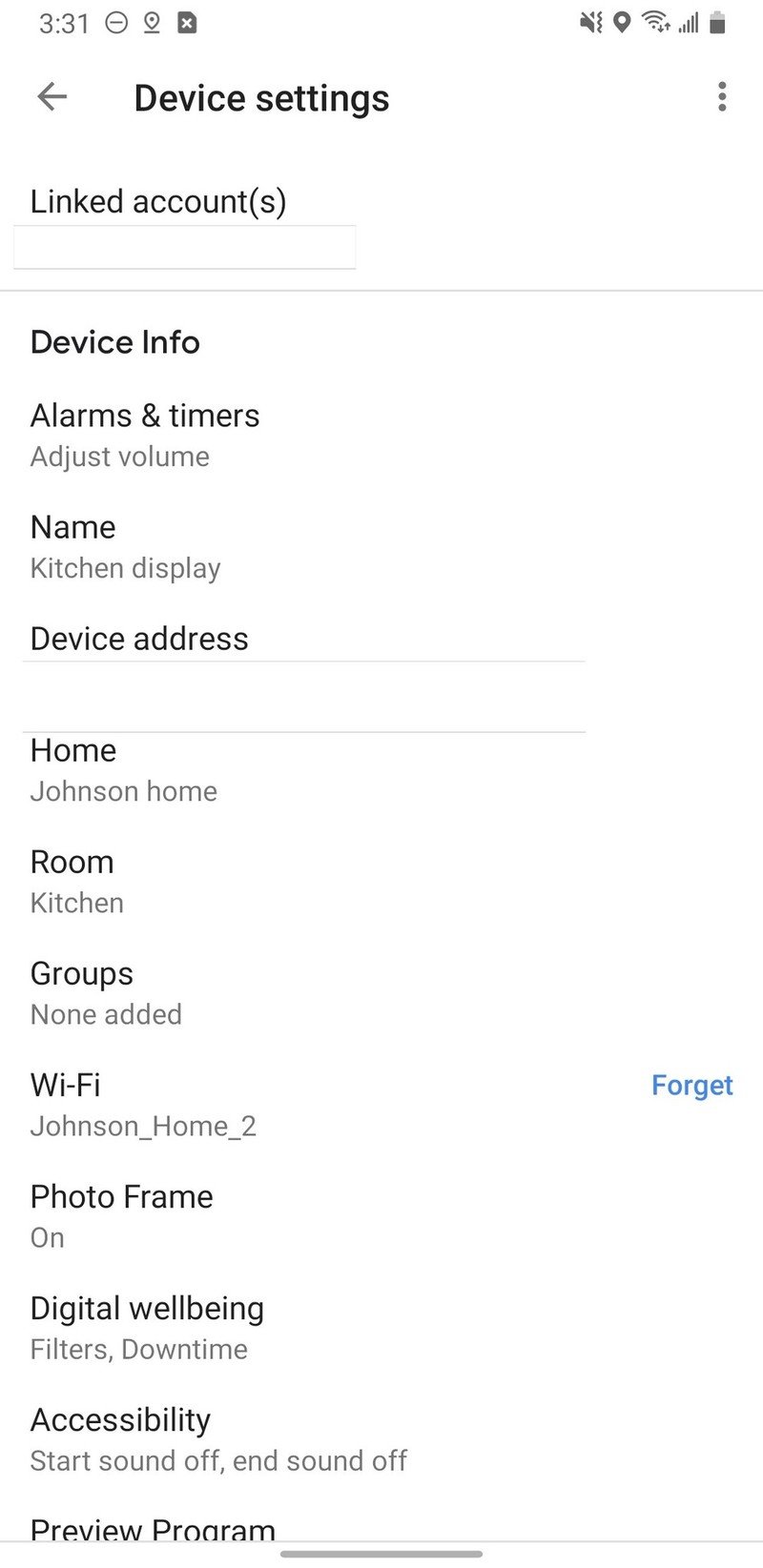
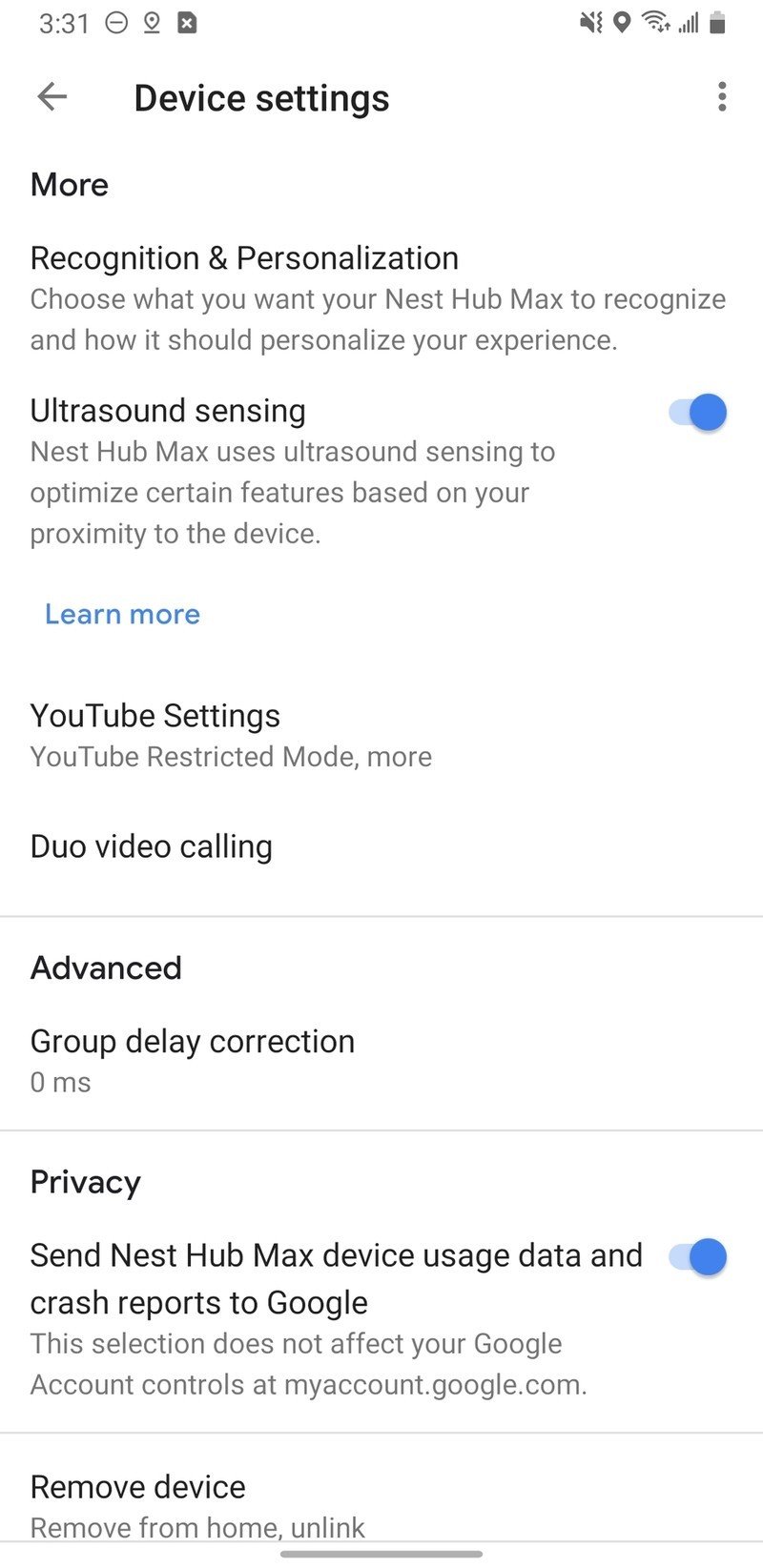
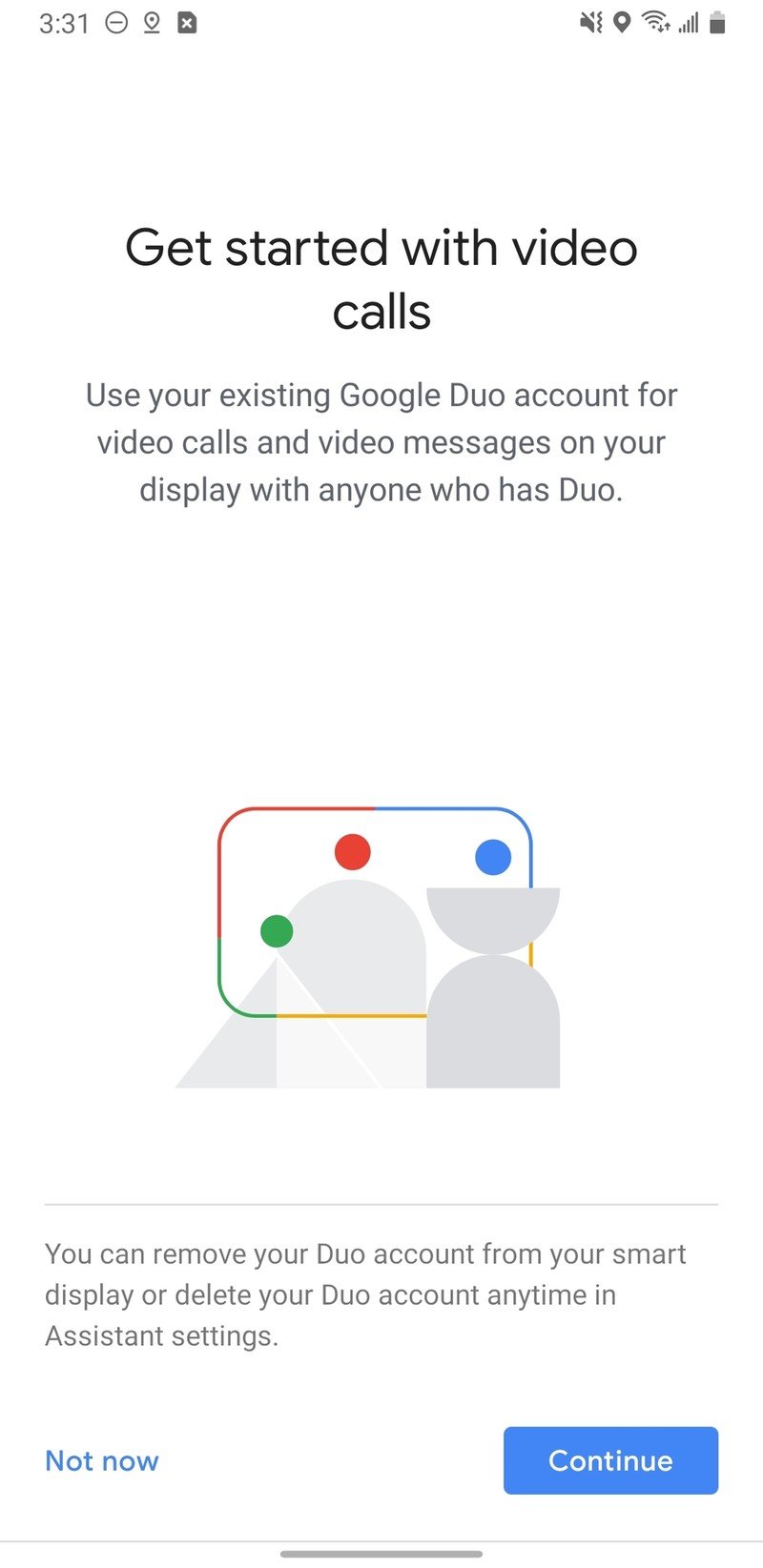
Now you're set up and ready to make or receive Google Duo calls from any device that supports the service (and there are a lot of them).
How to make a video call from your Google smart speaker
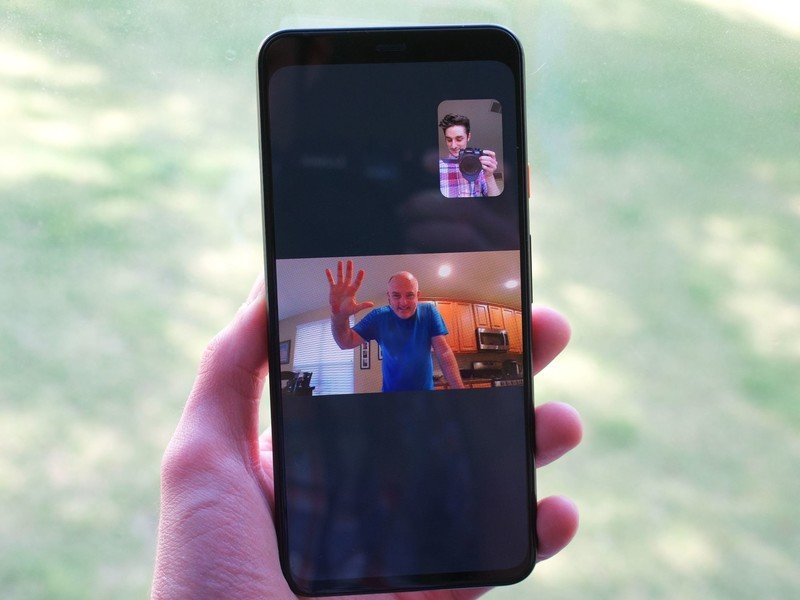
The hard part is done. Now's the time for fun.
- Walk up to your Nest Hub Max or other Google Assistant-enabled smart screen.
- Say "Ok Google, video call Joe" (you call whoever you want, but I'm calling Joe Maring).
- Now you can carry on a video call with your buddy. When you're done, tap on on the red "hang up" button or say "Ok Google, hang up."
Google Duo is a very capable video chatting app, with fun filters and effects, and it's end-to-end encrypted. If you'd like to learn more about how to use the app, check out our guide with 15 tips and tricks.
How to make device-to-device video calls in your own home
Similar to the Drop In feature available on Amazon Echo speakers, you can message speaker-to-speaker within your own home with Google Assistant.
- Just say, "Ok Google, call (whatever you've named your other speaker)" or "Ok Google, video call (your other speaker)."
- As long as all of your Google Assistant-enabled speakers are named and set up in your Google Home app, that's all you need to do.
The Google Assistant speakers have feature parity with the Amazon Echo devices in another regard as well. With both, you can broadcast a message to all of the speakers in your home. In this case, you'd say "Ok Google, broadcast (whatever your message is)," or "Ok Google, tell everyone (your message)."
Our top equipment picks
If you want to add some awesome Google Assistant speakers to your home so that you can broadcast messages across the house to your kids, or pick up an extra speaker or two as gifts for your extended family, these are the ones I'd recommend.
Be an expert in 5 minutes
Get the latest news from Android Central, your trusted companion in the world of Android

Jeramy was the Editor-in-Chief of Android Central. He is proud to help *Keep Austin Weird* and loves hiking in the hill country of central Texas with a breakfast taco in each hand.