Galaxy S8: How to make custom animated GIFs
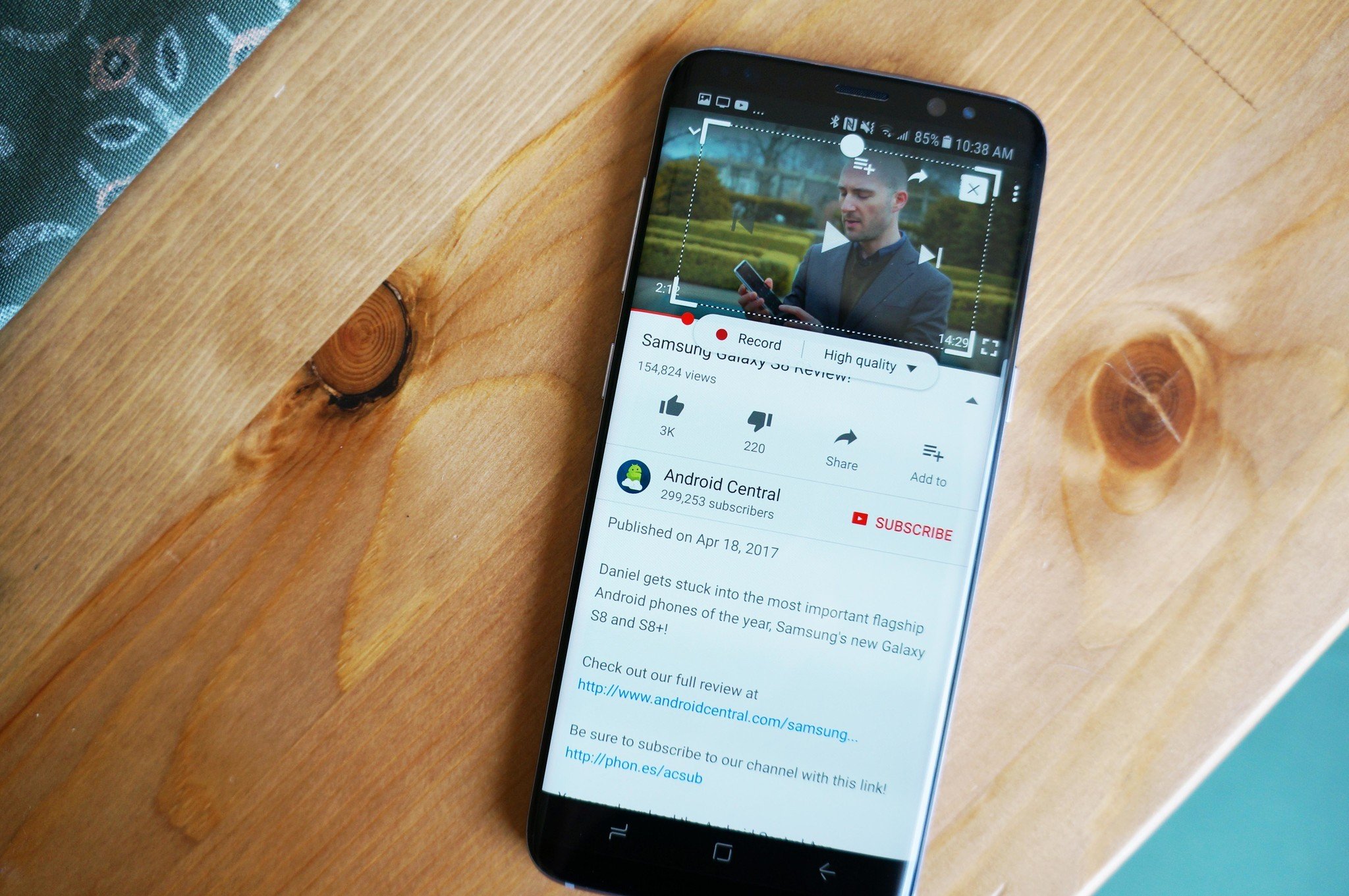
Samsung introduced the feature for quickly creating custom animated GIFs with the Galaxy Note 7, and the feature has carried over to the Galaxy S8 and S8+. Tucked away in the edge functionality is a quick tool for recording custom animated GIFs from almost anything being displayed on the screen.
It's quick and easy way to create animated GIFs from your own recorded video or your favorite online sources. A note, however, that certain apps such as Netflix restrict you from screen recording a GIF from their content, but other apps like YouTube and Plex work just fine.
"
How to record an animated GIF
- Find a video that you want to turn into an animated GIF and get things queued up.
- If you've already disabled the Edge panel, here's how to re-enable it.
- Swipe to the left twice to navigate to the Smart Select tools.
- Tap Animated GIF. This brings up the selection tool for creating an animated GIF.
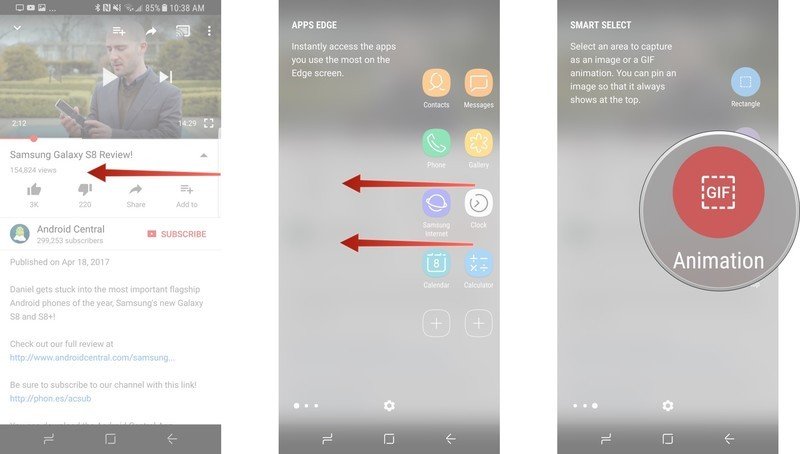
- Tap and drag the animated GIF selection tool to where you want to capture the GIF. It's the white circle at the top of the selection tool.
- Use the corner tools to adjust and change the GIF dimensions.
- Tap High quality to choose the quality level of the GIF: high quality or normal quality.
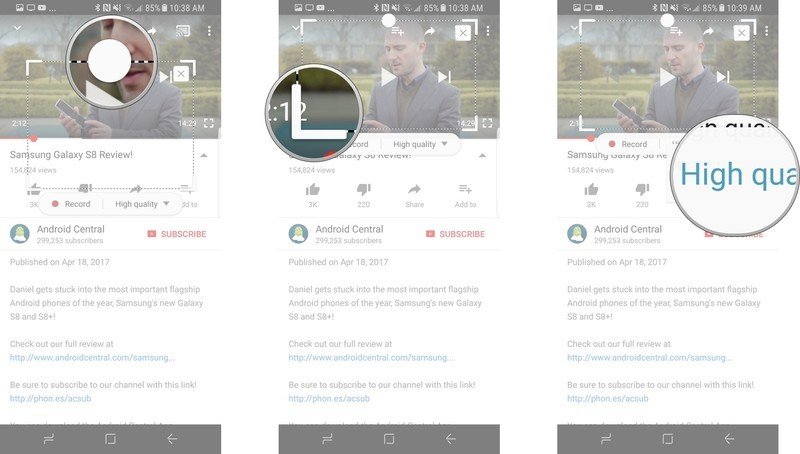
- To avoid having static frames in your GIF, tap Play on the video before tapping record.
- Tap record to start recording your GIF. Tap stop to end the recording.
- You be given a preview of your animated GIF. If you're satisfied with it, tap Save to save it to your photo gallery, or tap Share to share it via a messaging or social media app.
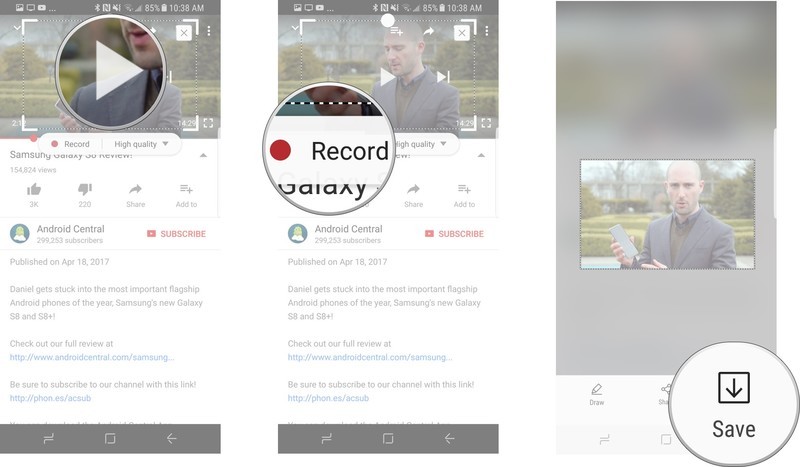
You're able to record GIFs up to 15 seconds in length. The GIF file size will depend on the image quality you selected and the length of the GIF, so you'll want to keep that in mind.
How to draw on your animated GIFs
Another feature built into this feature is the option to draw annotations on your animated GIFs before you save.
- Once you've captured your animated GIF, tap Draw.
- Long press on Pen to bring up the pen tool options.
- Tap on your preferred drawing tool.
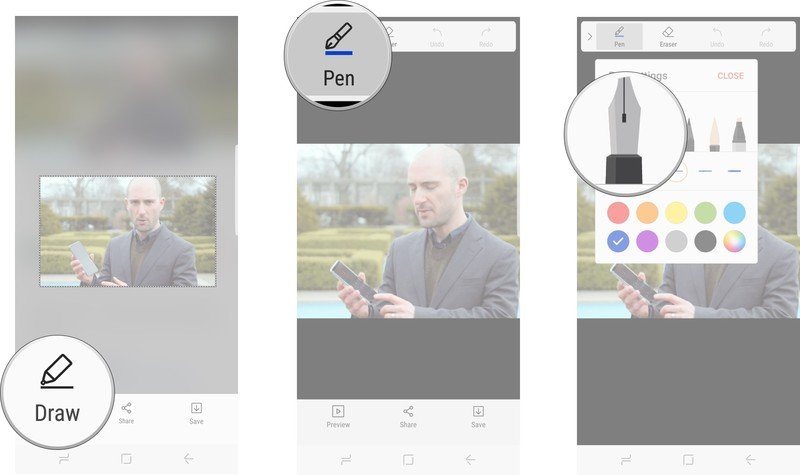
- Tap your preferred color.
- Write a message. (This is where the Note 7's stylus came in real handy).
- Tap save.
And that's it!
Create your own highlights
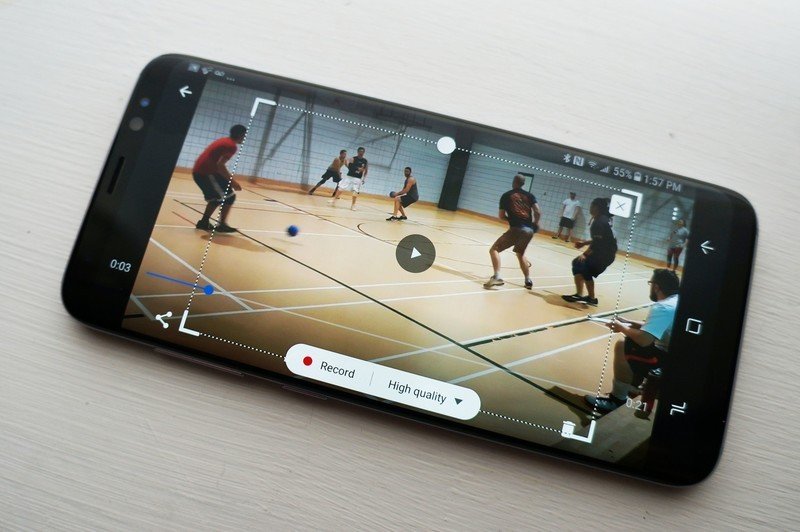
The animated GIF feature on the Galaxy S8 works best with your own media on apps with a portrait mode. Since the Galaxy S8's edge features are only available in portrait mode, you'll need to launch it from your app drawer before launching media streaming apps such as Kodi that switch to landscape on launch.
"
The uses here are limitless. You can use this feature to snag clips from your favorite content on YouTube, Plex or other media streaming apps, but the best use, in my opinion, is making custom animated GIFs from videos of your friends, family, and pets. It's a cool feature that's been kind of tucked away, but it's definitely worth messing around with.
Be an expert in 5 minutes
Get the latest news from Android Central, your trusted companion in the world of Android
Marc Lagace was an Apps and Games Editor at Android Central between 2016 and 2020. You can reach out to him on Twitter [@spacelagace.

