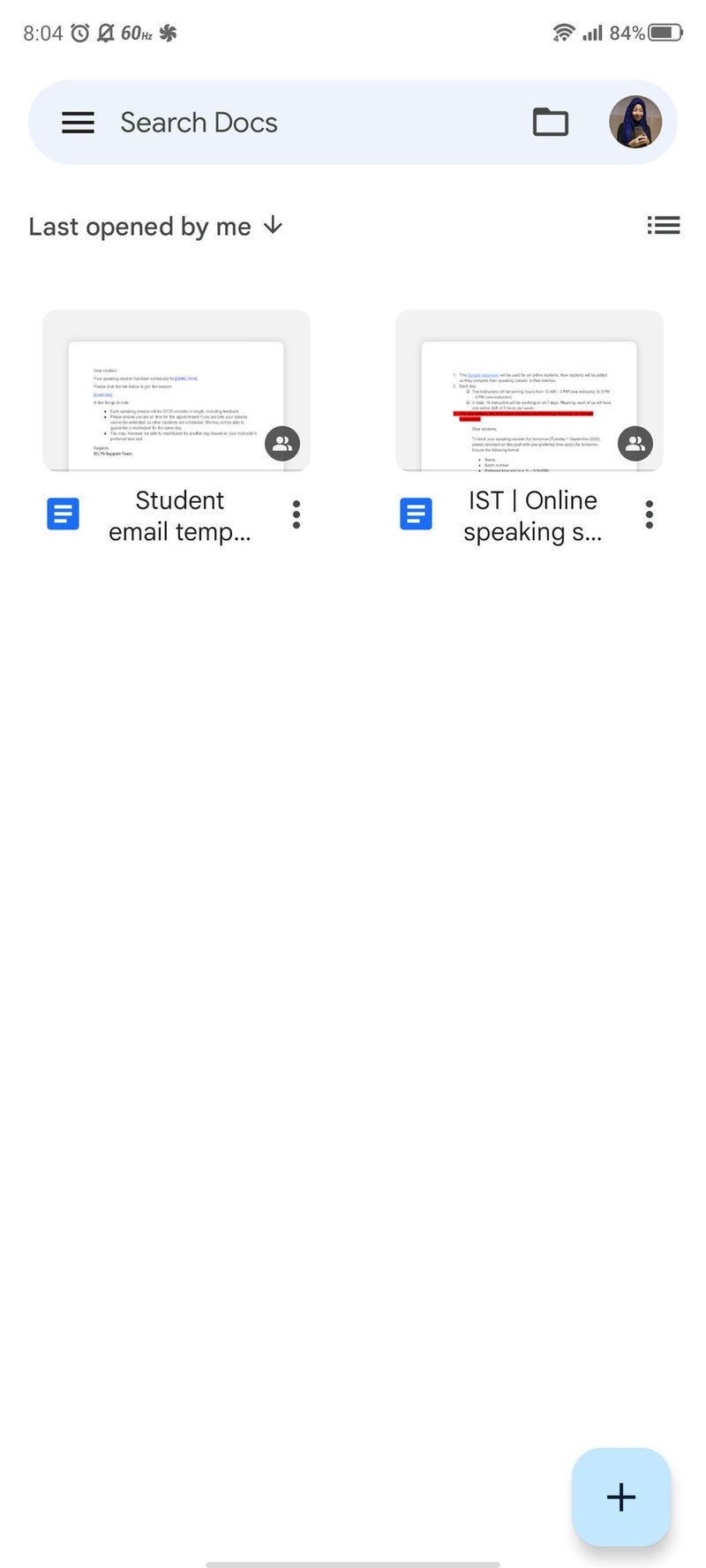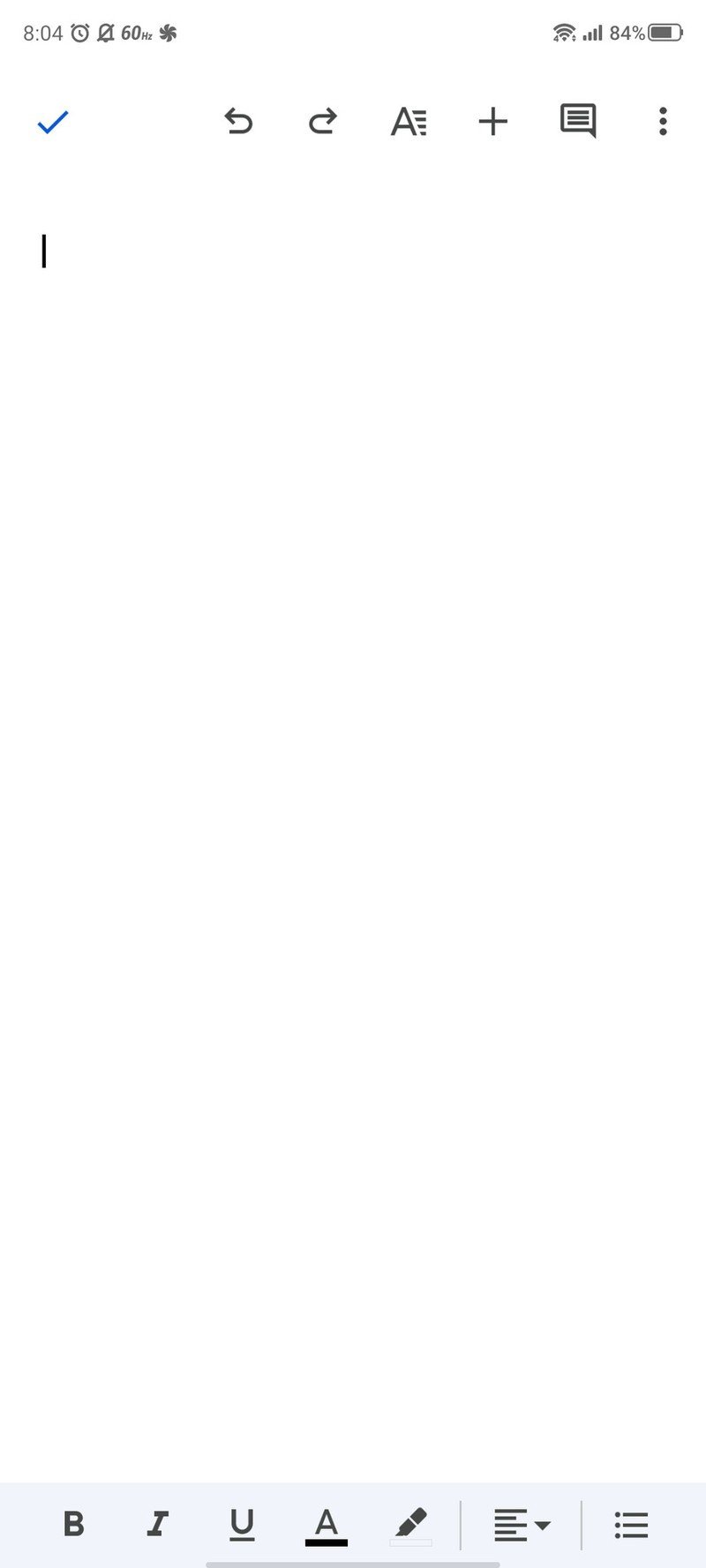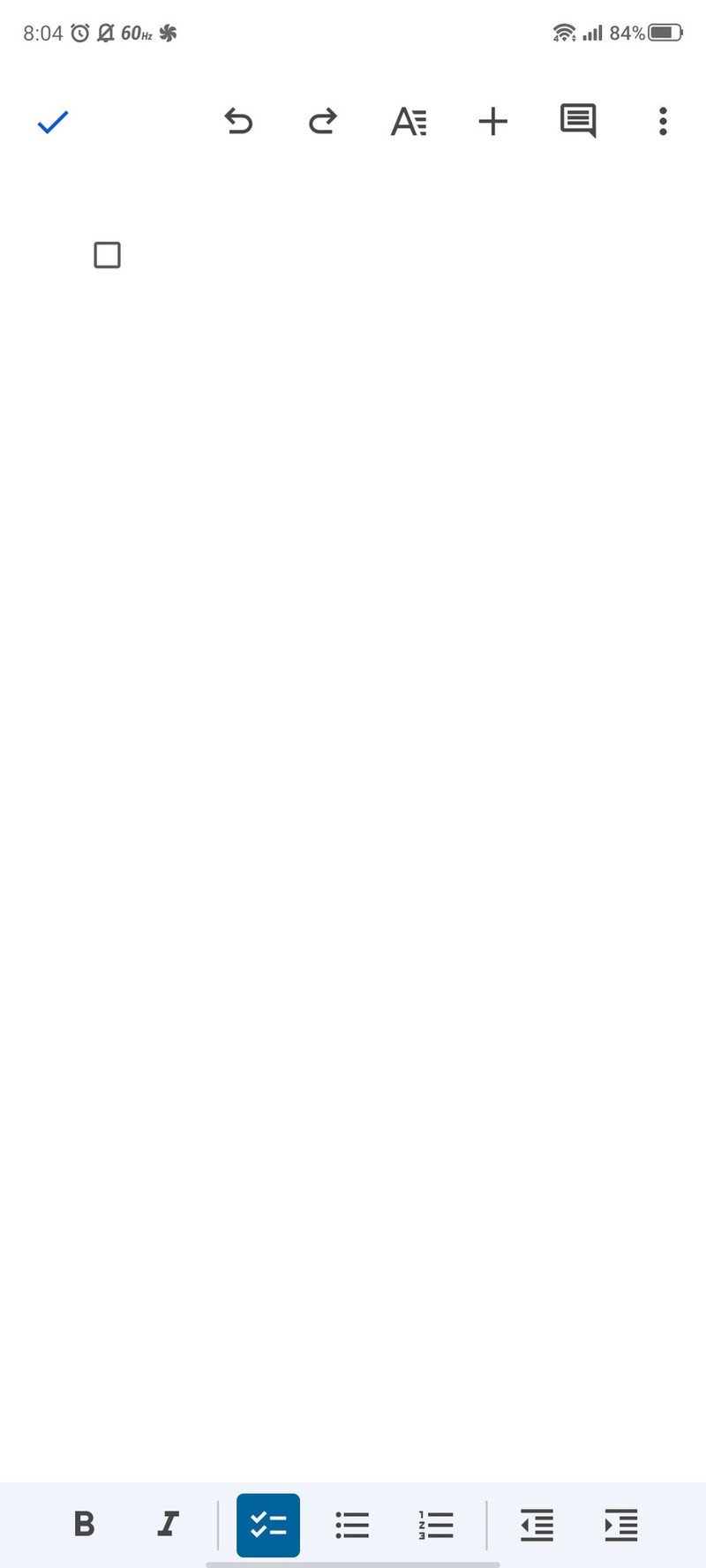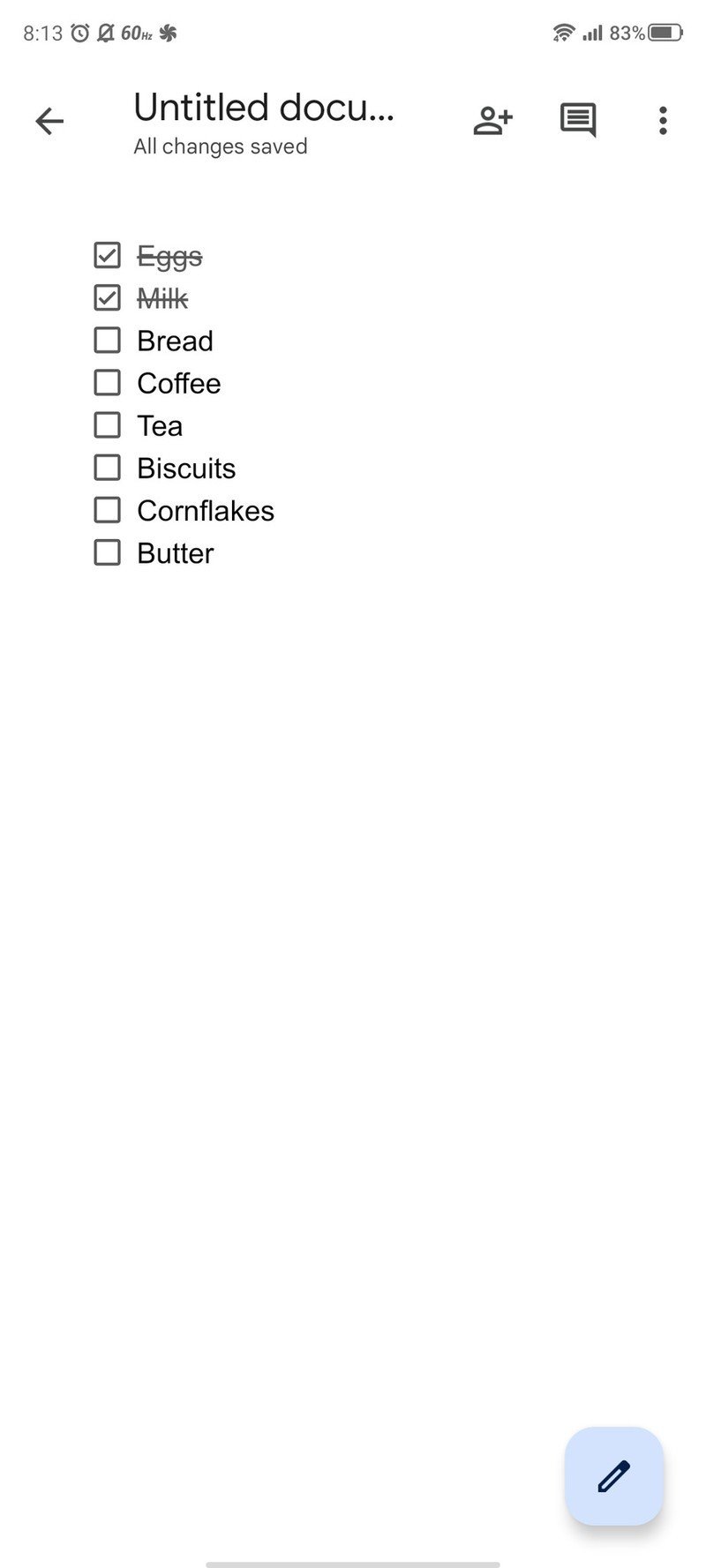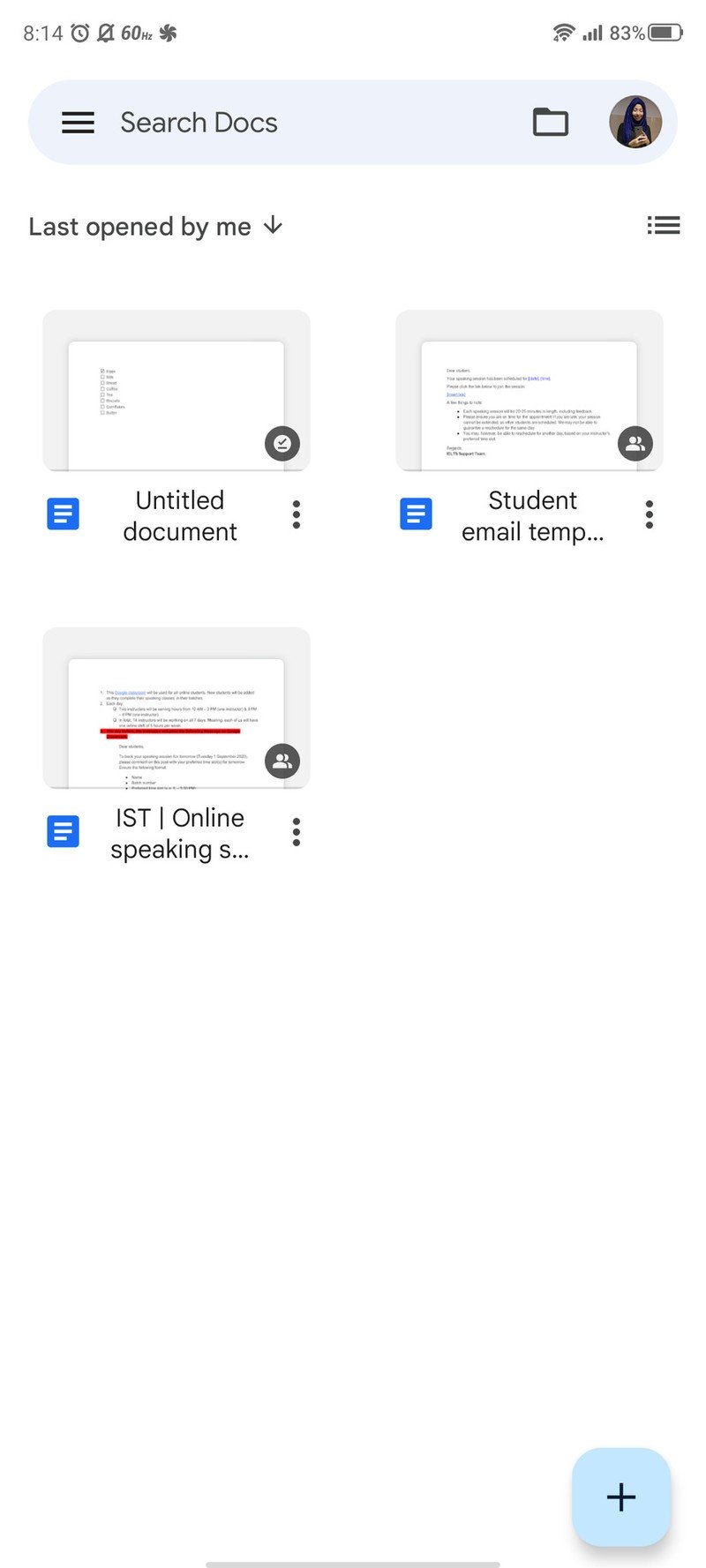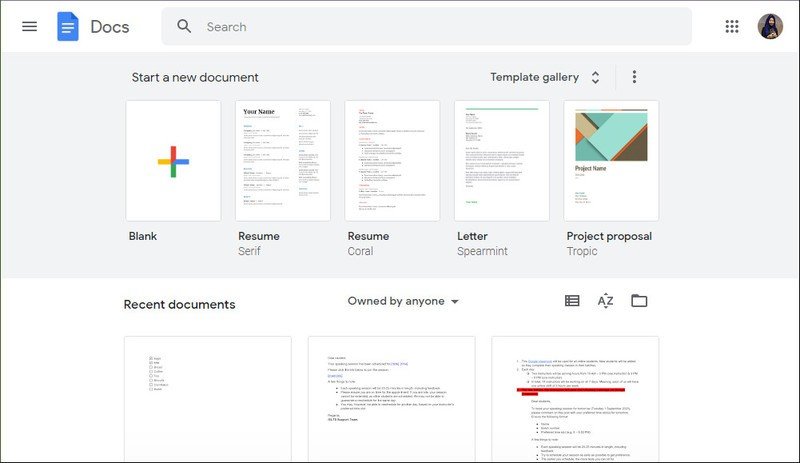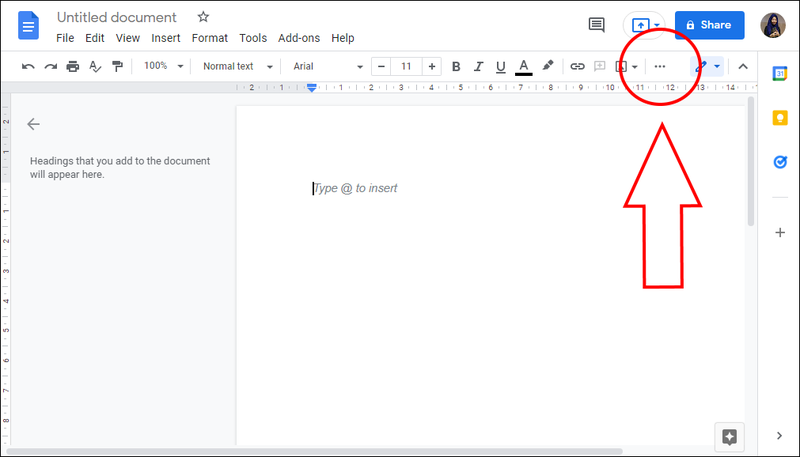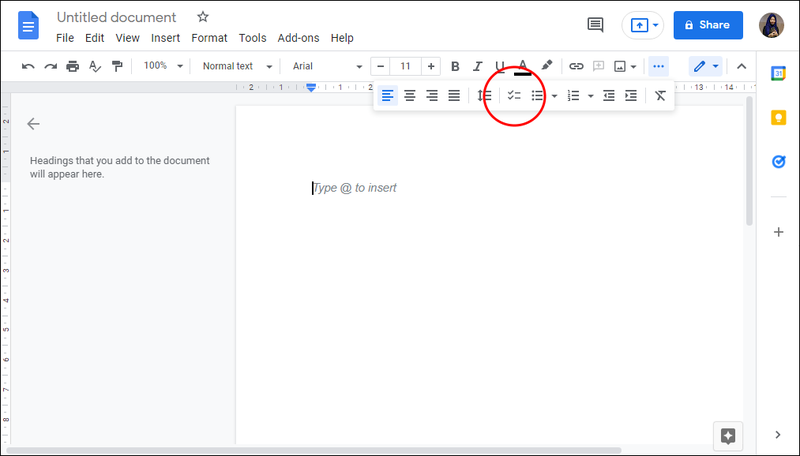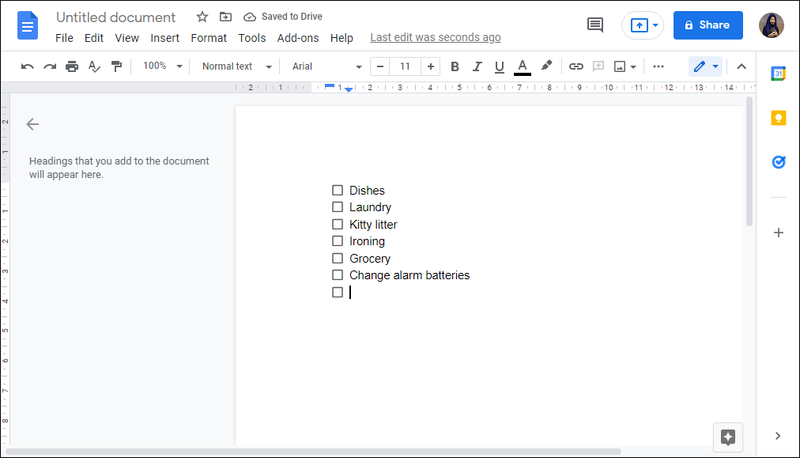How to make a checklist in Google Docs
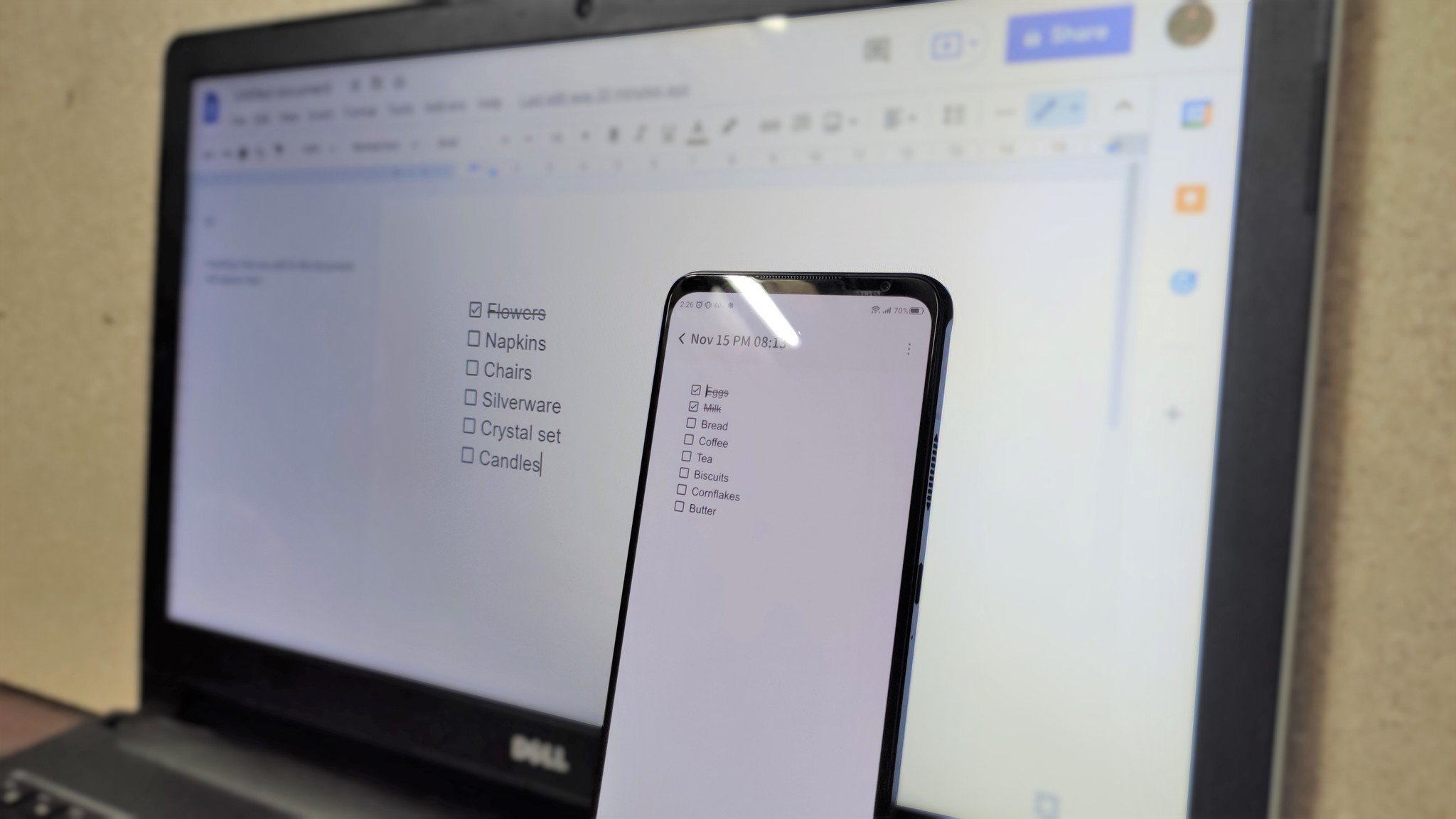
Google offers an excellent array of office software for Android phones and desktop computers alike. Google Docs is undoubtedly one of the most famous of the lot, taking on the likes of the best note-taking apps and word processing platforms at once. It also cancels the need for additional note-taking or to-do apps. So here's how you can make a checklist in Google Docs on Android and desktop.
How to make a checklist in Google Docs on Android
Download and install Google Docs on your Android phone, if you haven't already, before starting this guide.
- Open Google Docs.
- Tap the plus sign on the bottom right.
- Tap New document.Source: Namerah Saud Fatmi / Android Central
- Tap the bullet list icon at the bottom right corner.
- Tap the checklist icon at the bottom.
- Add items to your checklist.Source: Namerah Saud Fatmi / Android Central
- Tap on the square to tick off an item.Source: Namerah Saud Fatmi / Android Central
After completing the list of items you want to add to the checklist, save your document and rename it to make it easier to locate. You can always come back to the app later to mark the accomplished tasks as completed.
How to make a checklist in Google Docs on desktop
- Go to docs.google.com on your dektop browser.
- Select Blank to start a new document.
- Click on the three horizontal dots in the right side of the bar on top.
- Look for the checklist icon and click on it.
- Type out each item and press enter.
- Click on the square to tick off an item.
Don't forget to save your work after you're done making the checklist. It won't do you any good to lose the list of items that you're trying not to forget.
Our top equipment picks
Google Docs is undoubtedly one of the best writing-focused apps and softwares out there, even against Microsoft Office. Regardless of the platform, Docs delivers consistently outstanding usability and incorporates a multitude of useful functions that you actually need. For instance, you can tag coworkers or friends when working on a file together. You can track all changes made and the people who made those changes. There are a ton useful templates in case you're feeling a bit lost when starting from scratch.
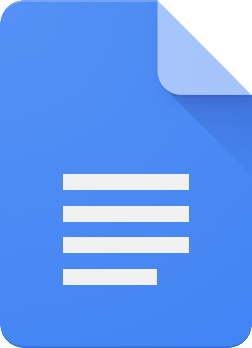
Get writing!
Crack your fingers and get writing with the ultimate word processing solution for Android. The number of tools incorporated in Google Docs is incredible. Keep track of changes, collaborate, add media, and so much more. Access your files from anywhere, as long as there's internet, free of charge.
Additional Equipment
Another excellent Google Docs feature is writing directly on the document using a stylus. If you've got the dough, we recommend splurging on one of the absolute best phones for writing enthusiasts: the Samsung Galaxy S21 Ultra. If you're not as well-off at the moment, a great universal stylus for Android phones and tablets like the Adonit Dash 3 will sate your writer's appetite.
Get the latest news from Android Central, your trusted companion in the world of Android

Namerah enjoys geeking out over accessories, gadgets, and all sorts of smart tech. She spends her time guzzling coffee, writing, casual gaming, and cuddling with her furry best friends. Find her on Twitter @NamerahS.