How to keep your kids (or anyone else) from buying on your Google Play account

Passwords, passwords, passwords
Have we mentioned lately the importance of using a password? Whether it's on your device itself, or any of your accounts, you've got to keep things behind a password. And that goes for making purchases from Google Play as well.

A more recent bone of contention has been with keeping kids from racking up big bills on their parents' credit cards by haphazardly downloading anything and everything. That it's so easy to download apps and music and books is a good thing — but it also means it's easy to little ones to do so, ignorant of the cost — or the consequences.
But it's also pretty easy to protect your Google account so that there's a check in place before anyone else spends your money.
The first time you use Google Play ...
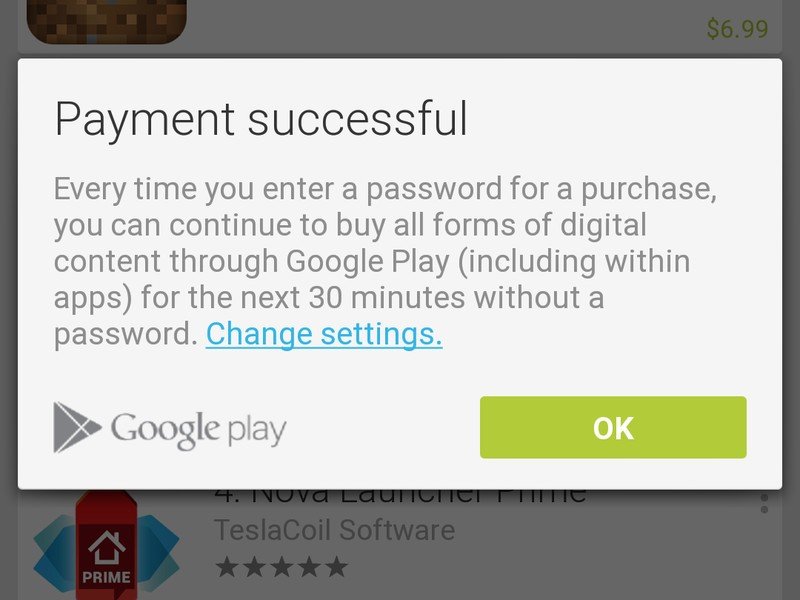
For its part, Google does pretty much gives you every opportunity to secure your Google Play Store experience from unwanted purchases. When you first buy an app on Google Play for the first time — the first time after signing in on a device, that is — you'll have to enter your Google account password. That starts a 30-minute window, during which you won't have to enter the password again. That in and of itself is not a bad thing. If you're buying a bunch of apps, or books, or whatever, entering your password every time is simply an annoyance.
And then you'll be reminded about the way this all works, and given an immediate opportunity to change your settings:
Every time you enter a password for a purchase, you can continue to buy all forms of digital content through Google Play (including within apps) for the next 30 minutes without a password.
So, again, the default setting is for you to have to re-enter your password every half-hour. The concern some folks have is that the 30-minute password-free window is too long. It only takes a kid (or someone else) just a few seconds to start making purchases after you've used your password.
Be an expert in 5 minutes
Get the latest news from Android Central, your trusted companion in the world of Android
Confirming your password ...
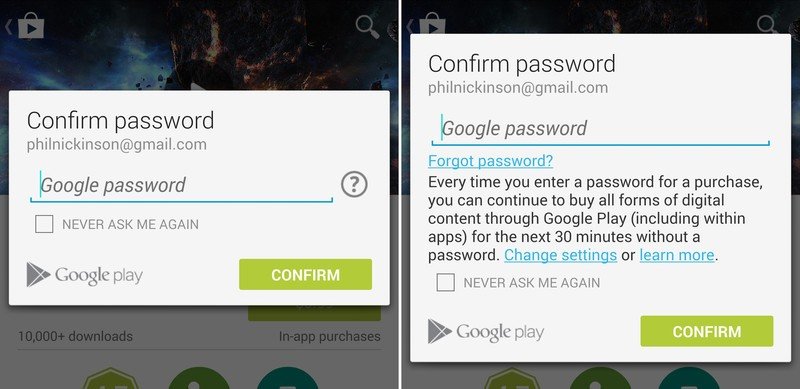
It's worth noting that if you have to enter your password again later when purchasing an app, there's another reminder (hidden behind a sort of "more info" question mark) about securing your Google Play account in the Store app.
Changing the password confirmation window
And, finally, there's the option to change this whole password confirmation thing. You only have three options: A 30-minute grace period, no grace period (meaning you have to enter your password for every purchase), or you can just turn off the password requirement altogether, which we don't recommend.
You can get to this option from any of the reminder links, or by going into the Google Play Store app settings by sliding the drawer menu out from the left.
For even more information ...
If you still have questions about all this, we recommend Google's "Why am I being asked for my password on Google Play?" support page.
Visit our Google Play mini-site for everything there is to know about Google Play

