How to install Android Pie-based OxygenOS Open Beta on the OnePlus 6

OnePlus mentioned at the start of the year that it would do a better job rolling out updates, and that's exactly what it's doing. The company has kicked off the Android Pie-based OxygenOS open beta for the OnePlus 6, so if you're interested in taking a look at all the new features coming to OxygenOS, here's how you can get on the beta channel.
The Pie-based beta build features a new UI along with a redesigned gesture navigation system, Do Not Disturb mode with more granular controls, and Gaming Mode 3.0.
Before you proceed with the installation, there are a few things to note. First, as this is a beta, you're bound to encounter glitches and crashes, and Google Pay integration is broken. If you rely on the service a lot, you're better off waiting for future beta builds. If you don't use Google Pay and are interested in taking a look at what's new, read on below.
How to install OxygenOS Open Beta on the OnePlus 6
OnePlus rolled out the OxygenOS Open Beta build last week, and quickly followed it up with Open Beta 2. Installing the build takes just under 10 minutes if you're upgrading from the stable OxygenOS channel, and the process won't delete data and apps on your phone. Nevertheless, you should back up important documents and files before you proceed.
The easiest way to install OxygenOS Open Beta 2 is to download the build directly on your phone and move it to the root folder. Here's how that works:
- Go to OnePlus' download page, scroll down to ROM downloads in the OnePlus 6 section and select OnePlus 6 OxygenOS Open Beta 2 to commence the download (1.49GB).
- Open File Manager from the app drawer after the download is finished.
- Select Downloads.
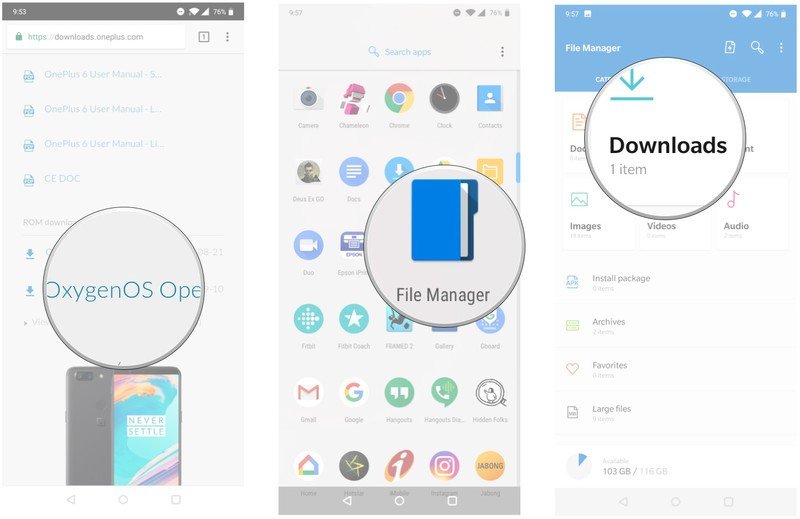
- Long press the downloaded file to select it, and tap the action menu (three vertical dots) on the top right corner to see file transfer options.
- Tap Copy.
- Select Internal storage.
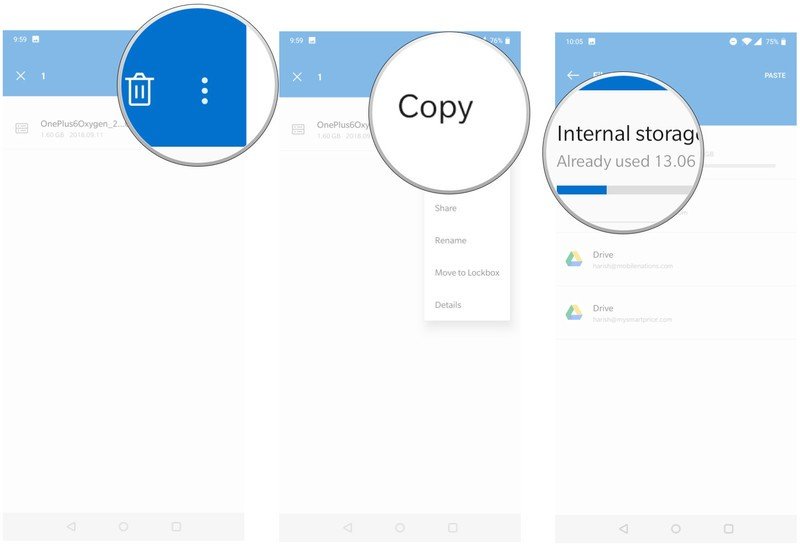
- Use the Paste command to paste the file in the directory.
- Exit the file manager, and open Settings from the app drawer or home screen.
- Scroll down to the bottom of the page.
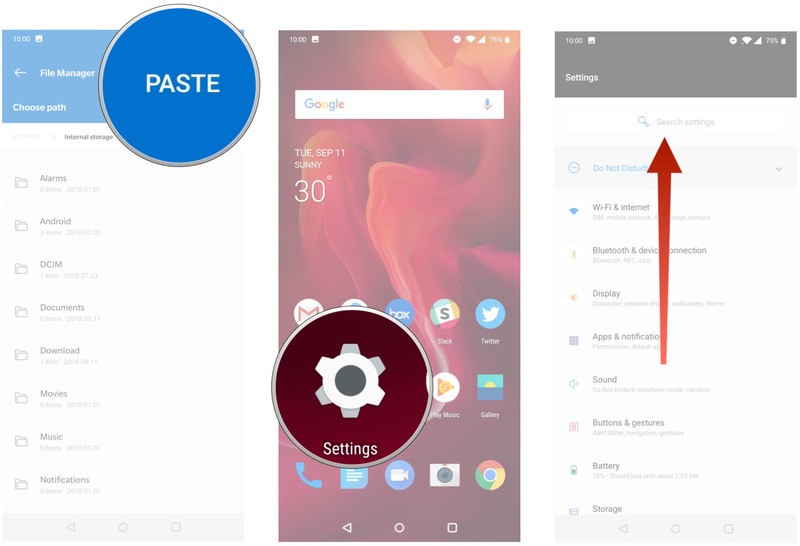
- Select System.
- Tap System updates.
- Hit the gear icon in the top right corner.
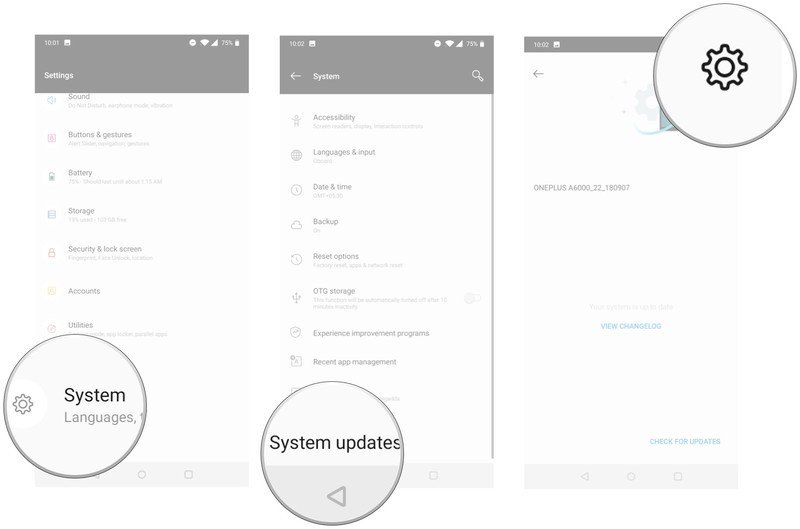
- Choose Local upgrade.
- The build that you placed in the root directory should be listed here. Select the file to install OxygenOS Open Beta 2 on your OnePlus 6.
- The installation takes about five to ten minutes, after which you'll be able to use the Android Pie-based OxygenOS build.
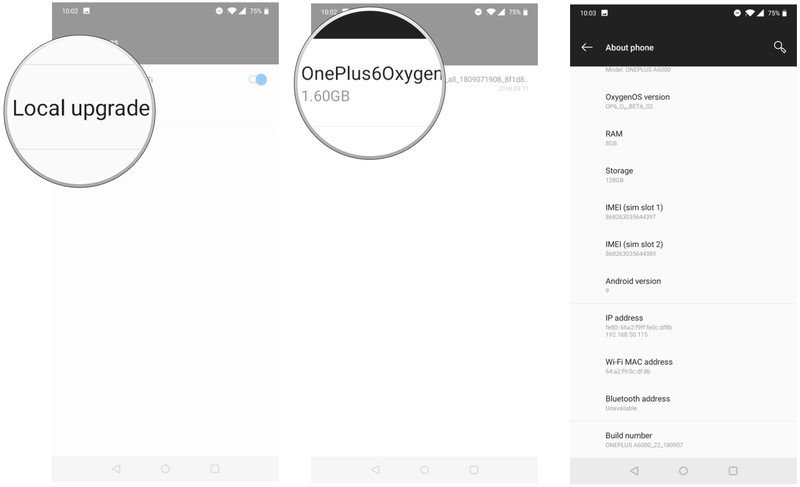
I've been using the beta for just over a day now, and I haven't encountered any major issues thus far. If you're not willing to try out the beta build, a stable Pie-based OxygenOS build should be arriving sometime by the end of next month if previous beta cycles are any indication.
Already installed the latest OxygenOS Open Beta? Hit up the comments below to share your experience.
Be an expert in 5 minutes
Get the latest news from Android Central, your trusted companion in the world of Android

Harish Jonnalagadda is Android Central's Senior Editor overseeing mobile coverage. In his current role, he leads the site's coverage of Chinese phone brands, networking products, and AV gear. He has been testing phones for over a decade, and has extensive experience in mobile hardware and the global semiconductor industry. Contact him on Twitter at @chunkynerd.
