How to install and delete apps on Wear OS
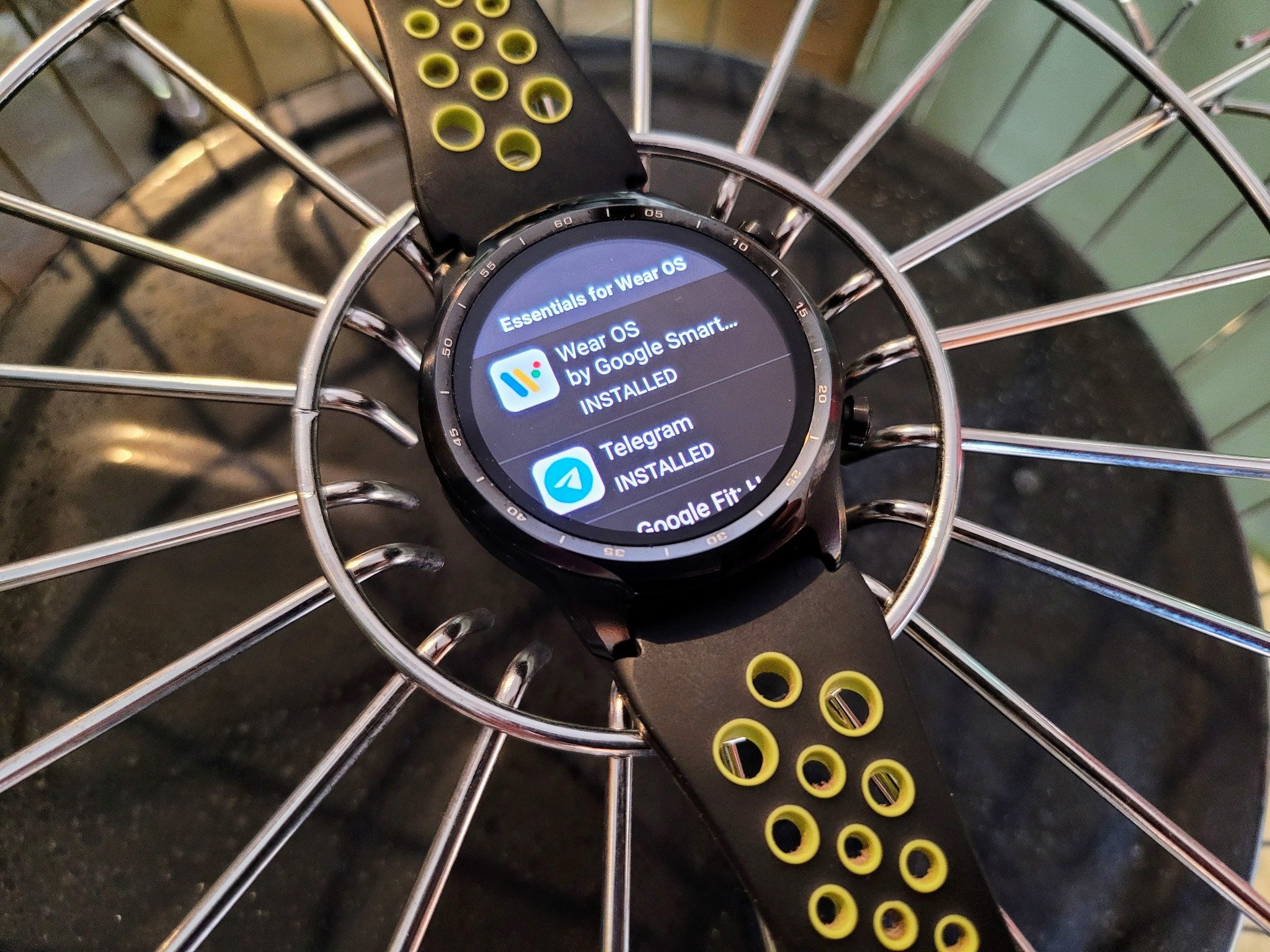
Apps are one of the things that make Google's wearable platform on the list for the best Android smartwatches out there, so knowing how to install and delete apps on Wear OS is essential. With watches like the TicWatch Pro 3 packing so much performance into the package, it can handle apps of all types with ease. When Google made the Play Store a standalone feature for Wear OS along with its redesign, adding apps to your smartwatch became very easy. That ease also means you will want to know how to uninstall to save space or remove those apps you don't use anymore.
How to install apps on Wear OS
To install an app, your smartwatch will need to have internet access. This can be via standalone Wi-Fi, LTE if available on your watch, or by the shared connection through Bluetooth to your phone. So, if you have a data connection for your Wear OS watch, let's get started.
- On your smartwatch, press the side button.
- Scroll through the app list and select Play Store.
- With the Play Store open, you can find apps by choosing a category and browsing or searching for one directly.Source: Chris Wedel/Android Central
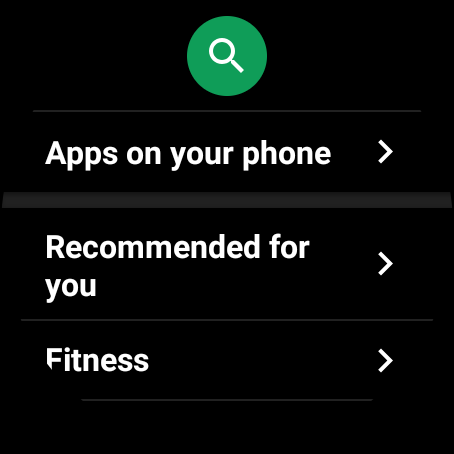
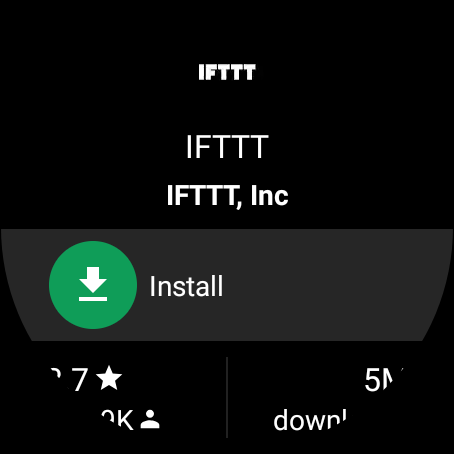
- Once you find an app you'd like to install, tap on it.
- After the app's listing has opened, you will see the install button, select it.
You can keep track of the install process by staying on the app's Play Store page. When the app has fully installed, you can tap on the open button. If you left the Play Store listing for the app, you can also find it in your app list on your watch and open it from there.
How to delete apps on Wear OS
Unlike installing apps where there's only one way to get it done, there are two ways to uninstall your apps. Thankfully, the process is the same whether you use an expensive top-end Wear OS watch or a competent, more budget-friendly option like the Fossil Gen 5E.
- On your watch, you can go directly to the app in the Play Store using steps 1 and 2 from installing an app.
- Once you have found your app, tap on it.
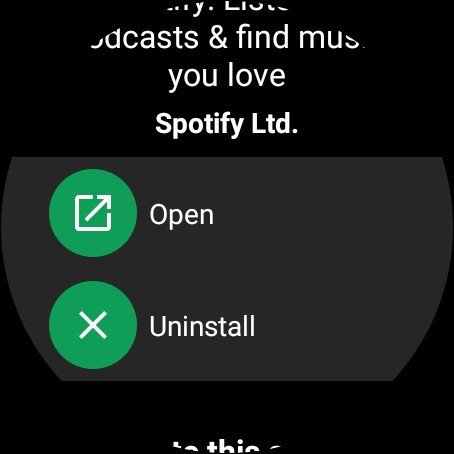
- Once the app page opens, you can choose the uninstall option.
If you have multiple apps, you plan to uninstall, or don't have a data connection to access the Play Store on your Wear OS watch, this next set of steps will take care of that scenario.
- The fastest way is to swipe down from the home screen and tap on the gear icon.
- The other way is to go to the apps list by pressing the button on the watch's side, finding it in the list, and selecting it there.
- From the settings screen, scroll and tap on apps & notifications.Source: Chris Wedel/Android Central
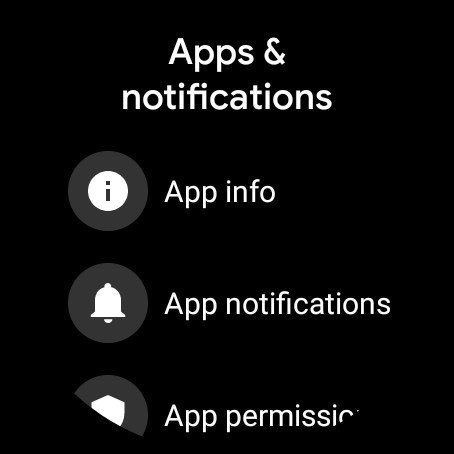
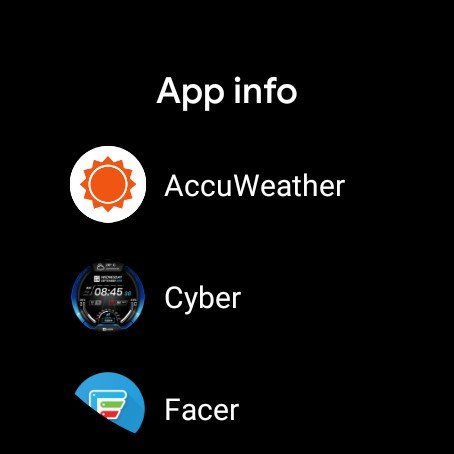
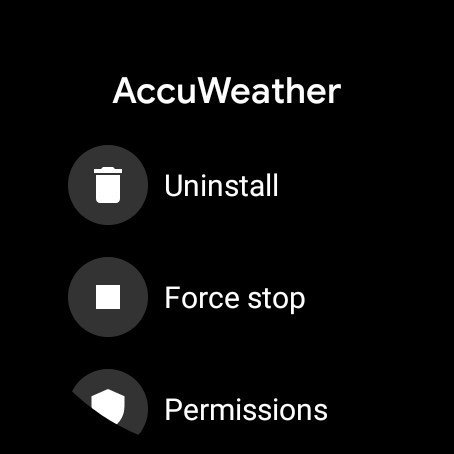
- At the next screen, choose the top option that says app info.
- Scroll through the list and find the app you want to uninstall and select it.
- When the chosen app's info page opens up, you can tap on the uninstall option to remove the app from your smartwatch.
If you have more than one app that you are planning to uninstall, once the previous selection is gone, you can scroll to the next app and remove it. Since most Wear OS watches have 4 or 8GB space, eliminating unused apps is a good idea to help your smartwatch perform at its best.

With power to spare
From its big colorful display to the 1GB RAM and the excellent battery life to the top-of-the-line Snapdragon 4100 processor, the TicWatch Pro 3 can handle any app tossed its way.
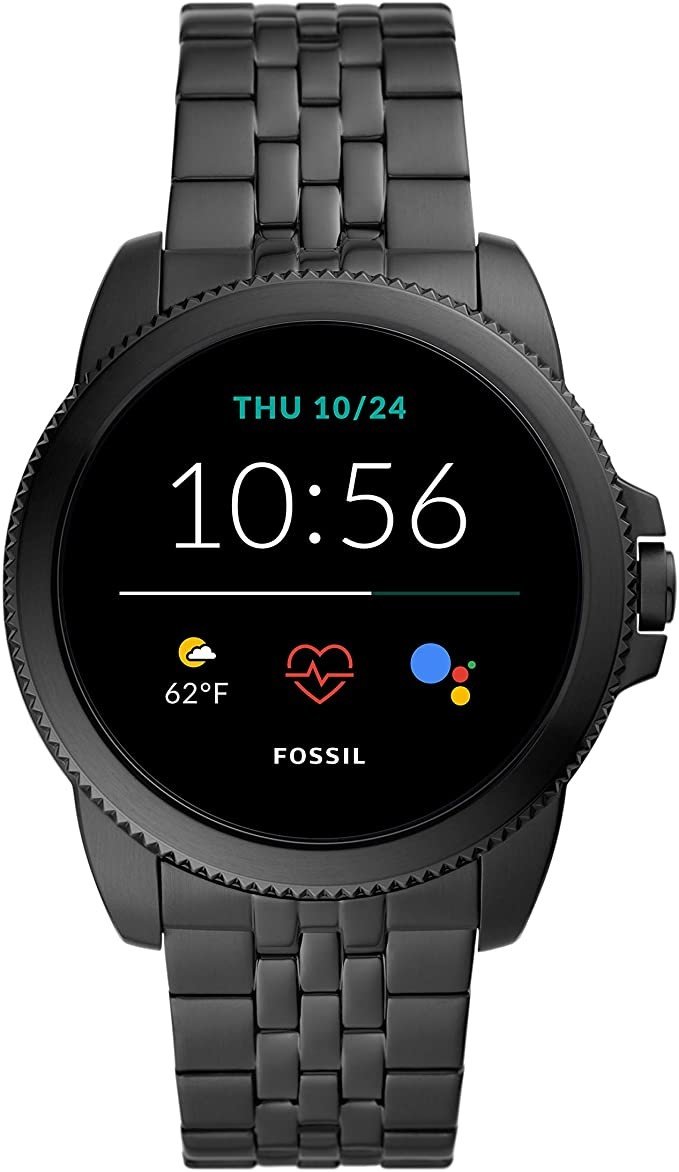
Choose your apps and watch style
The Fossil Gen 5E may not be running the most powerful processor, but it is still a very capable Wear OS smartwatch. It has full access to all of the Play Store directly on the watch, and you get multiple case styles and sizes to run your favorite apps from.
Be an expert in 5 minutes
Get the latest news from Android Central, your trusted companion in the world of Android

