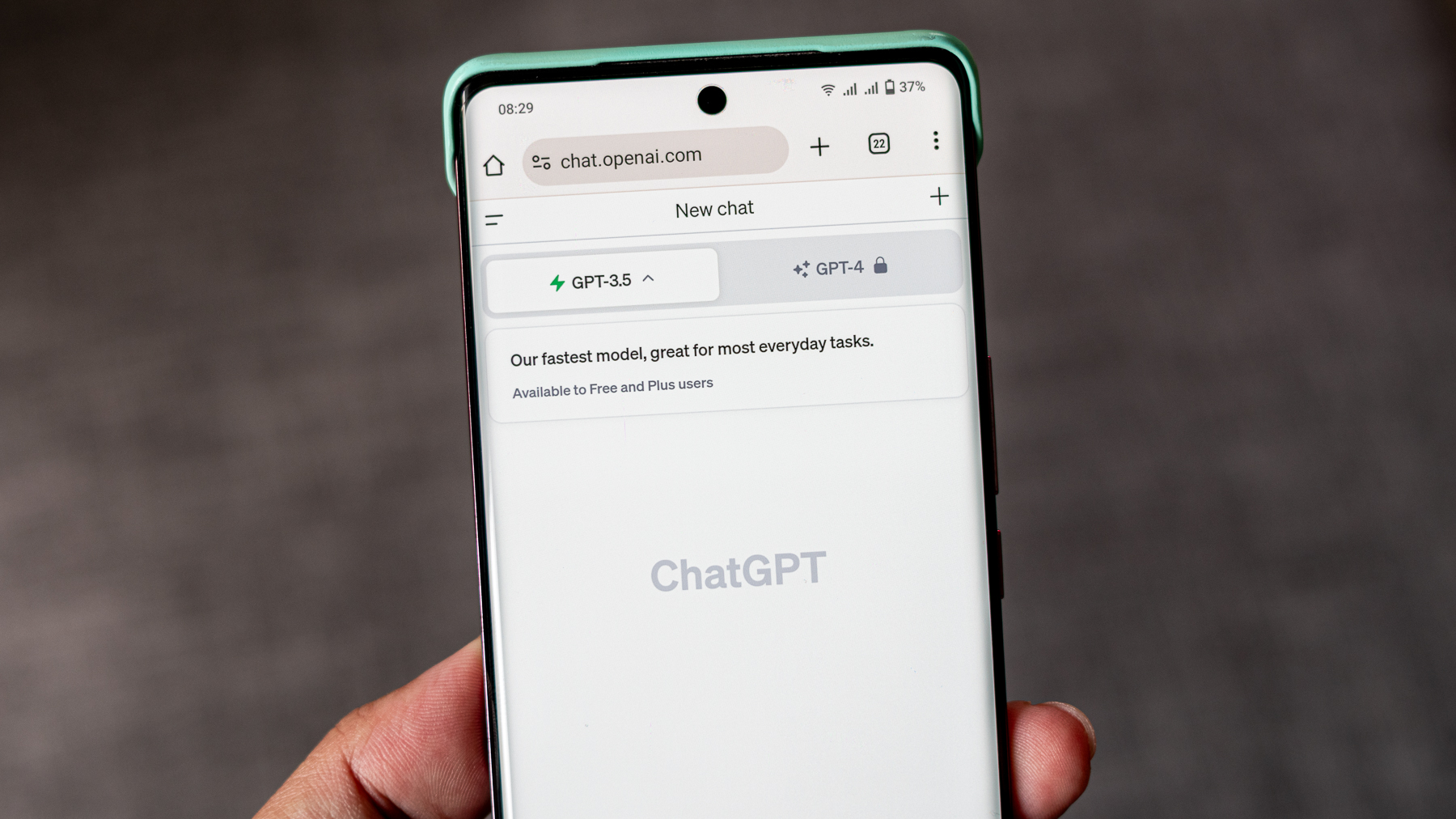How do I improve my phone's Wi-Fi signal?

A good Wi-Fi signal is a fight against physics, with radio signals attempting to travel through walls and objects without major degradation. While your signal will eventually fade in any scenario, there are some steps you can take to make sure you're getting the most out of your router. Whether you find a better placement or just need to make sure your equipment is running efficiently, these are some steps you can take to improve your signal.
Products used in this guide
- Defeat dead zones with a mesh network: Nest Wifi Router (2 pack) ($239 at Amazon)
- More consistent coverage with Wi-Fi 6 tech: Asus RT-AX58U ($160 at Best Buy)
Check the software
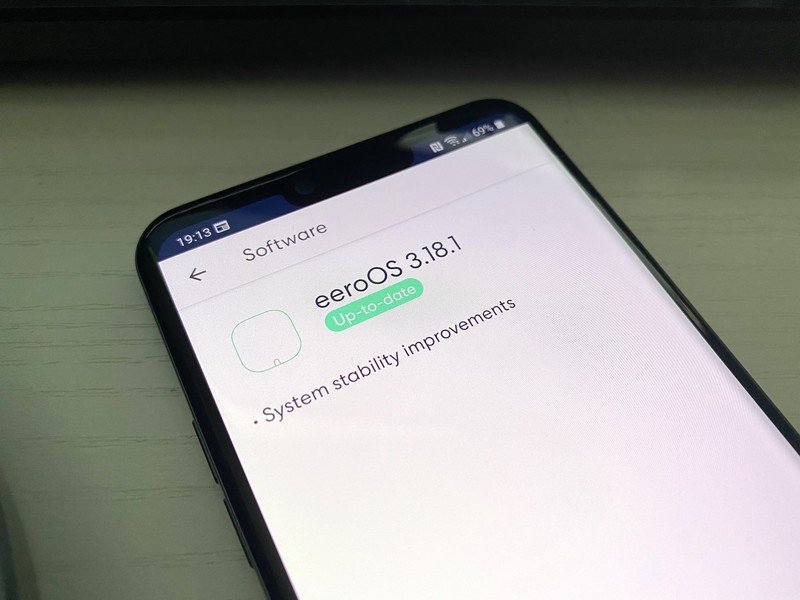
One of the first things to do is to make sure your software is up to date on both your phone and router. While not directly related to signal, using a VPN, for example, can make your internet feel slower. If you're on your home Wi-Fi, you probably don't need to use a VPN.
Newer routers can connect to a phone app so you can choose and update in the settings. Older routers may require you to connect directly through a web browser with an IP address. Typically this is something simple like 192.168.0.1 but they can all be different so check the back of your router or manual to find out.
Something like an Eero router can find software updates and apply them automatically so you may not even have to think about this step. Still, it's worth making sure your software is up to date before moving on.
Eliminate interference
The first thing to check is your phone case. Some cases that are thick or have metal in them may be blocking your phone's antennas. While it may not be noticeable most of the time, if a signal is already weak, this may be just enough to block the signal from connecting.
Now we'll get into the nitty gritty. Wi-Fi signals use either 2.4Ghz or 5Ghz signals. Simply put, 5GHz signals do not travel as far especially if there is something in the way like a thick wall.
Be an expert in 5 minutes
Get the latest news from Android Central, your trusted companion in the world of Android
Check your connection
- Make sure you're connected to the right network. Your phone could have connected to a weaker guest network or public Wi-Fi in range.
- Try the 2.4GHz connection if available rather than the 5GHz. 5GHz, while faster, won't travel as far and will often have 5G at the end of the name.
- Delete the connection then reconnect. This could resolve an IP conflict or an outdated configuration.
- Restart the phone. No operating system is perfect and sometimes a simple restart can get things back in order.
If your phone is in order, there may be an issue with how your router is positioned or set up.
- Use an app like Wifi Analyzer to find dead areas or to see if your Wi-Fi signal is using an efficient channel without overlap.
- Unplug your router for a few seconds and then plug it back in. This can allow the router to choose a less crowded channel automatically.
- Make sure the antennas are pointed up. If there are no antennas, have the router sitting upright.
- Elevate the router to be higher than most furniture.
- Ensure the router has optimal cooling. Routers need some breathing room to stay cool.
- If possible, position the router away from electrical equipment to reduce interference.
- Select a narrower channel band in the router's settings. This can reduce the top speed but also avoid interference.
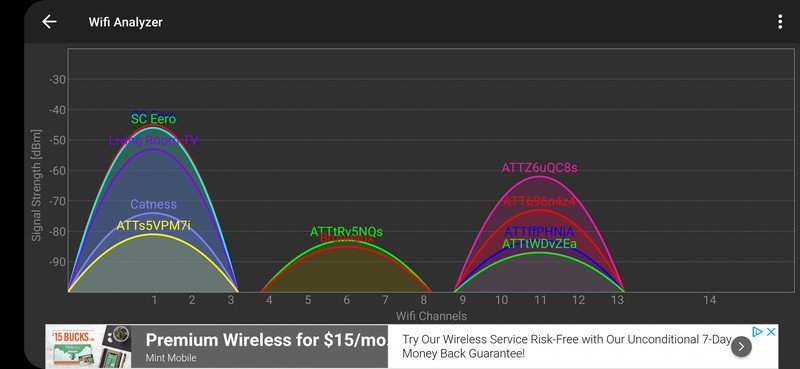
Time for an upgrade
The last thing to consider is some new equipment. It may not be necessary to replace the router. If it's a mesh compatible router, you could add another mesh point. If not, a Wi-Fi extender may help as well but since this creates a new network, it's not a perfect solution when moving around a home.
Even if your router was adequate in the past, there may now be more interference with neighboring wireless networks. You could make some big improvements by upgrading to one of the best wireless routers available. If you need to cover a large home or just one with a lot of interference, a mesh network could be a great option since it uses multiple access points to keep the signal strong.
You could also upgrade to a Wi-Fi 6 router if you have new enough devices to support it or are willing to upgrade. These routers can make more efficient use of spectrum to improve coverage and may even be able to select higher 5GHz bands that have less traffic.
Our top equipment picks
When Samuel is not writing about networking or 5G at Android Central, he spends most of his time researching computer components and obsessing over what CPU goes into the ultimate Windows 98 computer. It's the Pentium 3.