How to improve streaming quality with PS4 Remote Play

When you first start using Remote Play, the quality of your graphics can seem off. This is because the Remote Play default settings are set to standard definition, meaning that whatever you're trying to stream is going to look like it's being played on a much older device. Thankfully, you can fix this by simply adjusting a few settings before you launch the program, here's how.
Consider these accessories
- Make mobile play easy: Nyko Smart Clip ($14 at Amazon)
- Major sound: COWIN E7 Noise Canceling Headphones ($60 at Amazon)
- Upgrade your space: Seagate 2TB External Hard Drive for PS4 ($90 at Amazon)
Adjusting Remote Play's video quality
- Launch Remote Play.
- Once loaded, click on Settings in the lower-left corner.
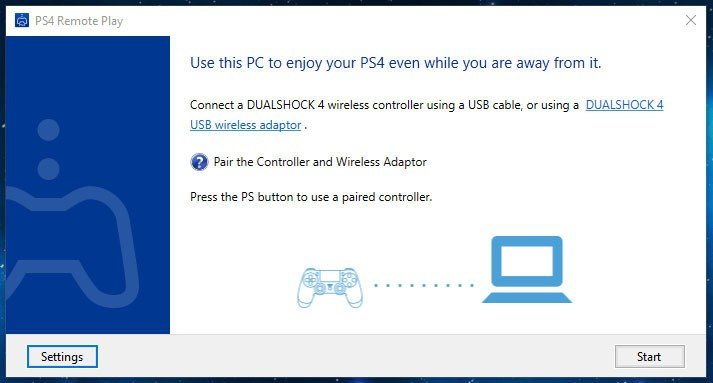
- Under Video Quality for Remote Play use the resolution drop down menu to select High (720p), or Best (1080p), depending on what quality you would prefer.
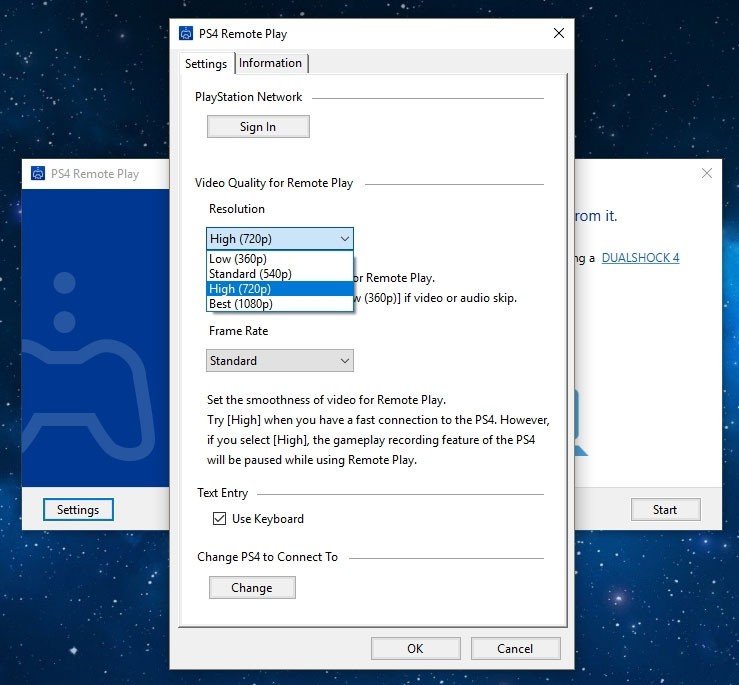
- Click OK to save the change.
- Finally, click Start in the lower right corner to begin streaming your game.
It's important to note that your internet connection and speed will determine how well Remote Play works, so if you're not on a strong connection, you might want to test which quality works best while playing. There will be a little trial and error required as not all internet connections are made equal.
Your internet connection also comes into play if you try to change the frame rate. If you have a robust internet connection, you can increase the frame rate to high, but for most users, standard is the better option. But with a few clicks and a little testing, your Remote Play video quality should be looking good. Now that you know how to set it up, enjoy those games anywhere you have a DualShock controller and compatible device!
Remote Play where you want

Nyko Smart Clip ($14 at Amazon)
If you are streaming to your phone, the Nyko Smart Clip keeps your screen in a better position to see your game without straining. The clip doesn't get in the way of the lightbar, touchpad or any of your ports so you can plug in to charge while you play.

COWIN E7 Noise Canceling Headphones ($60 at Amazon)
Be an expert in 5 minutes
Get the latest news from Android Central, your trusted companion in the world of Android
The E7 headphones are a more lightweight and portable option than a standard gaming headset. Able to connect with either the included 3.5mm audio cable or Bluetooth; you can hear your games on the go or even chat with your team on the built-in microphone.
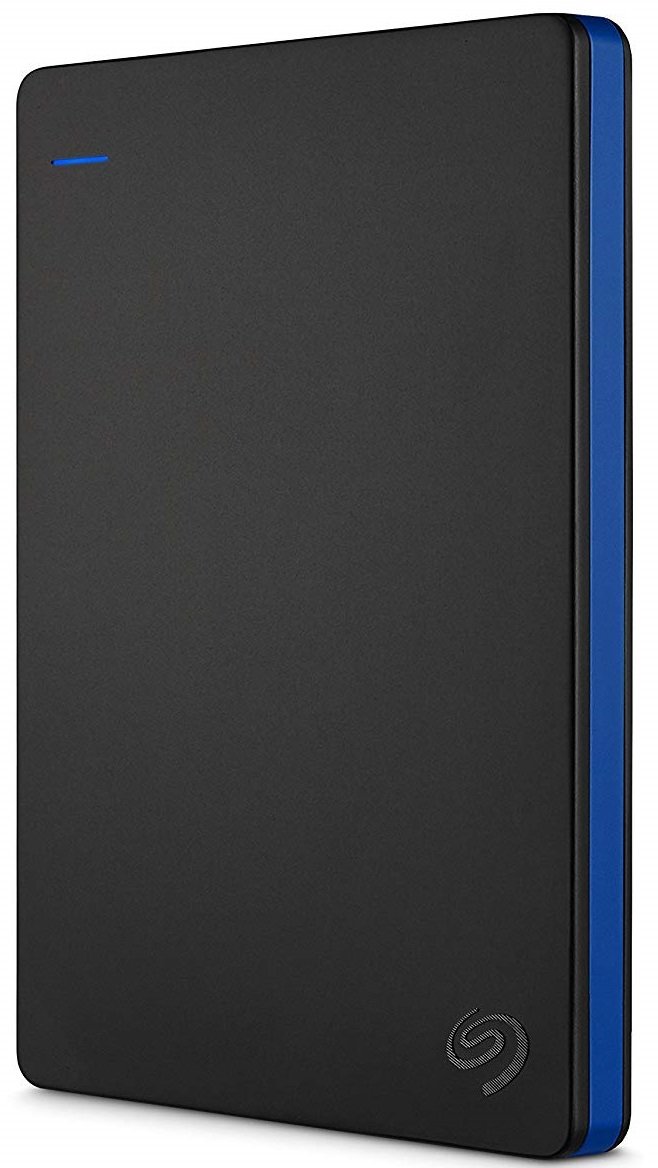
Seagate 2TB External Hard Drive for PS4 ($90 at Amazon)
As you add more games to your system and space starts to run low, it can be hard to decide which games to delete. You don't have to with Seagate's 2TB external drive. Don't limit yourself; play what you want, when you want, where you want.

