How to fix Google Pixel 2 battery life problems
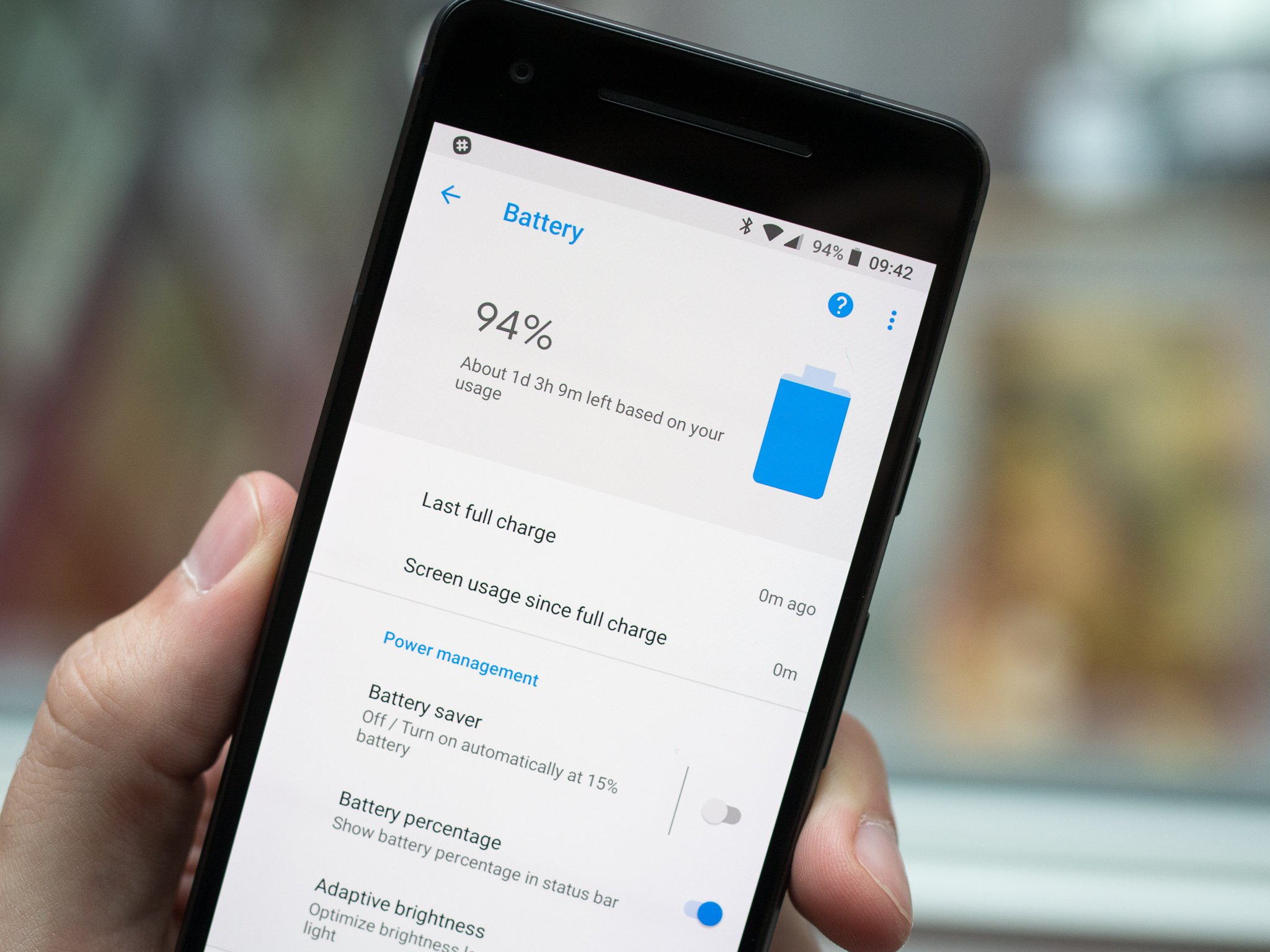
On overwhelming majority of people have had a great experience with their Pixel 2 or 2 XL battery life. The Pixel 2 XL offers expectedly good battery life with its larger capacity, but even the Pixel 2 with just 2700mAh has been a champ. But we all use our phones differently, and maybe over time you're finding your Pixel 2 or 2 XL isn't getting the battery life you need — or at the very least, has dropped off some from when you first got it.
Degradation of battery life over time is something you can observe on any smartphone, but there are ways to improve your battery life and make sure you're getting the best possible life out of the capacity you have to work with. Here are some tips for making the most of your Pixel 2 or 2 XL's battery.
Check for power-hungry apps
This is the big one. Most of the time when someone sees a sudden drop-off in battery, it's related to a bad app. It could be an app you've had for some time that's now doing something different, or has received an update, or it could be something new you installed for one reason or another. Either way, it's often hard to tell when an app (or three) is the culprit draining your battery.
It won't be hard to pick out the app that is taking a hit to your battery.
At the end of a day (to get the most complete data), go into your battery settings and scroll down to see what percentage of your day's battery was consumed by which apps. If you see a single app using more than 5% of your battery, think about what exactly that app was doing and if it justifies that much usage. It could be a one-time issue with the app that a "force stop" will fix, or it may take more investigation into the app itself to see if settings can be tweaked to calm it down.
Sometimes, you'll find it's just a badly designed app that isn't being a good battery citizen on your phone. If it's critical to keep the app around you can keep it installed, but if it's something you can live without you should uninstall it and find something else that can do the job while taking up less battery.
Uninstall unused apps
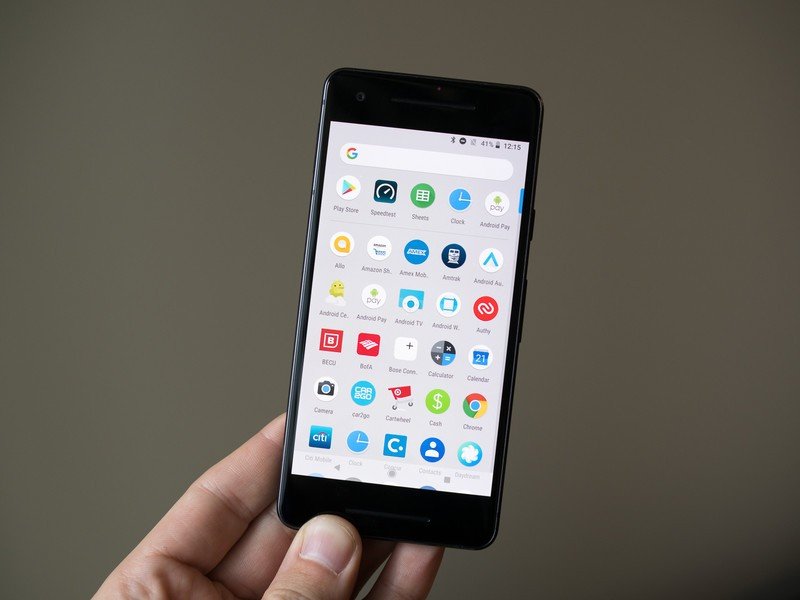
This is pretty simple: an app can't drain your battery if it isn't installed. We all get excited about different apps at some point or another and install them, then don't touch them ever again — these are great candidates to be uninstalled if you're experiencing weak battery life.
Once you've installed an app once it'll be connected to your Google Account in the Play Store, so you can always re-install it with minimal effort later.
Be an expert in 5 minutes
Get the latest news from Android Central, your trusted companion in the world of Android
Turn off always-on display
Always-on display doesn't have a huge effect on battery life, but any time your screen is turned on even partially it's using up battery. Go into Display settings and turn off "Always-on" — a nice compromise between battery and convenience is to keep "Lift to check phone" turn on so it will illuminate when you pick it up.
Turn down screen brightness
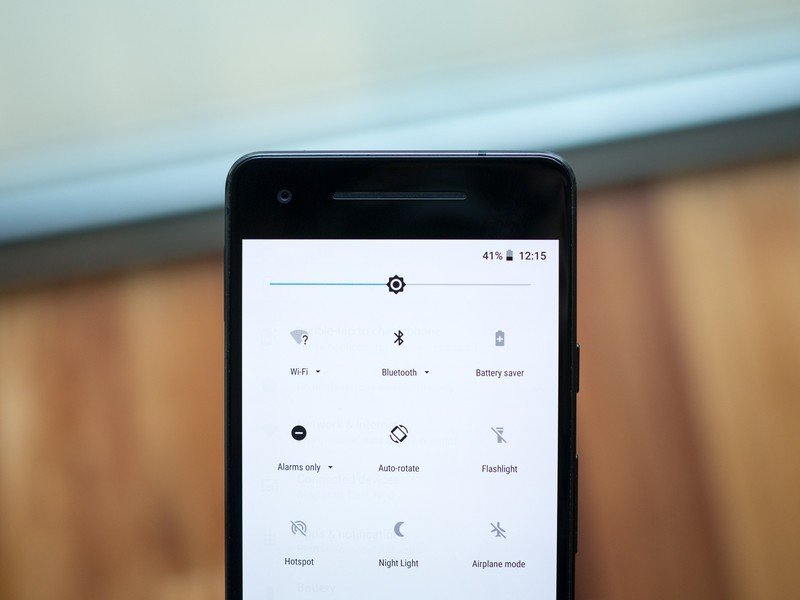
Hey at some point you have to turn the screen on. To reduce the amount of battery your screen is using when it is on, just reduce its screen brightness. The best balance for most people will be to just leave automatic brightness turned on, as you won't be burning up precious battery in dim areas but you'll still be able to see the screen when it gets bright outside.
But if you're super paranoid about battery, head back into those Display settings and turn off "Adaptive brightness." Now you'll have to adjust it manually using the brightness slider in the notification shade quick settings.
Reduce display sleep time
Following the same logic of reducing the amount of time your screen is on, you can set your display to go to sleep quickly when it isn't being interacted with. By default the Pixel 2 is set to stay on for a full minute without being touched, but you can set it as low as 15 seconds if you'd prefer to save battery instead of having the convenience of the screen being awake.
You'll also find this in the Display settings, when you tap "Sleep." Most people will probably find a nice middle ground with 30 seconds.
Use a static wallpaper
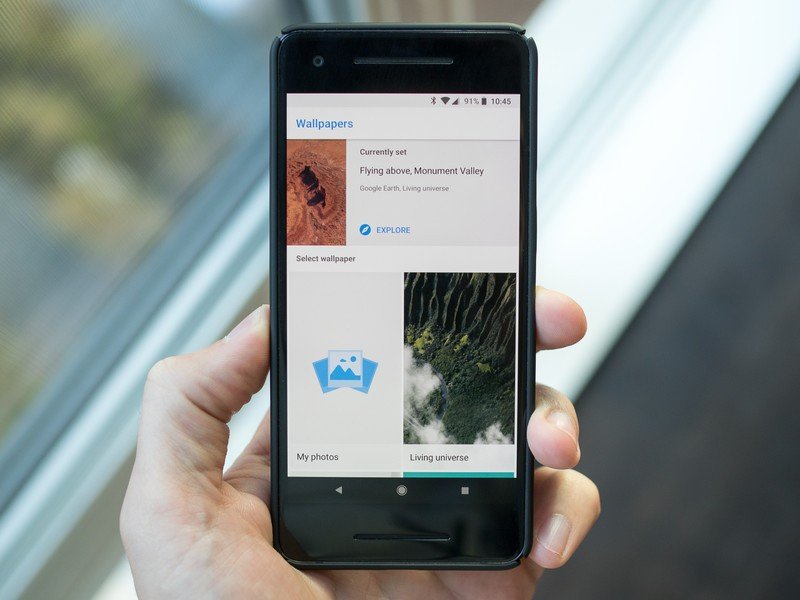
Out of the box the Pixel 2 and 2 XL use a fantastic "living" wallpaper that subtly animates to make the phone feel a bit more active. It looks unique, but also uses up battery — you can swap to an equally cool looking static wallpaper to save the juice.
Enter your Display settings again (or long press on an empty home screen place) to choose from one of dozens of great pre-installed wallpapers. Or, of course, pick one online. A nice compromise here may be to use one of the main categories in the wallpaper settings that automatically swaps in a fresh image every day — the download happens once, and only on Wi-Fi, so you don't have to worry about battery or data usage.
Make your charging time count
No matter what you do, sooner or later you'll have to charge your phone. Whether it's in the car on the way home from work after a hard day of phone use, or in the late morning because you forgot to charge over night, the best thing you can do is use the best charger for the job so you get off of that plug as fast as possible. Whether you're using a wall plug, car charger or portable battery, the technology you're looking for to get the fastest charging is "USB-C Power Delivery."
We all have to charge — make the most of that time.
The wall charger that comes in the box with your phone of course has Power Delivery, but you'll also find some other common chargers, like those that come with the top-end iPad Pro and new MacBook Pros, also have USB-C PD. The popularity of some newer phones and devices like the Nintendo Switch have boosted the number of portable batteries with USB-C PD as well, though most that support the standard are larger in capacity rather than the compact ~5000mAh kind.
Andrew was an Executive Editor, U.S. at Android Central between 2012 and 2020.

