How to improve fingerprint sensor speed on the Galaxy S10

The Galaxy S10's new in-display fingerprint sensor isn't as fast or consistent as the capacitive sensors we've come to know and love. But it's still plenty good, and software updates are showing us it can get better over time. But regardless, using the new sensor takes some re-learning in order to make it perform as well as possible. Here's what you can do to speed up the fingerprint sensor experience on the Galaxy S10.
Pick a screen protector that won't mess with the fingerprint sensor
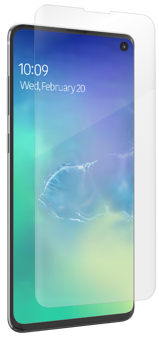
InvisibleShield Ultra Clear ($30 at ZAGG)
InvisibleShield's screen protector carries the "Designed for Samsung" certification, and while it's not the tempered glass screen protectors we normally look to InvisibleShield for, the Ultra Clear film protectors are shiny, clear, and case-friendly. They're also easier to install than most. The lifetime warranty here is just as tough as ever, offering replacements if your film ever clouds, tears, or warps.

Whitestone Dome Glass (2-Pack) ($70 at Amazon)
Whitestone's Dome Glass screen protectors use a UV curing wet-install system to ensure a secure fit, and so far they claim to be the only tempered glass screen protectors that will work with the Galaxy S10's ultrasonic in-display fingerprint sensor. Whitestone is mighty proud of its products and its pricing reflects that, but it's still cheaper than replacing a broken screen.
Spend extra time enrolling your fingerprints
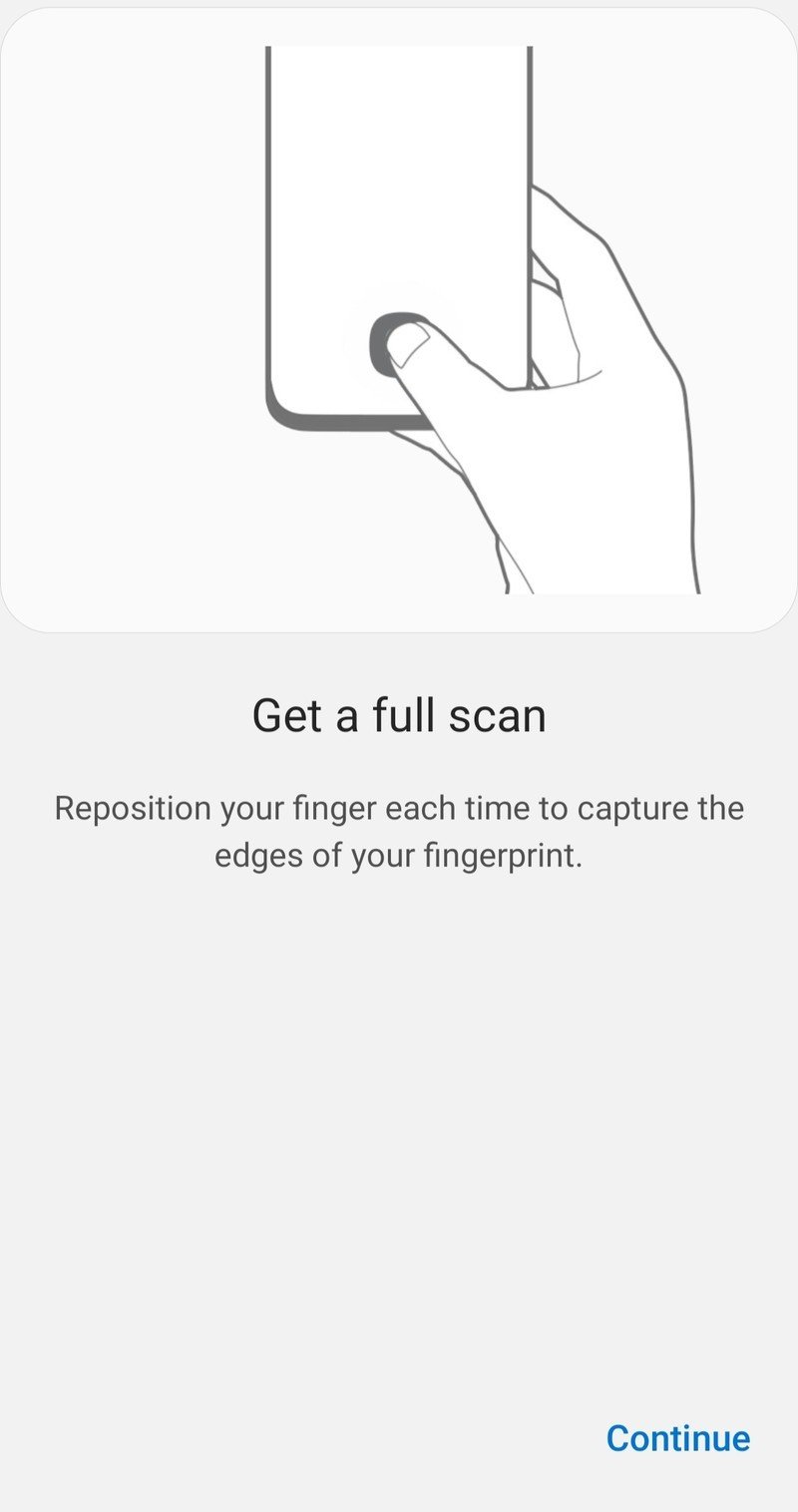
Getting a new phone is always an exciting experience. The last thing you want to do when setting up a brand new Galaxy S10 is stop and take an inordinate amount of time enrolling your fingerprints. But that's exactly what's needed to make sure you get to the best experience using the fingerprint sensor going forward.
Unlike the last-generation fingerprint sensor on the Galaxy S9, you can't enroll a fingerprint with a single rolling swipe. The Galaxy S10 requires several placements of your thumb, followed by additional side placements to try and capture everything. Follow the prompts closely, don't move your finger quickly, and be sure to consciously enroll as much of the fingerprint as possible through the multiple presses. Give the fingerprint sensor as much data as possible, and it'll come back in the form of better recognition later.
Be an expert in 5 minutes
Get the latest news from Android Central, your trusted companion in the world of Android
Enroll each thumb twice
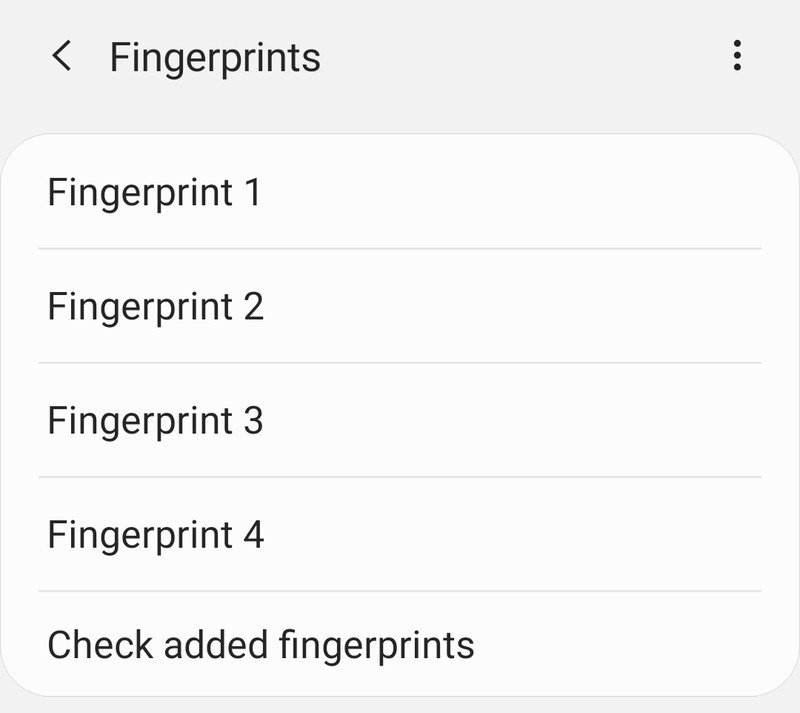
This is something that produces mixed results for people, but it's worth giving it a shot if you have fingerprint sensor recognition issues. The Galaxy S10 lets you enroll multiple fingerprint profiles at once, of course, but nothing says that you can't enroll the same fingerprint twice to increase the amount of coverage you get of the single digit.
Try enrolling your fingerprint once while holding the phone as you would throughout the day, and enroll the same print again while the phone is sitting flat on the table or being held in a different way. There's a considerable difference in how your thumb contacts the screen when you change your arm and hand angle, and this can be enough to trip up the fingerprint sensor if you only enroll that print once.
Work on your aim
It's going to take some training to nail it every time.
Unlike the latest capacitive sensors, the Galaxy S10's in-display sensor has a relatively low tolerance for accepting partial prints. That means it's even more important with this style of sensor to get the bulk of your print set on the center of the sensor area. Even though the training process for the sensor has you enroll different parts of the fingerprint, it still needs to see a large portion of that print in order to recognize it correctly.
This really is a muscle memory type of thing that takes time to get used to, particularly considering there's no physical guide as with a capacitive sensor. The sensor area is relatively small, to the point where you're most likely going to be covering the entire lit-up area with your thumb. Try to get the widest portion of your print on the lit area as possible for the best results.
When in doubt, re-teach
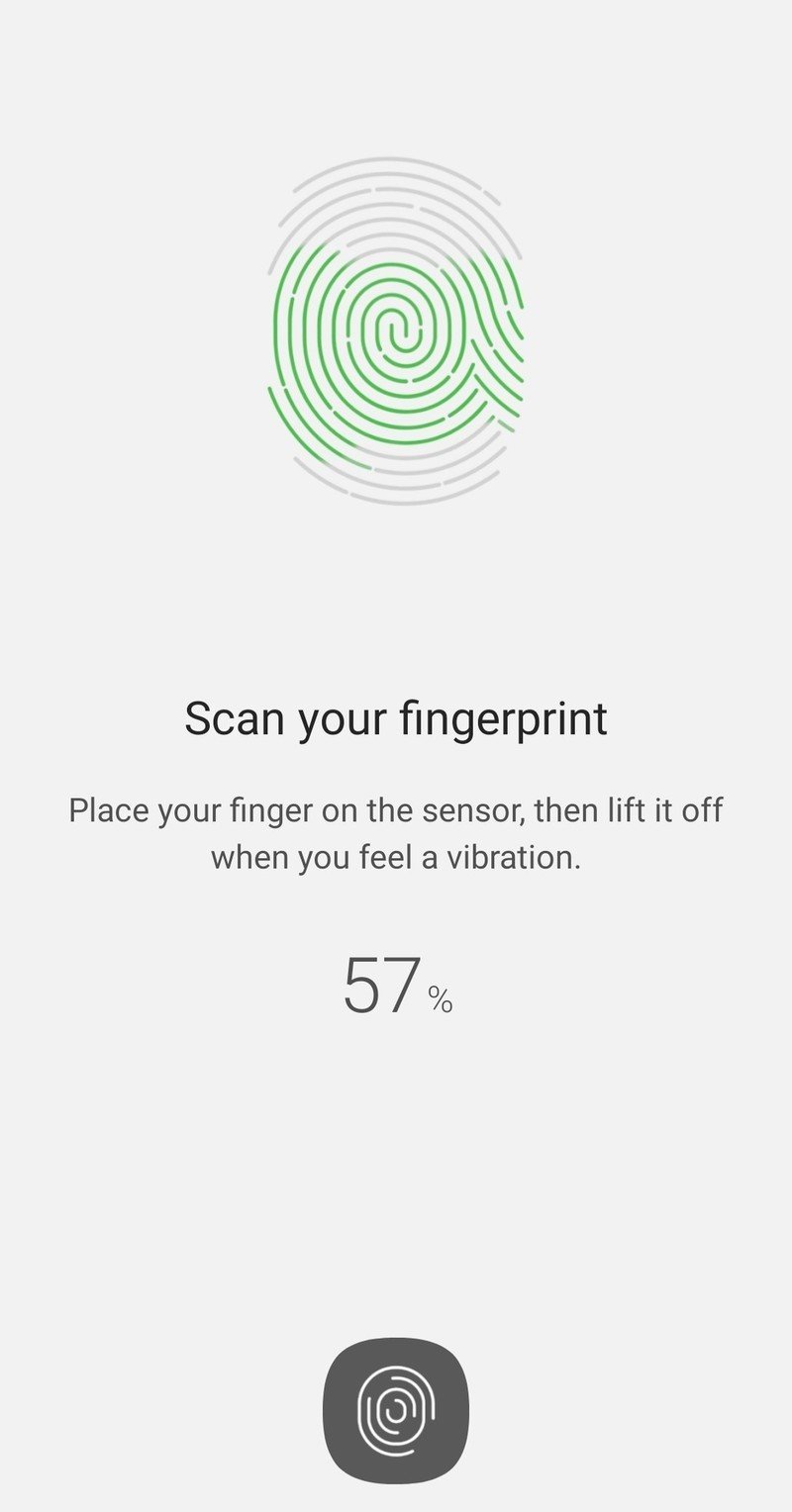
After you've used for your phone for a few days or perhaps a couple weeks, you settle into a groove with how you hold it. The way you end up picking up your Galaxy S10 to unlock it every day is probably going to be different from how you held it to enroll your fingerprints the first time around — no matter how long you spent on it at the time. So if after a longer time really using the phone in a day-to-day environment you're still struggling with the fingerprint sensor, it's probably time to wipe out the fingerprints and start fresh.
The Galaxy S10's fingerprint sensor seems particularly sensitive to putting your thumb down at a different angle than what you first taught it. So now that you have a better idea of how you hold the phone "normally," you can apply that to teaching the phone again. Go back through and wipe out your existing prints, and start over while keeping in mind how you pick up and hold the phone to unlock it. There's a good chance that with several days of muscle memory to rely on, it's going to be a different angle for scanning than before.
Andrew was an Executive Editor, U.S. at Android Central between 2012 and 2020.

