Here's how I turned a Chromebook into a powerful full-time work laptop

A Chromebook is a computer that you can work from full-time, even if it isn't one of the best Chromebook models out there. It's been that way for years, and yet outside education and enterprise — two industries that have very strict standards in regards to quality, value, security that have helped make Chromebooks into the only cheap laptop you should buy — Chromebooks are still thought of as less-than computers. Despite Android app support — and now the same for Linux apps — increasingly high value and durability, Chromebooks are by many still seen as light-duty machines that you can't use all day, every day, for everything. Except that's exactly what I do.
Here's how I work all day, every day on Chromebooks, and the models I've personally used the last six months.
Chrome extensions and shortcuts
Most of my work involves research, communication, and writing, so most of that is done in Chrome tabs, with Slack, Airtable, Google Keep, and Google Drive being always open. Tabs for article backends, Google Photos, Pixlr, and of course Twitter and Reddit flit in and out amongst news writing, troubleshooting, asset management, and procrastination. But among all tabs there are a series of Chrome extensions that sit to the right of the Omnibar and make my life easier:
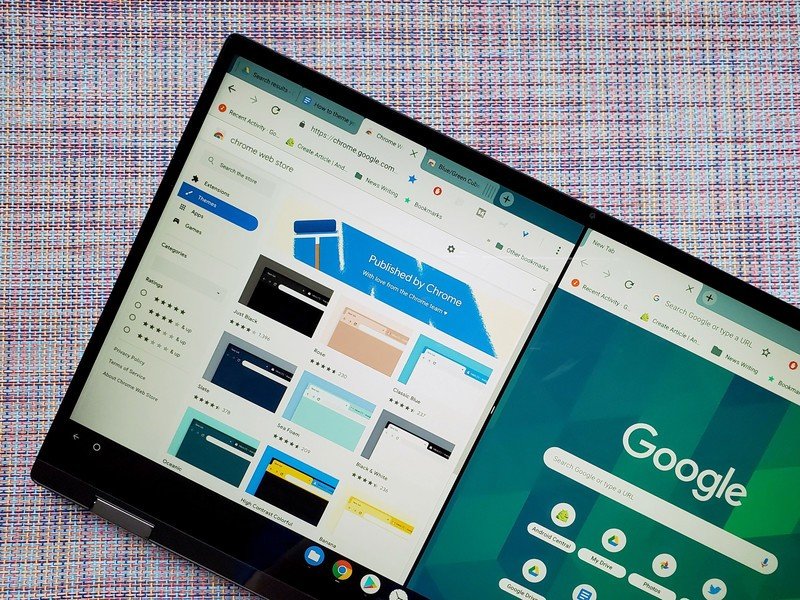
- Google Keep Chrome Extension is great for rapidly saving pages for later reference, though I admit I sometimes forget it's there and copy/paste the URL into a fresh Keep note.
- Smile Always adds more work to my URLs when adding Amazon links to articles, but I keep it enabled so that whenever I shop at Amazon — occupational hazard, especially with all the deals our Thrifter team finds — I'm giving a small bit of it back to charity.
- Auto Text Expander is useful for all sorts of formatting shortcuts, and I also tend to add hashtags around launch events and keynote for easy live-tweeting. It turns ---- into — in most websites (except Google Docs, which has its own built-in text expander) and that alone is worthwhile to me.
- OneTab is great for saving research sessions and windows full of product options quickly so I can share it between my Chromebooks or with my coworkers. Jerry uses it more than I do, but it's nice to have on hand when I need it.
- Hangouts may be old, but it's what my family uses and what most of my friends do, so its extension stays in Chrome so I can quickly reply to messages without pulling out my phone.
- Calendar Clock is a Chrome app that I pinned to my dock so I can click it and pulls up a little calendar and a world clock. It's handy for calculating dates and trips, and with a boss in Turkey this month, it's been an easy reference so I can see if it's just a late hour or an ungodly hour.
Because these extensions — and my Chrome history — sync between all my devices, I can hop between Chromebooks and between my phone and Chromebook pretty easily when working anywhere and everywhere around Walt Disney World. Thanks to Better Together, my devices can all help each other stay secure but easy to access with Smart Lock while out and about, too!

I'm a firm believer in work smarter, not harder, and on Chromebooks, shortcuts go a long, long way towards that. There are a whole lot of keyboard shortcuts available for Chromebooks, but the ones I use more than any other on a Chromebook are the easy split-screen controls: Alt + [/=/]. Even on 11.6-inch screens, split screen is usable if you get your proportions right, and being able to quickly snap tabs left, right, and back to full-screen is infinitely useful when banging out quick news posts or how-tos.
My easy, awesome photo system
Adobe may refuse to make an actually useful version of Photoshop for Chromebooks, but between Google Photos, Pixlr, and the photo editing apps available on Google Play, I can more than make do without it. Matter of fact, Google Photos and the built-in photo editor in the Gallery app are usually all I need.

All of my article photos are taken on phones and synced easily and wirelessly via Google Photos, enabling me to check photos on a Chromebook moments after I take them on my phone and check that my shots are good before moving on. While I have enjoyed being able to access photos through the Files app via the Google Photos folder in Google Drive, that's going away in July, at which point I will still be able to easily edit and download photos from either the Google Photos website or the Google Photos app on Google Play.
Be an expert in 5 minutes
Get the latest news from Android Central, your trusted companion in the world of Android
When I need to do more specific level adjustments or annotate out email addresses, Pixlr Editor is quick, dirty, and free, but for simple download > crop > rename > upload needs, the Files app and Gallery app make things easier than Windows and Photoshop, by far. After downloading a series of product renders or screenshots, I can rename files in Files with Ctrl + Enter. Press enter to open the image when I'm done, and after I tap the edit pencil, I can tap C to enter the cropping mode, using trackpad or touchscreen to crop out unwanted shadows or excess white space.
Video editing on Chromebooks is still rougher for anything beyond meat-and-potatoes editing, but photo editing is more than enough than my busy workload.
All-day battery and touchscreen convenience

While there are somehow still non-touch Chromebooks being sold in 2019, the vast majority are touchscreen and the average battery life on almost every Chromebook to cross my desk this year is 10 hours — except the 4K behemoth known as the Lenovo Yoga Chromebook C630. Most days when leaving the park, my battery still has 5-8 hours of life left in it, and I've stopped bringing a laptop charger with me entirely because so long as my Chromebook is above 80% when I left, I know I'm not running out of battery before I get home.
Touchscreen laptops are becoming more normalized on the Windows side, but MacBooks are still stubbornly non-touch, which is a shame. While a mouse or trackpad may still be better for precision actions, when scrolling through a Reddit AMA or playing some Tri-Peaks in the Microsoft Solitaire Collection — the one Microsoft app no one should live without — there's just a casual wonder to ditching the trackpad, flipping your Chromebook back into stand mode and tapping cards with your fingers. My favorite Chromebook at the moment, the Lenovo C330, is a touchscreen 2-in-1 with a battery that will literally go all day with nearly constant use, and it's only $250, almost half the price most comparable Windows machines run.
Ara's Chromebook Report Card
These are the Chromebooks that I have personally used so far this year and how they've all stacked up to each other:
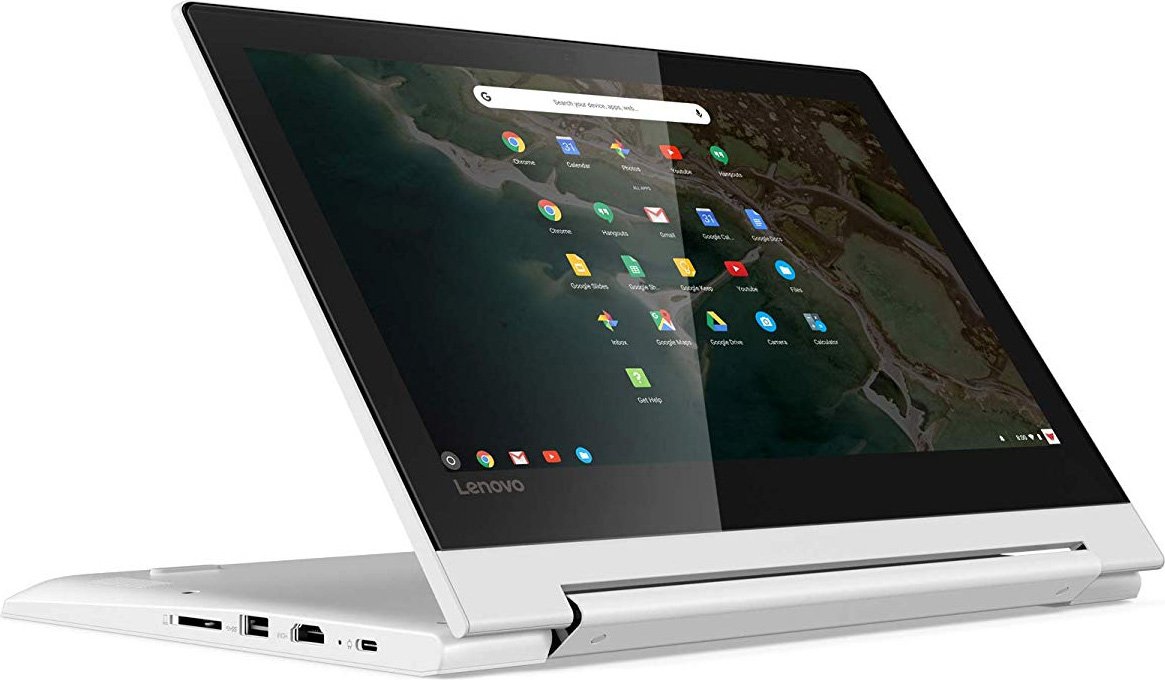
Lenovo Chromebook C330 ($250 from Amazon)
My run-and-gun Chromebook, with me through cross-country flights, dawn-to-dusk hikes across Walt Disney World, and working late, late into the night. I love this thing, I just wish the support life for it was going to be longer.

ASUS Chromebook Flip C214 (From $350 at Amazon)
This is the model I'm using at the moment — review coming soon — and I'm a bit more in love with its stylus than a grown woman reasonable should be, but it's also thin, sturdy, and more compact than the C330.

ASUS Chromebook Flip C434 (From $530 at Amazon)
This is the Chromebook that replaced my Pixelbook on my standing desk for now. It's compact to haul around, but with two 11-inch models, it's better suited to chilling on my desk for split-screen editing and web conferences with my bosses.

Google Pixelbook ($949 at Amazon)
While I spent all of 2018 on this Chromebook, since it got back from its two-month RMA from hell, I've barely used it. It's fun for new features and split-screen on a 3:2 screen is nice, I like 16:9 more.

Lenovo Yoga C630 Chromebook ($810 at Lenovo)
This is a big boy, for sure. 4K is awesome for streaming YouTube and the like, or trying to get articles done while watching a Twitch stream, but it's too heavy to haul around regularly.
The Lenovo C330 is still my overall favorite — especially at its low price — but once we get into the fall and start seeing some more discounts on the new crop of Chromebooks built on the platform of the C214, which will receive support until June 2025, we'll likely see a new top pick in Best Chromebooks. I'm excited for the new generation of Chromebooks; the C214 has been zipping along for me and I'm hoping to see the same smooth performance from the Dell Chromebook 3100 2-in-1 when I can get one in for review.
There's never been a better time to hop into the world of Chromebooks, and if you've been talking yourself out of it thinking you can't get work done on one, well, I hope I've helped you put those fears to rest. Grab one for yourself, and I'm confident you'll be as happy with yours as I am with mine!
Ara Wagoner was a staff writer at Android Central. She themes phones and pokes YouTube Music with a stick. When she's not writing about cases, Chromebooks, or customization, she's wandering around Walt Disney World. If you see her without headphones, RUN. You can follow her on Twitter at @arawagco.

