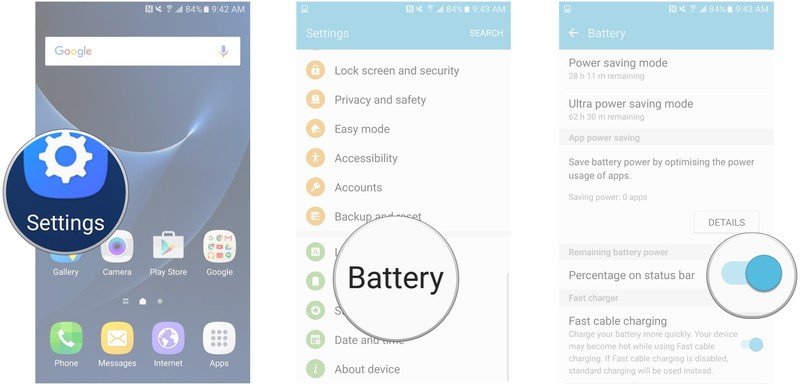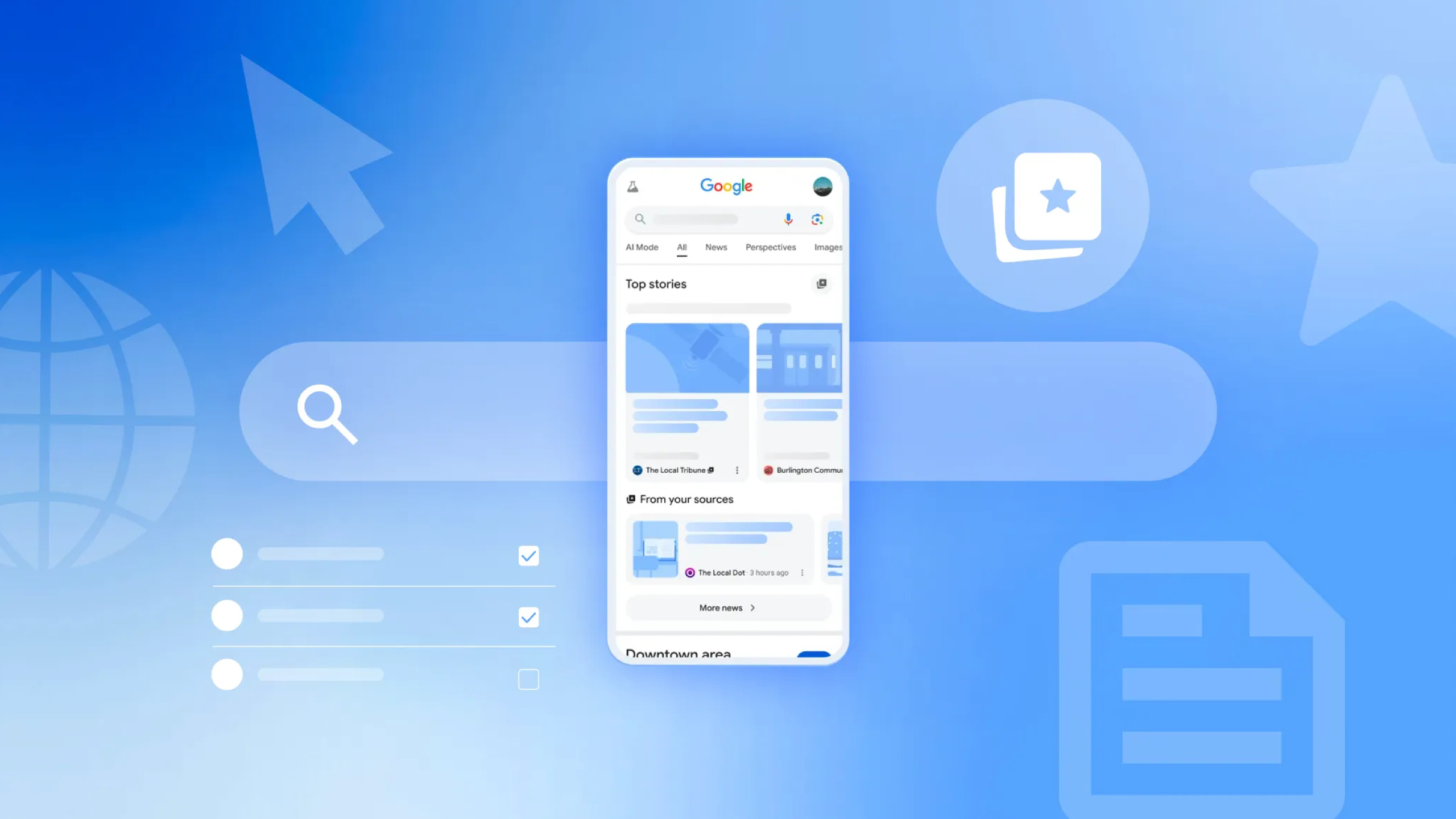How to hide battery percentage on the Samsung Galaxy S7 (and why you might want to)

If you're looking at your Galaxy S7 notification bar and thinking it's pretty jam-packed with stuff, you're probably right. Like other Android manufacturers, Samsung's user interface is a little cluttered.
For some people, that's not a big deal, but there really isn't anything wrong with wanting a clean notification bar. After all, it is for notifications and if you've got a bunch coming in from 10 different apps, then that's valuable real estate. If you turn on Bluetooth, NFC, or set an alarm, then you're using up almost half of your notification bar!
Turning off your battery percentage is a great way to save a bit of space. The battery icon will still be displayed, so you can keep track of it that way. If it looks low, you're gonna charge it anyway; who cares if it's at 30 or 15 percent? Low is low.
How to turn off battery percentage on the Galaxy S7
- Launch the Settings app from your Home screen or from the app drawer.
- Tap Battery in the bottom category.
- Tap the toggle next to "Percentage on status bar" under the " Remaining battery power" category.
There now, look how nice and clean your notification bar looks. You won't find this option in Ultra power save mode, since it already has its own parameters for the notification bar. If you've turned off your battery percentage, you'll see it pop up again in Ultra power saving mode.
Get the latest news from Android Central, your trusted companion in the world of Android