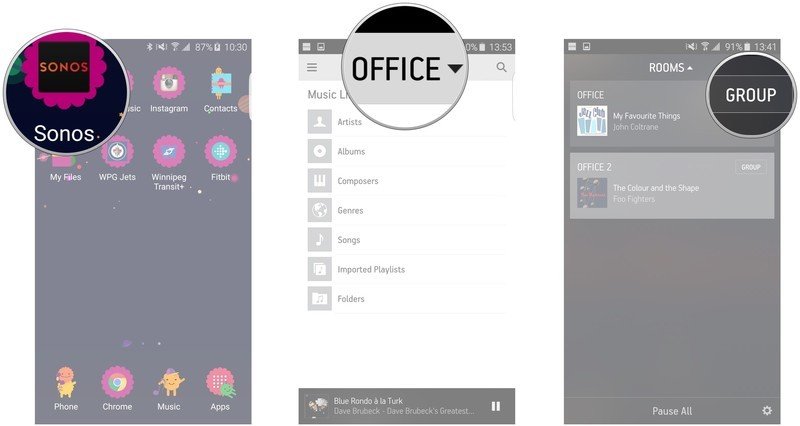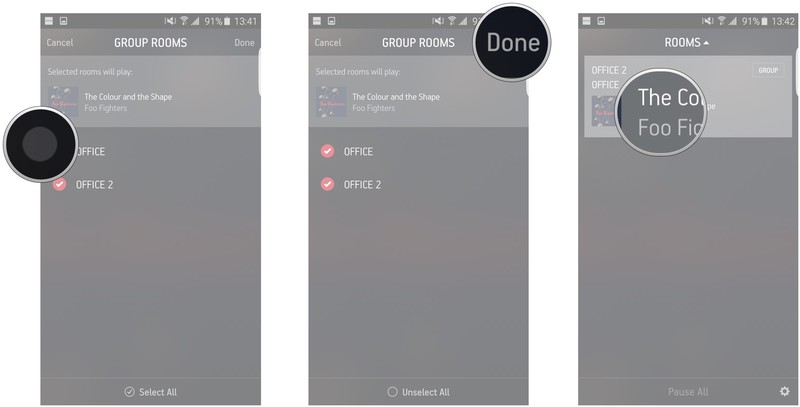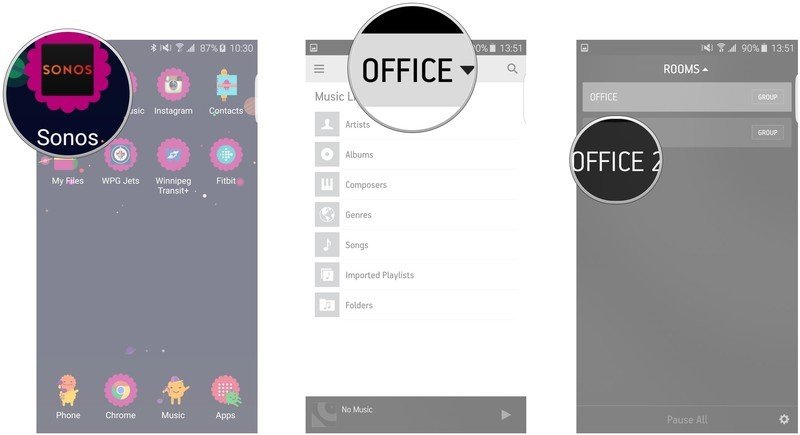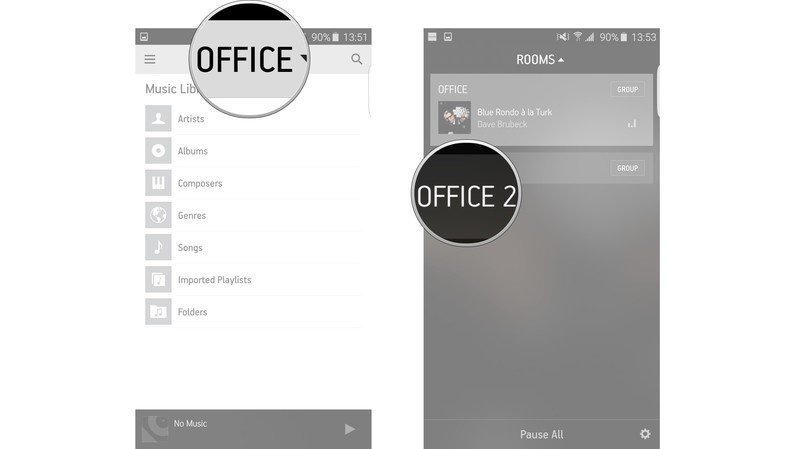How to group your Sonos speakers using the Sonos app for Android

Sonos wireless smart speakers allow you to absolutely fill your home with music.
With the ability to connect up to 32 components to the Sonosnet (Sonos' wireless system), you could put a Sonos speaker in every room of your house, if you wanted to.
With that many speakers going at once, Sonos lets you choose to play the same song on every single one or to group them into zones.
"How?" you ask. I'll tell you.
- How to play the same song in every room with Sonos for Android
- How to play a different song in each room with Sonos for Android
How to play the same song in every room with Sonos for Android
- Launch the Sonos app from your Home screen or from the app drawer.
- Tap the room name on the top center of the screen.
- Tap Group on either room.
- Tap the circles next to each room that you want in the same group.
- Tap Done on the top right of the screen.
- Tap the group that you'd like to play.
- Find and play music like normal.
To ungroup rooms, just follow the same steps and uncheck the rooms that you don't want in that group.
Boom. Now, if you're spending the day cleaning the house, you'll have the same song follow you around, instead of it being like walking through the mall to 20 different songs in just as many genres.
How to play a different song in each room with Sonos for Android
Rock anthems in the living room, smooth jazz in the bedroom!
Get the latest news from Android Central, your trusted companion in the world of Android
- Launch the Sonos app from your Home screen or from the app drawer.
- Tap the room name on the top center of your screen.
- Tap a room.
- Find and play music, just like normal.
- Tap the room name at the top center of the screen.
- Tap a different room.
- Find and play music, just like normal.
You can do this for every single Sonos speaker in your arsenal.