How to group Sonos speakers using the Android app

If you have multiple Sonos speakers in your home, adding them to a group allows you to stream the same song or podcast simultaneously across all of them so you can listen to it everywhere. If you're unsure how to use groups, we'll be teaching you how to make one in the Sonos Android app!
Products used in this guide
- Amazon: Sonos One ($199)
- Amazon: Sonos Beam ($399)
- Google Play Store: Sonos Controller for Android (Free)
How to group Sonos speakers using the Android app
- Open the Sonos app on your phone.
- Tap the Rooms button on the bottom navigation bar.
- Tap the Group button.
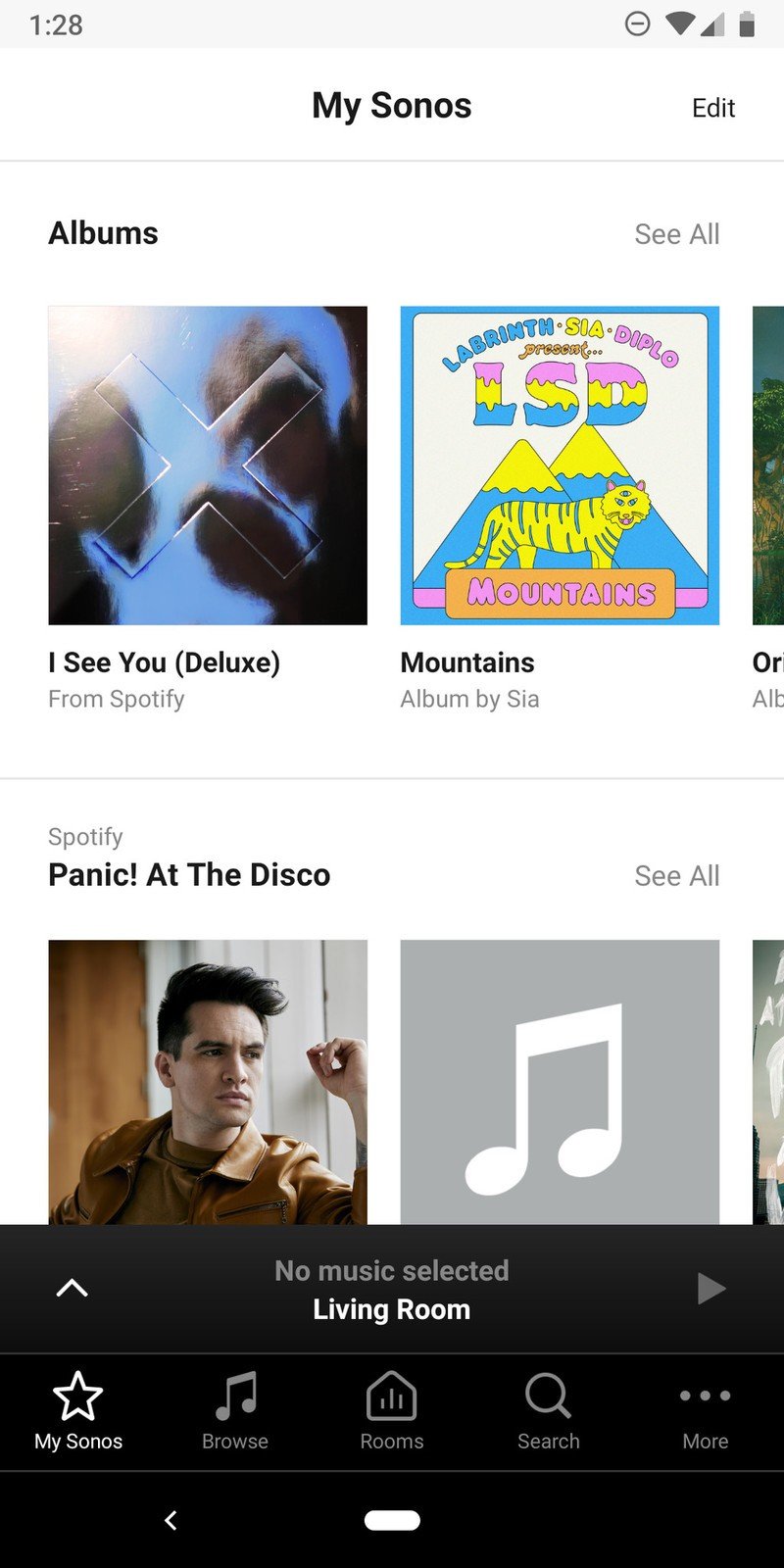
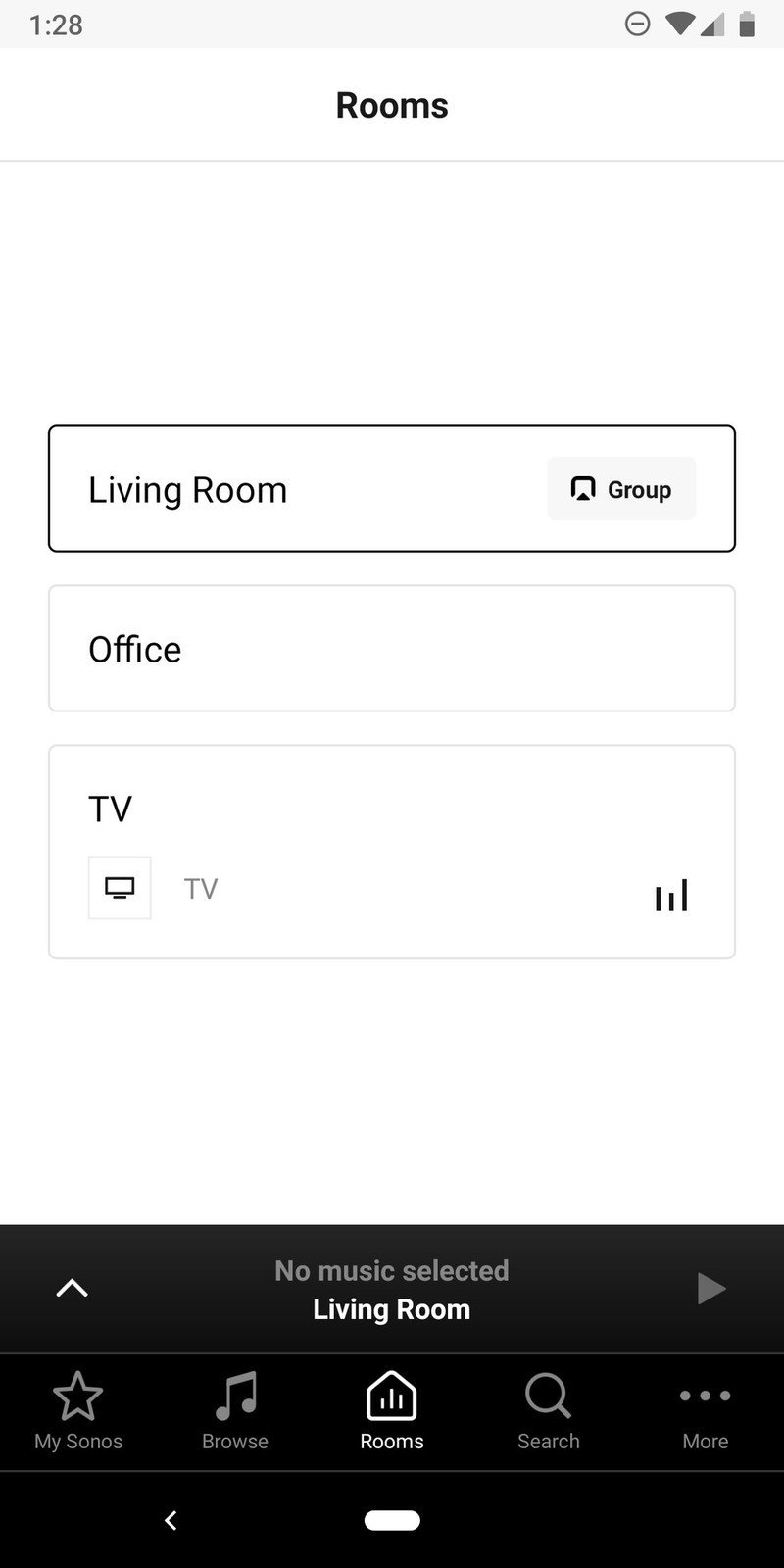
- Tap the rooms you want to add to the group.
- Tap Done.
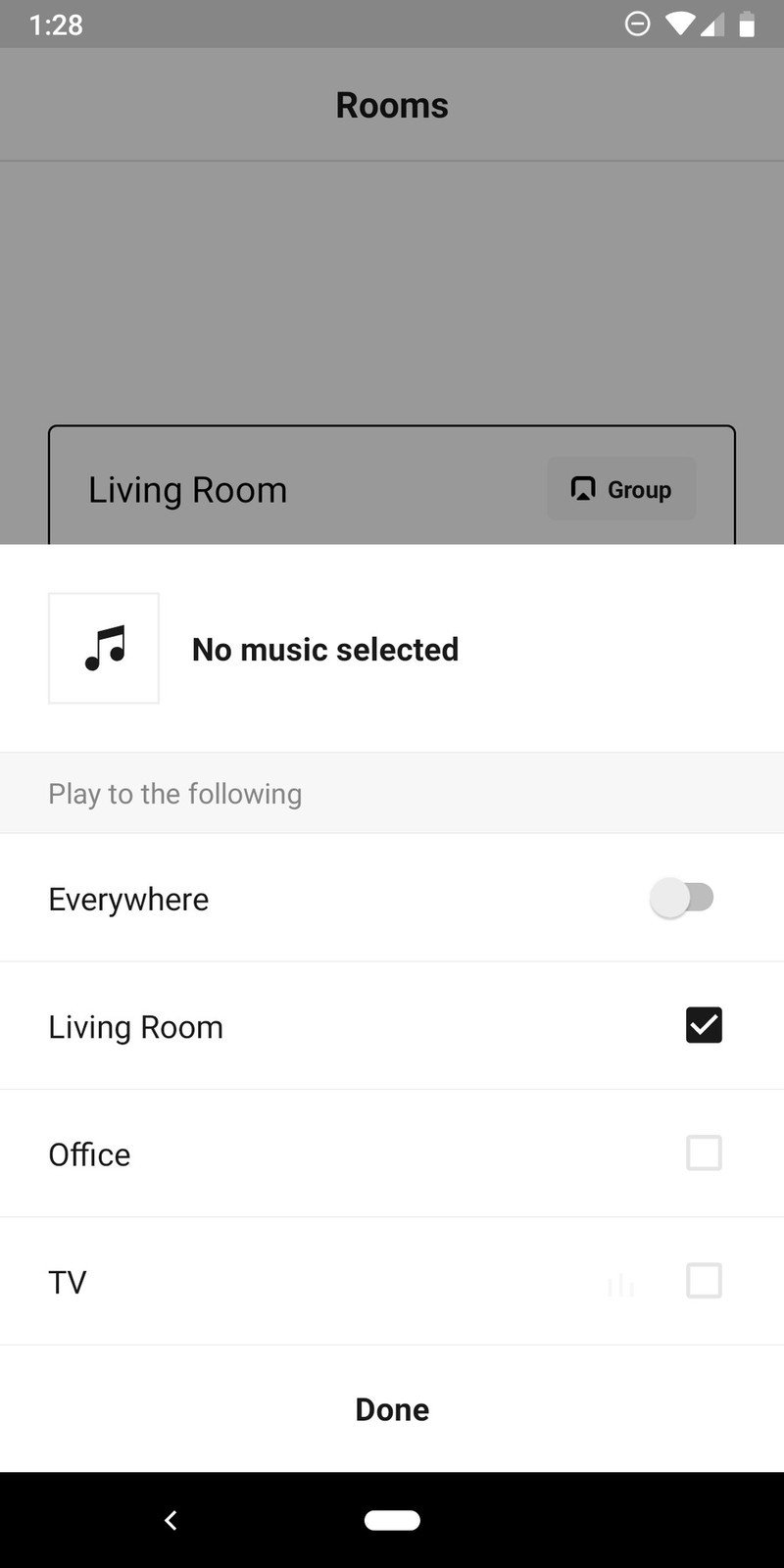

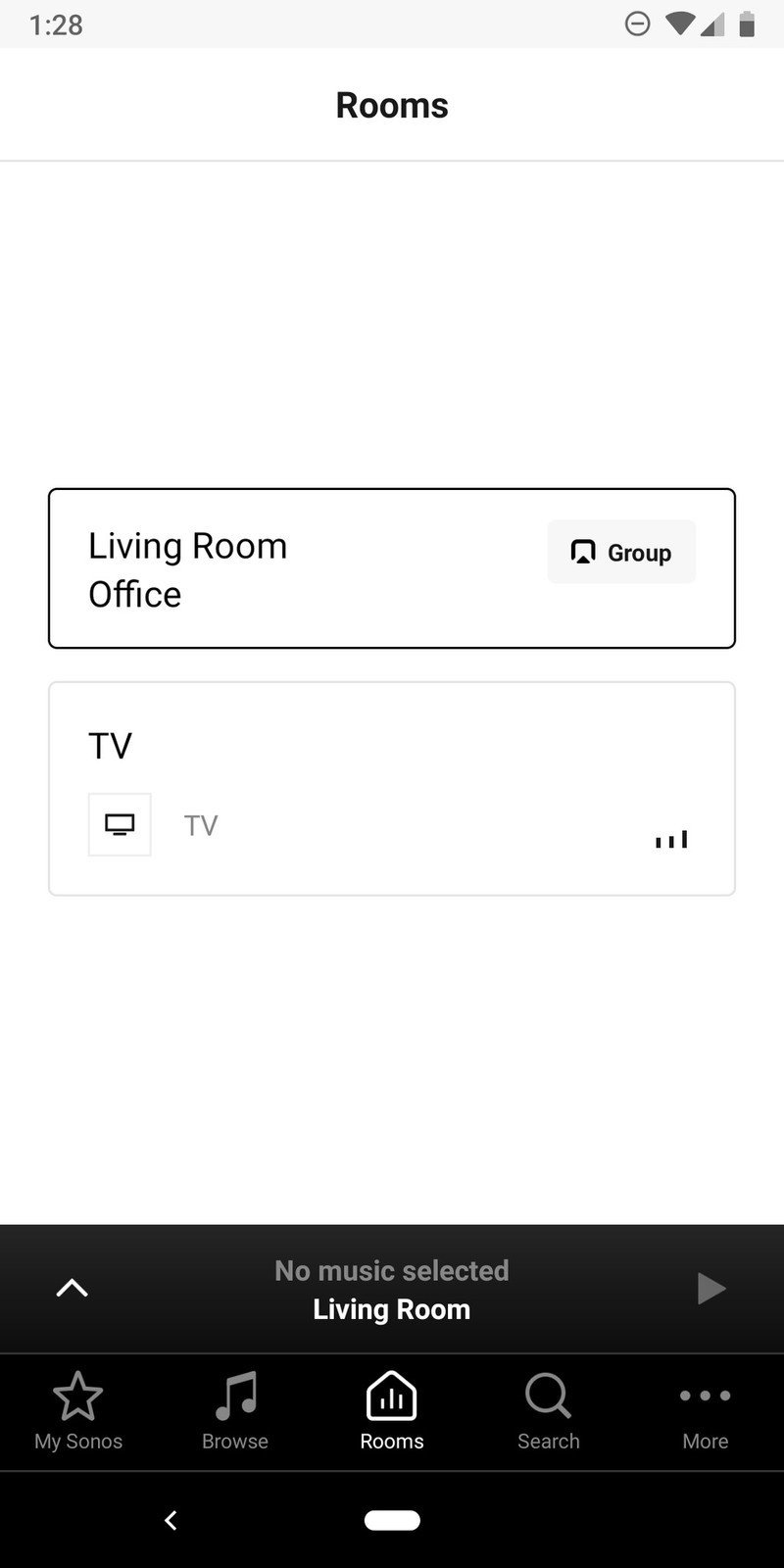
Look at you! You've successfully grouped Sonos speakers into a group. Woohoo! Now, go off and enjoy your tunes no matter which room of your house you're in.
Our top equipment picks
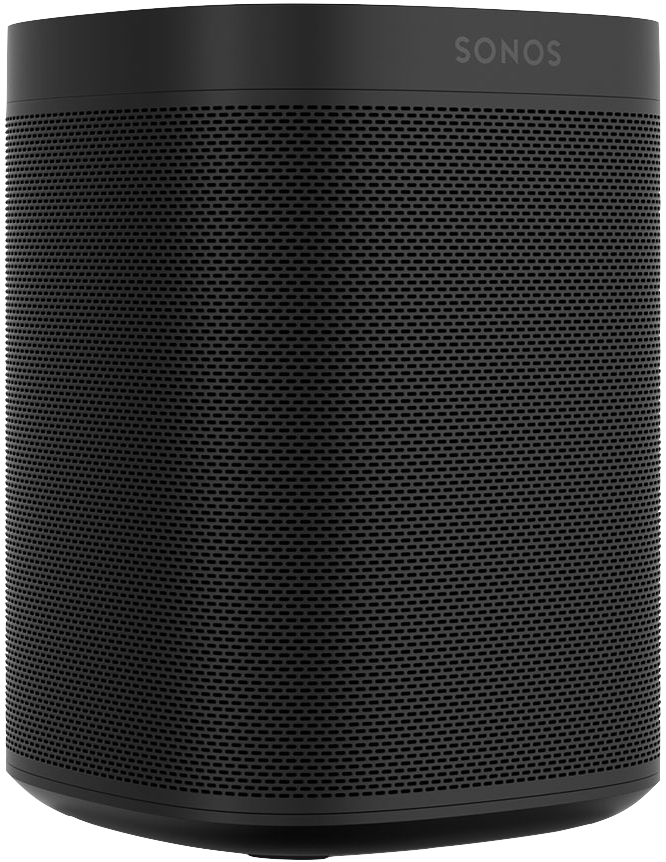
Small, affordable, powerful
One of the best ways to get started with Sonos is with the Sonos One. It's the most affordable speaker in the company's lineup, sounds fantastic, and supports a wide array of music/podcast services in addition to Amazon Alexa. Plus, if you buy two, you can pair them for surround sound!
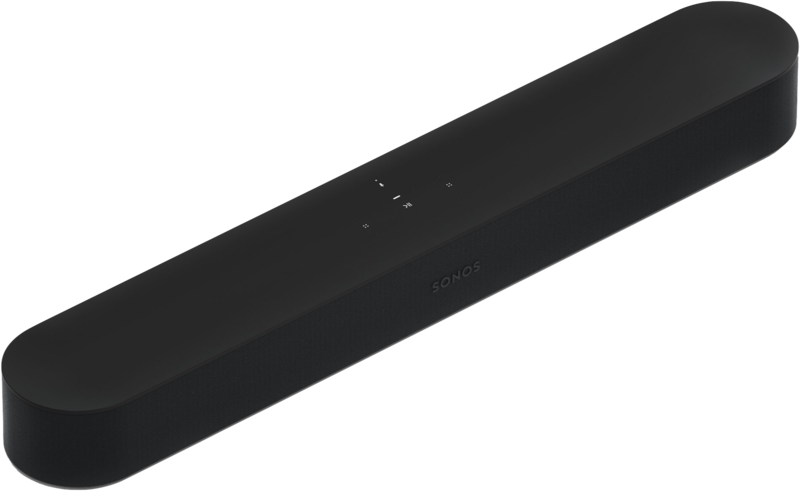
The best soundbar on the market
Yeah, the Sonos Beam is an awesome upgrade compared to your TV's speakers, but it's so much more than just that. It sounds great for listening to music, works with two Sonos Ones to deliver 5.1 surround sound, and (you guessed it) can also be used with Alexa.
Be an expert in 5 minutes
Get the latest news from Android Central, your trusted companion in the world of Android
Joe Maring was a Senior Editor for Android Central between 2017 and 2021. You can reach him on Twitter at @JoeMaring1.

