How to get started with Galaxy Apps, the Samsung store
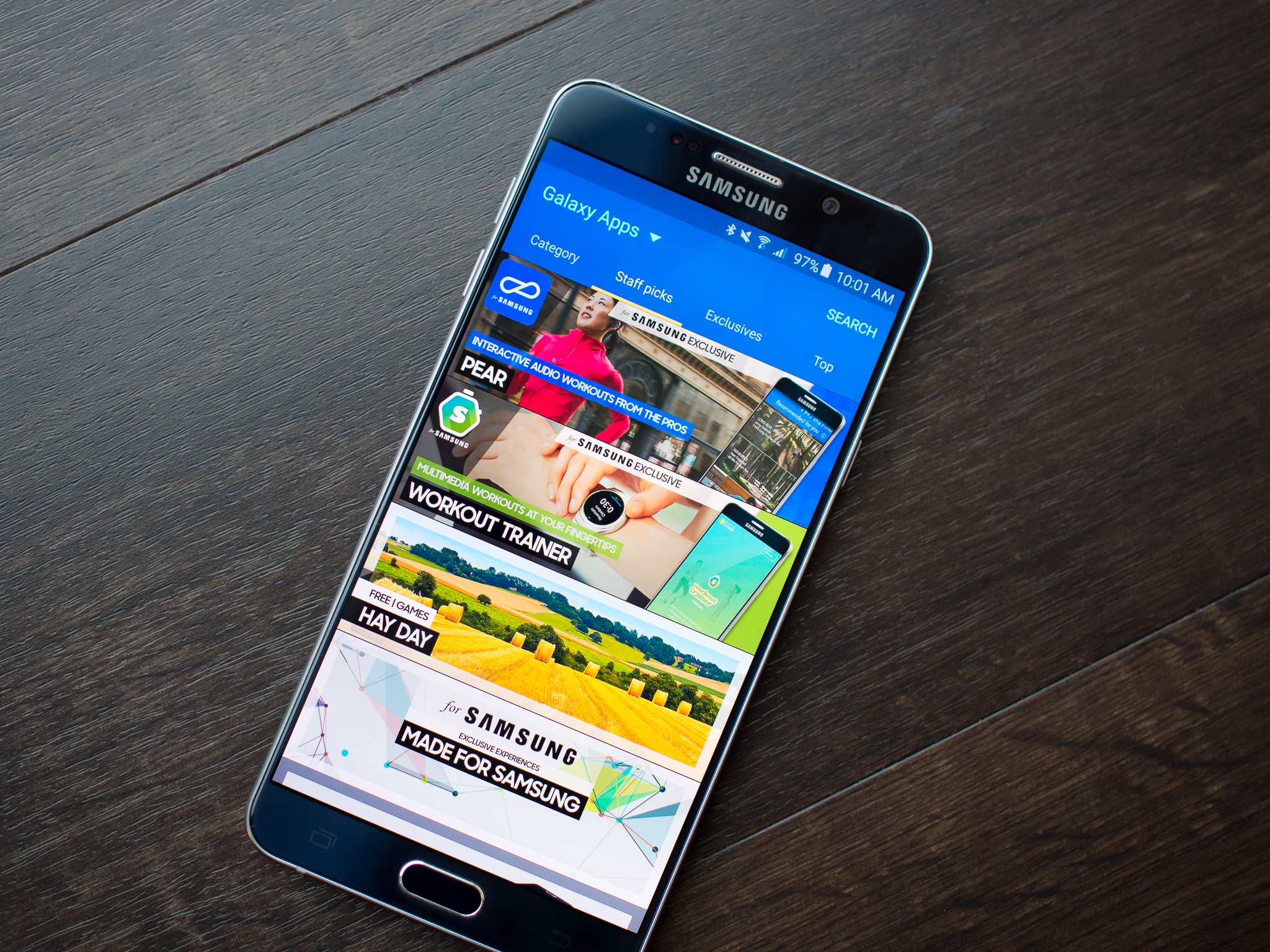
Samsung offers a wide variety of exclusive apps and games that are designed specifically for your Samsung device. Want access to exclusive offers, perks, and customer support? Create a Samsung account. Here's how:
- How to create a Samsung account using your Samsung phone or tablet
- How to create a Samsung account using a web browser
- How to set up payment in the Samsung app store
How to create a Samsung account using your Samsung phone or tablet
You can create a Samsung account from scratch, or log in using your existing Google account credentials.
It's likely that you already have a Google account that you may have set up while setting up your Android device: however, it's not necessary. If you don't have one, skip ahead to, "If you don't have a Google account."
How to create a Samsung Account using your Google account, like Gmail
- Launch the Settings app from your Home screen or app drawer. It's the silver and blue gear-shaped icon.
- Tap User and backup to expand the menu.
- Tap Accounts on the left.
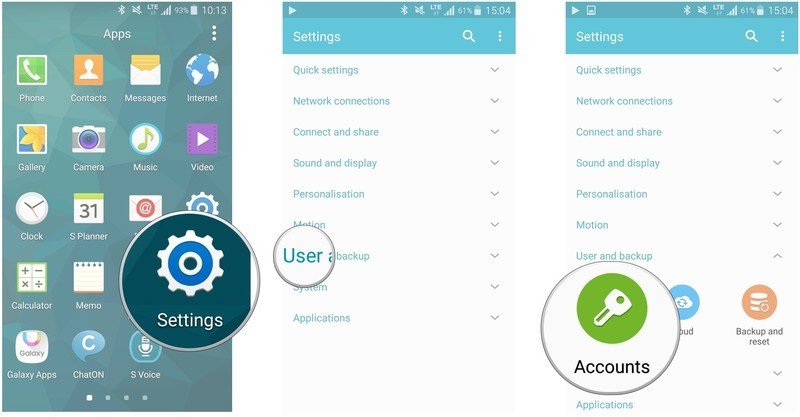
- Tap Add account at the bottom of the menu.
- Tap Samsung account in the list of account types.
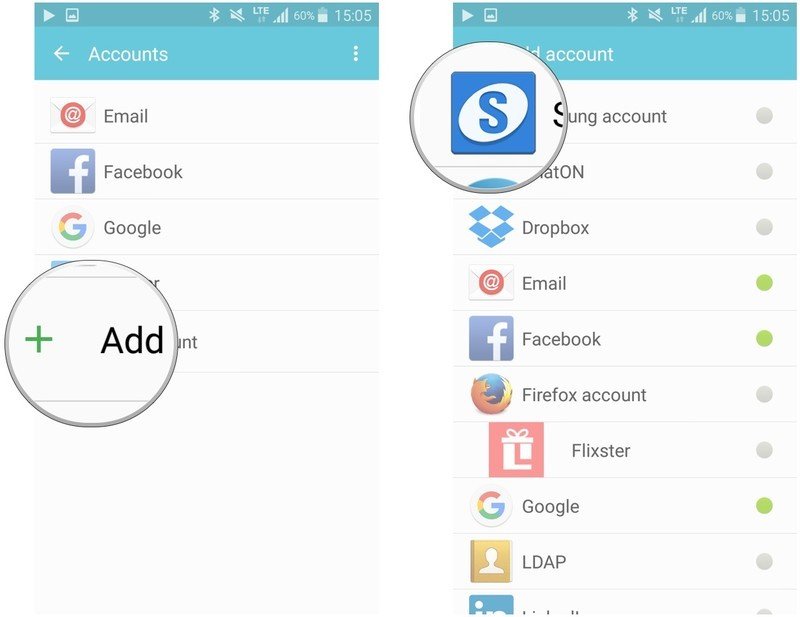
- Tap Create Account With Google ID.
- Enter your information in the fields provided.
- Tap Next on the bottom right of the screen.
- Tap Agree on the bottom right of the screen.
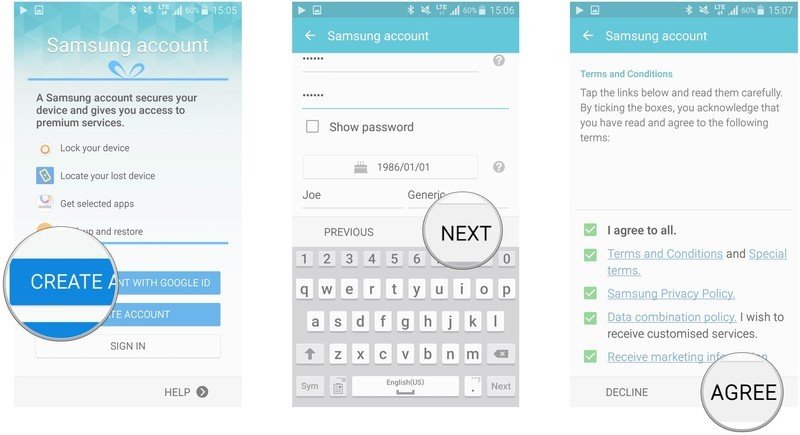
How to create a Samsung account if you don't have a Google account
- Launch the Settings app from your Home screen. It's the silver and blue gear-shaped icon.
- Tap User and backup to expand the menu.
- Tap Accounts on the left.
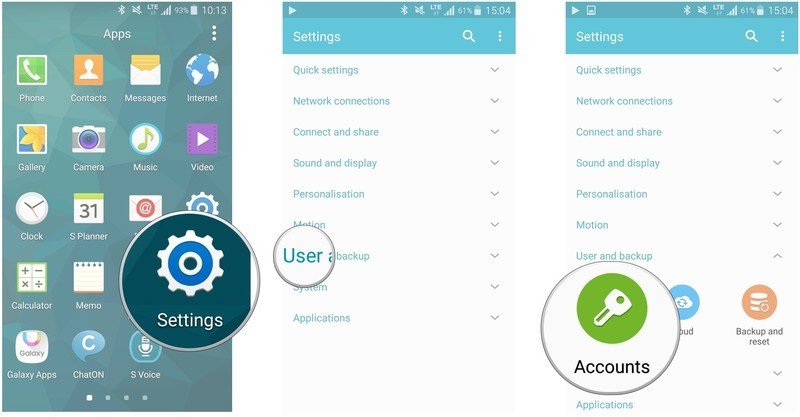
- Add account at the bottom of the menu.
- Tap Samsung account in the list of account types.
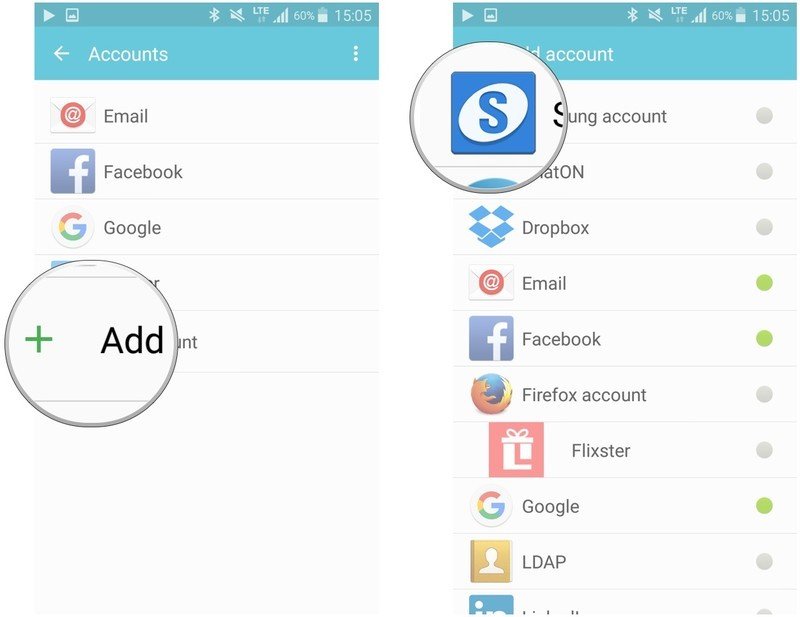
- Tap Create Account.
- Tap Use Your Facebook Info and follow the prompts, if you wish to create your account using information from your Facebook account.
- Enter your information in the fields provided.
- Tap Next on the bottom right of the screen.
- Tap Agree on the bottom right of the screen.
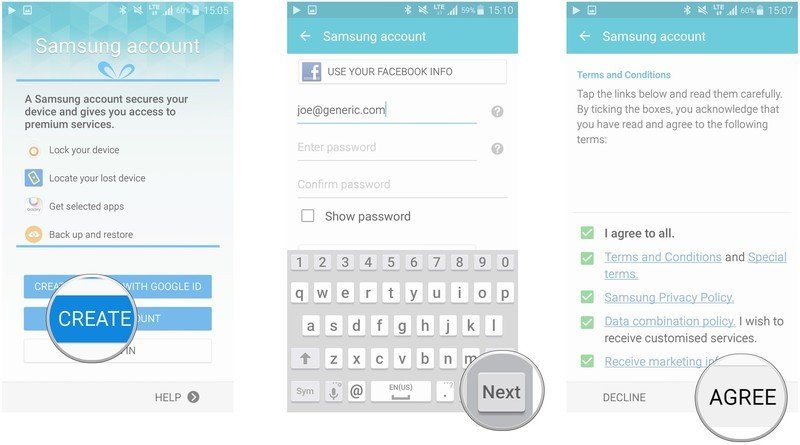
How to create a Samsung account using a web browser
- Open Samsung's account page.
- Click Sign Up to start the creation process.
- Follow the onscreen prompts to create a Samsung account.
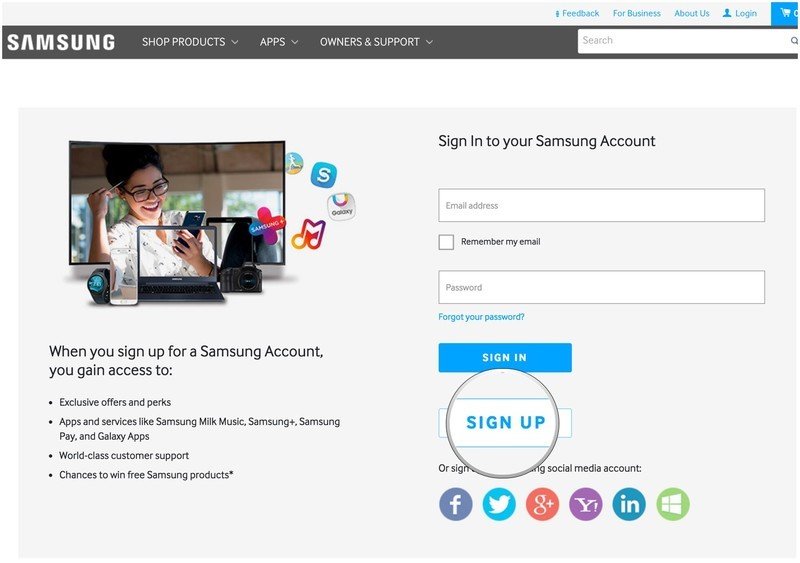
You'll now be able to sign in to your Samsung account on any device that should require it and have access to all the Samsung goodies that your device and Samsung have to offer.
How to set up payment in the Samsung app store
- Launch the Galaxy Apps app from your Home screen or the app drawer. It's a rounded, white square with an upside-down rainbow and the word "Galaxy" on it.
- Tap Galaxy Apps on the top left of the screen to open the menu.
- Tap Sign in to your Samsung account if you are not signed in. If you do not have a Samsung account, see the instructions above.
- Tap the credit card icon on the upper right of the screen. It'll be right next your e-mail address on the screen.
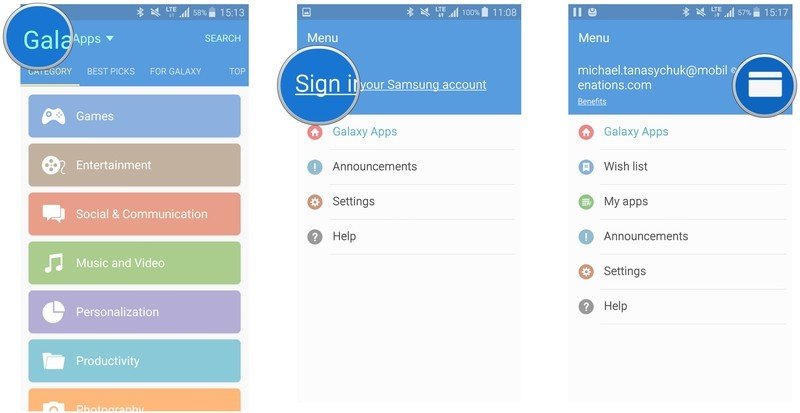
- Tap Register on the bottom right of the pop-up.
- Tap Register Credit Card on the next pop-up.
- Enter your credit card info in the fields provided.
- Tap Register.
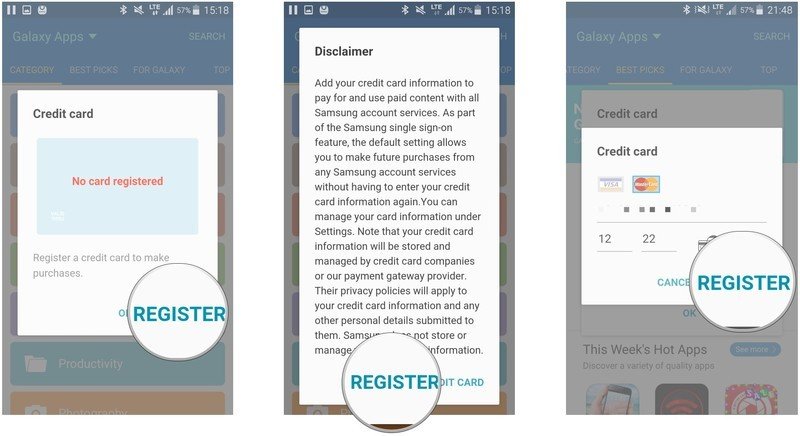
Now you'll be able to download any app in the Samsung app store, paid or free. To avoid any unwanted spending, you'll be prompted to enter your password each time you wish to make a purchase.
Be an expert in 5 minutes
Get the latest news from Android Central, your trusted companion in the world of Android

