How to get set up with YouTube TV
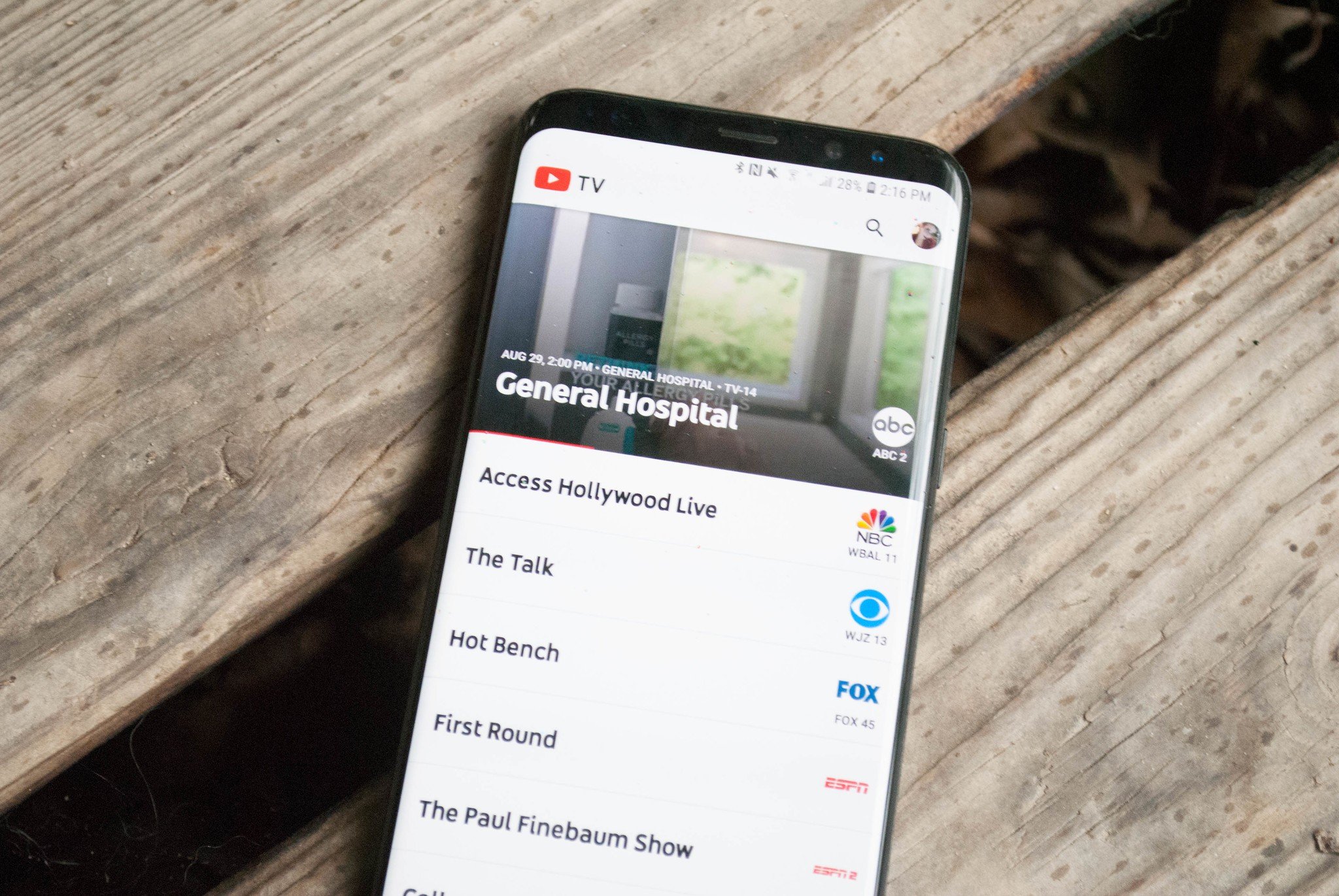
YouTube TV offers a great way to access the cable shows you don't want to miss without the full price tag that a cable subscription inevitably comes with. If you've been considering YouTube TV as a viable alternative in your quest to cut cords, first you'll need to get set up. We've got the details for you here to get started!
How to set up YouTube TV
In order to get started with YouTube TV, you'll need to set it up first. This only takes a few moments, and you can try out this app for free before you're charged for the service. You'll just need to follow the prompts on screen and enter your payment info, and you'll be good to go!
- Download and install YouTube TV.
- Tap Try it Free.
- Tap the Google Account you want to use.
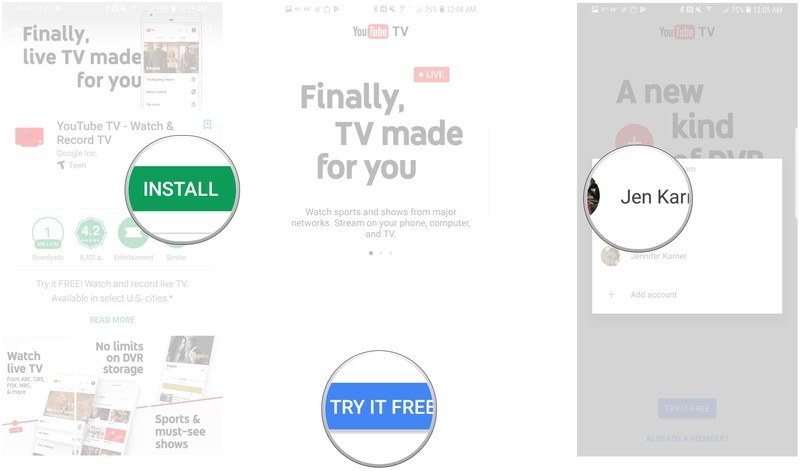
- Tap Next to let YouTube TV find your location.
- Tap Allow.
- Tap Let's Go.
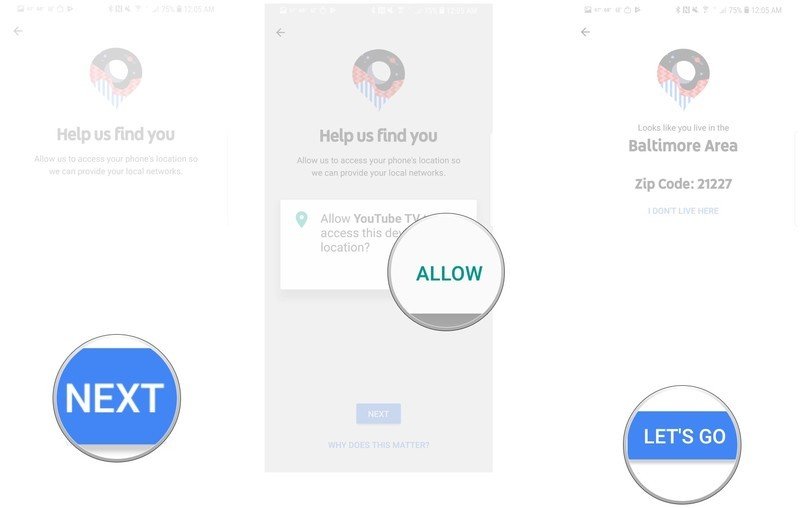
- Tap Next.
- Tap Next.
- Enter your payment information.
- Tap Buy.
- Tap Take Tour to get started.
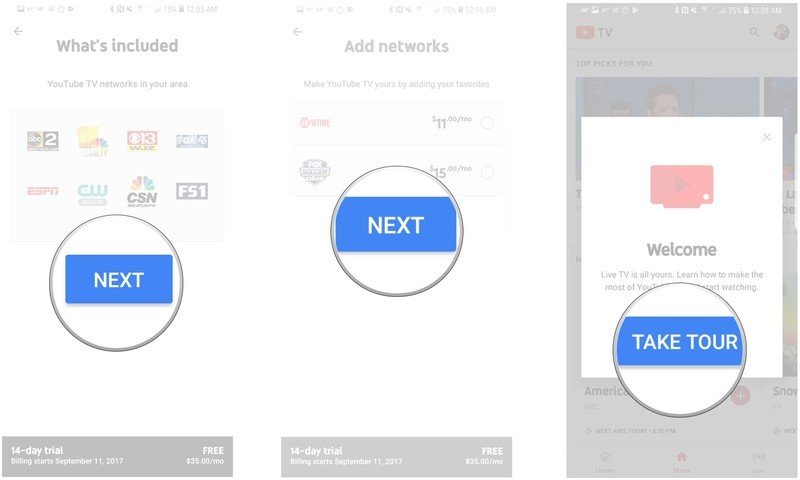
How to stream a program on YouTube TV
When you're ready to watch that awesome program you've been waiting for, it's easy to jump right in. Just a few taps, and you'll be able to start watching!
- Open the YouTube TV app.
- Tap the program you want to watch.
- Tap the program again to start the program.

How to access YouTube TV settings
There are times when you'll need to know where the Settings for YouTube TV are hiding. It's here that you can adjust billing info, add accounts, adjust privacy settings, and more.
- Open the YouTube TV app.
- Tap the Google user icon.
- Tap Settings.
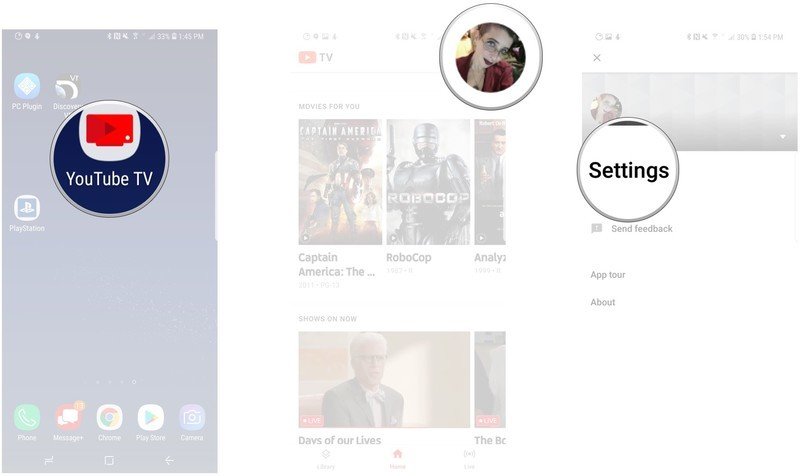
Questions?
Do you still have questions about getting started with YouTube TV? Is there something we didn't cover that we should have? Let us know in the comments below!
Be an expert in 5 minutes
Get the latest news from Android Central, your trusted companion in the world of Android
Jen is a staff writer who spends her time researching the products you didn't know you needed. She's also a fantasy novelist and has a serious Civ VI addiction. You can follow her on Twitter.

