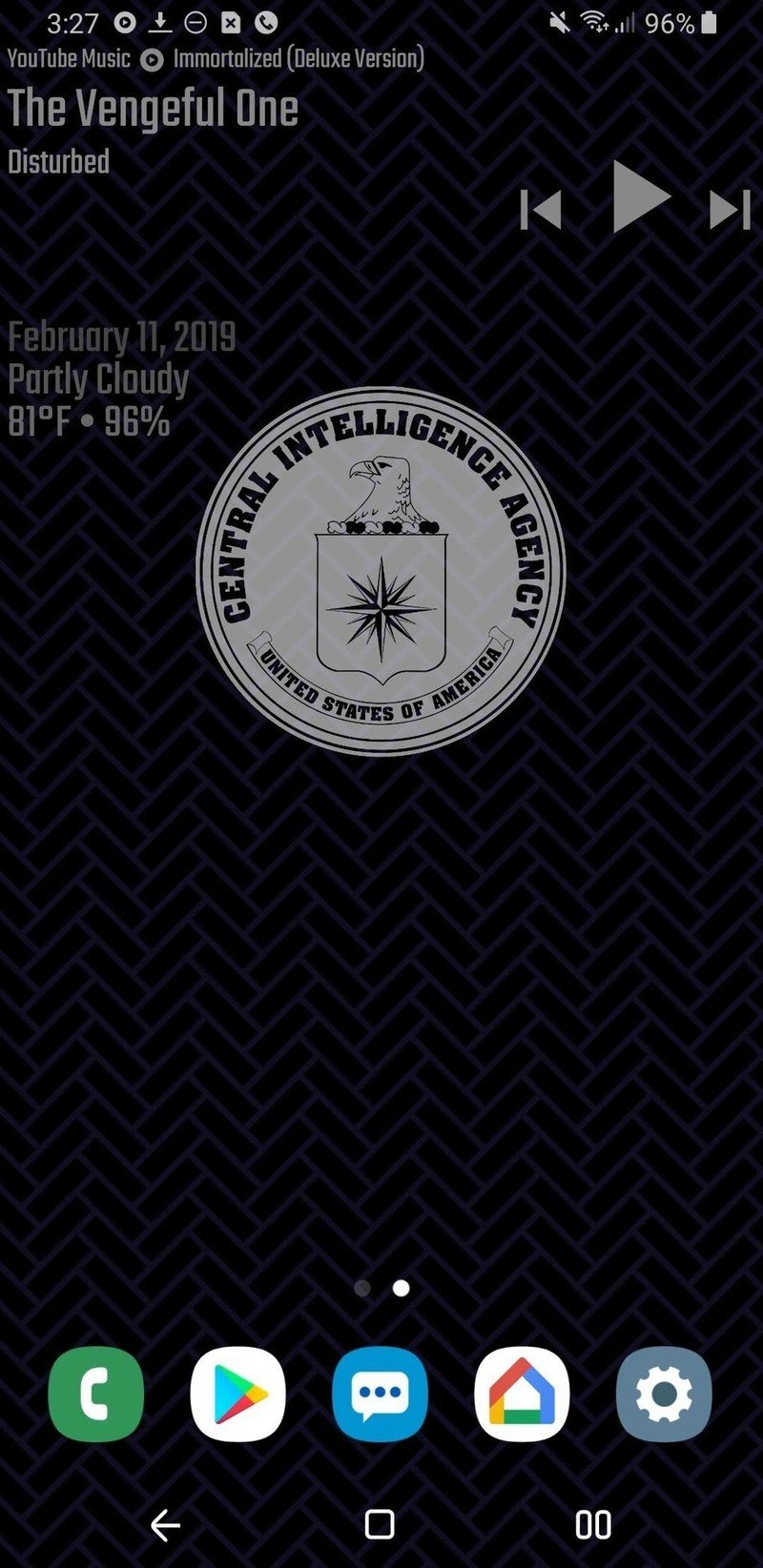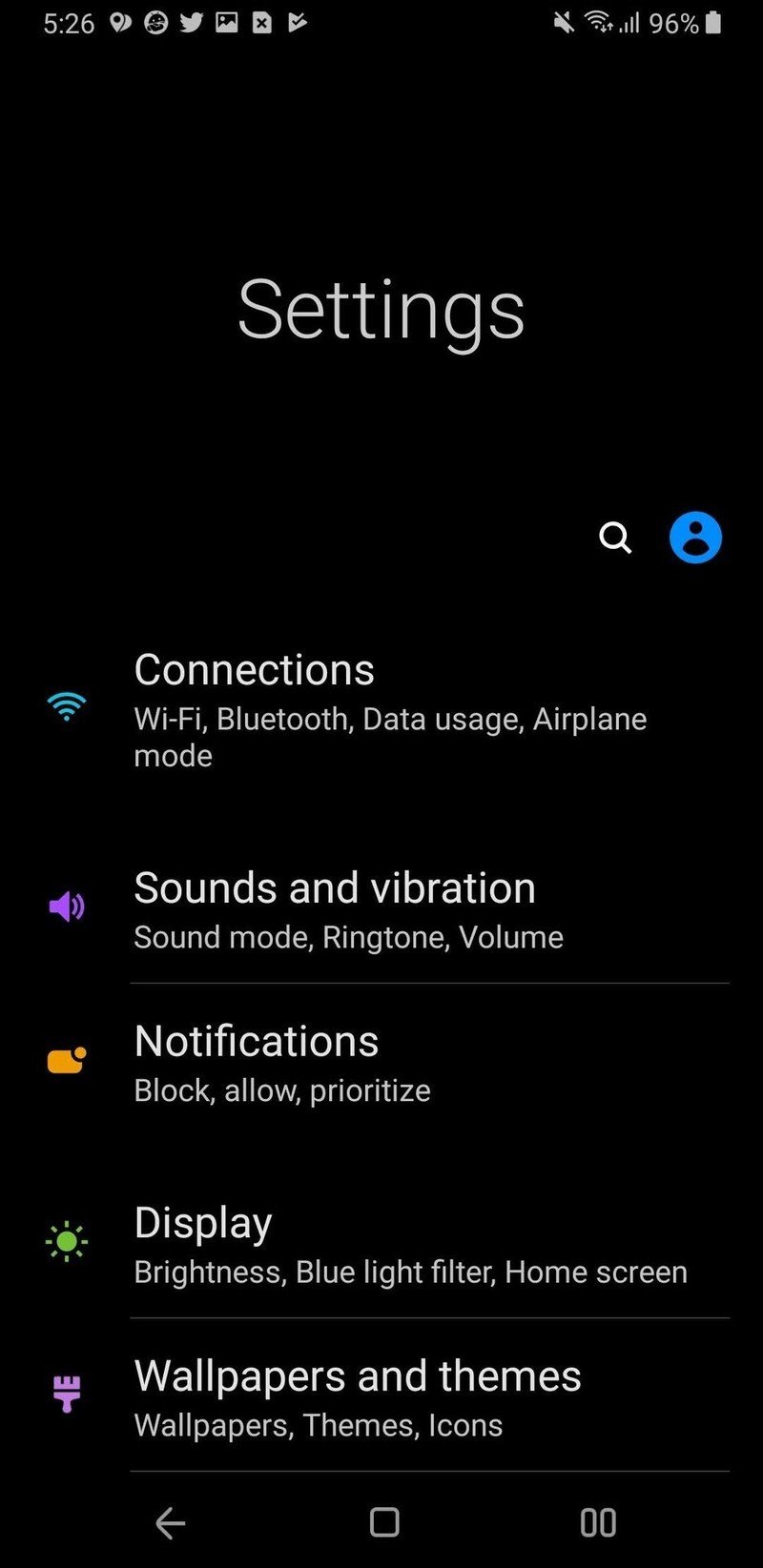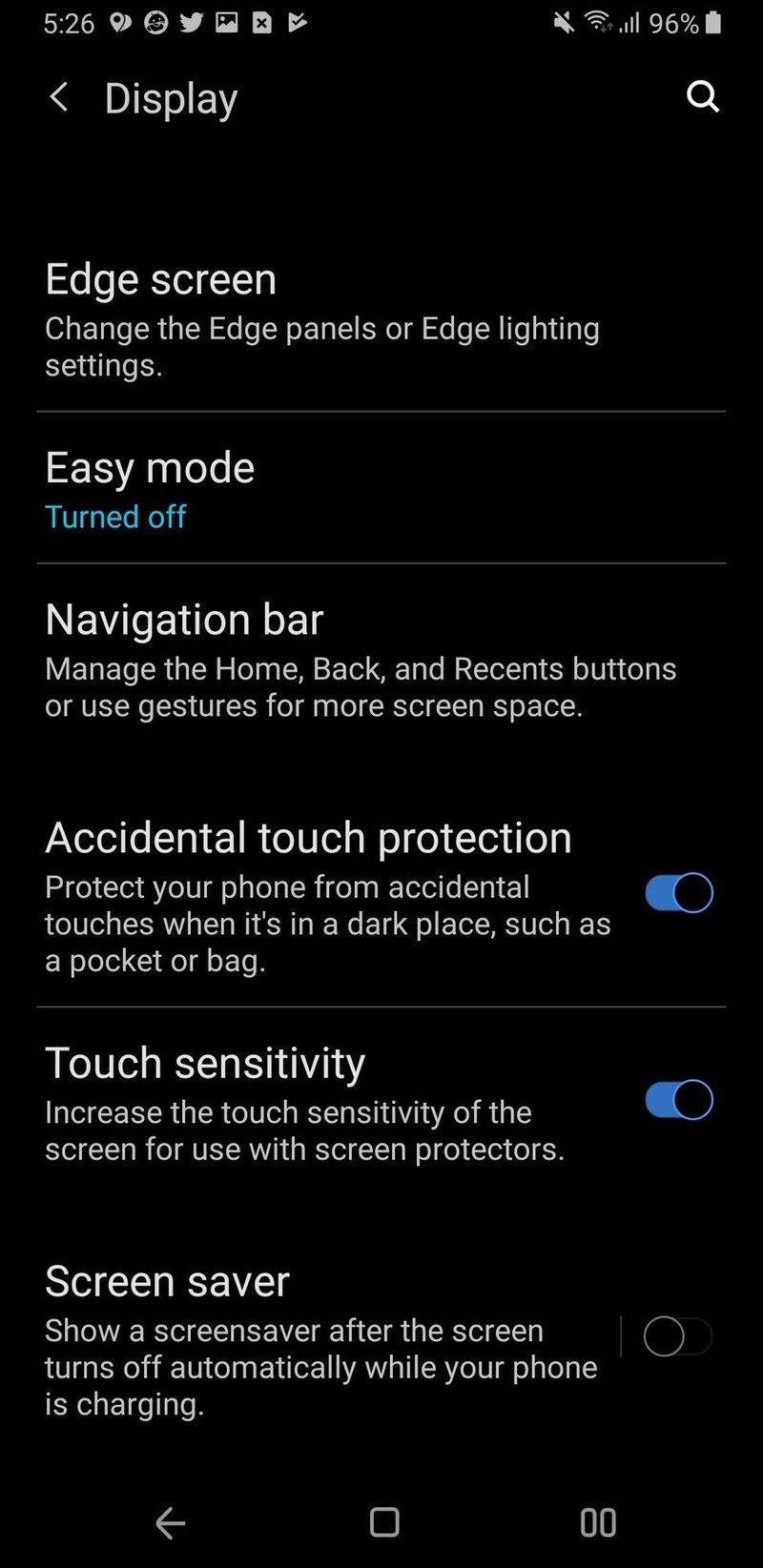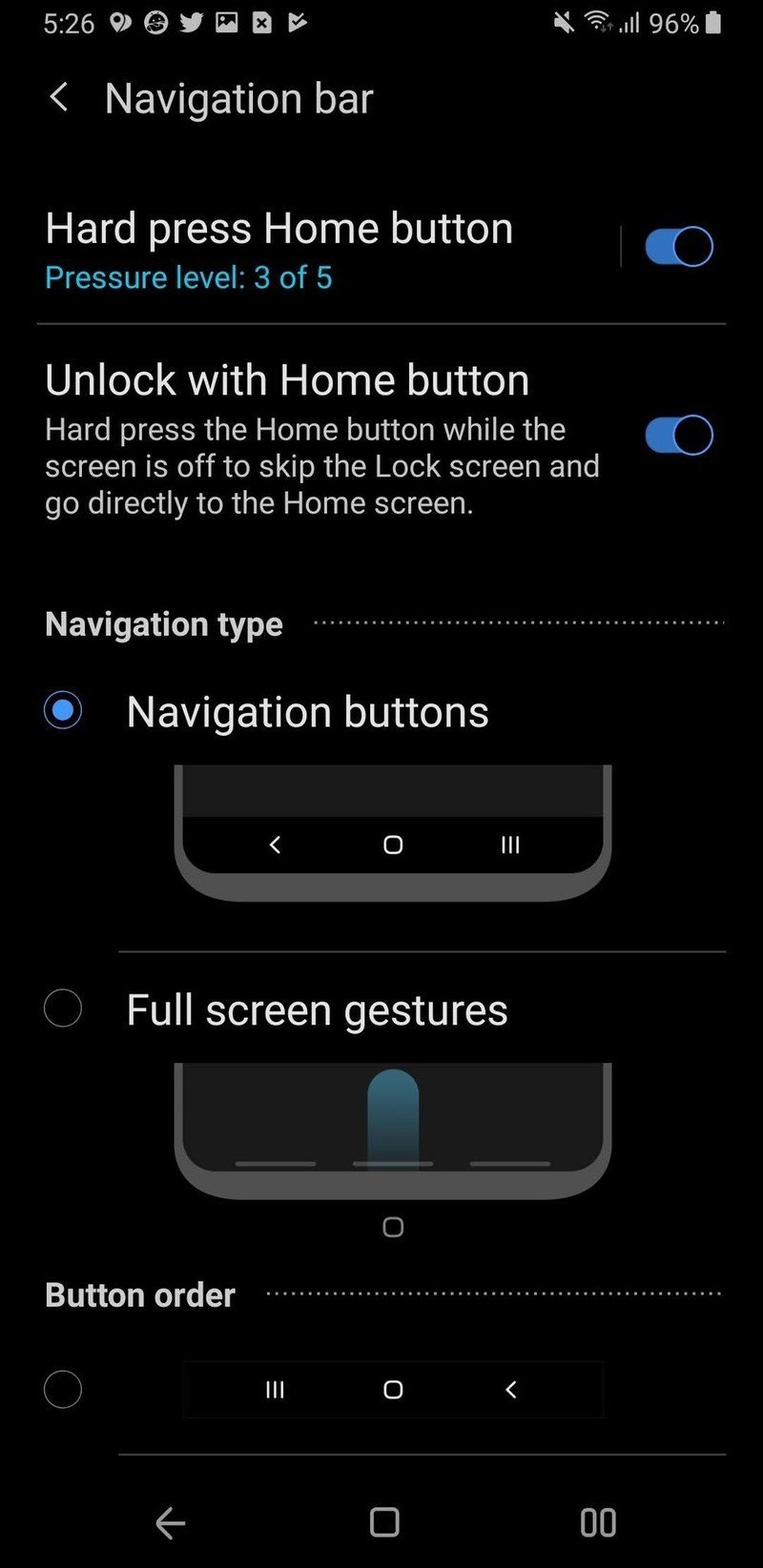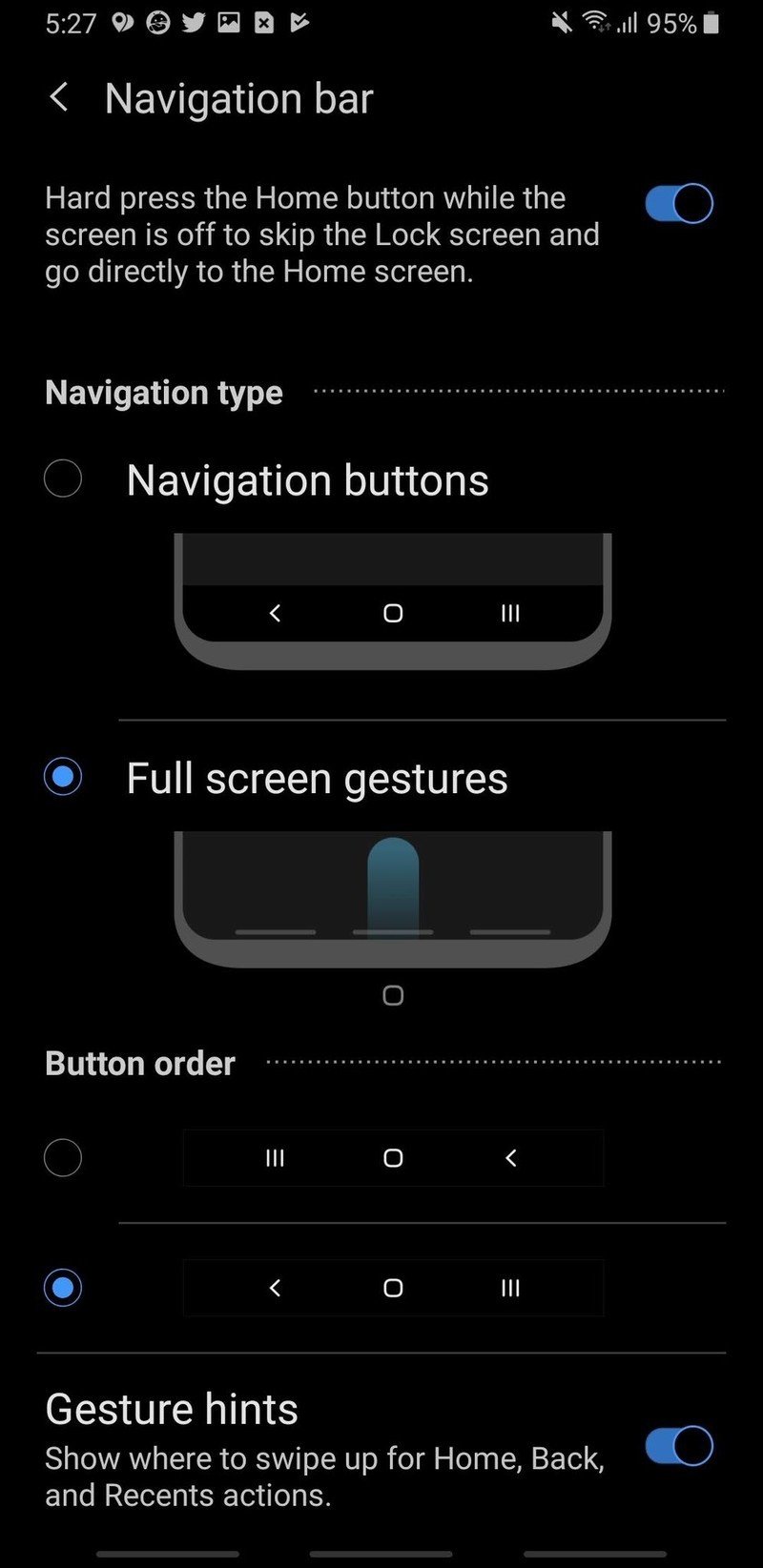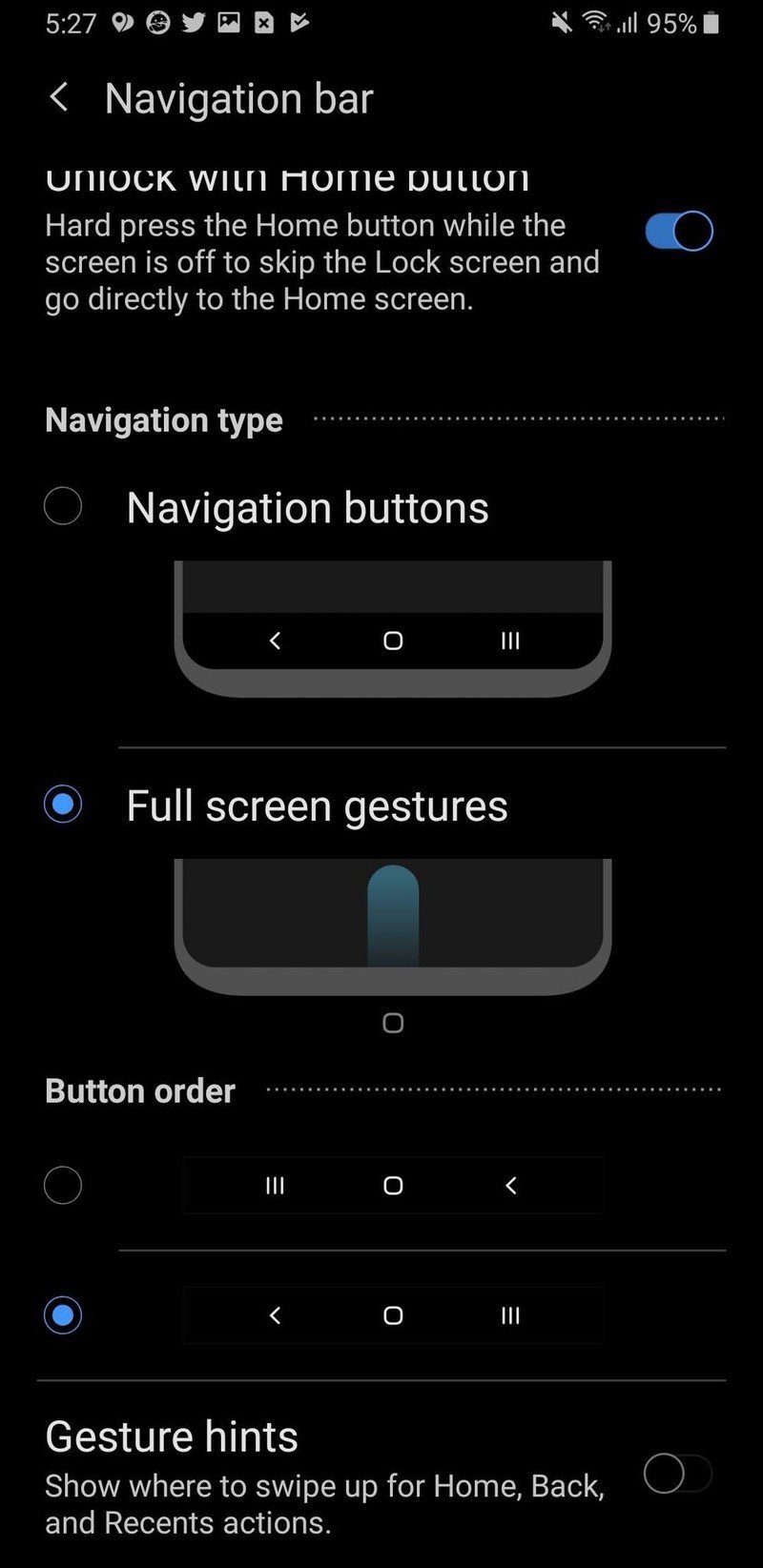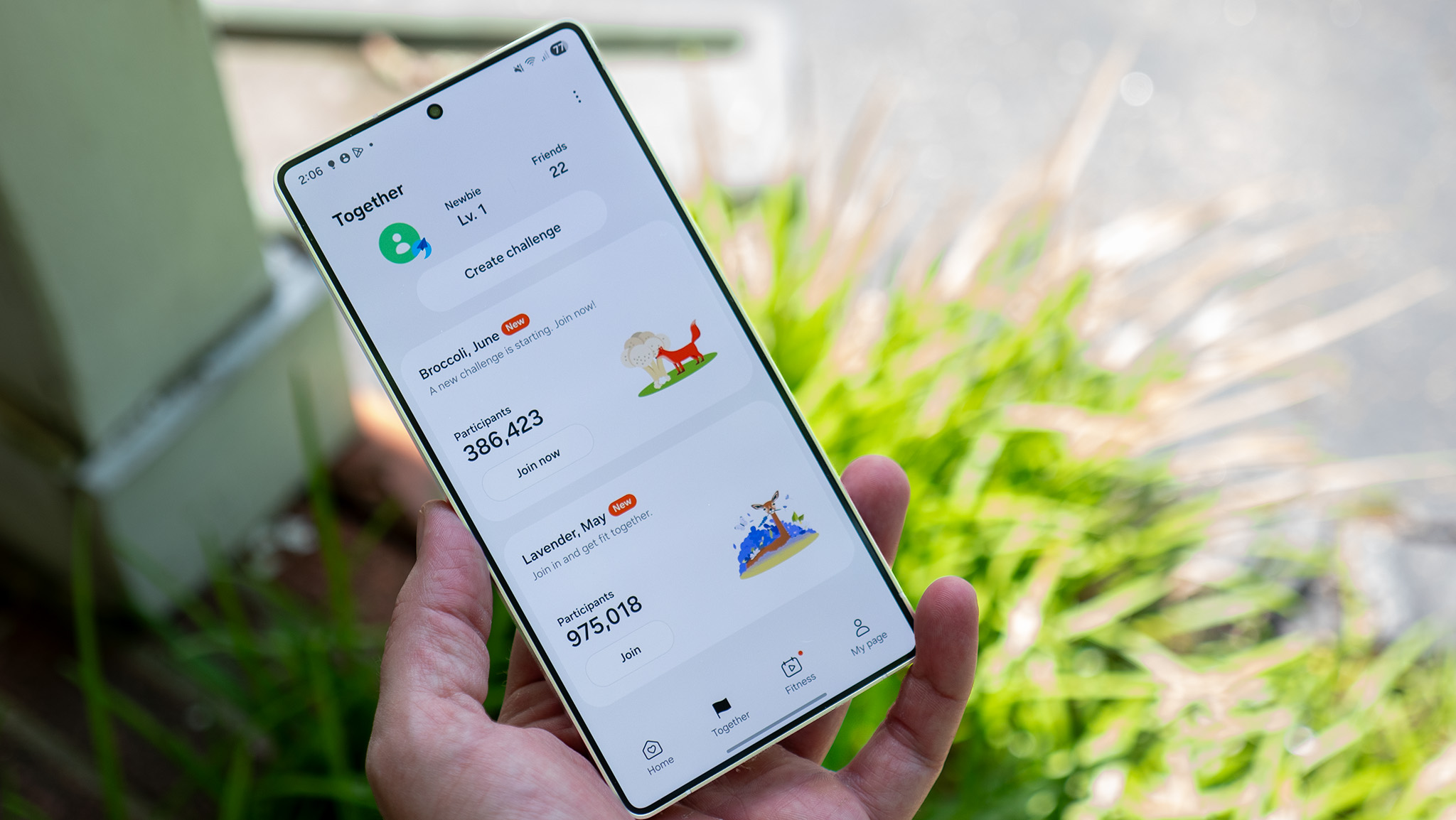How to get the most from the navigation bar on Samsung Galaxy phones running One UI (Android Pie)
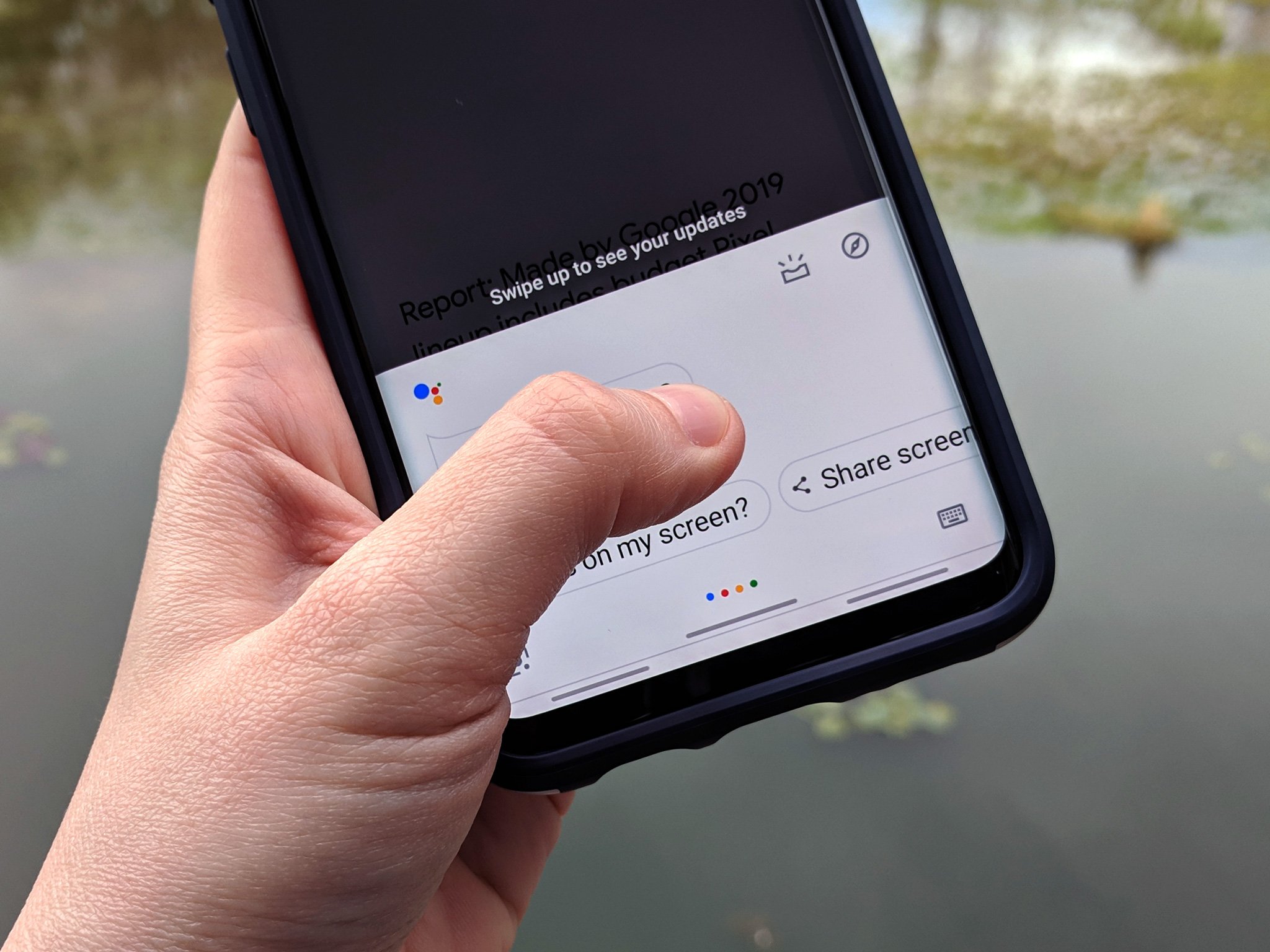
With One UI and Android Pie, Samsung — like Google and OnePlus — is offering a gesture navigation system option to replace the traditional nav bar if you so choose. Unlike Google and OnePlus, Samsung's version keeps the Recents "button" alongside Home and Back, and even has two modes to help you ease into your bar-less experience. Whether you want to try the new modes or just want to put your nav buttons back the way you want them, everything lives in one simple menu.
Great Galaxy accessories
- Amazon: Samsung 256GB EVO Plus microSD card ($49)
- Amazon: AUKEY 18W USB-C Power Bank with Quick Charge 3.0 ($30)
- Amazon: AUKEY Key Series B80 IPX6 Water-Resistant Bluetooth Earbuds ($80)
- Amazon: iOttie iON Wireless Mini Fast Charger ($26)
How to adjust your navigation settings in Samsung One UI
- Open the Settings app (gear icon).
- Tap Display.
- Scroll down and tap Navigation bar.
- By default, if you hard-press where the home button normally is on the screen while the screen is off, the screen will wake. To adjust that sensitivity, tap Hard press Home button.
- To not skip your lock screen by hard pressing the home button, tap Unlock with Home button to toggle it off.
- Tap Full screen gestures to try out Samsung's gesture navigation system.
- Scroll down and tap the Button order you prefer. Samsung traditionally has the nav bar set to [Recents, Home, Back] as opposed to the more normal [Back, Home, Recents] used by most manufacturers.
By default when you swap to full-screen gestures, you'll still see three slim lines at the bottom of the bar, which help train your fingers as to where each of the nav gestures sit at the bottom of the screen. Once you're sure you're comfortable with the gestures, scroll to the bottom of the Navigation bar menu and tap Gesture hints to remove the three lines and give yourself a full-screen experience.
Get the latest news from Android Central, your trusted companion in the world of Android
Ara Wagoner was a staff writer at Android Central. She themes phones and pokes YouTube Music with a stick. When she's not writing about cases, Chromebooks, or customization, she's wandering around Walt Disney World. If you see her without headphones, RUN. You can follow her on Twitter at @arawagco.