How to create an 'I'm getting pulled over' shortcut on Android using Google Assistant
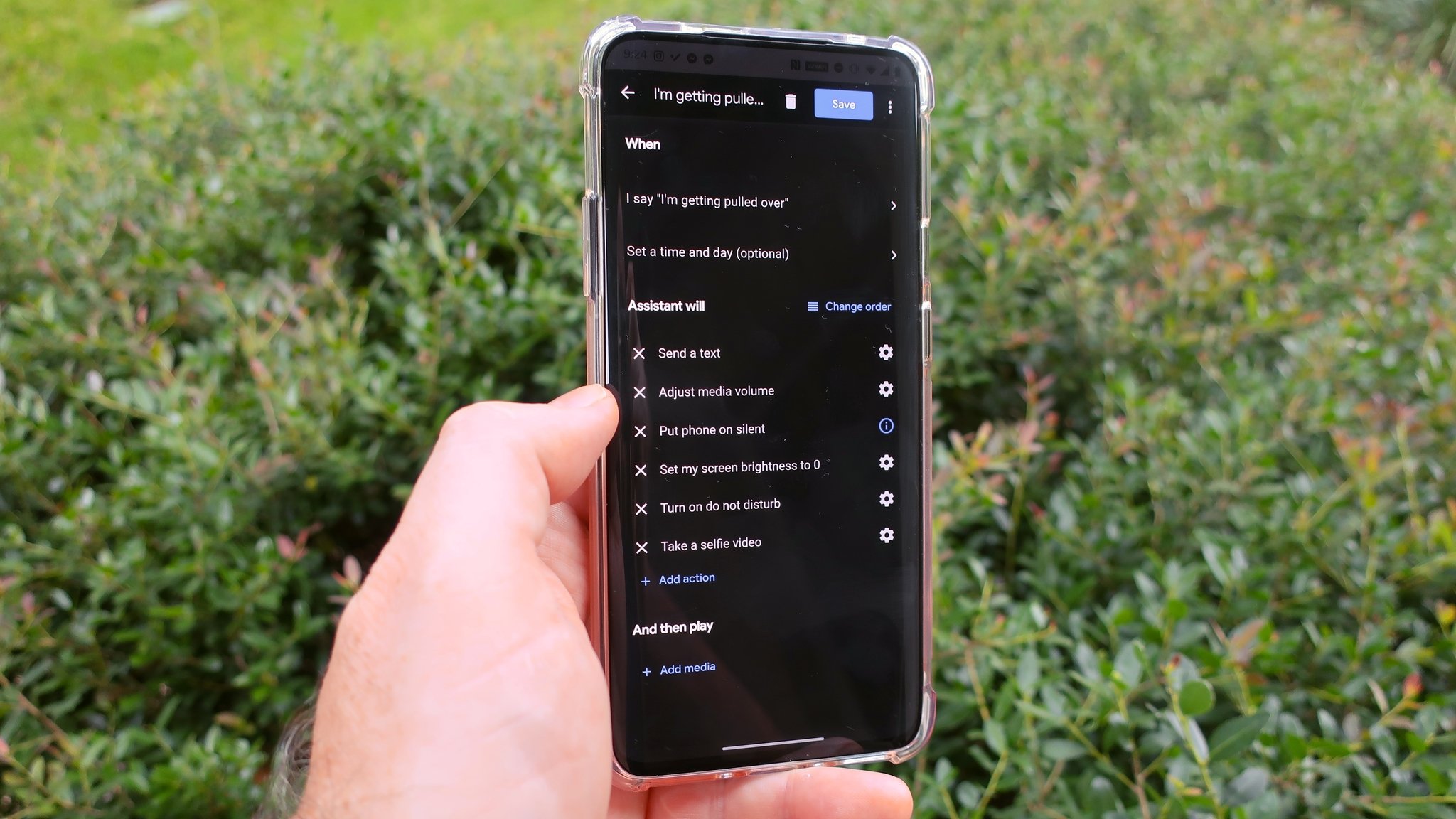
If you've been paying attention to the news lately, you've undoubtedly seen the constant barrage of stories covering the collective societal frustration with the endemic racism that has plagued this country for centuries. Aside from highlighting the protests of social injustice around the country and the world, these stories have also shown frightening interactions between law enforcement and ordinary citizens.
With people fearing their protectors, many have been searching for ways to document interactions with police, should they find themselves in a precarious situation. This guide will demonstrate how you can record, and hopefully protect yourself from a potentially dangerous interaction.
What started this automation movement?
Recently, those in the Apple community have created and shared a Siri Shortcut that allows users who feel that they are potentially in an unsafe situation with law enforcement to document that interaction. The Siri Shortcut "Hey Siri, I'm getting pulled over" can trigger an automation on their iPhones that will do things like automatically dim the phone's home screen, pause any active media, record a video, and send that video to an emergency contact and/or streaming site.
Google faithful have been trying to recreate a version of this automation for Android users through the Google Assistant, and it looks like at least one person has cracked the code. Reddit user /FeistyApperance first posted their solution on June 17, 2020, to the r/Android subreddit. Below, we've summarized the steps that they outlined and included our own screenshots so that you can follow along and recreate the automation for yourself.
How to record a police pullover with Google Assistant
- Open the Google Home app.
- Tap on Routines.
- Tap on Manage routines.
- Tap on Add a routine.
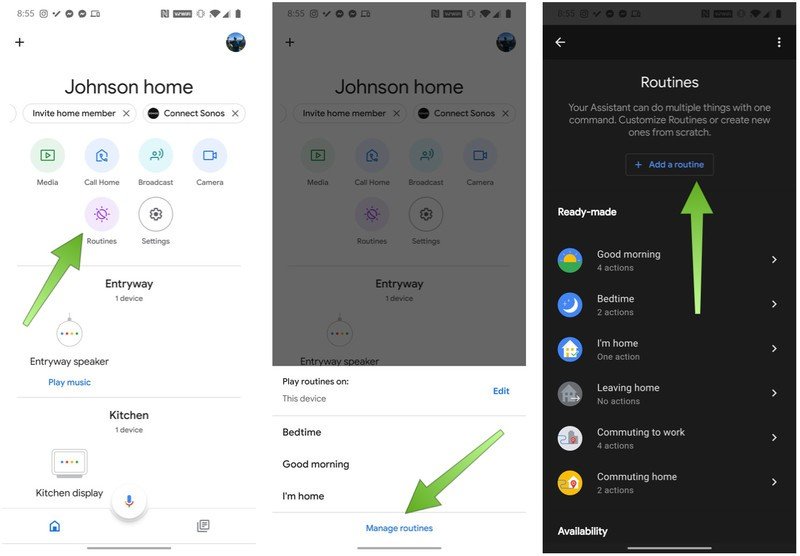
- Under When, tap on Add commands.
- Type in the command I'm getting pulled over (note that the action will add the words 'I say' before your command... it's ok, go with it).
- Tap OK.
- Under Assistant will, tap Add Action.
- Tap on Browse popular actions.
- Scroll down and tap on Send a text under the Communication section.
- Tap on the gear icon next to Send a text.
- Enter the number you wish to text in the first field.
- Enter the message I am having an interaction with the police, please check my Google Photos for a video as my phone has started recording this incident.
- Under Your devices, tap on Put phone on silent.
- Tap Adjust media volume.
- Tap on the gear icon next to Adjust media volume.
- Adjust the slider to 0.
- Tap Add.
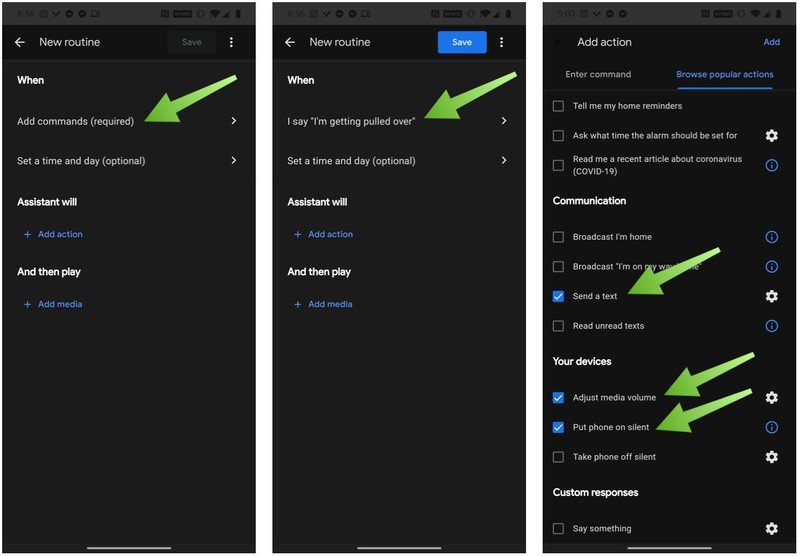
- Under Assistant will, tap Add Action.
- Enter the Command Set my screen brightness to 0.
- Tap Add.
- Tap Add Action.
- Enter the Command Turn on do not disturb.
- Tap Add.
- Tapp Add Action.
- Enter the Command Take a selfie video.
- Tap Add.
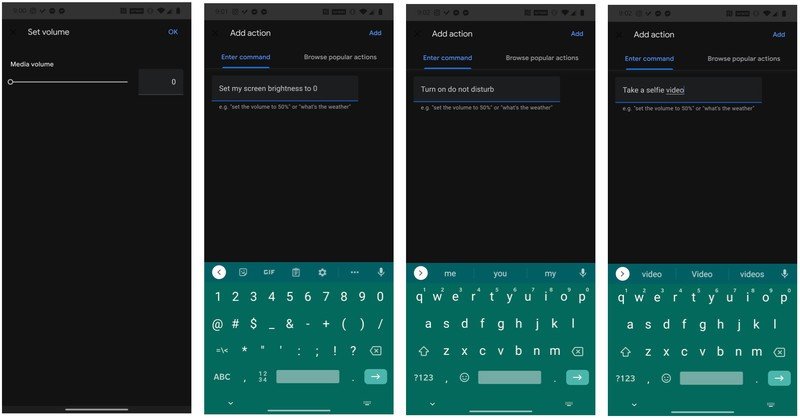
It seems more complicated than it is, and so long as you aren't interrupted while setting this up, you should be able to create this routine rather quickly.
Our friend Juan Carlos Bagnell, aka Some Gadget Guy, also recently did an excellent video explainer of this routine:
Before you put this automation in action, there are a few important things to note when setting up this Google Assistant routine. For starters, if you set it up in your house and decide to test it there, make sure that you mute your other Google Assistant devices (like your Nest Hubs, Nest Minis, etc.), or else you'll have a lot of confused devices to tend to. Secondly, the Redditor who created this routine advises that you also download the ACLU Mobile Justice app (which varies by state) and familiarize yourself with your rights regarding interactions with law enforcement. Finally, readers on the thread commented that it is advisable (maybe even legally required) that you inform the officer(s) that stop you that you are recording the interaction from your vehicle. Different states have different regulations regarding recording officials, but the ACLU website and app referenced above has some useful resources for you to read up on this.
Be an expert in 5 minutes
Get the latest news from Android Central, your trusted companion in the world of Android
Don't forget to check out our guides on the Google Pixel's new Personal Safety app, as well as locking down your Samsung Galaxy phone.
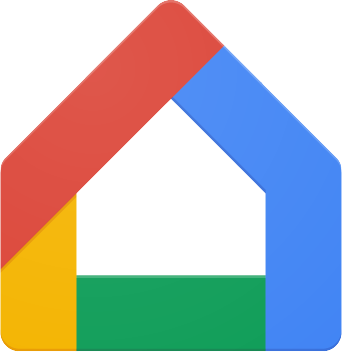
Manage your domain
The Google Home app is the control center for all of your connected home devices, but it can also serve as a way to create routines and automations with the Google Assistant. Trigger actions from anywhere to protect your home and personal safety.

Jeramy was the Editor-in-Chief of Android Central. He is proud to help *Keep Austin Weird* and loves hiking in the hill country of central Texas with a breakfast taco in each hand.
