How to get free mobile hotspot from your Android phone
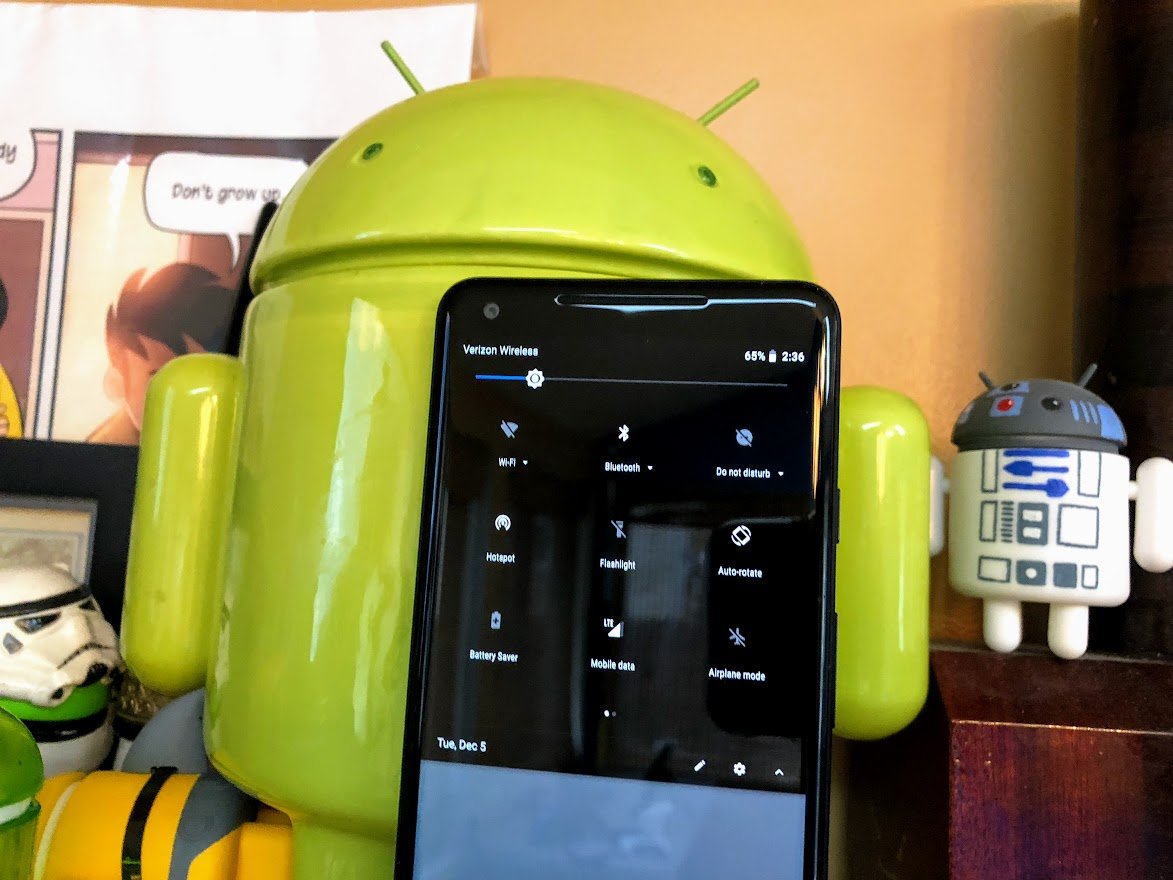
While most carriers now offer some sort of unlimited plan, but most of these have some restrictions (which is the textbook definition of irony, but I digress). The most common restriction is tethering data: while users can use their data on their phones for whatever they desire, using that same data bucket while connected to computer is either not allowed, or has limits.
There are features in Android that let carriers check if a user has paid for tethering or mobile hotspot — different carriers use those terms interchangeably — and disable the feature if the user doesn't have the feature on their plan.
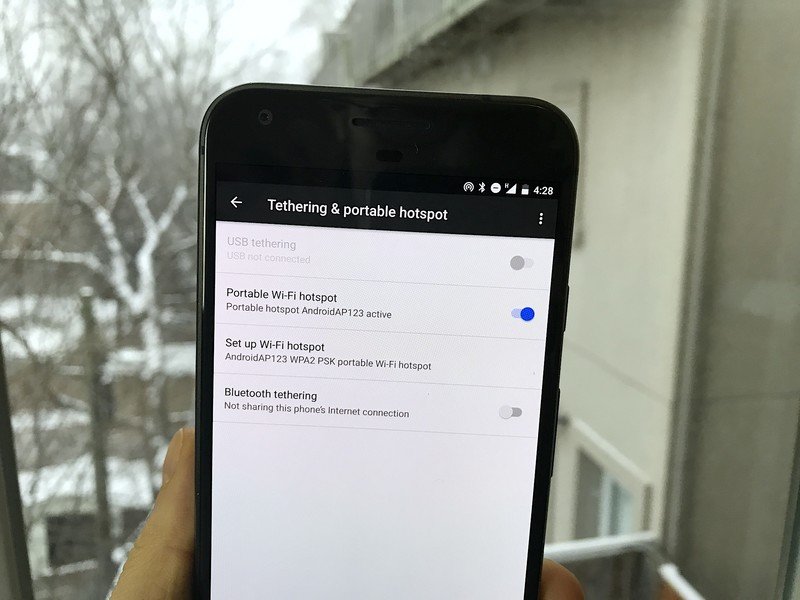
There are some ways around this. Certain applications in the Play Store claim to help users bypass the carrier restrictions, and use their data however they intend. In our test case, we're evaluating applications while using a Pixel 2 XL and Cricket Wireless's Unlimited plan without official tethering.
EasyTether Full for Windows, macOS and Android tablets
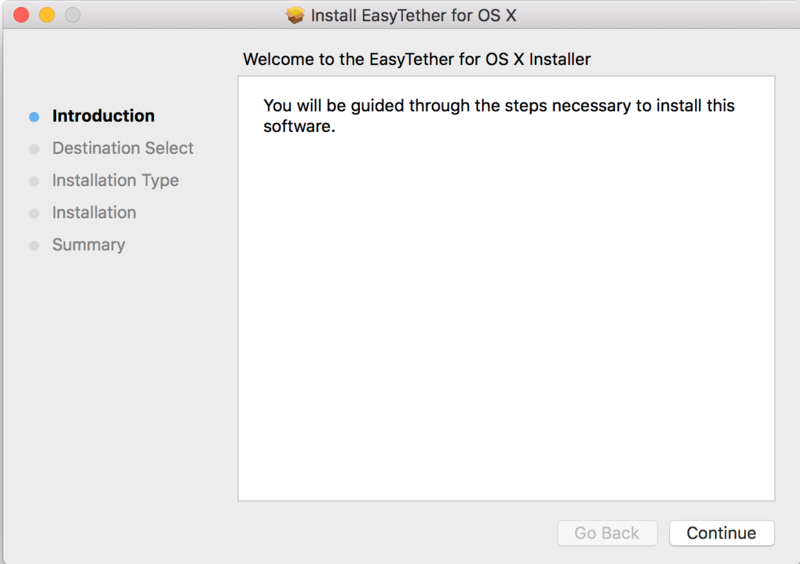
EasyTether Full allows users to tether their laptop, desktop or tablet over USB or Bluetooth in order to share mobile data with the second device. Before trying to share data for the first time, users will need to download the necessary drivers or tablet-side application.
The drivers and tablet application can be downloaded to the phone application and moved over via USB cord. Unfortunately, the tablet-side application does not allow data to be shared with a Chromebook, and ChromeOS does not allow for drivers to be installed by the user. Because of this, EasyTether will not work for Chromebook users.
Magisk manager for Chrome OS and everything else — Root required
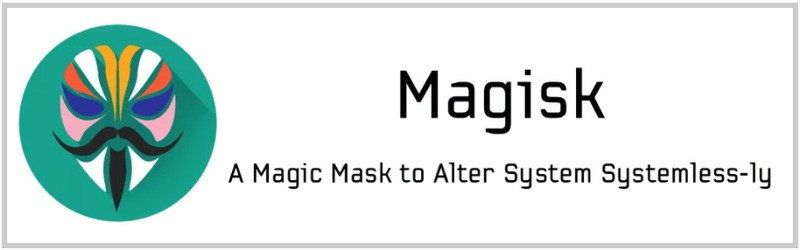
Covering 98% of all users makes EasyTether simple to recommend, but there are some situations where it wouldn't be sufficient. Besides not being available to ChromeOS users, EasyTether also wouldn't work for users who want to connect a game console to their mobile data, or for anyone who needs to connect more than one device at once.
In these cases, the only working solution we found was to root the phone and install Magisk Manager. Within Magisk Manager, navigate to the package installer and scroll down to the package titled "Tethering Enabler." Press the down arrow within that block to download the package, and it will install. Once this is done, reboot your device, and you'll be able to use the hotspot feature as normal.
Other options

It seems like a bit of a cop out, but the best option may be a different plan or carrier. Writing this guide made me finally try MetroPCS after using Cricket for about two years, and I'm glad I tried them. T-Mobile — which owns MetroPCS — has much better coverage in Indianapolis, with my phone working perfectly in areas that were previous dead spots.
Another solution would be using a different phone
I was hesitant to try MetroPCS in my rural hometown, but I found out that T-Mobile has expanded their coverage there as well. It's not good by any definition of the word, but I can make phone calls, get text and instant messages and stream music (but not video). That's much more than I could say the last time I tried to use T-Mobile's service in my hometown. MetroPCS has an unlimited plan with tethering for the same price as my current Cricket plan, and I will be moving my personal line over soon.
Another solution would be using a different phone. I spent the better part of 2017 using the OnePlus 3T. One of the most handy features (for me) of Oxygen OS is that it doesn't have the hooks the carriers use to check if a user has paid for the tethering feature. Because of this, tethering just works whenever the user turns it on, regardless of whether the user has paid for tethering or not.
I also tried other applications from the Play Store that may or may not work. Some users on other carriers and with other phones have had success, but I did not. All of these applications have free tiers though, so they're worth a shot:
Did any of these methods work for you? Let us know down below!
Be an expert in 5 minutes
Get the latest news from Android Central, your trusted companion in the world of Android

