How to get better battery life on the LG G4
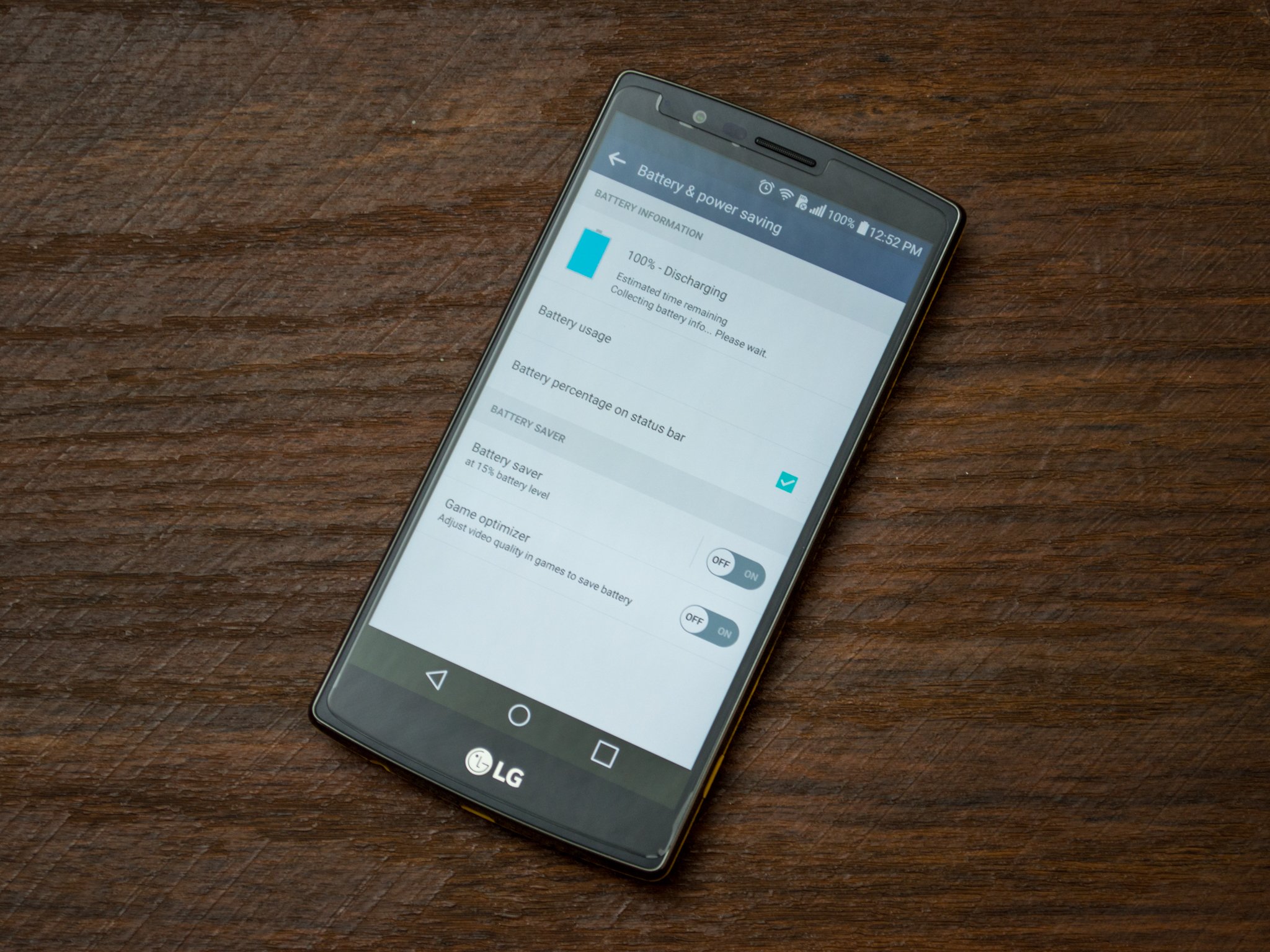
While a good amount of G4 owners agree with that claim, there are many members in our forums that are constantly unhappy with their phone mainly because they are forced to charge it in the middle of the day. There are dozens of different reasons why someone might not be getting the best experience from their phone's battery but here are six things that can be quickly done to help extend the G4's battery life.
Read now: How to get better battery life on the LG G4
No need to have your brightness set to max when it isn't needed
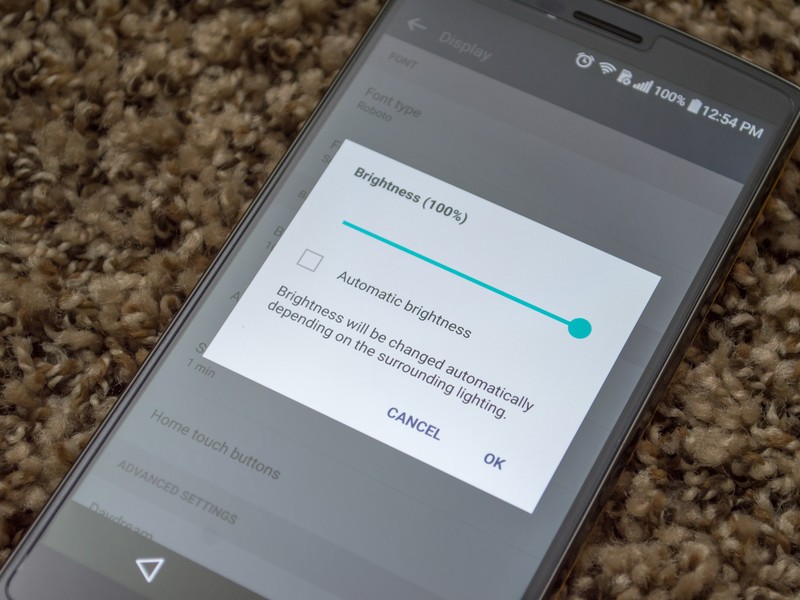
One of the biggest battery killers on any phone is your display. It just so happens to take a lot of energy to light your screen when you are looking at it. While it is pretty easy to read everything on the LG G4 while indoors, the moment you step outside and you have the sun shining down on you, that beautiful display becomes one of the hardest things to visibly see. Since we want to see what is going on, we turn the brightness to its max capacity.
Thankfully, LG has a pretty great automatic screen brightness tool. This can be located by heading into your G4's Settings, locating the Display option, and entering into your Brightness controls. Here you can manually slide the brightness up and down to your liking or check the Automatic brightness box and allow your phone to automatically adjust the brightness depending on what the lighting is around you. You can also adjust the brightness from the quick settings menu found above the notification bar.
Why waste the energy keeping radios on and searching for a connection
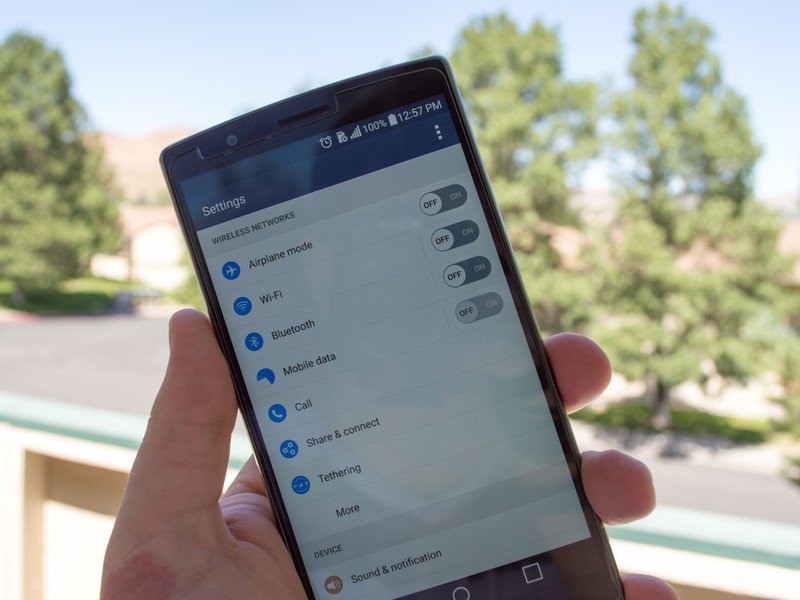
Having your Wifi and Bluetooth always turned on is something most people do not consider as battery drainers. I am not saying to always keep these off, simply to turn them off when they are not in use. When you are not near a previously connected Wifi hotspot or a connected Bluetooth device, your LG G4 will sit in your pocket and continue to search for a signal. This constant activity will slowly start to drain your battery.
When you are leaving your house or disconnecting your Bluetooth headphones from your phone, simply head into your G4's Settings and toggle the two radios off. The even simpler way to do this is to just pull down your quick settings found above your notification bar and tap on the Wifi and Bluetooth icons. This simple trick will help keep a little more juice in your battery and when you are ready to reconnect, simply turn them back on again.
While there is a battery saving option, it isn't very useful
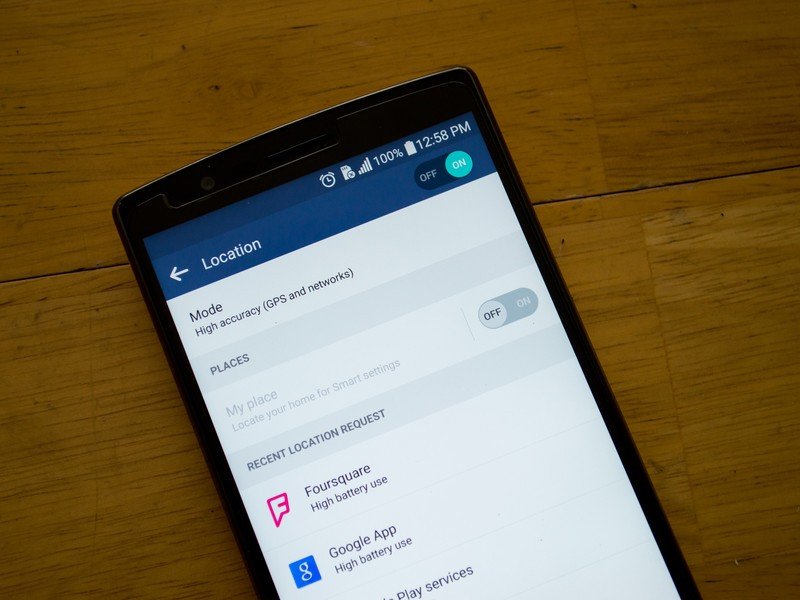
One of the things that kills my LG G4 battery faster than anything else is the GPS. I don't know if it is just my luck, but it seems like every time my location services is turned on, my phone gets extremely warm and I can just watch my battery literally drain.
Be an expert in 5 minutes
Get the latest news from Android Central, your trusted companion in the world of Android
So the solution to this problem? Just turn GPS off unless you are using it for navigation or another application that needs your precious location. To turn this off, jump into your G4's Settings and find the Location menu. In the upper right corner of the screen, you will find a toggle letting you turn your GPS on or off. You can also quickly turn this on or off by tapping on the location quick setting found above your notification bar.
In the location settings, there is an option to change the location mode. One of these modes is called Battery saving and once enabled, it only uses your wireless networks to try to pinpoint your phone's location. I normally don't recommend people use this because it will use more battery than just having location services turned off and almost any app that wants your location will complain that battery saving mode doesn't show a precise enough location.
Don't let your LG G4 sync unnessesary features or apps
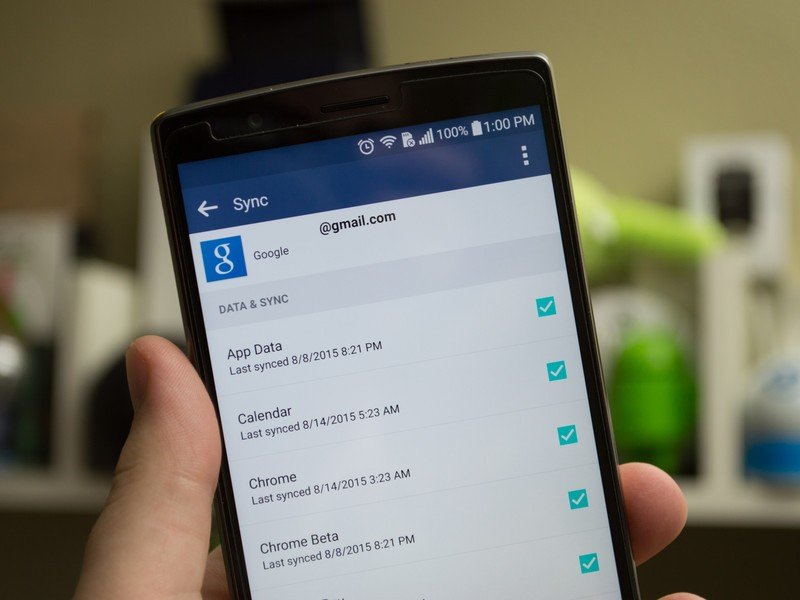
You may or may not know this, but certain apps on your phone are constantly syncing different types of data in the background. Google is known to have multiple different apps that are constantly syncing data even if some of its services don't need a constant refresh.
Head back into your LG G4's Settings and locate the Accounts menu. Here you will find a list of the different accounts you're logged into. You can enter each one individually and see just what they are syncing in the background if you would like but for now I will focus on my Google account.
If you enter the Google account option, you will see a list of every Google account that you are currently logged into. Select one and try not to faint because there will be a long list of every Google application syncing on your phone. Disabling the syncing of any of these services should help with the battery drain caused by their constant connection to the internet. Do remember that if the syncing of any of the apps is disabled, you will no longer get push notifications from them and every time you open any of them, you will have to wait for it to sync then and there.
Disable pretty much everything but the necessities once you reach low battery
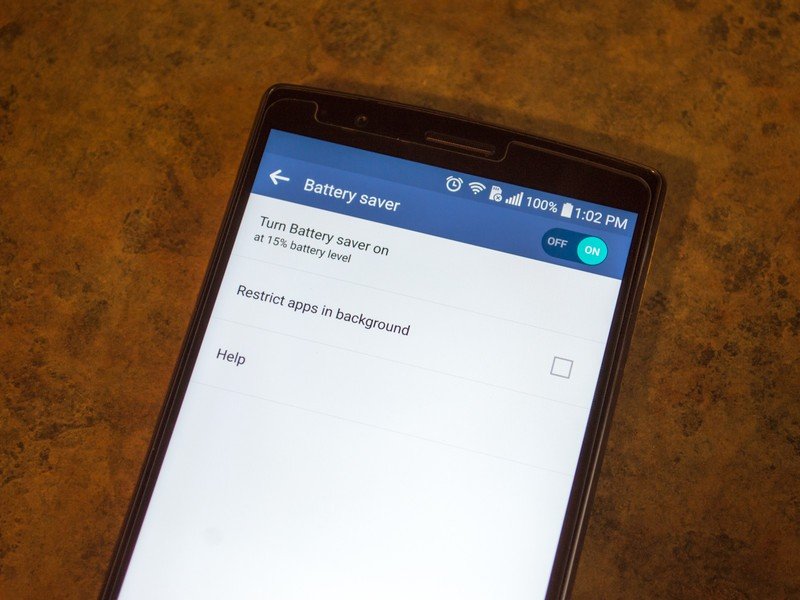
This next battery tip can be used at any time but is most important once you are below 15 percent on your battery. Baked into the LG G4 is something called Battery saver. This feature is used to disable anything that is not important to keeping your phone from running which then extends your battery for a good amount of time. When Battery saver is turned on, it disables almost all background syncing except those used for SMS messaging, phone calls, or anything that might be urgent for you to receive.
To turn Battery saver on, go into your LG G4's Settings and locate your Battery & power saving menu. In this menu, you will find your phone's current battery level, see what apps are draining your battery, and much more. The Battery saver option is near the bottom of the screen and should allow you to toggle it on and off right there. Tap the button if you would like to enter the feature's settings.
The first setting asks when you would like Battery saver to be activated. You have the choice of it automatically turning on when your G4 reaches 15 or 5 percent. You also have the ability to turn the feature on immediately.
The last thing available for you to possibly turn on is the ability to restrict apps that might be running in the background while Battery saver is on. This will make sure that absolutely no non-essential apps are syncing in the background and disables notifications from these said apps.
If all else fails, you might want to just start fresh
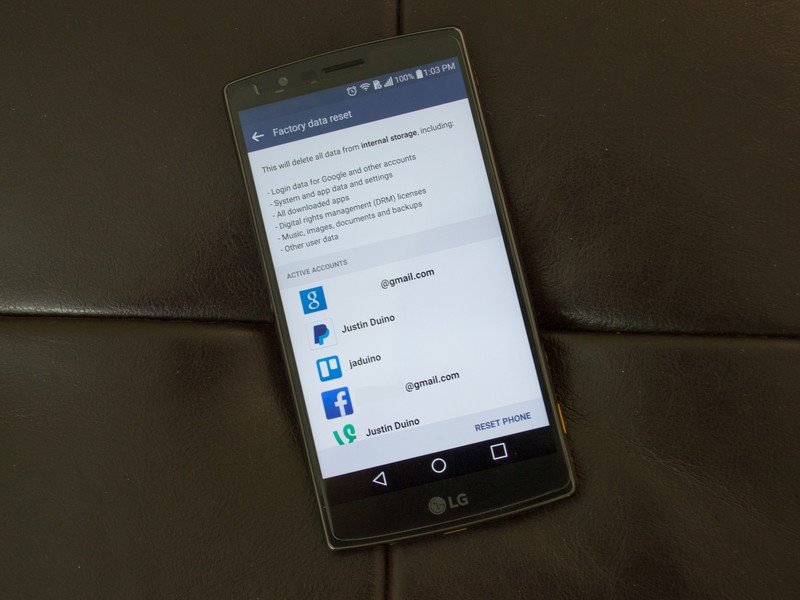
Factory resetting your device is the last possible step if you just can't stop the constant battery drain on your LG G4. The reset is good after receiving major Android updates or even carrier security updates. The reason I recommend wiping your phone is because even though the update seemingly installed correctly, the process of replacing the old operating system doesn't always go as smoothly as you would hope. Even if the smallest thing isn't working properly in the backend of your G4, you battery life could be affected.
Before you reset your phone, make sure to pull anything important off of it such as your pictures, documents, or anything else. The next thing you should do is backup your device and LG offers a pretty decent backup and restore service. Head into your G4's Settings and find Backup and reset. At the top of the list of options, enter into LG backup and tap the Backup & restore button. Now choose back up data. In the drop down menu, you can select to have your data backed up to an SD card, the phone's internal storage, or the LG cloud. The SD card option is the best but if you have to, use the LG cloud. If you backup to your phone's internal storage, it will get wiped along with the rest of your LG G4.
If you backed up to your SD card, you should now go back to the main directory of your G4's settings and find Storage. Scroll to the bottom of the list and unmount your SD card. This is so that you can now remove the back cover and take your card out of the phone. This way, you do not have to worry about it getting wiped accidently with the rest of your device.
Finally, head back to the backup and reset menu and find the Factory data reset option at the bottom of the list. The next window will show you all of the accounts that you will be wiping off of your phone. If you are ready to wipe your LG G4, click the Reset Phone button at the bottom of your display.
When your phone has wiped itself and reset everything, make sure to reinsert your SD card (that is if you did backup to one). Once you have gone through the setup process of your LG G4, you can go back to your settings and restore all of your data that was either backed up to the LG cloud of your SD card.

