How to get the best Twitch stream in PlayStation VR

While you're fully immersed inside your virtual world with PlayStation VR, there's no reason you wouldn't want to share it with everyone else, right? Twitch is the biggest platform on the planet for gamers to broadcast their adventures to friends, family, and complete strangers. Streaming VR is a little different to a regular console game, mostly because you have no vision of anything that's going on outside the headset. You can't see chat, you can't monitor your stream and things like that. But it's still a great way to share gameplay from the PlayStation VR. If you're keen to get started, here's what you need to do.
How to stream directly from the PlayStation 4
- On the dashboard, go to Settings.
- Scroll down to Sharing and Broadcasts.
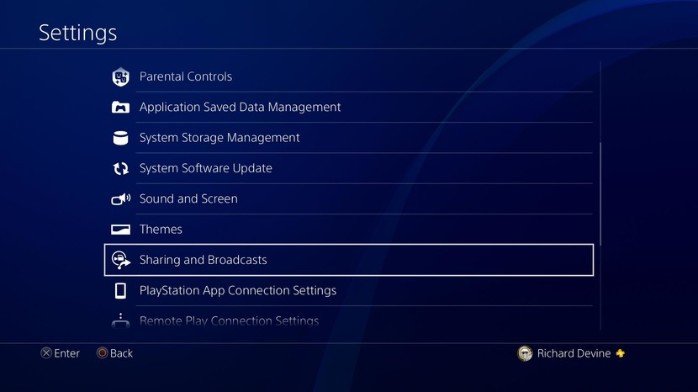
- On the next screen go to the bottom and select Link with Other Services.
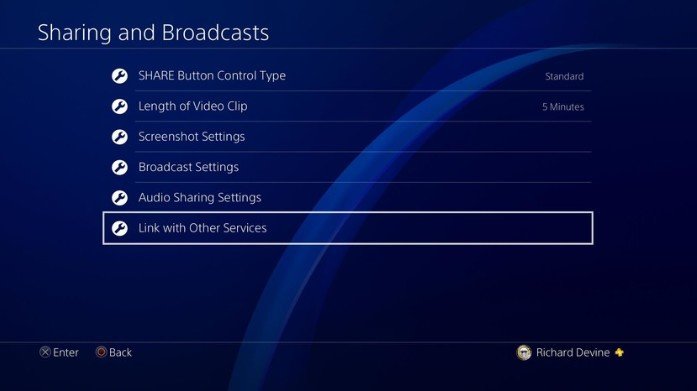
- Select Twitch.
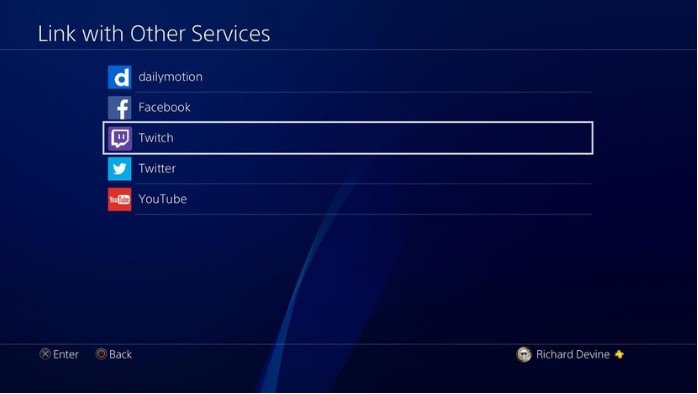
- Go to twitch.tv/activate on your browser and enter the code you're shown on the screen.
- When directed back you'll be informed your PlayStation Network account is now linked with your Twitch account.
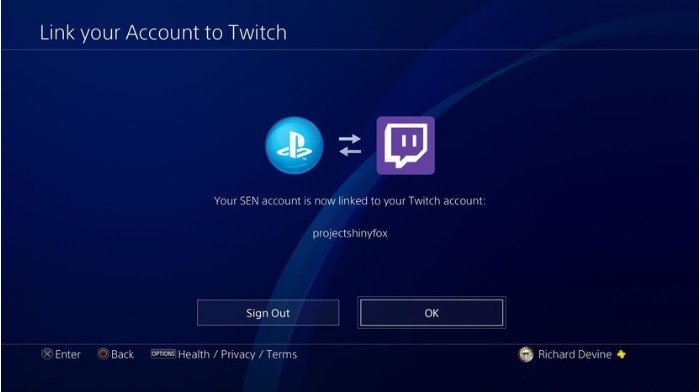
- To stream, hit the share button on the controller.
- Select Broadcast Gameplay.
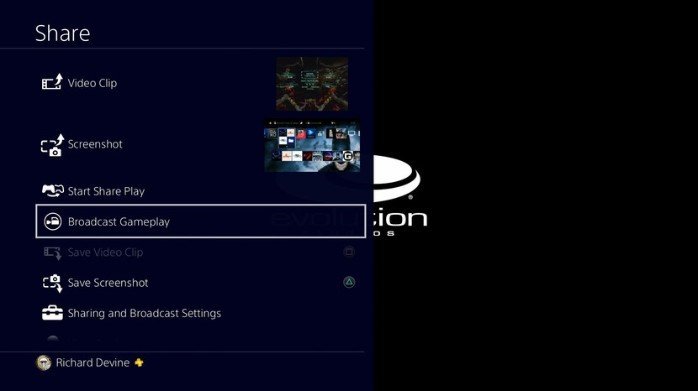
- Now select Twitch for which you're now already logged in.
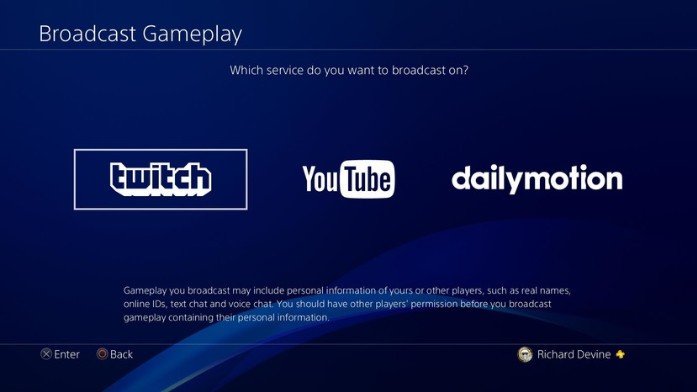
- Set your stream title and resolution. You can go as high as 720p 60FPS.
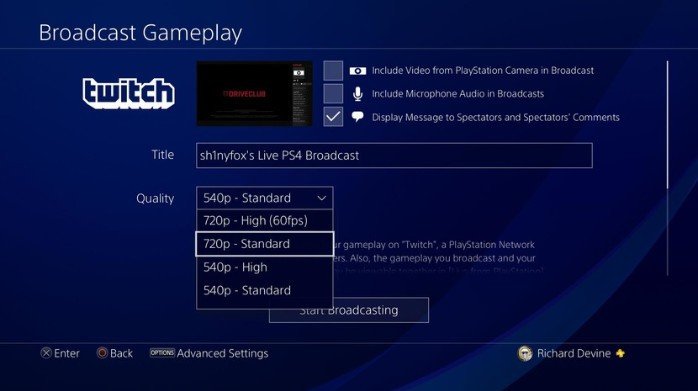
- Hit Start Broadcasting and stream to the world.
Our top equipment picks
For the best looking and most customizable streams, you'll want to use a capture card. For as easy as it is to stream directly from the PlayStation 4, you won't get the best quality video output and you can't put your own face/head onto the stream either as the PlayStation Camera will be in use for VR.
Our recommendation would be the Elgato HD60S or the HD60 Pro if you have a desktop tower. Not only are you getting a great capture card but you get some included, free software that's both PlayStation VR friendly and allows you to stream directly to Twitch.
Elgato Game Capture software is incredibly simple to use and perfect for beginners to get their feet wet with. It's well laid out and doesn't have too many complicated settings. The overview video above gives a quick run through of things, and it's the same to use with a PlayStation 4 as it is an Xbox One. You have simple controls to alter the output of your stream, keep the audio in tabs and even to add a fancy overlay or webcam.

Perfect capture
The Elgato HD60S is the perfect capture card to make sure you don't miss a single moment of all your best gaming moments. Stream and record in great quality.
Be an expert in 5 minutes
Get the latest news from Android Central, your trusted companion in the world of Android
Samuel Tolbert is a freelance writer covering gaming news, previews, reviews, interviews and different aspects of the gaming industry, specifically focusing on PlayStation on Android Central. You can find him on Twitter @SamuelTolbert

