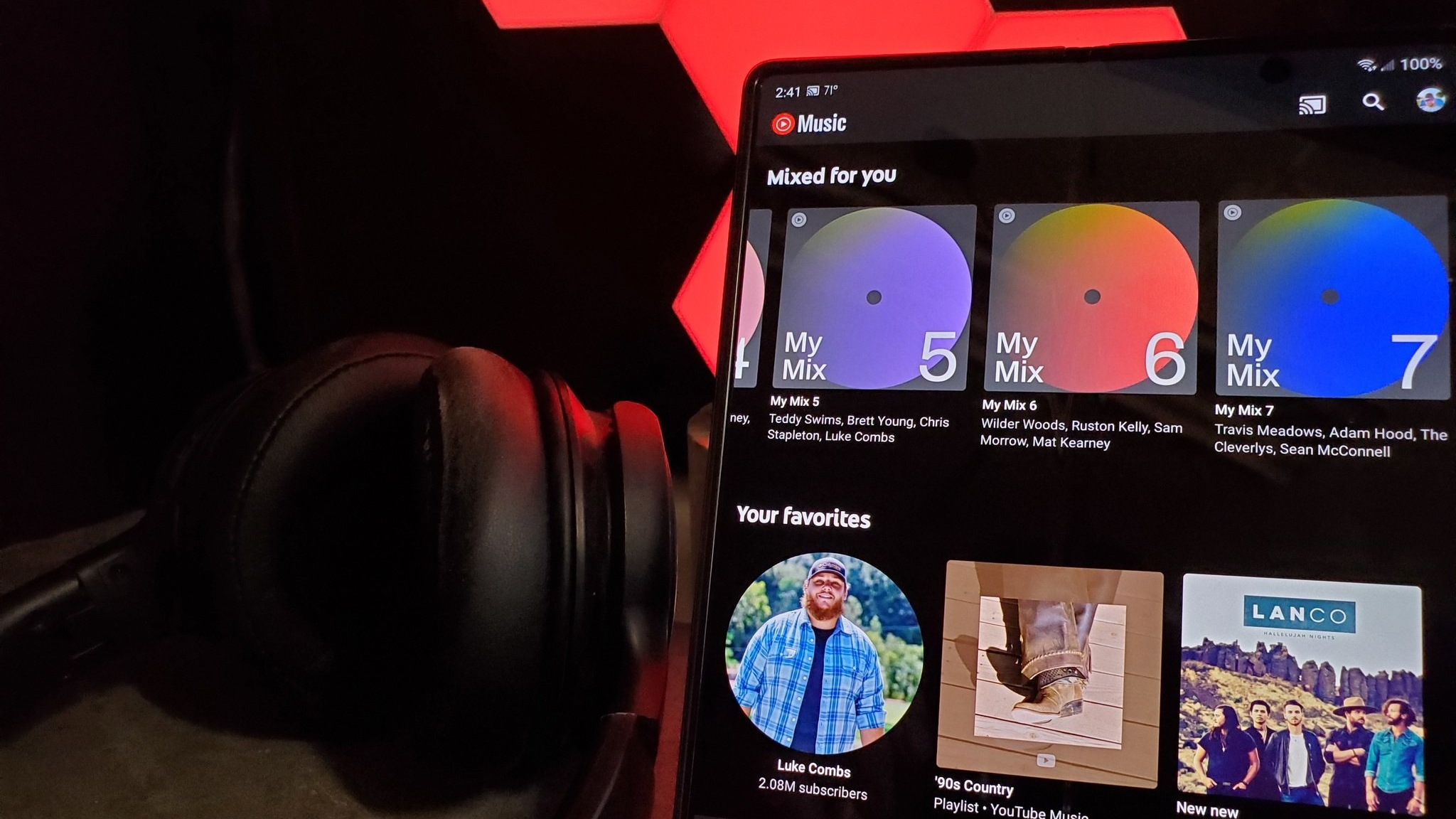How to fix slow Wi-Fi on your Android phone
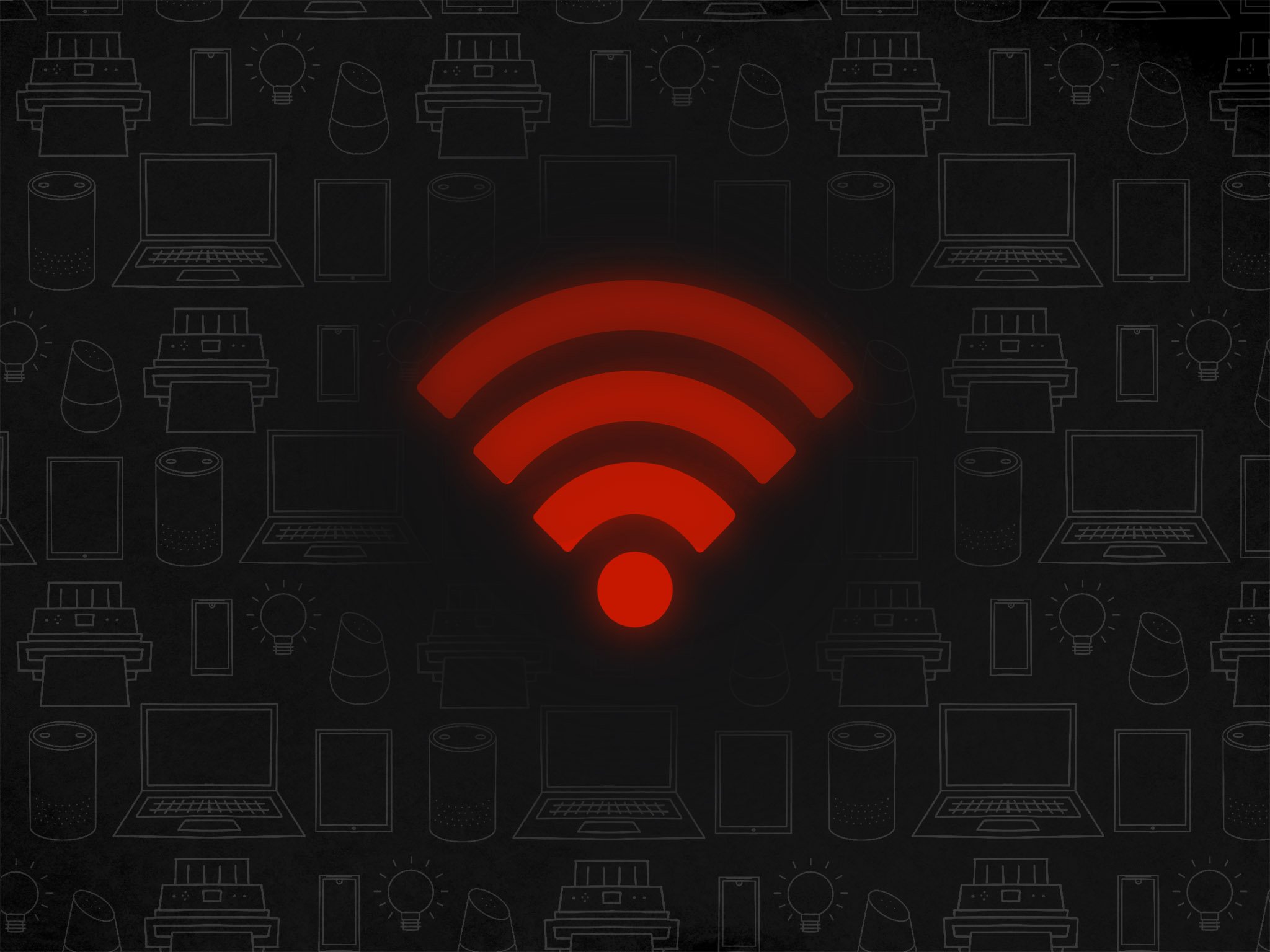
There are times when your phone just doesn't get a usable Wi-Fi signal regardless of whatever you do. The problem isn't limited to budget phones either — it affects all devices equally. Phones cram a lot of hardware into a tiny chassis, and the position of the Wi-Fi antennas determine the strength of the signal.
A lot of factors contribute to a reliable Wi-Fi signal on your phone, and if you're facing issues with staying connected to your home's Wi-Fi network, there are a few things you can do.
Fix Wi-Fi interference with a network analyzer
If your phone is getting a weak Wi-Fi signal or cutting out from Wi-Fi altogether, measure the strength of your Wi-Fi connection by using an app like NetX Network Tools. NetX is a powerful utility that uses your phone's Wi-Fi signal strength, so you can see if there's any other signal interfering with your home Wi-Fi. Best of all, it's free to use.
Wi-Fi signals are usually broadcast within a narrow set of bands, and there are other devices — including Bluetooth speakers and microwaves — that emit radio waves on the same frequencies. So a utility like NetX comes in handy when you're trying to gauge the signal quality.
All modern routers have dual-band connectivity — a 2.4GHz band and a 5GHz band — and usually it is the 2.4GHz frequencies that are congested. The 2.4GHz band delivers signal over a wider area, but you won't get as much bandwidth. For instance, I have a Gigabit line in my house, but I never get over 150Mbps on a 2.4GHz band. On the other hand, the 5GHz channel consistently delivers over 500Mbps of bandwidth, but the downside is that the range isn't great because the signal doesn't go through walls as effectively.
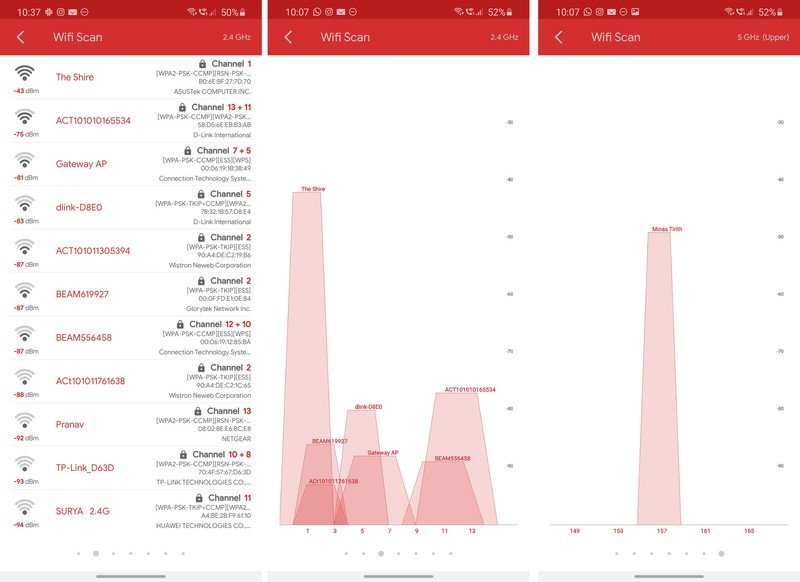
Ideally, you should have both bands broadcasting, with different names so that you can easily distinguish between the 2.4GHz and 5GHz bands. Use NetX to see if there's any Wi-Fi interference, and change the channels as needed for each band on your router. Go to 192.168.1.1 to log in to the router's administration interface, select Wireless, and then change the Control Channel to one that's not being used by other Wi-Fi networks around you.
In the screenshot above, I have my router set to Channel 1 on the 2.4GHz band, and Channel 157 on the 5GHz band. Use NetX to see what channels don't have any interference and set your router to them. Remember to change the channels for both bands.
Be an expert in 5 minutes
Get the latest news from Android Central, your trusted companion in the world of Android
Forget your Wi-Fi network and sign back in
If fixing the interference still hasn't solved the issue, try forgetting your Wi-Fi network and starting over. Go to your phone's settings, select Connections -> Wi-Fi -> Long press on your Wi-Fi network -> Forget network. It will clear the saved credentials, and you'll need to log in once again. Sign back in to your home Wi-Fi and the issue should be resolved.
Restart your router
I know you've heard this over and over again, but it's a method that usually works. It is possible that your router is running out of memory or using up a lot of CPU cycles, and a restart allows things to go back to normal. Ideally, you should switch off the router, wait about 15 to 20 seconds, and switch it back on. Based on your router, it may take a few minutes for the Wi-Fi network to be visible again on your phone.
Try resetting network settings
If resetting the router doesn't work either, then you have to reset your phone's network settings. Doing so will flush all saved Wi-Fi networks, mobile data settings, and paired Bluetooth devices. Basically, you're starting over when it comes to network connectivity, but you don't have to erase the data on your phone to do so. Go to your phone's settings, navigate to the Reset menu, and select Reset network settings. Hit Enter and all network settings will be reset.
Now try logging back in to your home Wi-Fi network and seeing if that fixes the issue.
If you're still seeing issues, get a better router
If you're still facing connectivity issues, then it's possible your router may not be powerful enough to deliver a reliable signal throughout your house. If you got a router for free with your internet plan, it is a good time to make the switch to a more powerful model that will deliver much better performance. A router is a sizeable investment, but one you'll have to make every four years or so. Just make sure you get one of the best wireless routers available. If you need recommendations, these are the best routers you can get right now.

The best router money can buy
If you want a router that can deliver excellent Wi-Fi connectivity to all corners of your house, the RT2600ac is the one to get. It has four high-gain antennas with MU-MIMO and beamforming, which means it can deliver a reliable signal to several devices at once. With a vast array of features and lots of customizability, the RT2600ac is in a class of its own.

A solid mesh Wi-Fi router
Eero makes one of the best mesh Wi-Fi systems out there, and this three-piece starter set provides strong Wi-Fi coverage up to 5,000 square feet. It is easy to set up with your phone, gets automatic updates, and has parental controls that are easy to configure.

Harish Jonnalagadda is Android Central's Senior Editor overseeing mobile coverage. In his current role, he leads the site's coverage of Chinese phone brands, networking products, and AV gear. He has been testing phones for over a decade, and has extensive experience in mobile hardware and the global semiconductor industry. Contact him on Twitter at @chunkynerd.