How to fix OnePlus 5 battery life problems
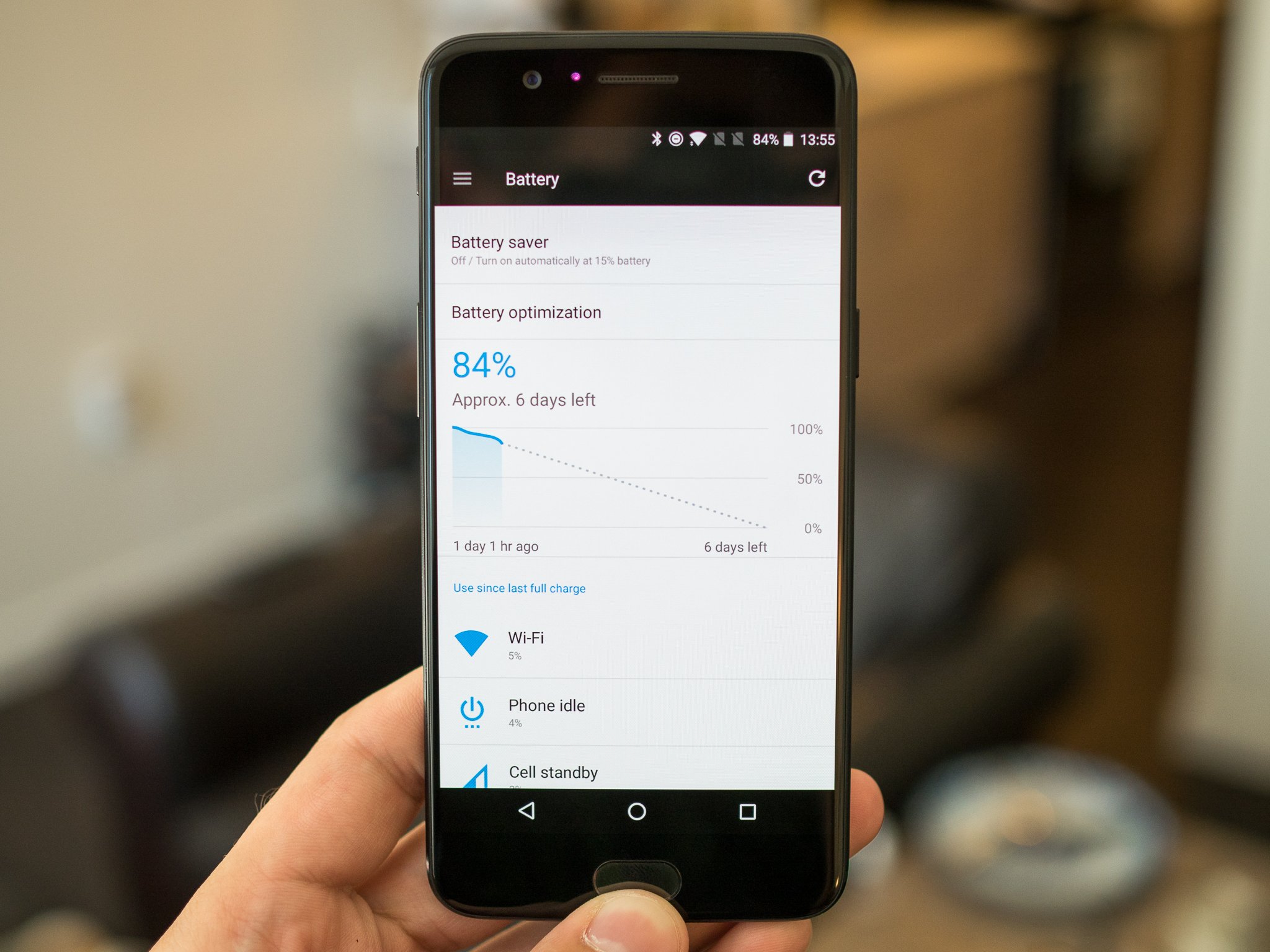
The OnePlus 5 has above-average battery life thanks to its lean software, efficient processor, and 3300mAh battery. But not everyone uses their phone the same way or has the same demands from the limited power supply — some of us need more longevity than others. This difference in configuration means that some may have a combination of factors leading to lower battery life than expected.
If you're in need of longer battery life from your OnePlus 5, we have a handful of great tips to help you out. Read on.
Look for unnecessarily power-hungry apps
Misbehaving apps are one of the most common causes of bad battery life, and they can often be the easiest ones to diagnose as well. Head into your Settings and then Battery to see your usage over the last charge cycle — it's best to do this near the end of the day to get the most complete picture of things.
Apps should be conscious of your battery life, too.
You'll see many typical battery drainers here like Wi-Fi, cell standby, Android System, and the screen, but if you see an individual app cracking the top few places in usage there's a good chance it's doing something it isn't supposed to. Now if you just spent the last 3 hours streaming Google Play Music, it's understandable that it used a lot of battery, but if you haven't opened Facebook all day and it took up 8% of your battery, it's worth investigating.
The best thing you can do is reboot your phone or at least force close the app in question, followed by clearing its data to start over from scratch. If it continues to drain your battery, consider uninstalling it altogether.
Turn off Google Play auto updates
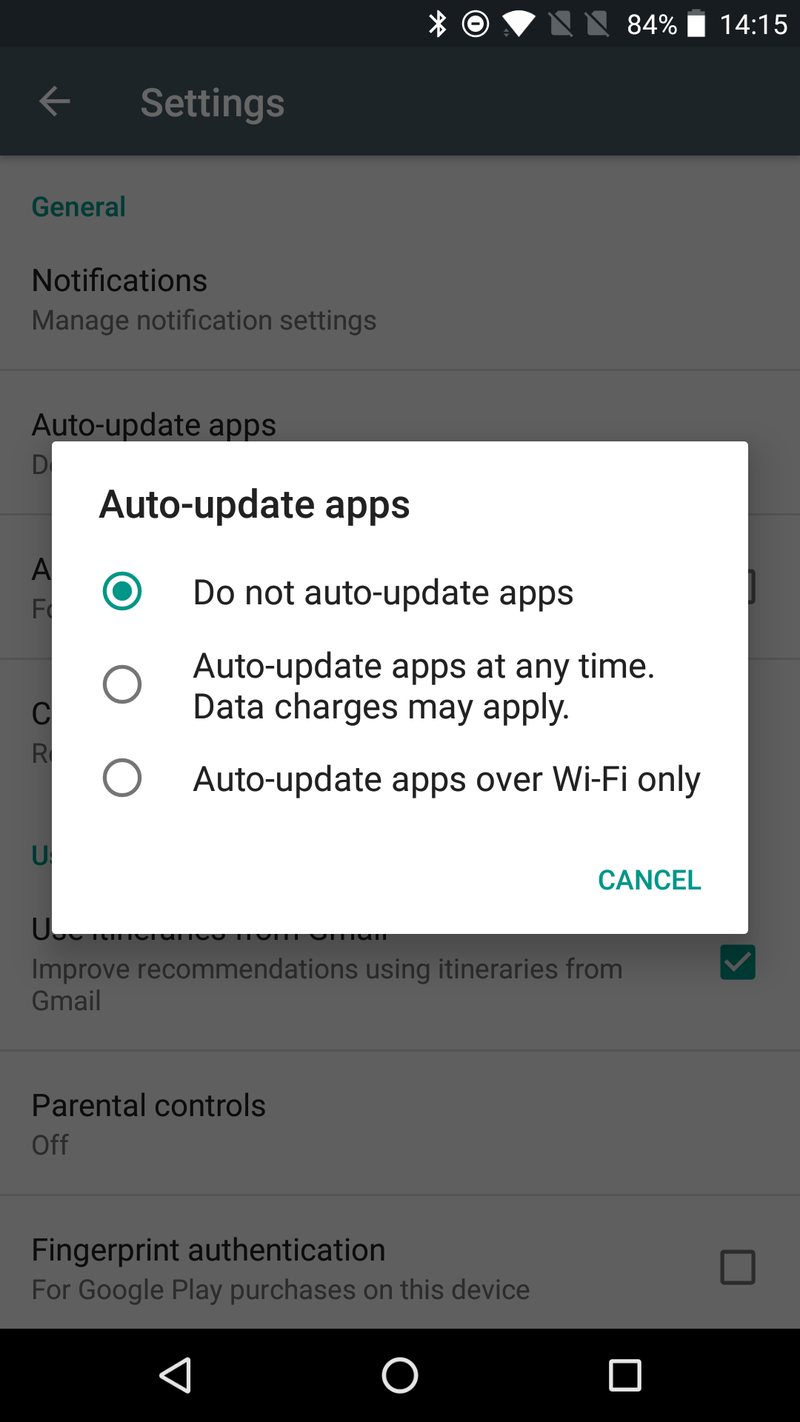
Google Play has this pesky habit of automatically updating apps, and sometimes with app updates actually changing its settings back to auto-update apps. You can understand why, because most people don't want to think about app updates, but then again most we want to control just what happens on our phones too.
To save battery life, you can turn off automatic updating of apps through Google Play. Go into Google Play, open the sidebar menu and tap Settings then tap Auto-update apps to adjust the setting. Most people will be okay with letting app updates happen on Wi-Fi, but if you want to keep your battery life in check you should turn it off entirely.
Be an expert in 5 minutes
Get the latest news from Android Central, your trusted companion in the world of Android
Just remember to check periodically for updates or at least turn on notifications for pending updates so you don't forget.
Turn off radios you're not using
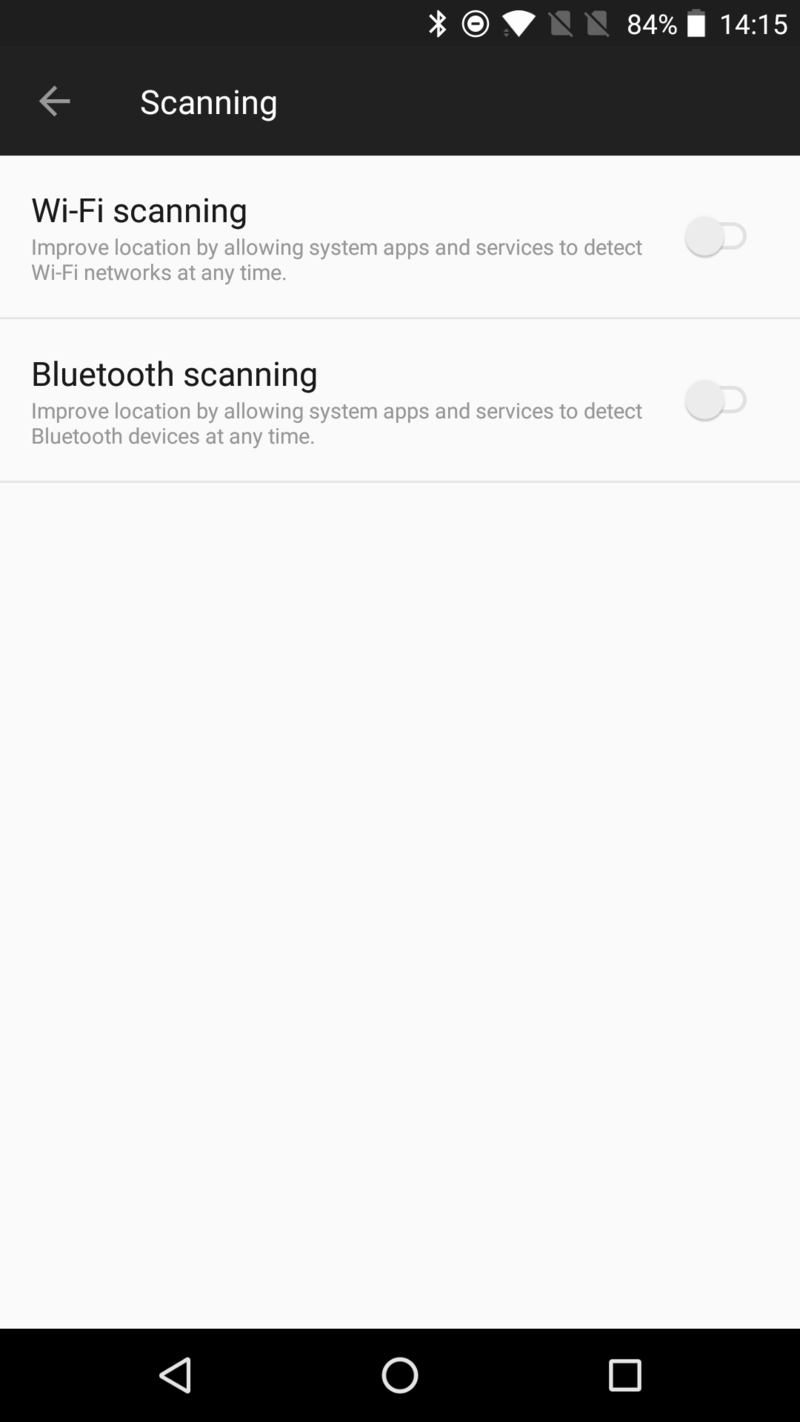
This is something simple you can to to save battery life, though the amount saved isn't necessarily going to be substantial. If you're not going to be using Wi-Fi or Bluetooth for a long period of time, it's worth simply turning them off.
If you're extra worried about battery life and want the full effect, you should also turn off the feature that lets the phone scan for Wi-Fi networks and Bluetooth devices to improve location services. You can find the setting in Settings, Location and Scanning under the menu button. You can turn off one or both as you see fit — just remember that this may negatively impact an app's ability to accurately locate your device in the world.
Tweak your display settings
Smartphone screens are more efficient than ever, and the OnePlus 5's 1080p panel really doesn't use much juice, but there is still a direct correlation between screen brightness and battery usage. To save battery, consider dropping the screen brightness using the slider in the notification shade quick settings.
Extra battery life is great, but so is being able to see your screen.
Unless you can remember to constantly be on top of adjusting your brightness, the best balance of usability and battery will be simply using the "Adaptive brightness" setting. When you're outside or in a bright room it'll crank up so your view isn't impacted, but when it's darker it will save battery (and your eyes) by lowering it. Extra battery life is great, but so is being able to see your screen in every situation!
While you're in the display settings of your phone, consider turning down the "Sleep" time. This is the interval at which your screen will dim and turn off when it hasn't been touched. Simply moving from 1 or 2 minutes down to 30 seconds will have a positive influence on your battery life over the course of the day.
Use Battery saver mode
The built-in "Battery saver" mode does exactly what it says: saves you battery. It does so by reducing your brightness, throttling back performance, cutting back vibration, limiting location services and cuts way back on apps accessing data in the background. Adding it all up, it can seriously improve longevity without dramatically impacting your experience.
Battery saver walks a nice line of improving battery life while keeping your phone usable.
You can turn on Battery saver manually from the notification shade quick settings, or you can also set it to come on automatically — most people will choose the latter. In Settings, Battery and Battery saver you can choose when it comes on. Simply choose between 15% and 5% battery to have it trigger; if it is on, it'll turn off automatically when you plug your phone in.
You won't want to use your phone in Battery saver mode all of the time, but if you're in a situation where you know your battery is draining quickly and you can't afford to have it die on you before the end of the day it's worth being proactive and tossing on Battery saver early.
Take advantage of Dash Charge
Yes, we know, this doesn't exactly make your battery itself last longer — but it does help your phone get through the heavier-than-usual days you sometimes encounter. If you get to the point where your battery is draining faster than expected, and you have a long day ahead of you, the best thing you can do is toss it on a proper Dash Charge charger for a little bit.
Because of the way Dash Charge works, you can get an incredible amount of charge back in just 15 or 30 minutes — probably enough to comfortably make it through the rest of you hectic day. There's a Dash Charge charger in the box with the OnePlus 5, and you can also get a compatible car charger from OnePlus.
Andrew was an Executive Editor, U.S. at Android Central between 2012 and 2020.

