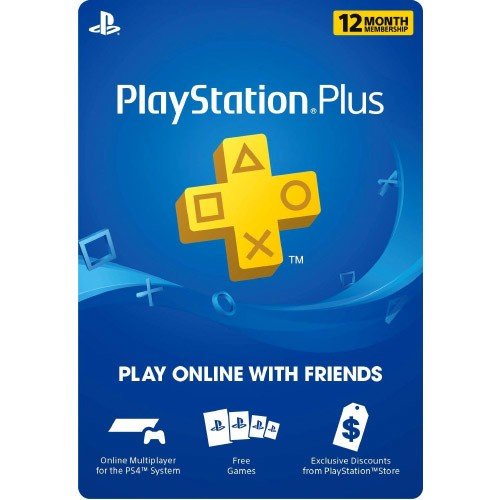How to fix corrupted data on PlayStation 4
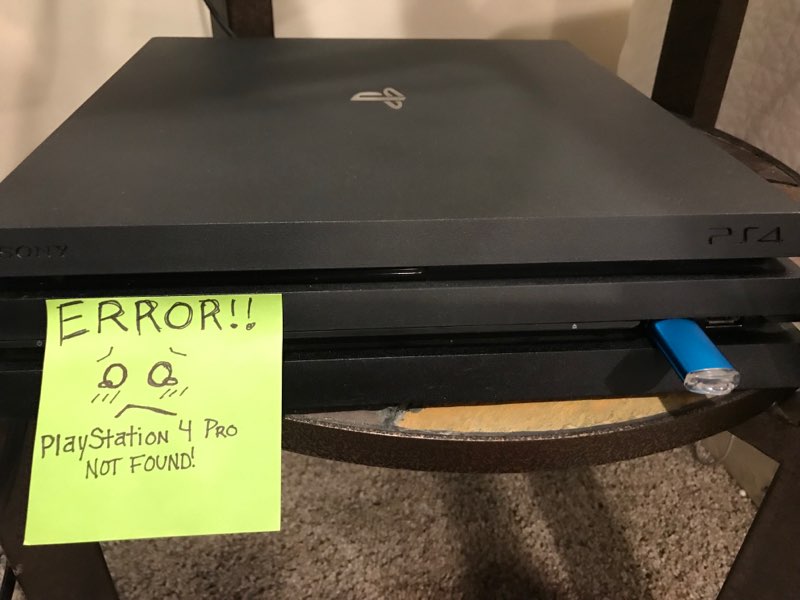
As nice of a console as the PlayStation 4 is, it can have the same issues that plague any electronics system. Corrupted data can seem like an especially scary problem for the PS4 because it has a closed case that doesn't allow much for tinkering. Thankfully, you aren't entirely out of luck when things start going sideways.
Products used in this guide
- Protect your game saves: PlayStation Plus 12-Month Subscription ($60 at Amazon)
Corrupted Game
The most common corrupted data issue players encounter will usually be a corrupted game rather than anything critical. Typically labeled as errors CE-34875-7 or NP-32062-3, this occurs when you first install a game. The installation halts, an error message appears, and you're left with an unplayable mess. Perhaps, your game seems to be installed correctly but as you are playing the game stutters, crashes, and then you get the error code.
Error during install
The easiest way to deal with this type of corrupted data will be to remove the install, give the disc a wipe, and try installing again.
- Go to Notifications on the PS4 home screen.
- Press the Options button.
- Select Downloads.
- Highlight the corrupted data. This is marked by a gray thumbnail with a jagged line through it.
- Press Options again.
- Delete the data.
Make sure your disc is clean and smudge-free before trying to reinstall the game.
Error after installation
Be an expert in 5 minutes
Get the latest news from Android Central, your trusted companion in the world of Android
At times your game licenses can de-sync from your account. If the error code occurs after the game has already been installed this might be the cause. Restoring your licenses can sometimes fix this.
- Navigate to your PlayStation 4 Settings menu.
- Go to Account Management.
- Select Restore Licenses.
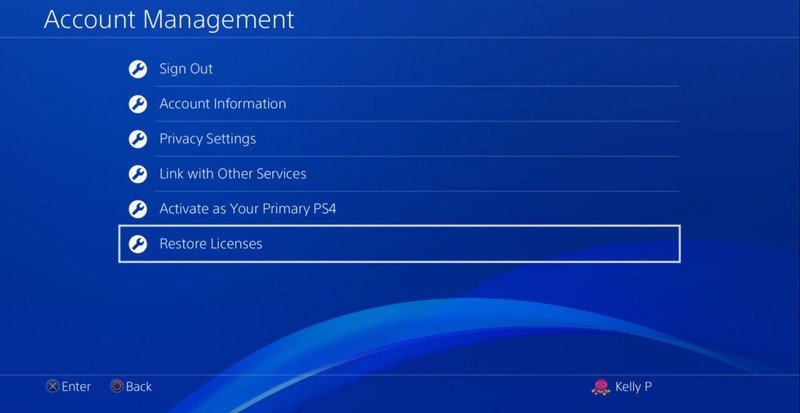
If this doesn't solve your issue the game data may have become corrupted at some point. You can try deleting the game and reinstalling it with the steps above.
Corrupted save data
Unfortunately, there isn't a good fix for corrupted saved game data. If you happen to have a PlayStation Plus account and have your save data backed up to the cloud, or if you manually back up your saves, you can hopefully use a previous save before the data corruption occurred. Otherwise, you're out of luck.
If you'd like to start backing-up your save data on the PlayStation 4 but you aren't sure how, take a look at our guide to backing up saves. It is easy and will hopefully save you some future headaches.
Rebuilding your database
If you are having other corruption issues that you can't quite put your finger on, it might be a corrupted database. This is typically indicated by extra-long load times, the system won't read a clean disc, menu navigation is sluggish, or games stutter as you play.
None of your save files will be compromised by rebuilding the database. This process doesn't actually delete any data, but it can fix corruption. This will scan the hard drive of your PS4 and create a new database of all the games and apps on the system. Instead of deleting information, it finds any compromising data that could be the source of your problems and repairs the file.
- Turn off your console.
- Press and hold the power button until you hear two beeps: one when you first press and another seven seconds later.

- Connect the DualShock 4 controller using a USB cable.
- Press the PS button to access Safe Mode.
- Connect your PlayStation to the internet via Wi-Fi or LAN cable.
- Select Rebuild Database from the Safe Mode menu.
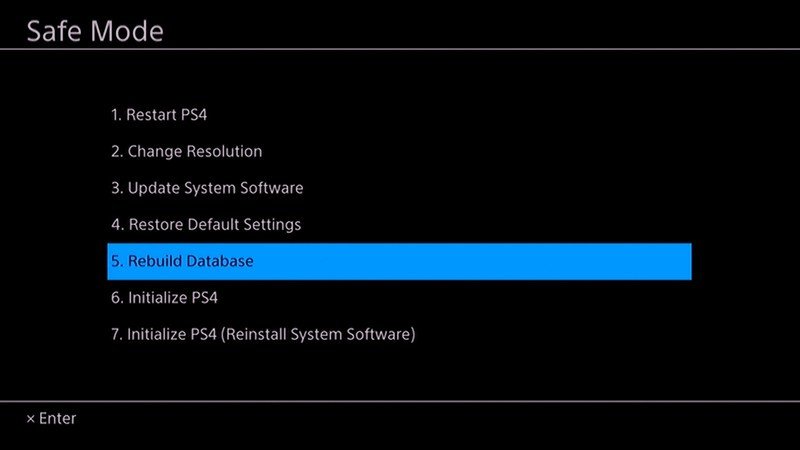
- Leave your console alone. This process will take quite some time.
- After the database has been rebuilt restart your PS4.
Hopefully, your corruption issue is only a game file, rather than a symptom of a much larger issue, and it's easily fixed with one of the steps above. It's not impossible to fix all types of corrupted data, but game saves can only be loaded if you happen to have a backup. Don't forget to manually backup the games that are important to you or sign up for PlayStation Plus so you can set your games to auto backup.