How to fix a Chromebook camera not working
Try this first!

We all are doing more video chatting and video conferencing, particularly on laptops like Chromebooks, but what are you supposed to do when things aren't working, and you need to fix your Chromebook's camera?
While hardware solutions will require working with the manufacturer or warranty provider, there are some easy software tricks you can try to get your Chromebook camera up and running again as intended.
How to fix a Chromebook camera not working
- The first thing you'll want to do is to make sure that the camera isn't obscured or damaged.
- Next, try to power down your Chromebook and power it back up again.
- Open the app launcher or press the Search key to locate the Camera app.

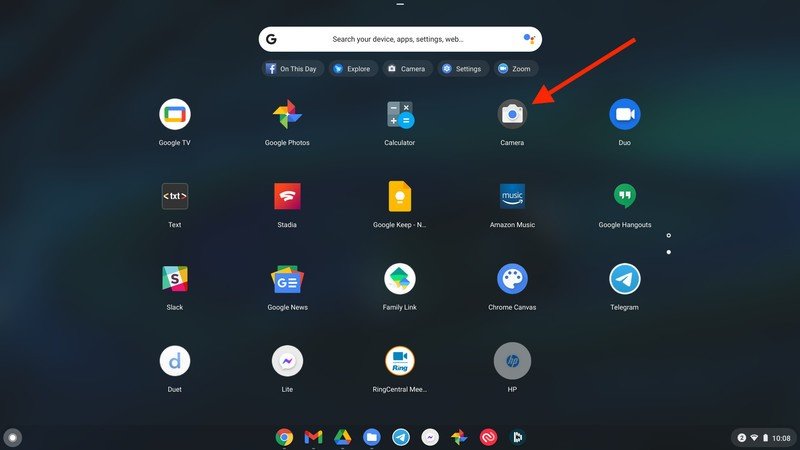
- Click on the built-in Camera app to see if it is working.
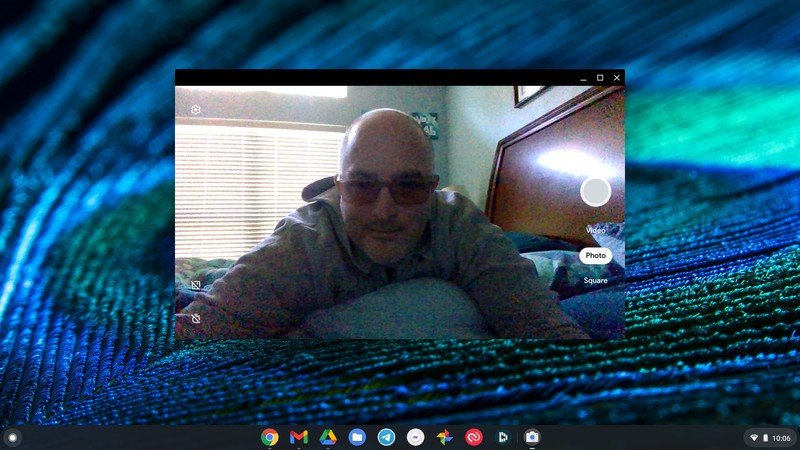
- Open another app that uses the camera (like Zoom, Meet, etc) and see if it works there.
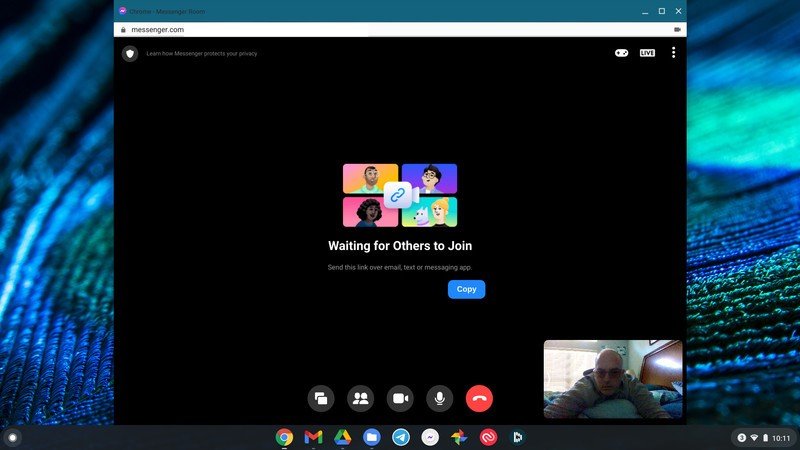
- If you're still having problems, open the Settings app.
- Click on Device.
- Click on Advanced.
- Scroll down to Reset Settings/Powerwash, and click on Reset.
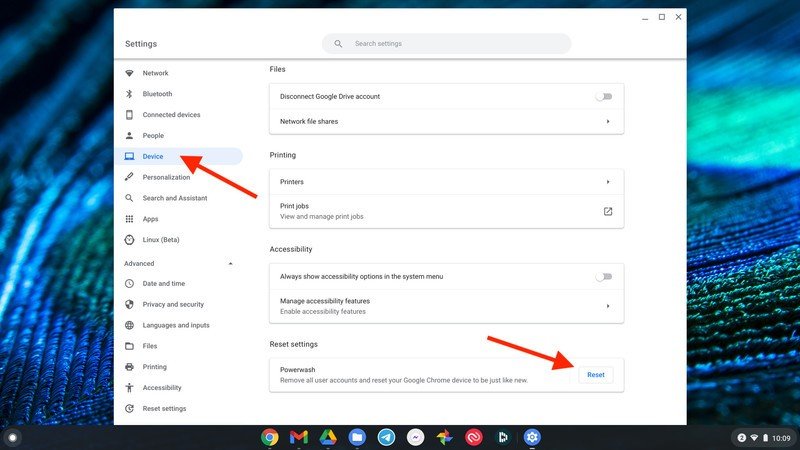
- You will have to restart your computer to reset, so click on Restart.
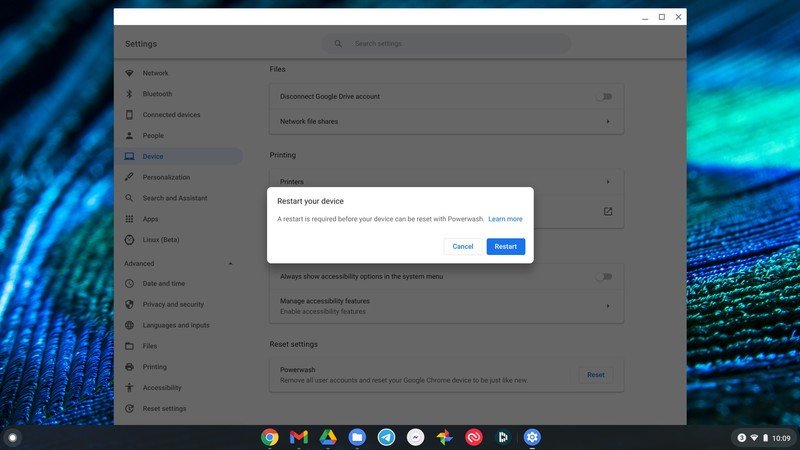
- When the Chromebook boots up, click on Powerwash.
- Click Continue.
- Follow the steps and then you can sign in and set up you Chromebook again.
It may seem condescending or overly simple, but oftentimes the problem with your Chromebook camera is software-related and can be fixed by a simple resetting or a slightly more complex (but not overly so) powerwashing of the system. If the problem is hardware-related, you'll likely need to work it out with the device manufacturer or warranty provider. Chromebooks are generally very reliable and easy-to-use devices, but if and when it comes time to get a new device, make sure you choose one with the best camera you can afford.
Be an expert in 5 minutes
Get the latest news from Android Central, your trusted companion in the world of Android

Jeramy was the Editor-in-Chief of Android Central. He is proud to help *Keep Austin Weird* and loves hiking in the hill country of central Texas with a breakfast taco in each hand.
