How to find and disable apps sharing your location on Android
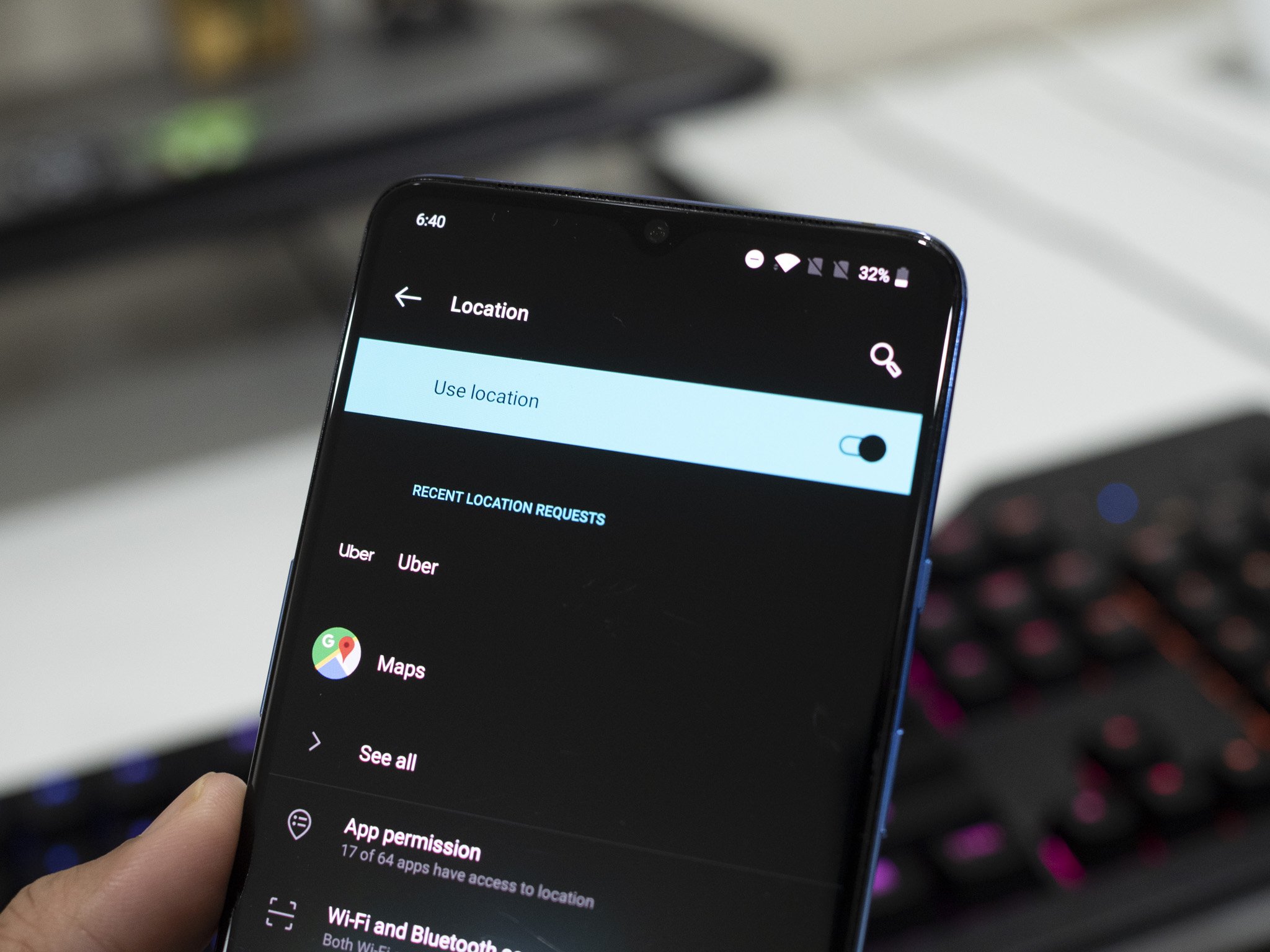
Worried about your privacy? You can easily find all the apps that are sharing your location on an Android phone, and disable access so they won't be able to broadcast your location anymore. Here's what you need to know, and what you can do to ensure apps don't use location data in the background.
Products used in this guide
- All the basics: OnePlus 7T ($499 at OnePlus)
How to find apps that are sharing your location on Android
Apps like Google Maps, Uber, and Lyft won't work without location access, but you can enable access just before you use these services. Then there are services like Instagram and Facebook that access your location to provide details of nearby points of interest. If you need to provide an app with your location details, you can always enable it just before you use a service like Uber or Lyft.
Here's how you can see all the apps that are sharing your location:
- Open Settings from the home screen.
- Scroll down to the bottom of the page.
- Select Location.
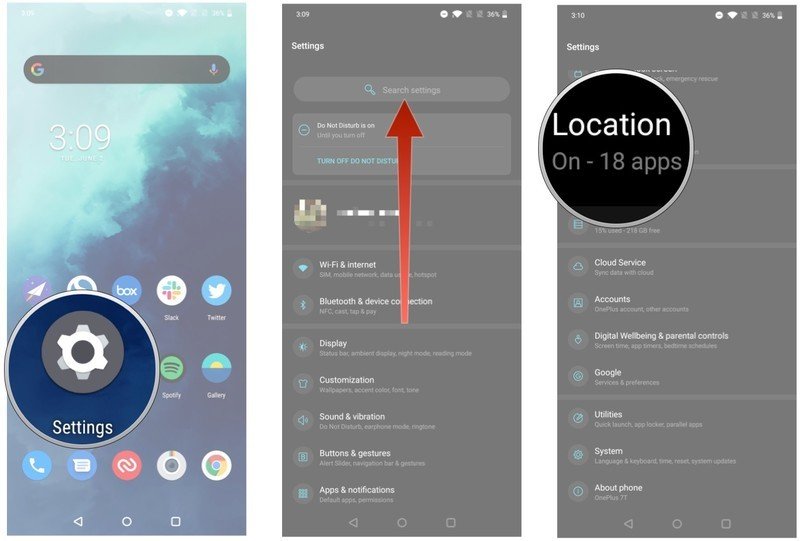
- You'll see apps that accessed your location details. Tap App permission to see a list of all apps that can access your location.
- Allowed all the time: These apps will be able to access your location info in the background. There's no need to have this enabled for any app.
- Allowed only while in use: If you must provide location access to an app, this is the setting you should use. This permission allows apps to access location details only when they're running.
- Deny: These apps will not be able to access your location details.
- Select an app to change its permissions.
- Tap Deny to cut off the app's ability to access your location details.
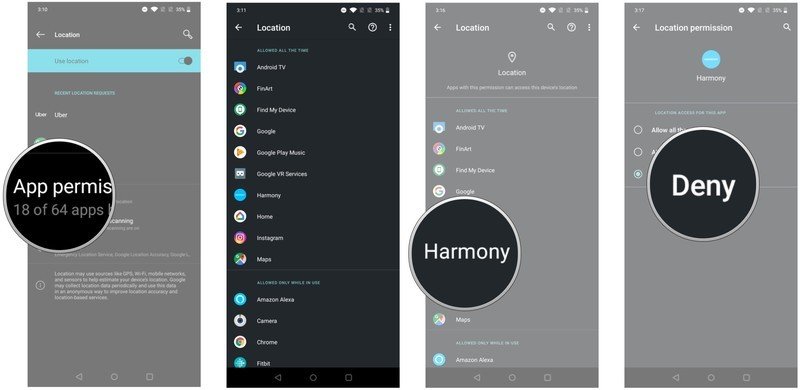
For services like Uber or Maps, you will have to enable the location permission before you can use them. If you need to do that, it's as easy as following the steps outlined above and toggling the permission from Deny to Allowed only while in use.
How to disable location sharing on your Android phone
If you don't want to share your location at all, you can turn it off entirely. Doing so is about as straightforward as it gets:
- Open Settings from the home screen.
- Scroll down to the bottom of the page.
- Select Location.
- Toggle Location to Off.
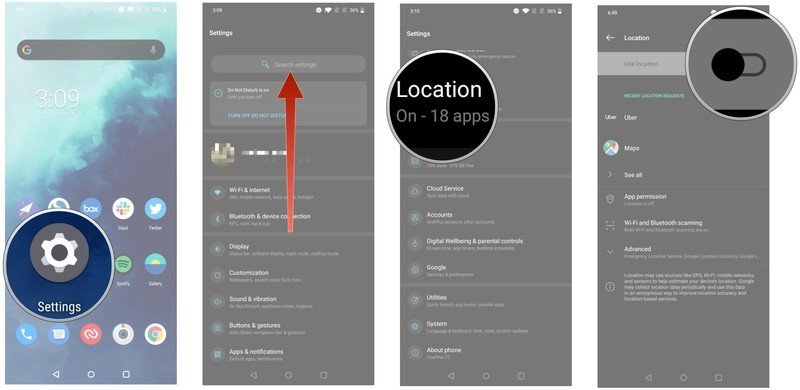
Once you disable the location permission, apps will no longer be able to get location information. If you're worried about errant apps sharing your location details, this is the best way to disable access.
Be an expert in 5 minutes
Get the latest news from Android Central, your trusted companion in the world of Android

Harish Jonnalagadda is Android Central's Senior Editor overseeing mobile coverage. In his current role, he leads the site's coverage of Chinese phone brands, networking products, and AV gear. He has been testing phones for over a decade, and has extensive experience in mobile hardware and the global semiconductor industry. Contact him on Twitter at @chunkynerd.

