How to enable Wi-Fi calling on a Samsung Galaxy phone

One of the silver linings of being stuck in the house, whether you're social distancing or working from home is that you can save on your cellular data by learning how to enable Wi-Fi calling on your Samsung Galaxy phone. Wi-Fi will bring you better speeds and a more reliable connection. You might just have to toggle a few switches and settings to ensure that you're able to use Wi-Fi calling on your phone and with your carrier. We'll show you how this is done in the steps below.
How to enable Wi-Fi calling on a Samsung Galaxy phone
- Open the Phone dialer app from your home screen or app drawer.
- Tap on the three dots in the middle top section of the screen.
- Tap on Settings.
- Toggle on Wi-Fi Calling.
- Tap on Click here to register your emergency address.
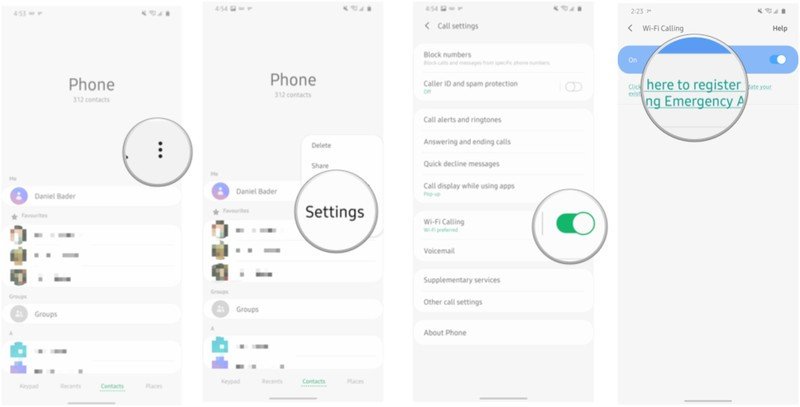
- A screen from your carrier should pop up. Enter your telephone number to confirm availability.
- Enter the code that was texted to your mobile number.
- Confirm your emergency or 911 address.
- Press finish.
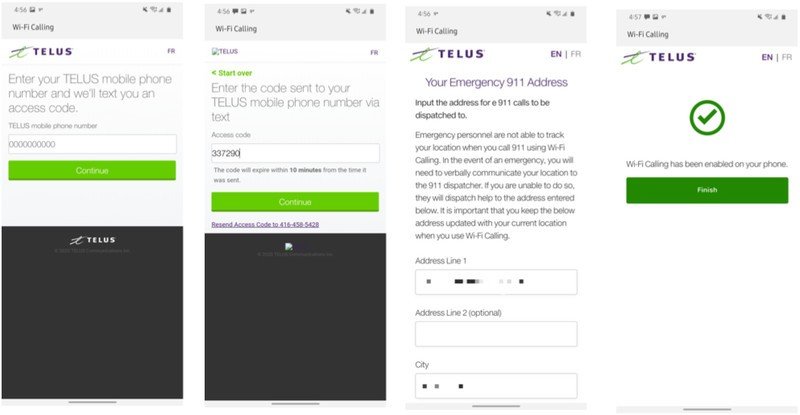
Now you can take advantage of your home Wi-Fi to boost your call strength and clarity especially if you've upgraded to one of the best wireless routers already. I live in a virtual dead zone for calls, so Wi-Fi calling has been a saving grace for me.
Just know that every wireless carrier differs on how they enable Wi-Fi calling. Some of this is due to carrier quirks, but a lot has to do with the country, city, and/or municipality that you live in and their rules for dispatching emergency services.
Our top equipment picks

A nice compromise between size and battery
This isn't the "cheap" or lite" version of the phone — it's a full-on flagship. It has a great balance of cost and features. You just miss out on the bigger screen, bigger battery, and mmWave 5G.

Magical beans
These beautiful, bean-shaped earbuds are more than simply stylish. They have awesome audio, long battery life, and active noise cancelation.
Be an expert in 5 minutes
Get the latest news from Android Central, your trusted companion in the world of Android

Jeramy was the Editor-in-Chief of Android Central. He is proud to help *Keep Austin Weird* and loves hiking in the hill country of central Texas with a breakfast taco in each hand.
