How to enable or disable the LG G6's camera roll — and why you may want to leave it off
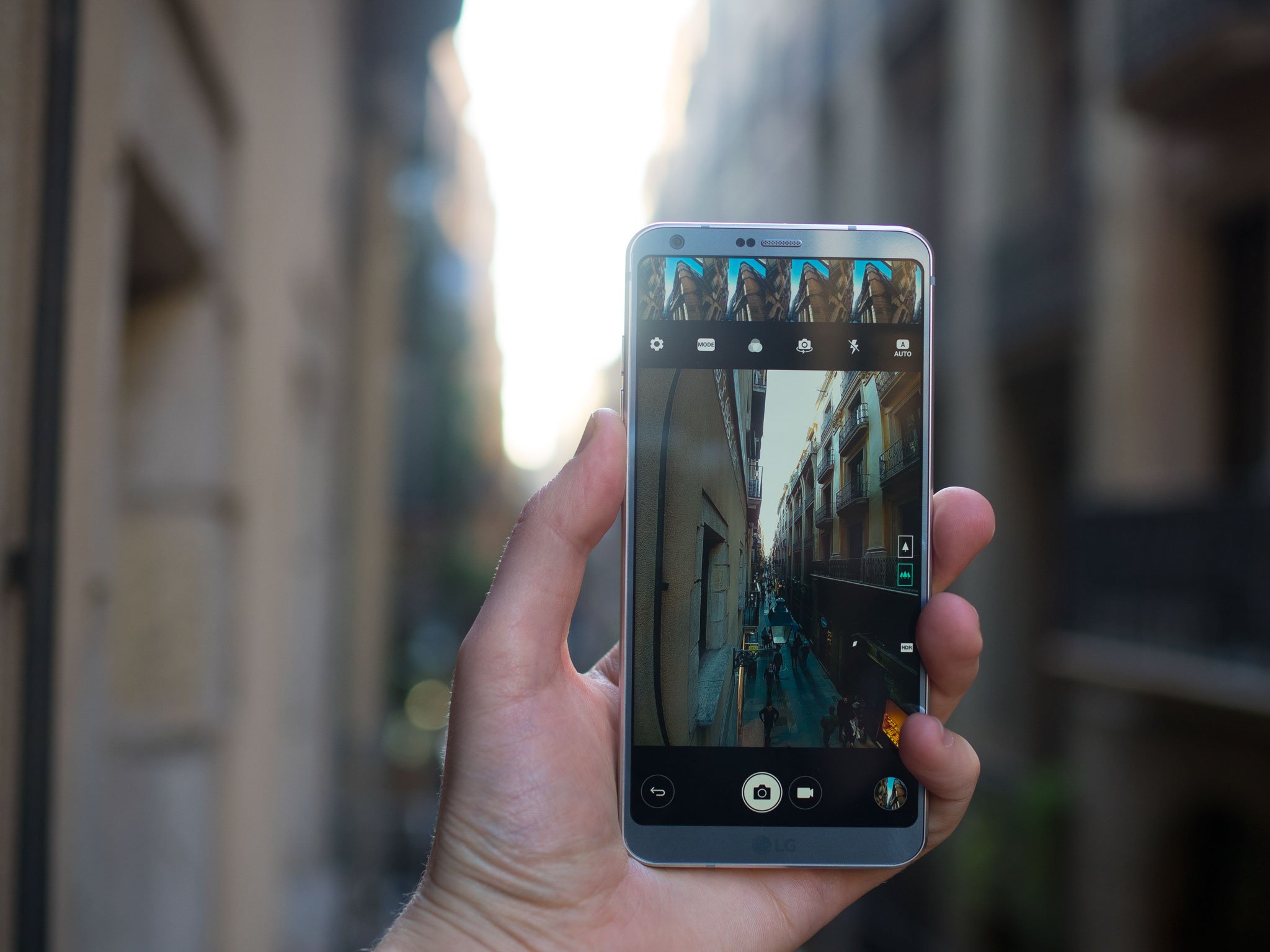
The LG G6 has a lot of neat features that utilize the taller 18:9 aspect ratio, letting you see more at once. One of those can be found in the camera app. The filmstrip view — officially called "camera roll" — gives you a scrolling vertical strip of recent photos off to the left of your main viewfinder. It's a great way to use up some of that extra height, since the sensor itself shoots in 4:3 natively.
On U.S.-spec G6s it's enabled by default. On European devices it's turned off out of the box.
However your G6 is configured, you may want to leave this feature off if you're not using it regularly, and that's because of the impact it can have on camera load times. Using two G6s side-by-side, we've found that the device with the camera roll turned on lagged behind in opening the camera app, whether directly from the home screen, or via the double-tap volume key shortcut.
So if you find you want to toggle this feature on or off, here's where to find the setting.
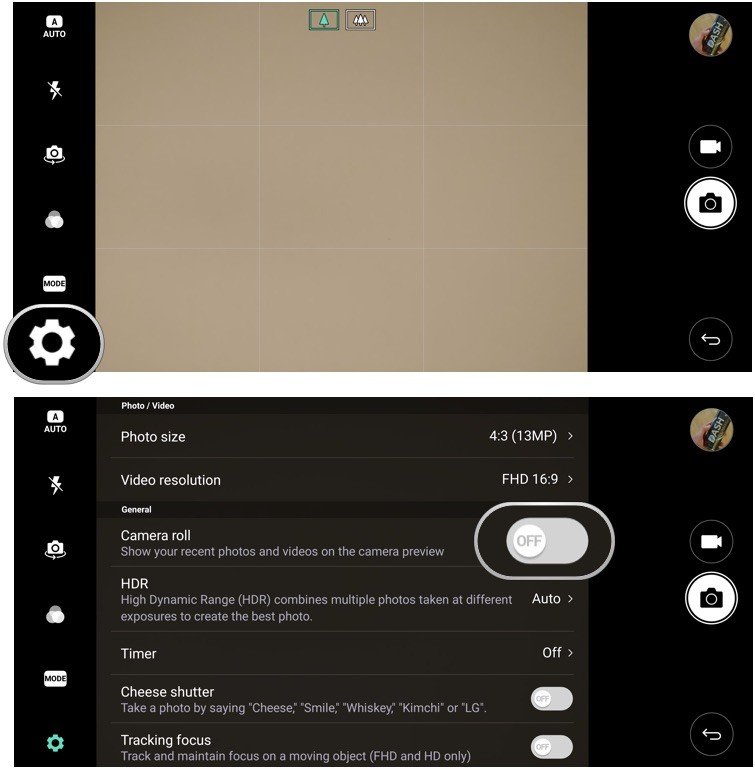
- With the camera app open, tap the cog icon in the corner of the screen.
- In the menu that appears, toggle the Camera roll item on or off.
That's it. With the feature disabled, we've found the G6's camera app loads a little faster. Depending on how you use your camera, you may appreciate either the extra speed in opening the camera, or the added convenience of quick access to your recent pics.
If you have an LG G6, be sure to hit the comments and tell us which you prefer.
Be an expert in 5 minutes
Get the latest news from Android Central, your trusted companion in the world of Android

Alex was with Android Central for over a decade, producing written and video content for the site, and served as global Executive Editor from 2016 to 2022.
