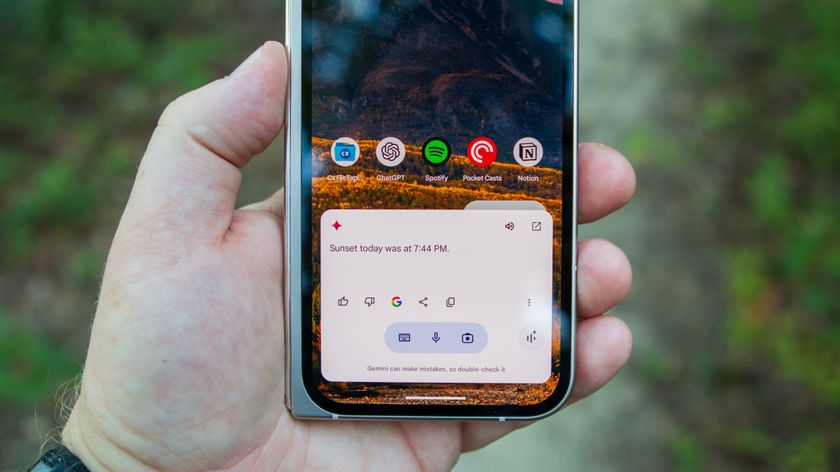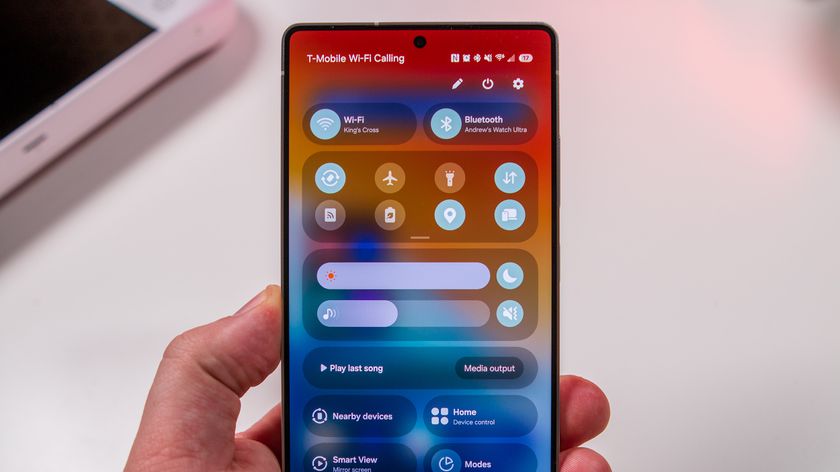How to enable night mode on the Galaxy Tab S3
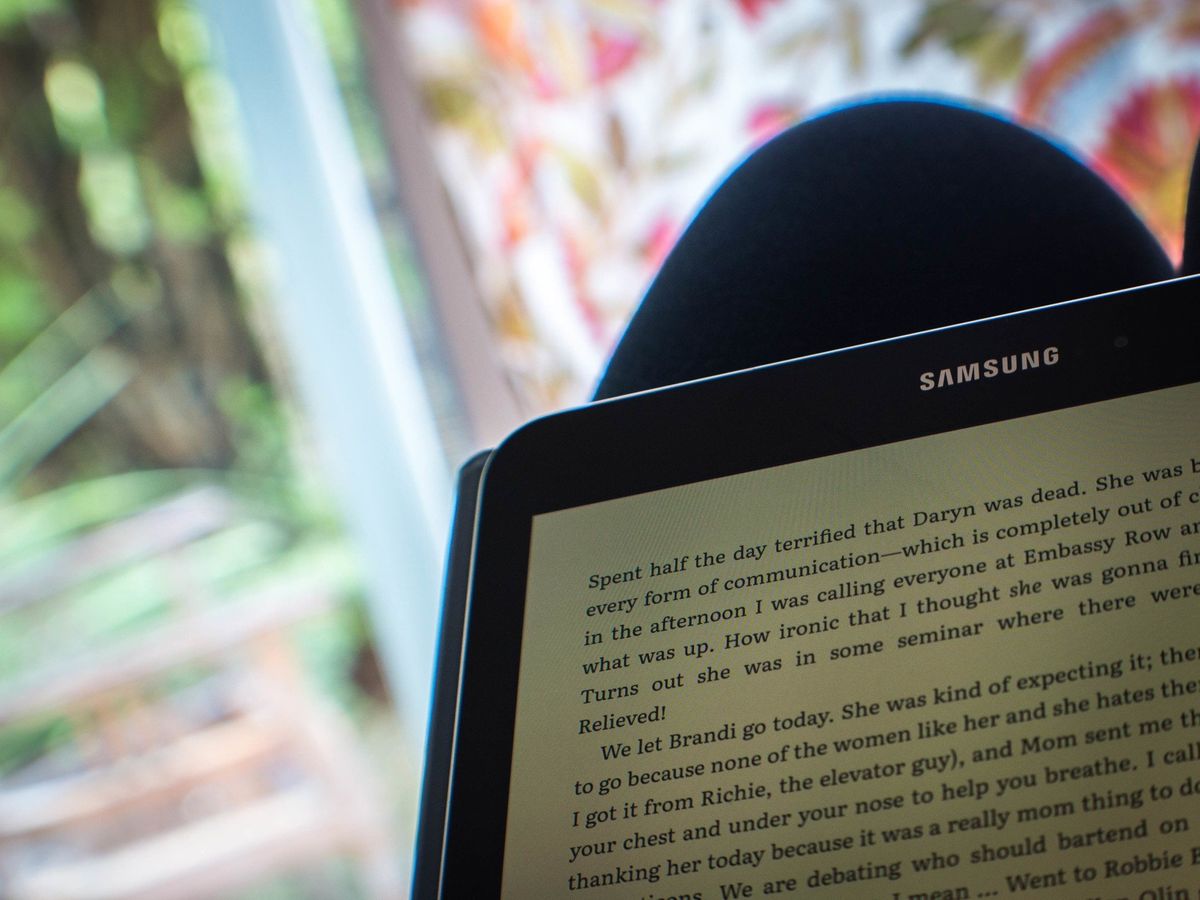
I love to read late at night, but doing so on a backlit tablet display isn't the best idea before settling in for some shut eye. Studies have shown that the blue-hued light emitted from screens are detrimental to keeping the circadian rhythm functioning as it should.
Samsung equipped the Galaxy Tab S3 with a yellow-hued night mode so that when you're using the tablet before bed – reading digital magazines or e-books, for instance — you aren't surreptitiously telling your brain you're avoiding rest. You can set it up to automatically switch on after sundown, or toggle it on from the Quick Settings.
How to enable night mode on the Galaxy Tab S3
- From the Quick Settings, tap and hold the Blue light filter option.
- Tap to Turn on as scheduled.
- Tap to select Sunset to sunrise.
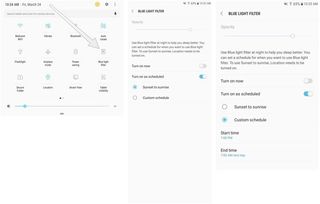
- Tap on Custom schedule if you'd rather customize your start and stop times.
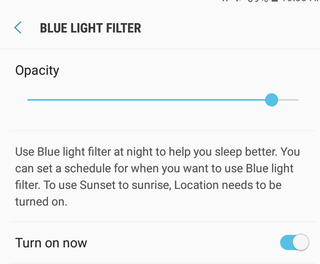
After setting up your schedule, you can adjust the opacity of the Blue light filter by tapping Turn on now in the same menu screen and using the slider above to adjust as you see fit.
Questions?
In need of more help navigating around your S Pen-equipped Samsung Galaxy Tab S3? Let us know!
Be an expert in 5 minutes
Get the latest news from Android Central, your trusted companion in the world of Android
Florence Ion was formerly an editor and columnist at Android Central. She writes about Android-powered devices of all types and explores their usefulness in her everyday life. You can follow her on Twitter or watch her Tuesday nights on All About Android.