How to enable the new noise cancellation feature in Google Meet
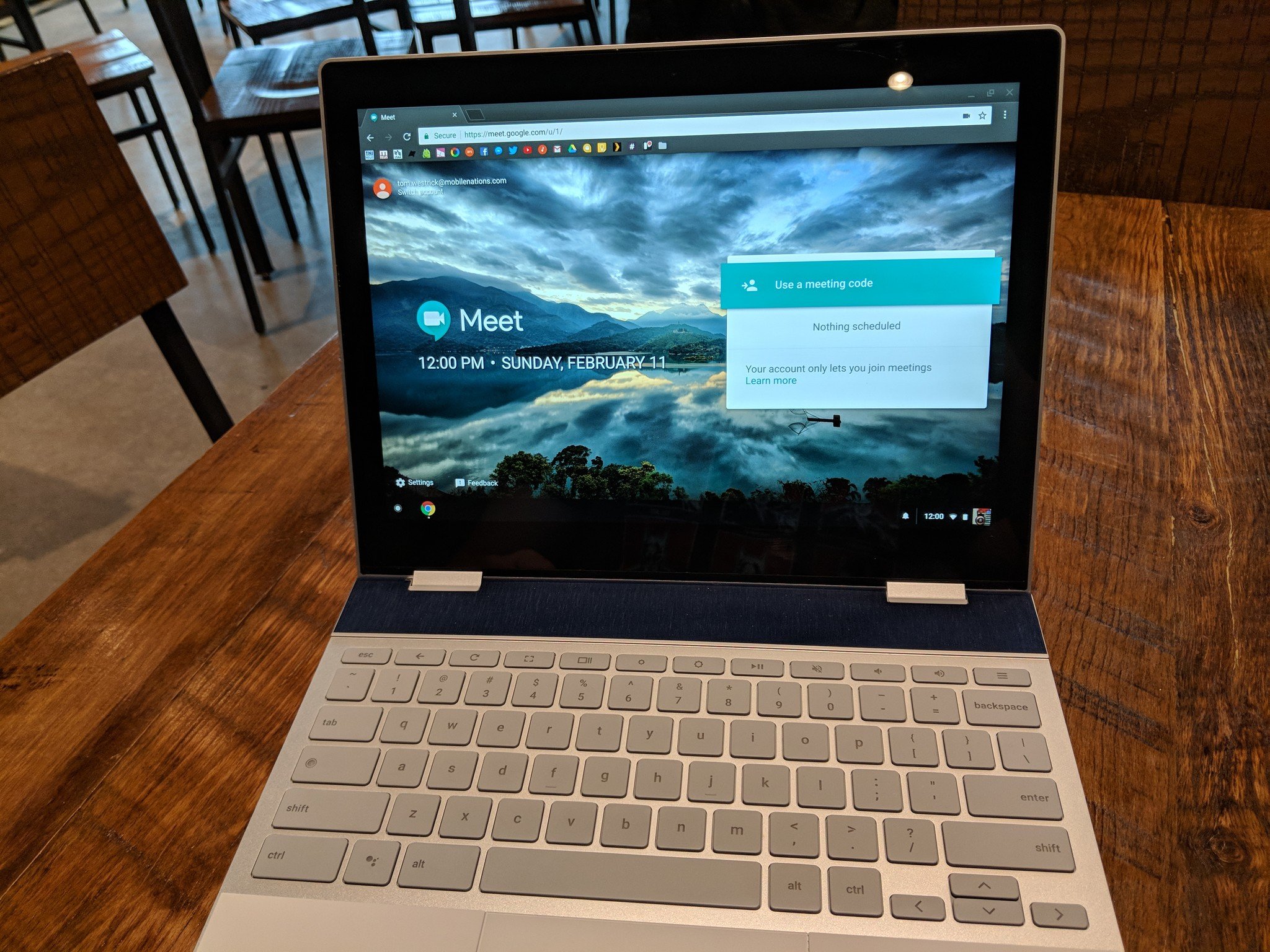
This year has seen an explosion in the usage of video conferencing apps from Zoom to Skype, but perhaps one of the quickest growing and most important video conferencing services right now is Google Meet. One thing that can be particularly annoying when using Meet or any other video conferencing service is the background noise picked up by your computer. Thankfully, Google has built-in a noise-canceling feature that is intended to help filter out some of those pesky little sounds like keyboard clacking, gum-smacking, and even dog barking. I'll show you where it's located, and how to turn it on so that your next Google Mett session sounds much better for your participants.
How to enable the noise cancellation feature in Google Meet
- From your browser, join or create a Google Meet session.
- Once you're in the Meet, click on the three-dot menu at the bottom right corner of your screen.
- Click on Settings.
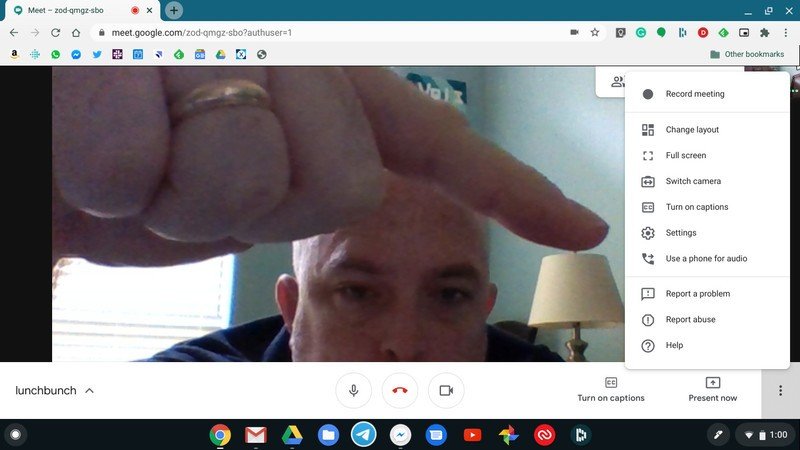
- Under the Audio tab, click to turn on the Noise cancellation toggle.

- Procede to enjoy your meeting with a bit less interference.
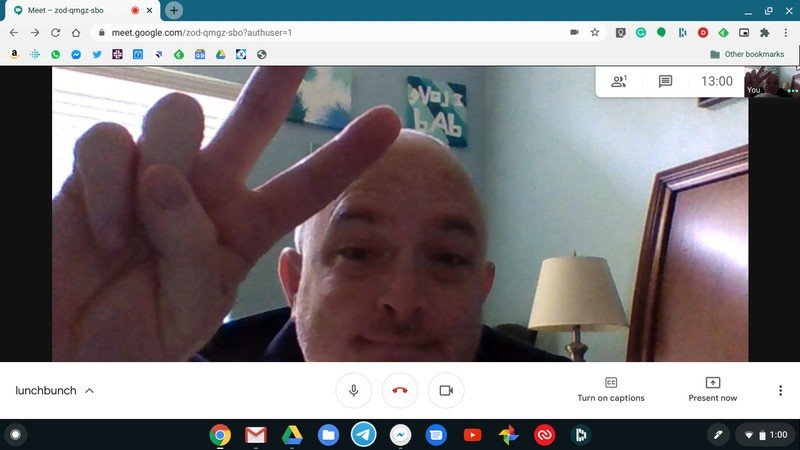
This feature is not going to replicate working in a soundproof booth, but it can help to filter out sounds that are not human speech (the neighbor mowing their lawn, screaming kids in the other room, a particularly loud pet, etc.) to help your fellow callers hear you a bit better. It should be off by default, but just know that you can go in and turn it on or off to suit your needs.
Be sure to check out our roundup of the best Google Meet tips and tricks for more ways to get the most out of this robust communication app.
Our top equipment picks
In addition to noise cancellation settings, why not make your Google Meet call sound as good as possible with a quality microphone.

Dulcet tones
This no-latency microphone is perfect for podcasting or teleconferencing. It comes with a stand, but you can also mount it to an arm, and its plug-and-play functionality makes it super easy to use.
Additional Equipment
If you've never used Google Meet, the easiest way is to access it via the web.
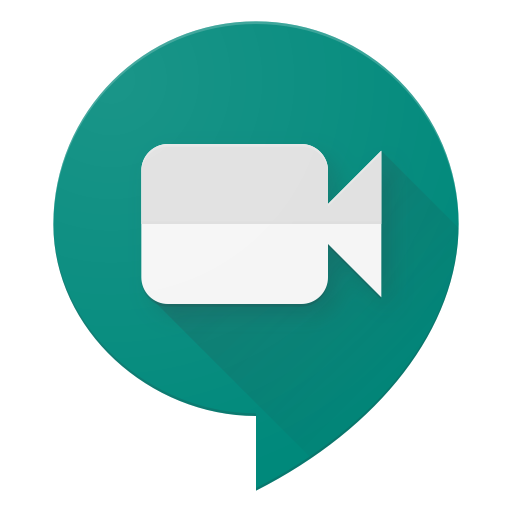
Google Meet for Web (See at Google)
Be an expert in 5 minutes
Get the latest news from Android Central, your trusted companion in the world of Android
Google Meet is free to use with a Gmail account. You get more meeting tools with a G Suite subscription.

Jeramy was the Editor-in-Chief of Android Central. He is proud to help *Keep Austin Weird* and loves hiking in the hill country of central Texas with a breakfast taco in each hand.
