How to enable iris scanning and face unlock on the Galaxy S8

The Galaxy Note 7 (RIP) was the first Samsung device with biometric unlock, but along with iris scanning, the Galaxy S8 brings back an old trick: face unlock. Both are fast and secure, and make up for the awkward placement of the fingerprint sensor. Here's how to use them to unlock your phone.
Biometrics on the Galaxy S8 explained
How to enable iris unlock on the Galaxy S8
- From the home screen, swipe down on the notification shade.
- Tap the settings icon (cog shape).
- Scroll down and tap on Lock screen and security.
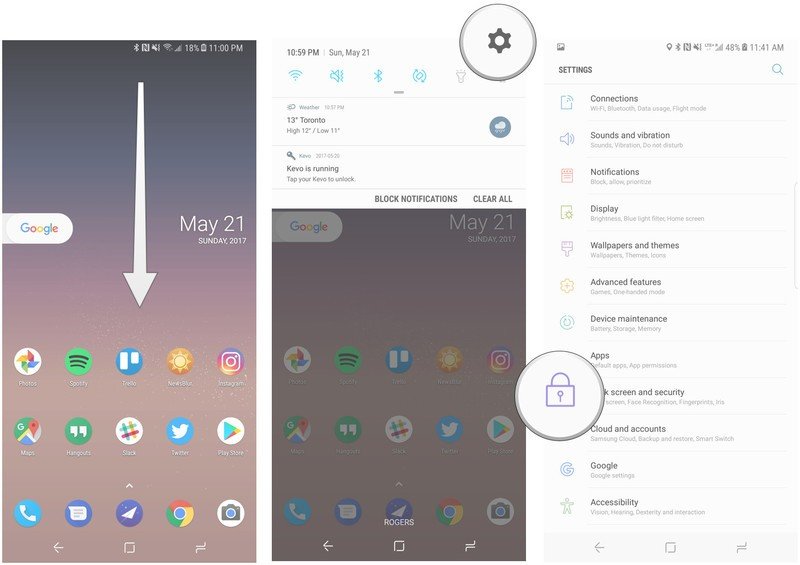
- Tap on Iris scanner.
- Enter your password, PIN or pattern.
- Tap Register irises.
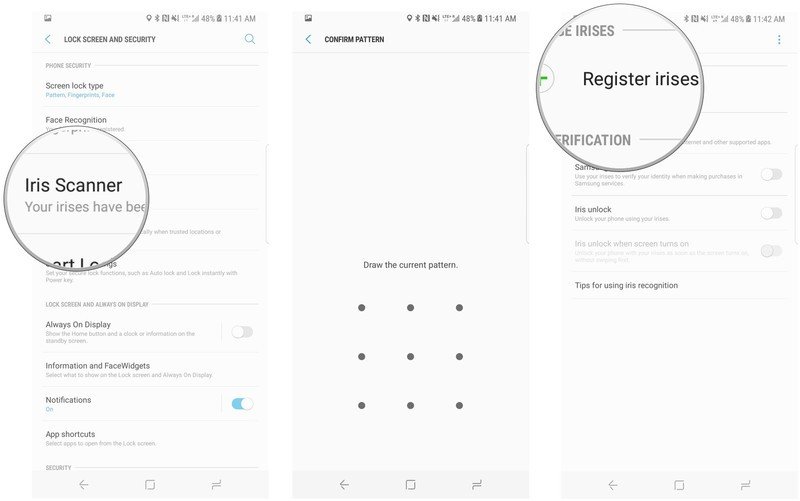
- Agree to the disclaimer.
- Tap continue.
- Look at the front-facing camera to register irises.
- Tap Turn on if Face unlock is already enabled.
- (Optional) Enable Iris unlock when screen turns on to speed up unlock process.
- (Optional) Enable Samsung account to use iris to unlock Samsung account.
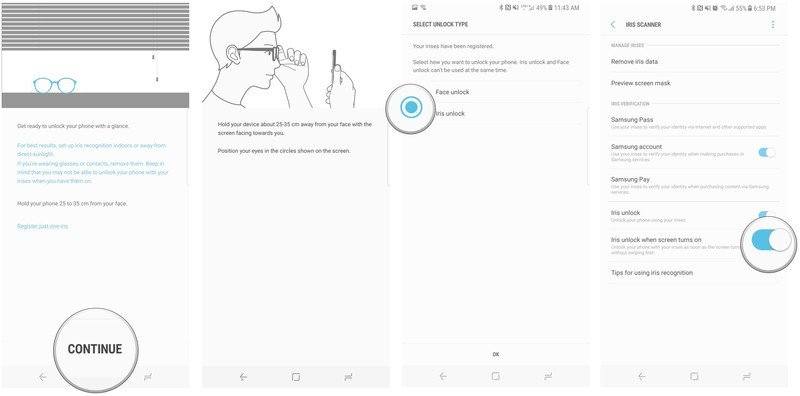
How to change the screen mask you see when unlocking the phone
Samsung has included a number of interesting (and a few child-friendly) masks that you can use to spruce up the iris unlocking feature. Here's how to change to one of them from the default.
- From the home screen, swipe down on the notification shade.
- Tap the settings icon (cog shape).
- Scroll down and tap on Lock screen and security.
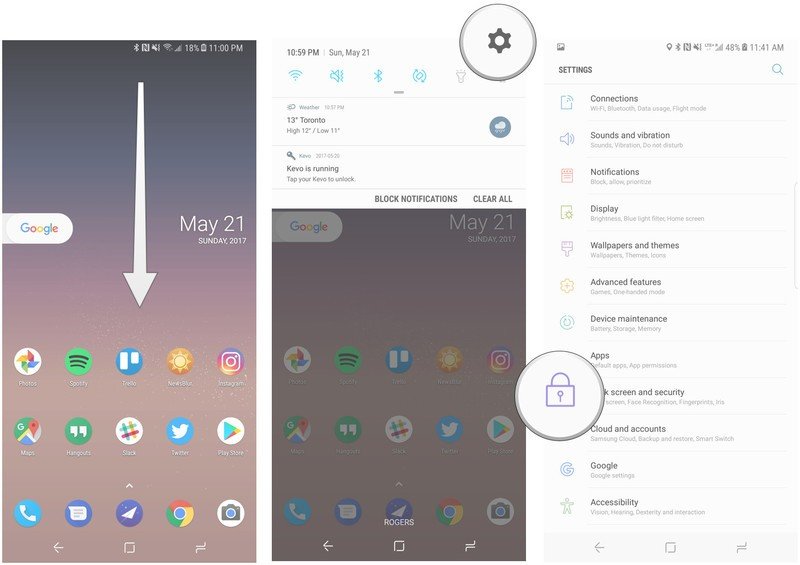
- Tap on Iris scanner.
- Enter your password, PIN or pattern.
- Tap Preview screen mask.
- Select new mask pattern.
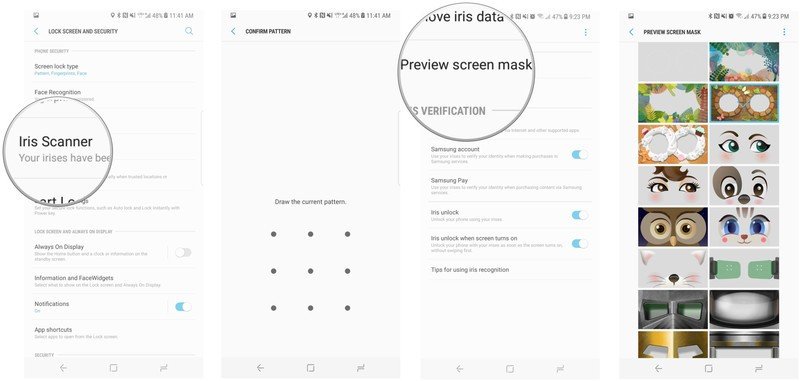
How to enable Face unlock on the Galaxy S8
- From the home screen, swipe down on the notification shade.
- Tap the settings icon (cog shape).
- Scroll down and tap on Lock screen and security.
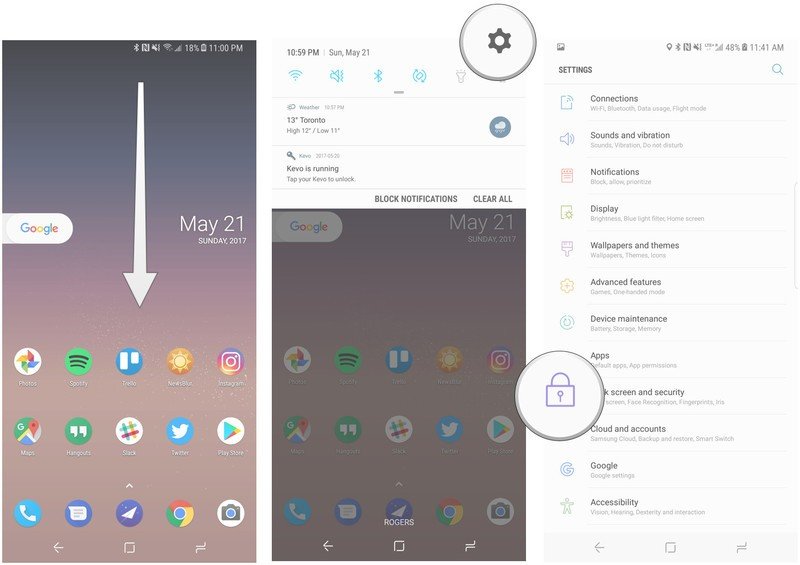
- Tap on Face recognition.
- Enter your password, PIN or pattern.
- Tap Register your face.
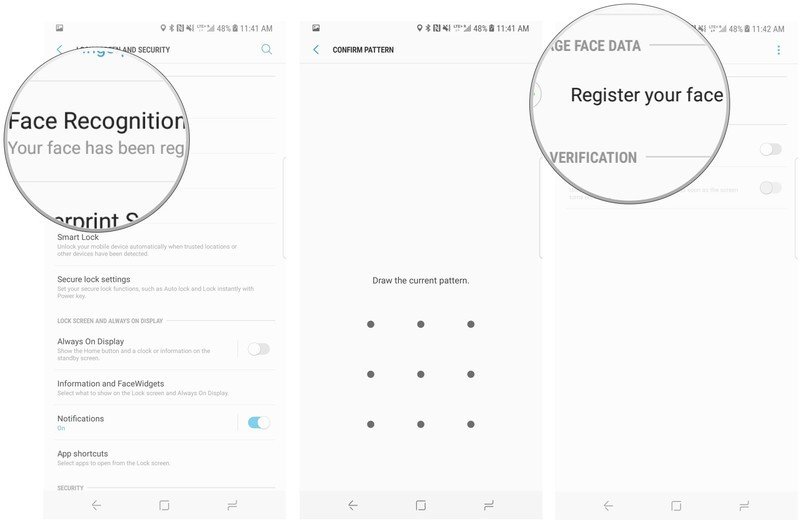
- Tap continue.
- Look at front-facing camera to register face.
- Tap Turn on if iris scanner is already enabled.
- (Optional) Enable Face unlock when screen turns on to speed up unlock process.
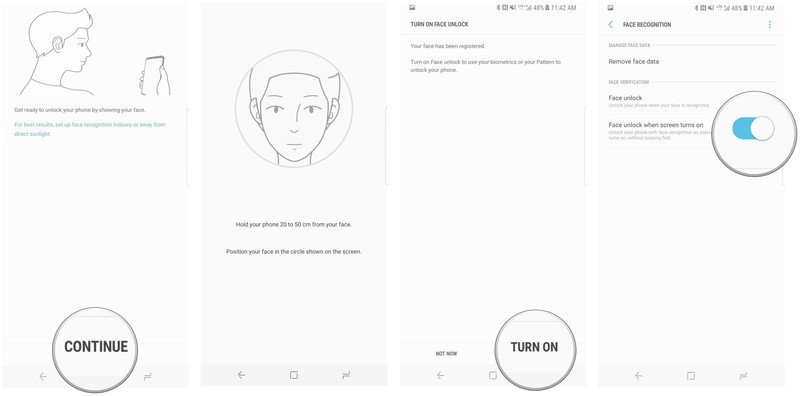
That's it! But there are a few things to keep in mind.
How to improve your iris scanning or face unlock experience
Even though the iris scanner and face unlock on the Galaxy S8 are fast and secure, there are ways to improve the experience.
- When registering irises, take off glasses or remove contacts. This makes it easier for the system to see the real you. You know, inside.
- Make sure your eyes are open fully — if you're in the sun, move to a shady area so you don't have to squint.
- Don't try to unlock with your iris in direct sunlight. If you're going to be outdoors for a long period of time, switch over to face unlock, which is faster in good lighting conditions.
- Don't try to use face unlock in low-light situations. If you're going to be indoors for a long period of time, switch over to iris scanning.
- This seems obvious, but don't smudge up the front-facing camera or any of the front sensors.
- If you're getting a lot of failures on either iris scanning or face unlock, remove the registered data, move to a better-lit area (indoors, with good light) and try again.
That's it! Hopefully your biometric unlocking experience is great, but if it's not, there's always the rear fingerprint sensor to fall back on. You have set that up already, haven't you?
Be an expert in 5 minutes
Get the latest news from Android Central, your trusted companion in the world of Android
Daniel Bader was a former Android Central Editor-in-Chief and Executive Editor for iMore and Windows Central.

