How to enable the Google Pixel's LED notification light
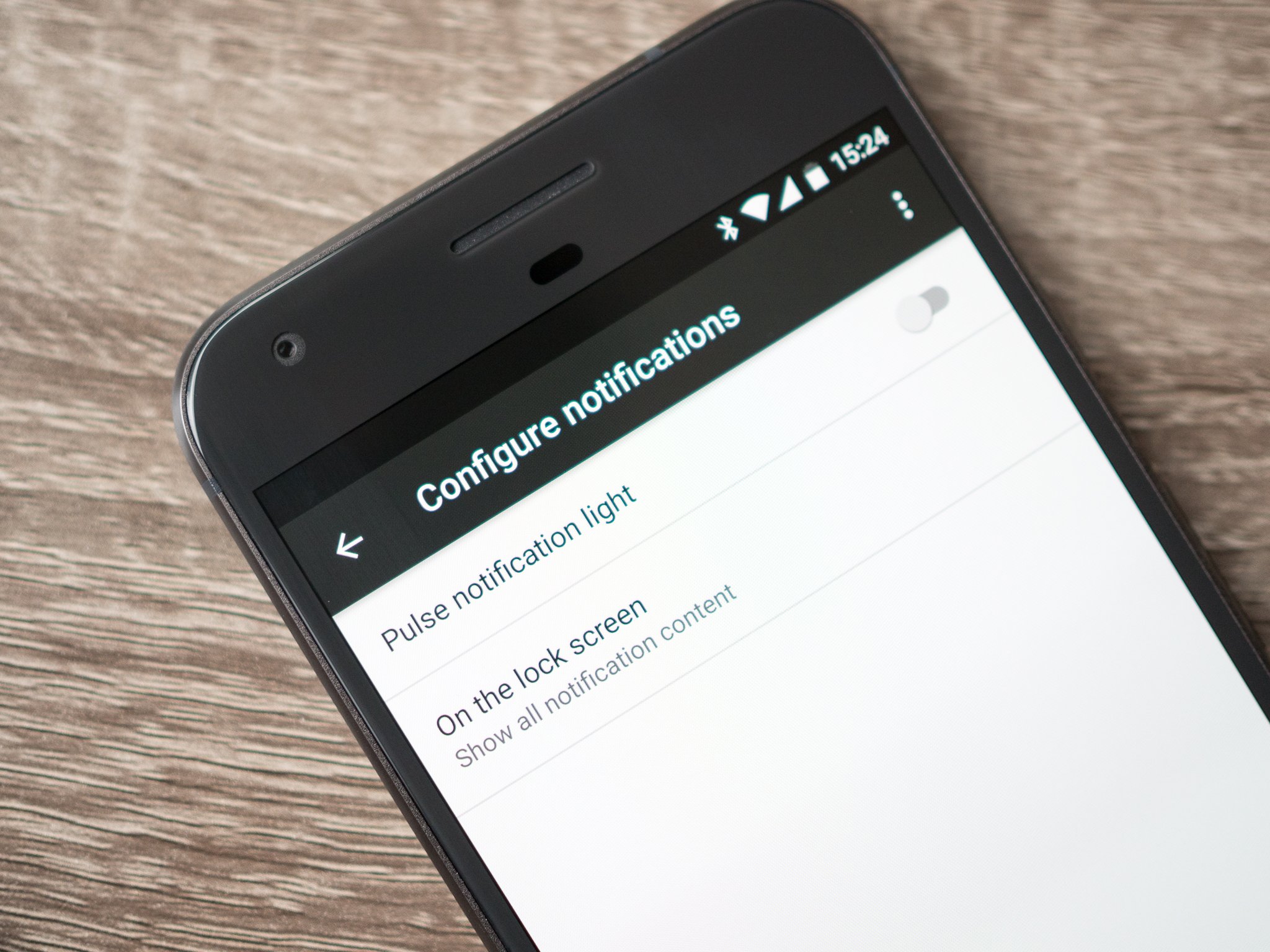
The Pixel's Ambient Display mode gives you a great gentle reminder on your screen whenever a notification is sitting waiting for your attention, but some people prefer the simplicity and battery savings of a basic LED notification light. The Pixel and Pixel XL actually have a notification LED nestled into the far left side of the loudspeaker at the top of the phone, though you wouldn't know it because it's not enabled by default.
If you want to switch from using Ambient Display to the notification LED or just want to have both for the total package of alertness, here's how you enable it.
- Go to your phone's Settings.
- Tap on Notifications.
- Tap on the Gear icon in the top-right corner.
- Tap on the toggle next to "Pulse notification light".
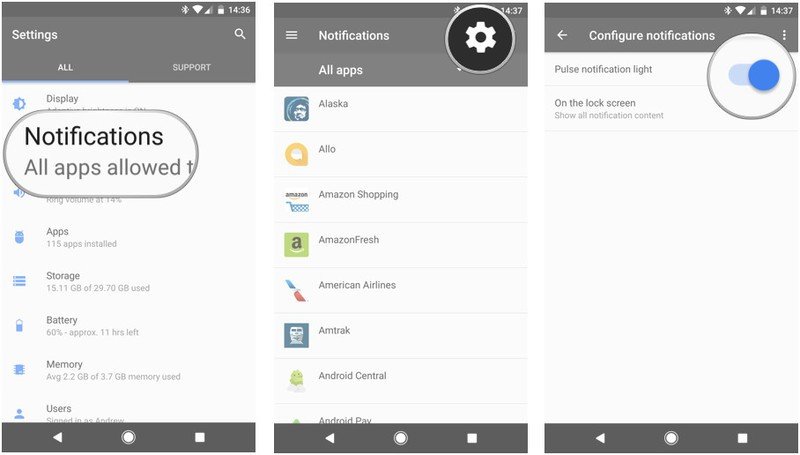
And that's it! Your Pixel will now blink its notification light when you have a notification waiting. There are no further settings or configuration options that let you change the color or frequency, but you'll at least have that extra little nudge — in addition to Ambient Display — letting you know your phone has something to tell you.
Be an expert in 5 minutes
Get the latest news from Android Central, your trusted companion in the world of Android
Andrew was an Executive Editor, U.S. at Android Central between 2012 and 2020.

