How to enable the FPS counter on the Razer Phone
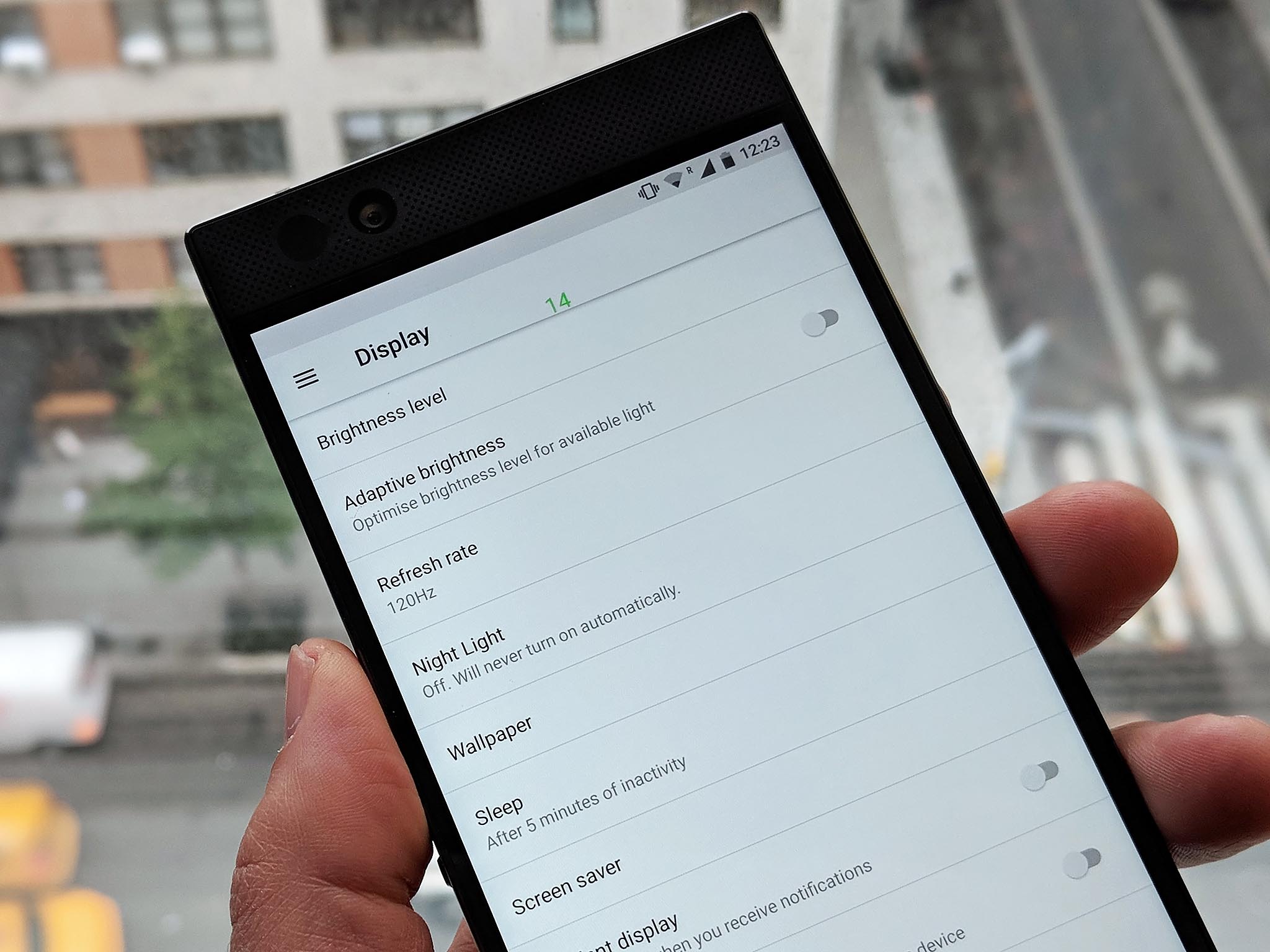
120 FPS. That's the boast from Razer about how fast games can run on its first Android phone. The 120Hz display with UltraMotion sync is one of the centerpieces of the Razer Phone, and while not everything will push it to its limits, there are games that do.
Some games have a built-in FPS counter to tell you what's going on. But Razer didn't leave it to chance and included one buried away that anyone can turn on. Here's how you do it.
First, enable developer options
The FPS counter for the Razer Phone is buried inside the developer options menu, so only proceed if you're happy to enable this hidden menu.
- Go to the Settings menu.
- Scroll down to About phone. Tap it.
- Scroll down to Build number (your build number may vary from ours here).
- Tap it seven times.
If successful you'll now see a message telling you that you're a developer (if only it were that simple.)
Now, turn on the FPS counter
You're now ready to turn on the FPS counter.
- Go to the Settings menu.
- Scroll down to Developer options.
- Scroll down almost to the bottom until you find the monitoring section.
- Enable show FPS value.
You'll now have a permanent FPS counter overlayed onto your phone. It's nothing more than green numbers, but you can at least move it around just by holding your finger on it and dragging to where you want it to be. For most of us, it doesn't serve any real daily use, but it's great to show off to your friends!
Be an expert in 5 minutes
Get the latest news from Android Central, your trusted companion in the world of Android

