How to enable dark mode in Google Maps for Android

Late in 2020, Google started rolling out a server side update which made it possible for users to manually switch between light and dark mode on Google Maps. However, this was not available for everyone until just recently. In addition to releasing the March 2021 Pixel Feature Drop, Google also rolled out an update bringing the ability to enable Dark Mode in Google Maps for Android to all users.
How to enable dark mode in Google Maps
- Open the Google Maps app on your Android phone.
- Tap your profile picture in the top right corner.Source: Android Central
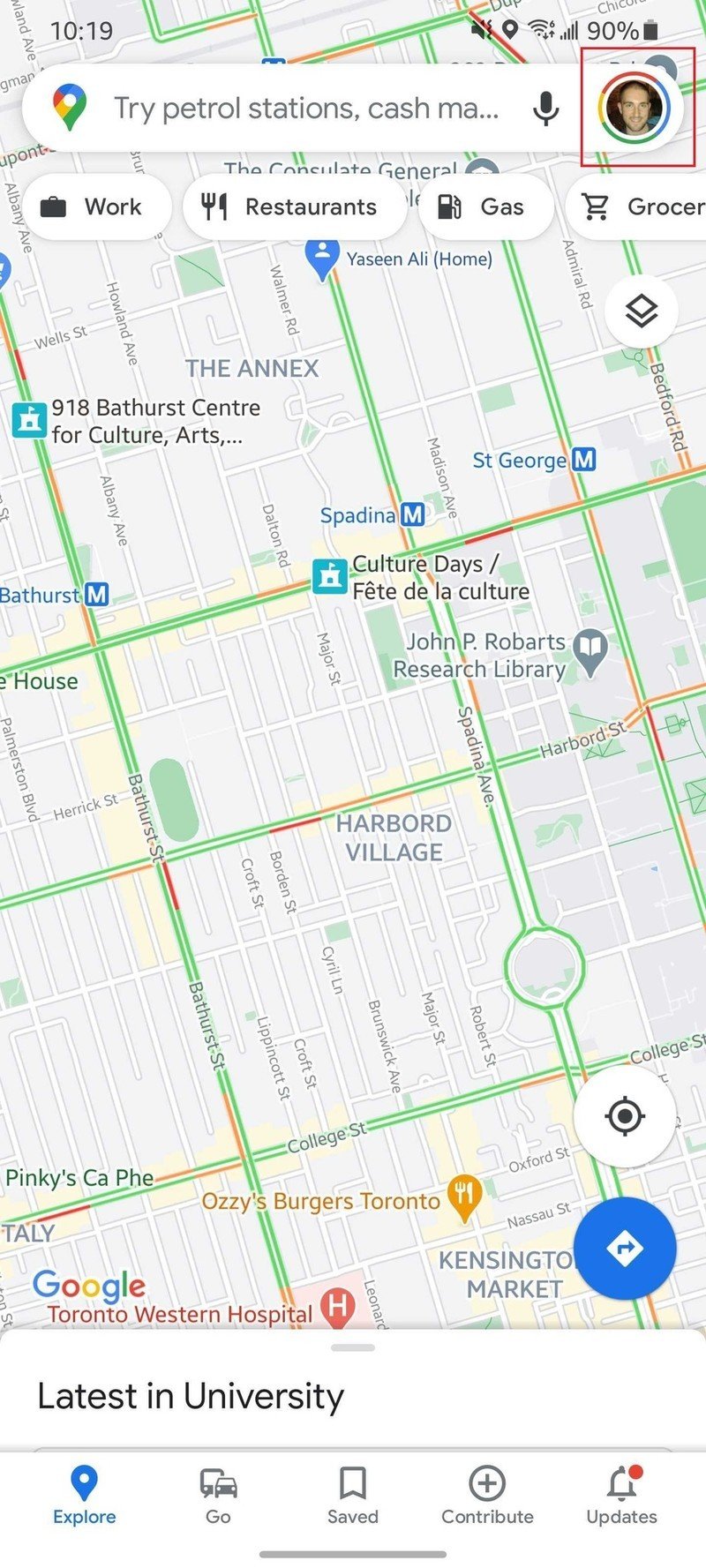
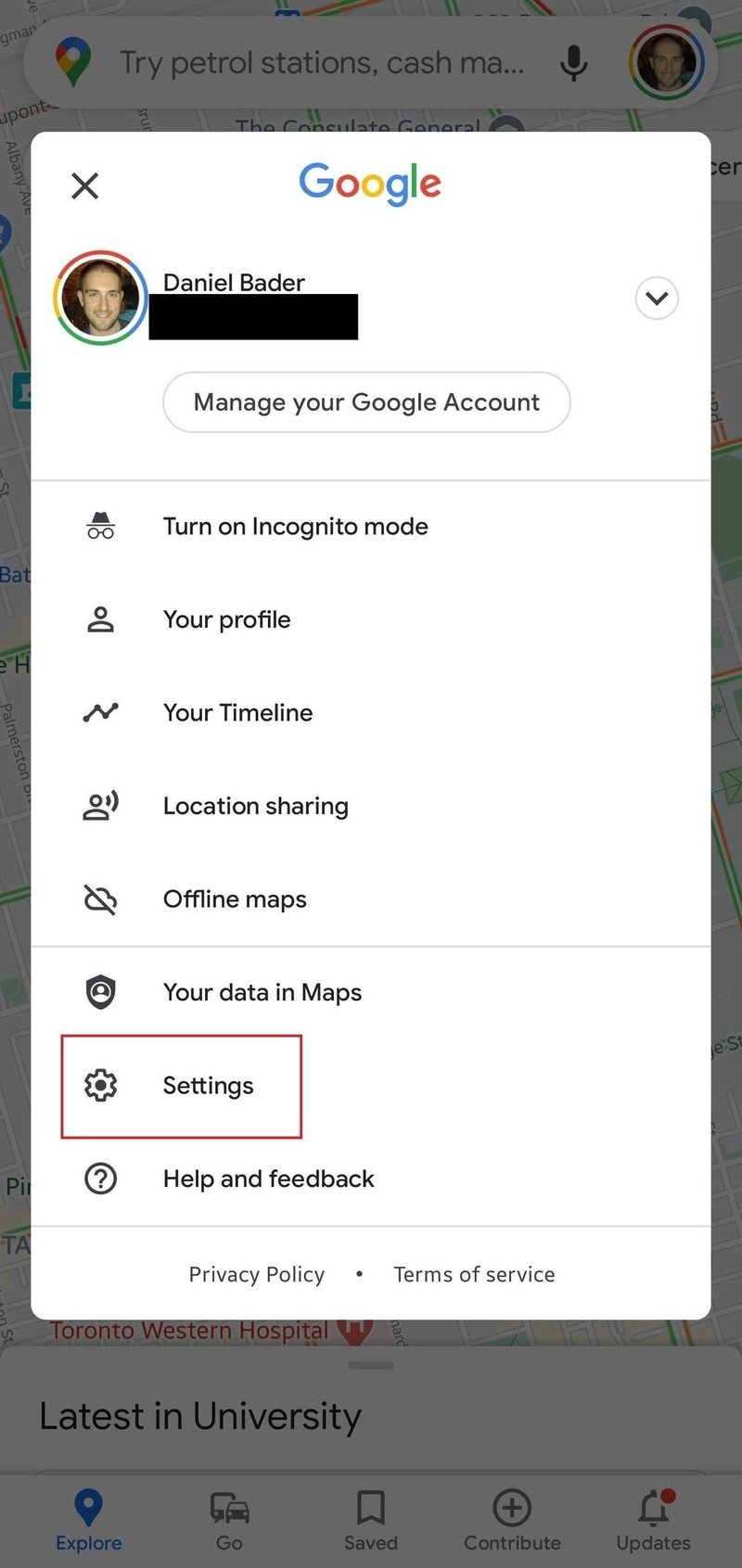
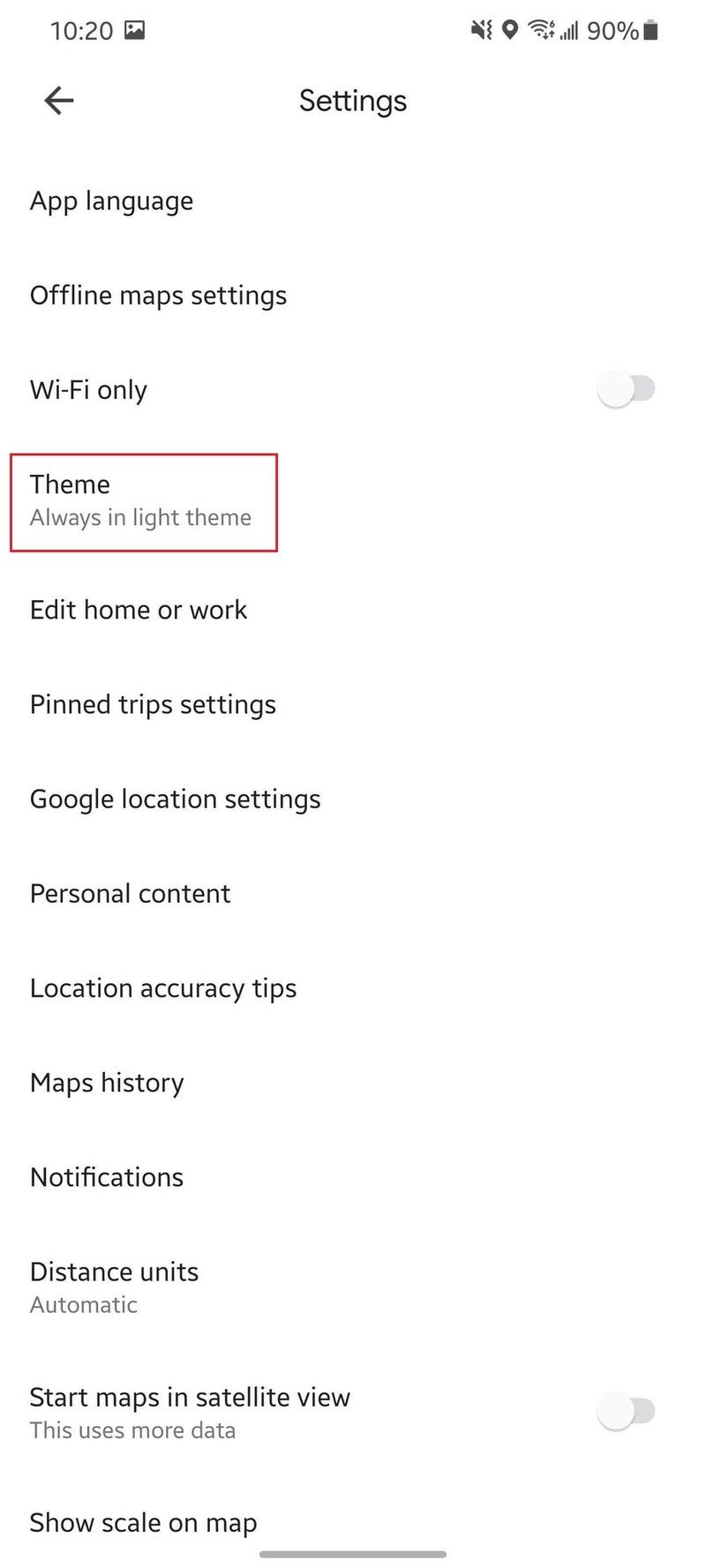
- Tap Settings from the menu.
- Select Theme in the Settings Menu.
- Select Always in Dark Theme from the list of options.
- If you want to change it back, tap Always in Light Theme.Source: Android Central
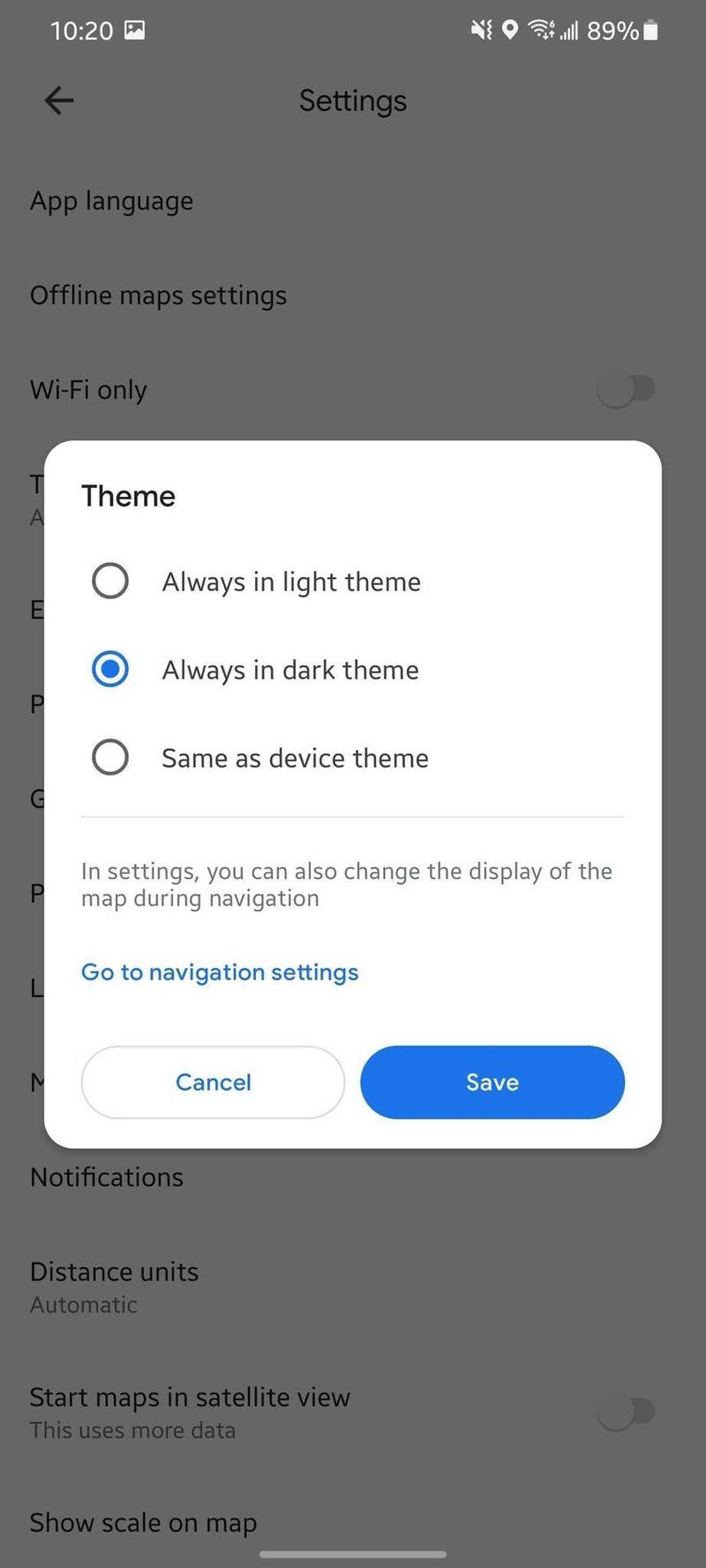
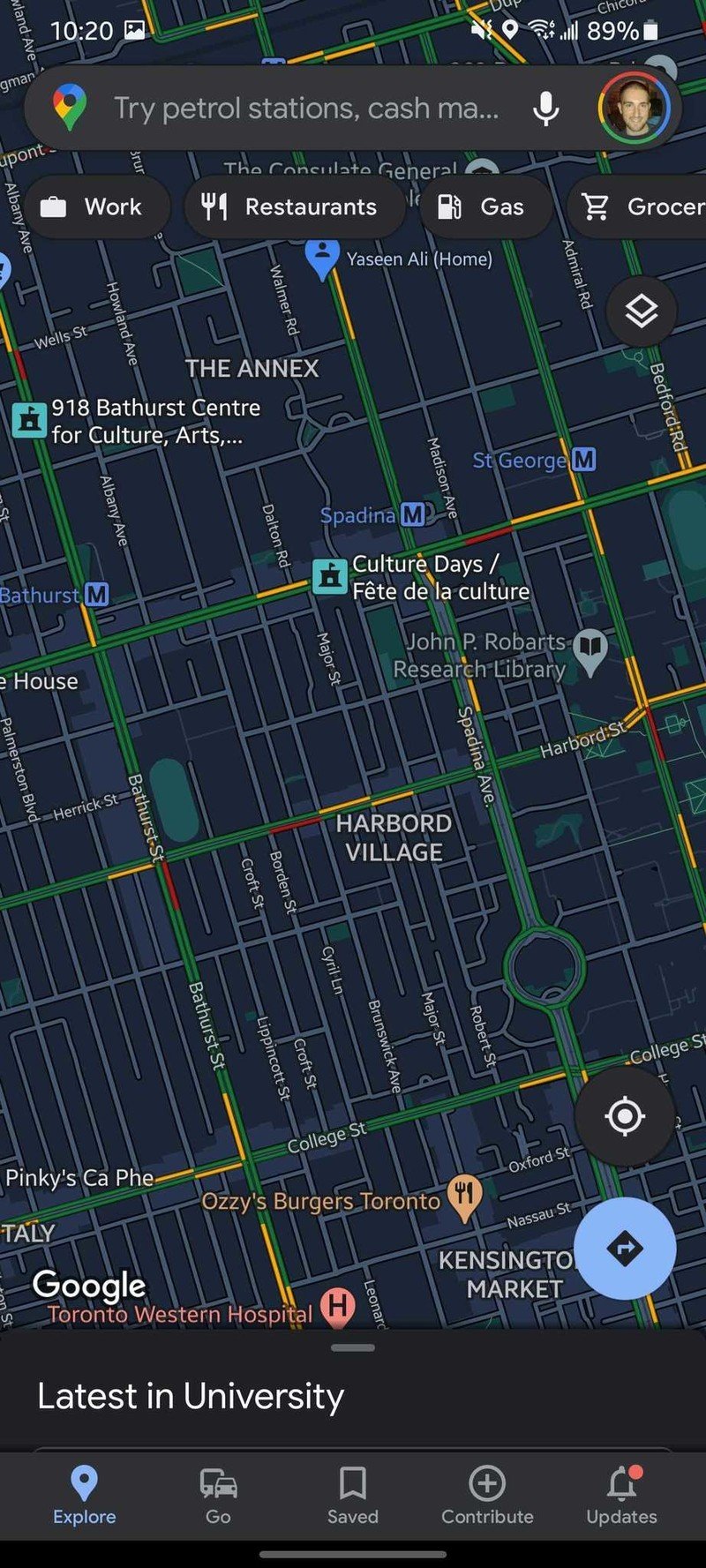
In previous versions, Google Maps would automatically switch over from Light Mode to Dark Mode based on what time of the day it is. However, that's not exactly the greatest for those who want to have all of the best Android apps sporting a dark mode. Now, you can force Google Maps to always be in dark mode, or you can have the app automatically switch based on the overall theme of your phone.
Time for an upgrade
What better way to enjoy Google's own apps with the best phone from Google in the Pixel 5? You'll get Android 12 before the rest of the Android world, and you'll get one of the best android phones available today.
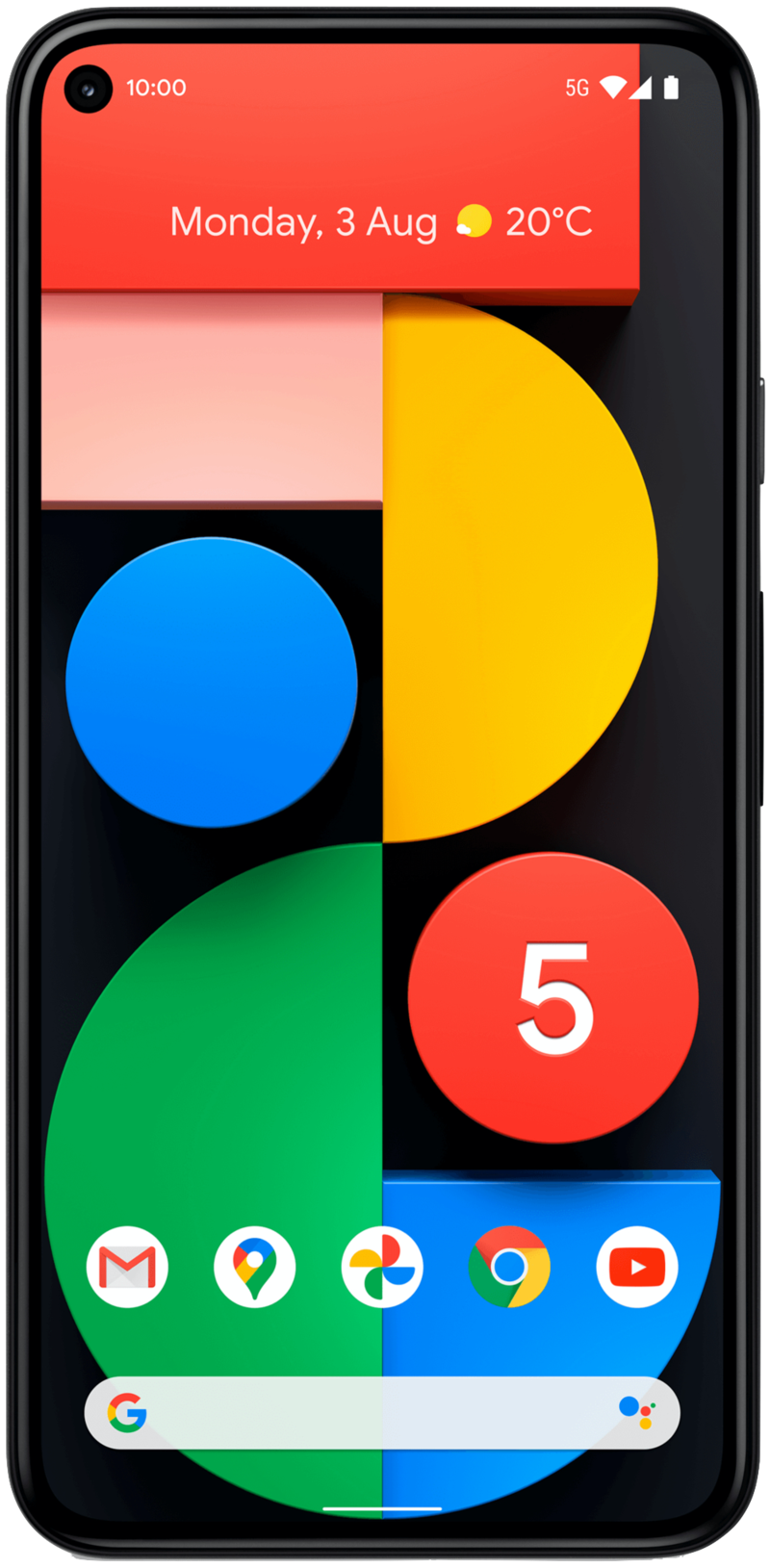
The best Google Pixel you can buy today
Google went the conservative route with the Pixel 5, but may have made the best Pixel that we've seen in years. From wireless charging to all-day battery life and a phenomenal camera, there's not much that you won't enjoy.
Be an expert in 5 minutes
Get the latest news from Android Central, your trusted companion in the world of Android

Andrew Myrick is a Senior Editor at Android Central. He enjoys everything to do with technology, including tablets, smartphones, and everything in between. Perhaps his favorite past-time is collecting different headphones, even if they all end up in the same drawer.
