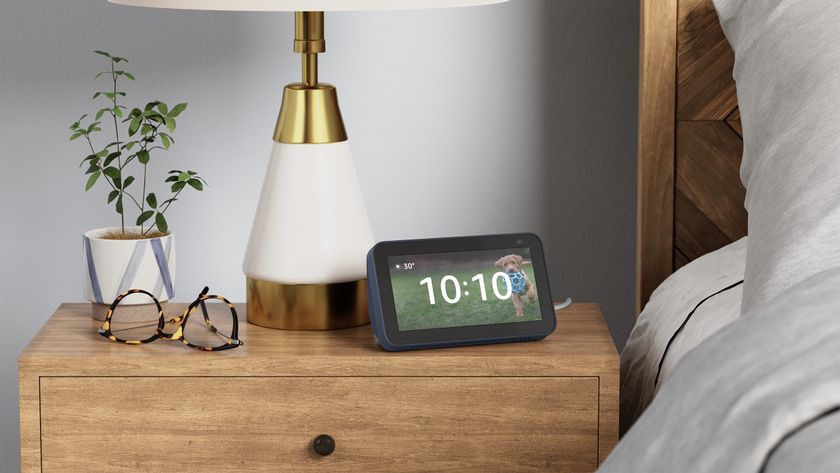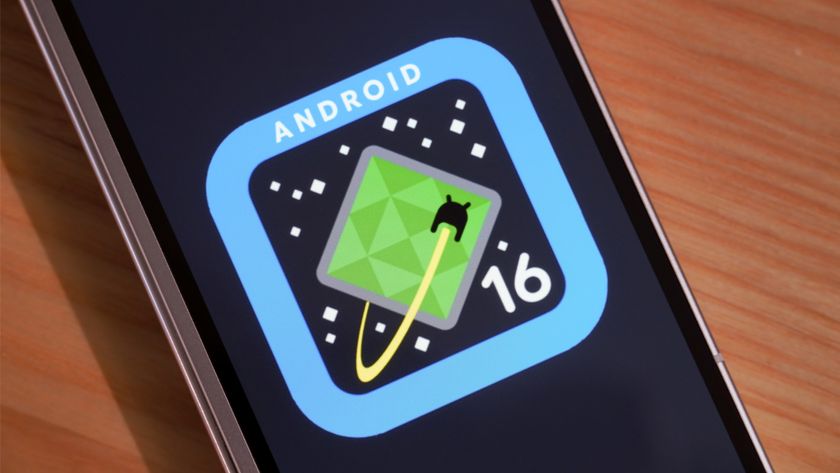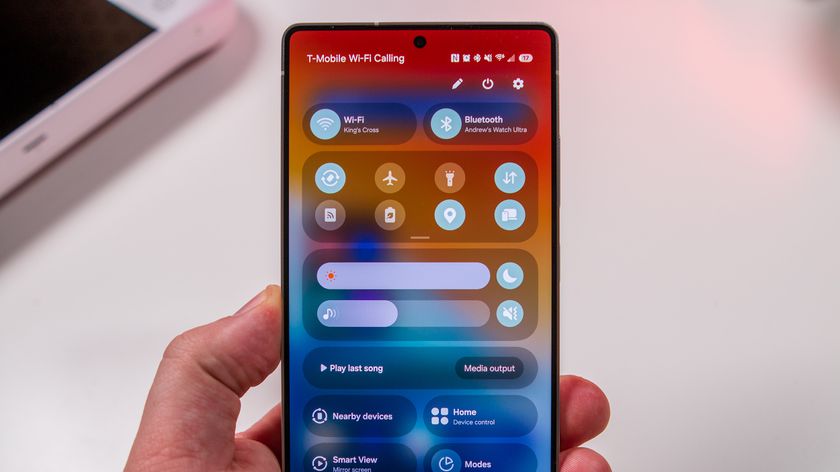How to enable Continued Conversations with Google Assistant on your Google Home

As magical and futuristic as the Google Home often is, having to repeatedly say "Hey, Google" or "Okay, Google" each time you want to talk to it can get very annoying very quickly.
Thankfully, with the release of Continued Conversations, Google's offering a solution to this pain point. With Continued Conversations, your Google Home will keep listening to you for a short period of time so you can continue asking questions or issuing commands without having to say "Hey, Google" every single time.
Continued Conversations is rolling out to English users in the United States now, and to enable it, here's what you need to do.
- Open the Google Assistant on your phone and tap the blue circle with a rectangle in the midde.
- Tap the three dots at the top right.
- Tap Settings.

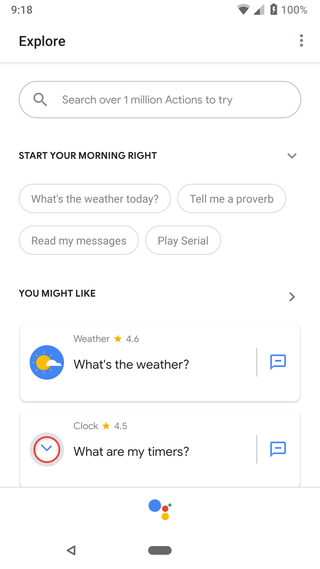
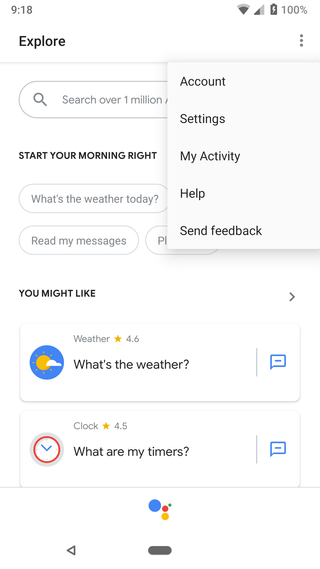
- Tap Preferences.
- Tap Continued Conversations.
- Tap the Continued Conversations toggle so that it's blue.
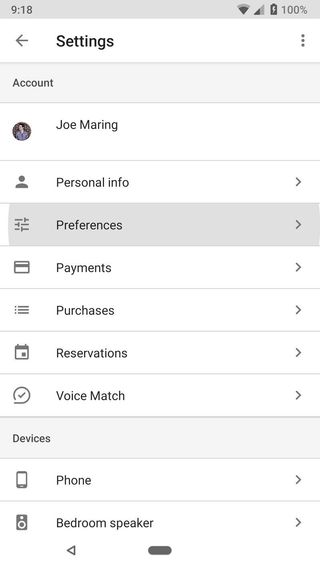
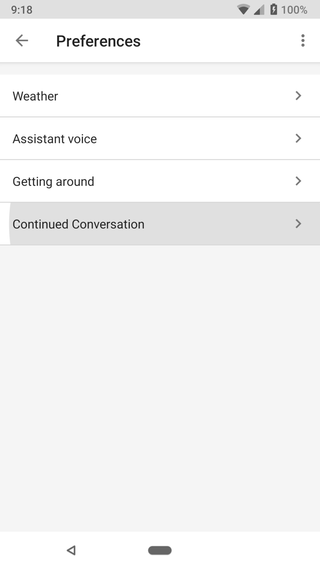
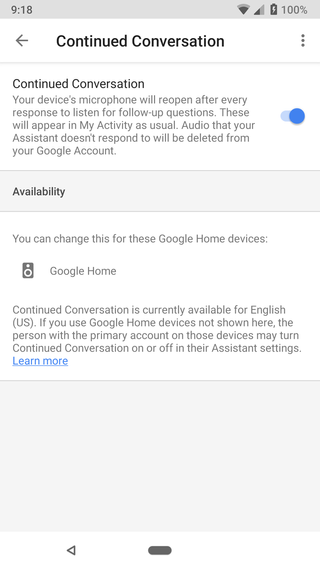
Once enabled, you'll be able to start talking to your Google Home(s) in a much more natural manner.
The LED lights on your Google Home will stay lit up so you know it's still listening, and while it'll automatically stop after around 8 seconds, you can manually have it stop by saying "thank you" or "stop."
After you get a chance to play around with Continued Conversations, drop a line in the comments below and let us know how you're liking the new feature!
How to set up your Google Home, Google Home Mini, and Google Home Max
Be an expert in 5 minutes
Get the latest news from Android Central, your trusted companion in the world of Android
Joe Maring was a Senior Editor for Android Central between 2017 and 2021. You can reach him on Twitter at @JoeMaring1.