How to enable call forwarding on Google Fi
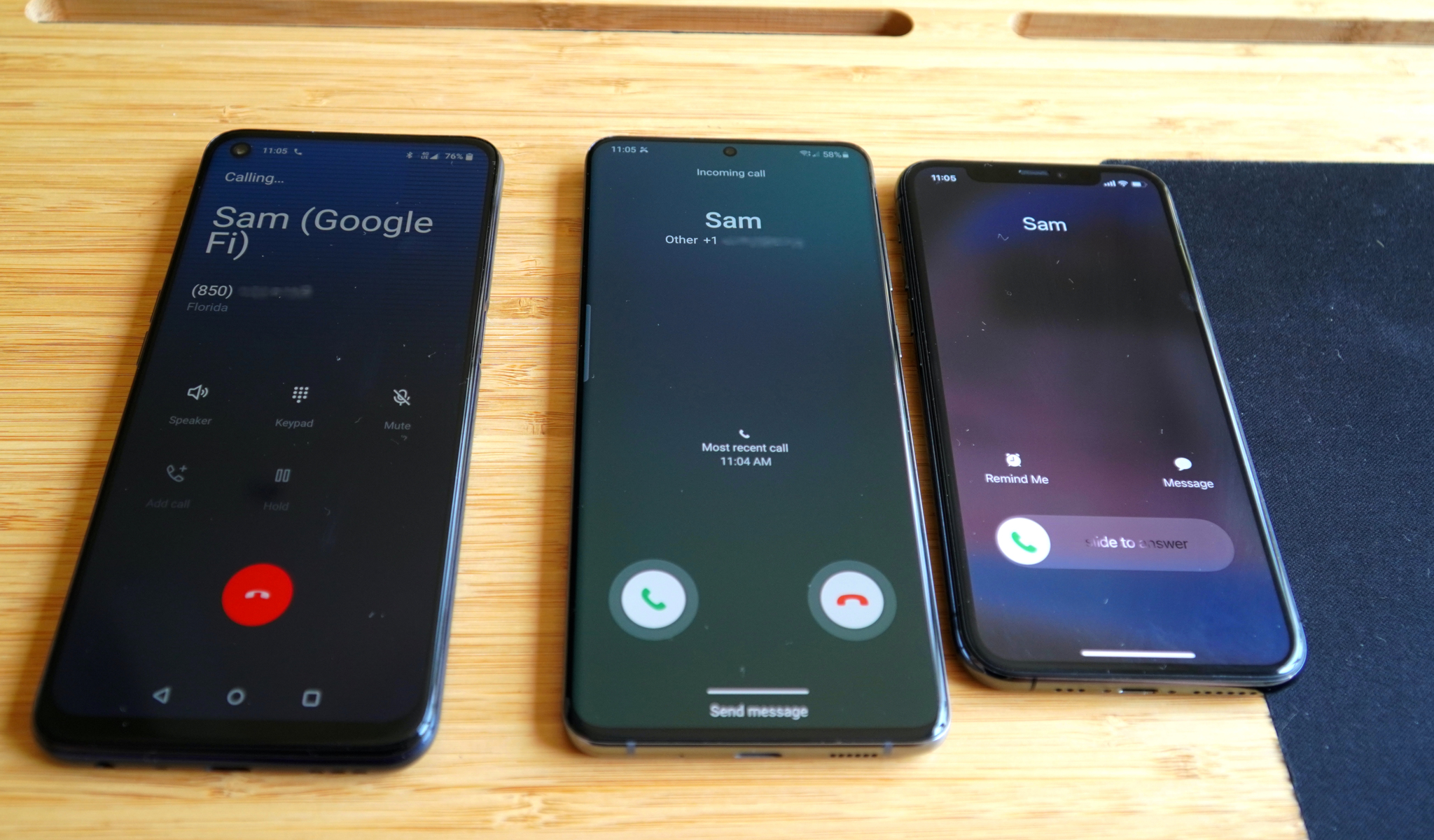
Enabling call forwarding on Google Fi is quick and easy, making Fi a great choice for a backup line. It's also one of the best cell phone plans you can get for international roaming. If you still want to make sure you get your calls on another device, you can use Google Fi's call forwarding feature from the app or web page. It's quick to set up and can be toggled as needed after that.
How to enable call forwarding on Google Fi
Before getting started, there are a couple of things to know. First, your Google Fi account will need to be active to use call forwarding. Second, if you signed up for an unlimited plan but didn't plan on using your Fi data for a while, you can switch to the Flexible plan to save some money.
This guide will use the Google Fi app, but you can also do this on the web by signing in to your Google Fi account at fi.google.com. Once signed in, click settings, then call forwarding to follow along starting on step 3.
- Open the Google Fi app on Android or iOS and sign in if you haven't done so already.
- On the main menu, scroll down to tap the call forwarding option.
- Enter the phone number you wish to forward to as well as a Description to recognize the device. Next, tap Verify by text and wait for the code to be sent.Source: Android Central
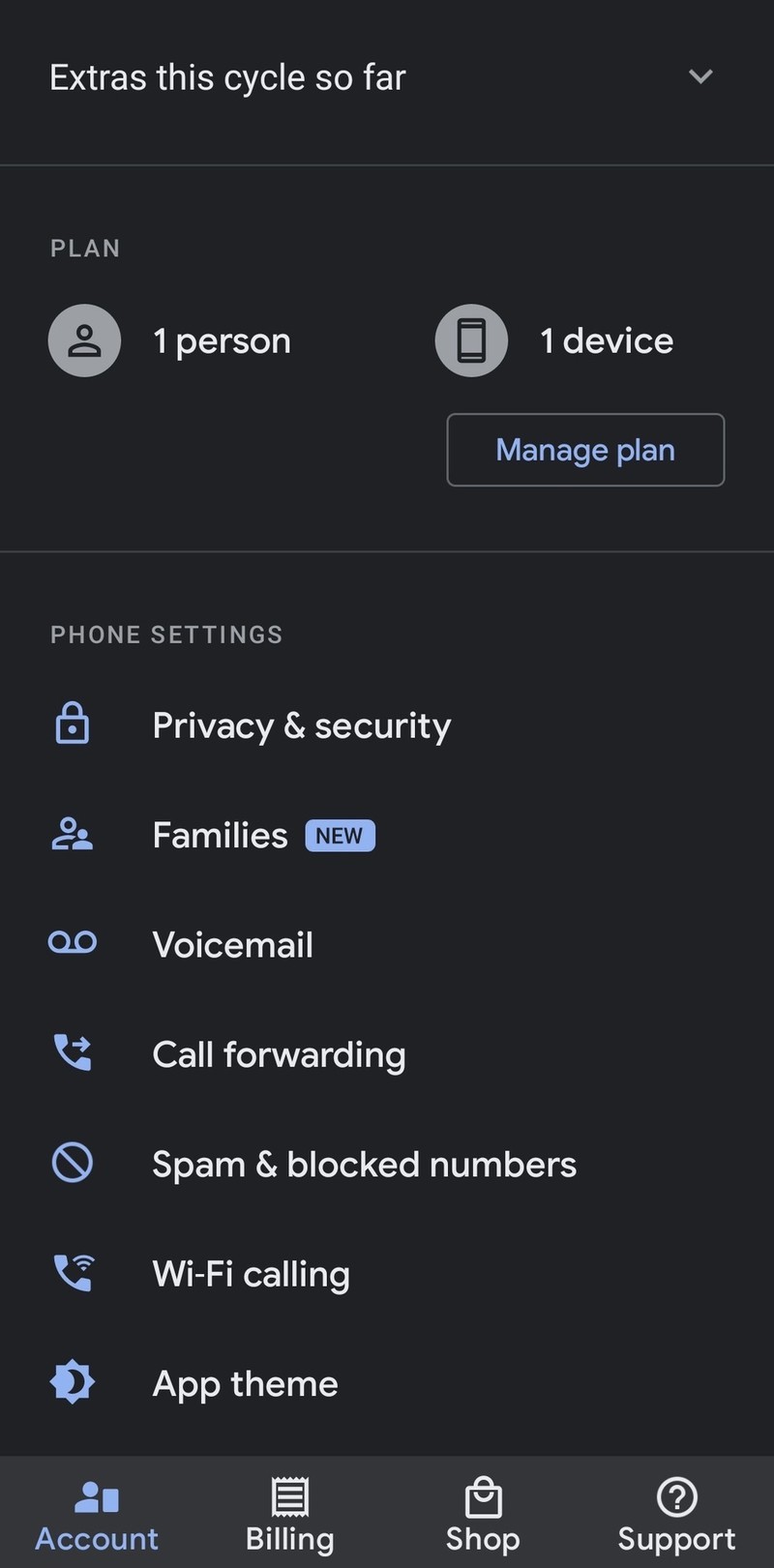
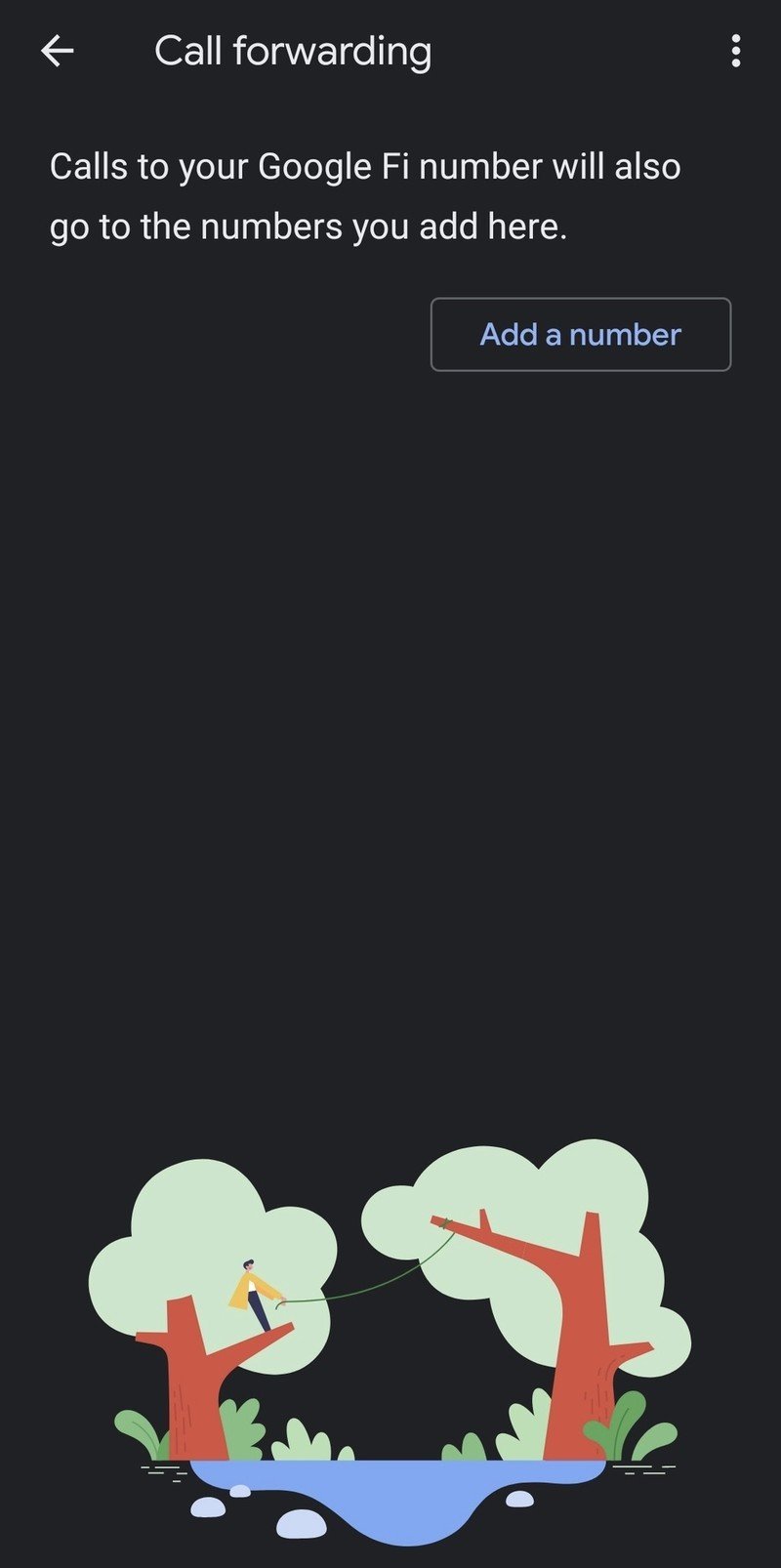
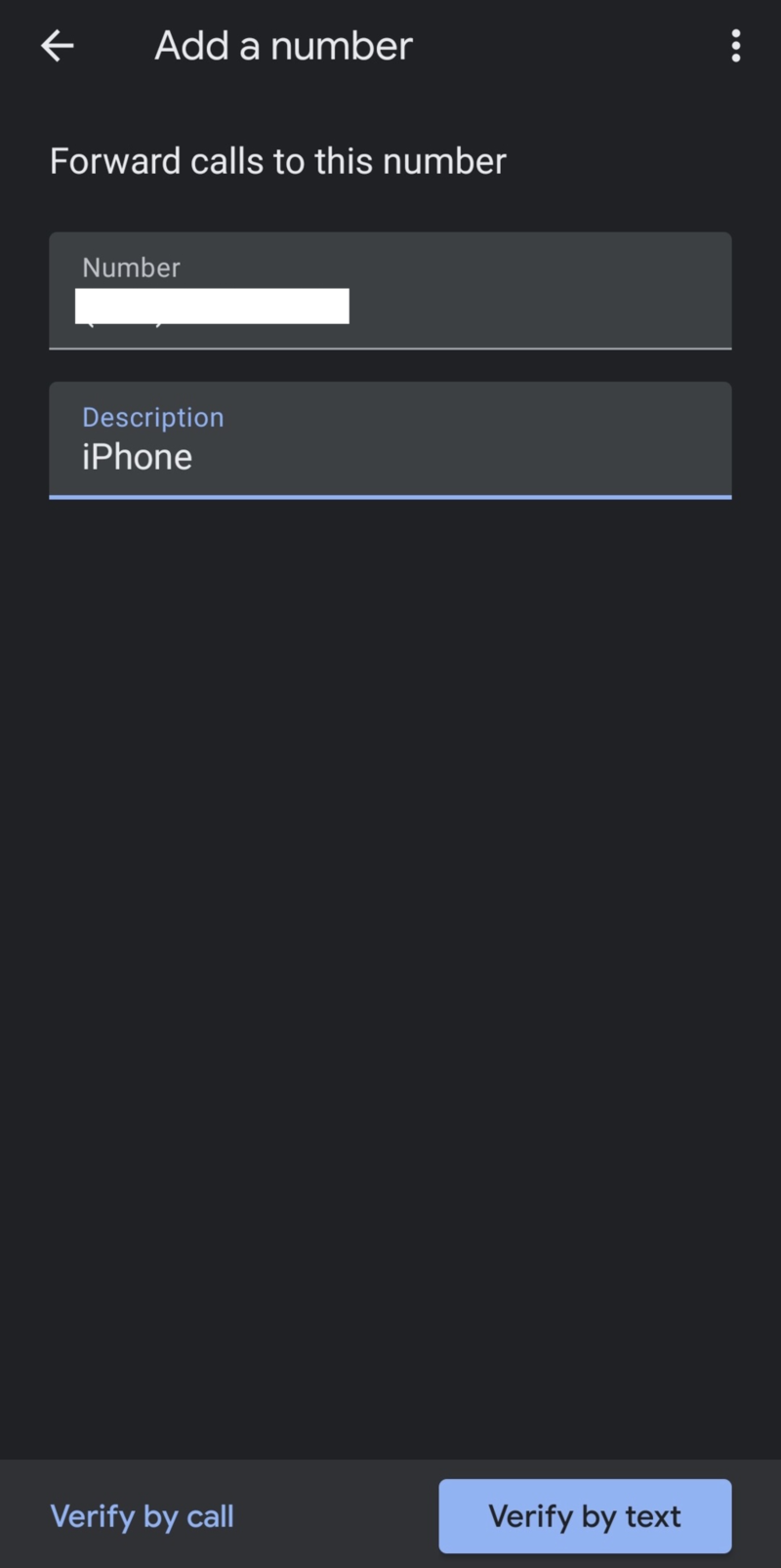
- Enter the code to verify the number.
- Wait for Google to complete the verification.
- You can now see which numbers are available for call forwarding. You can toggle forwarding off from this screen. You can also add new numbers.Source: Android Central
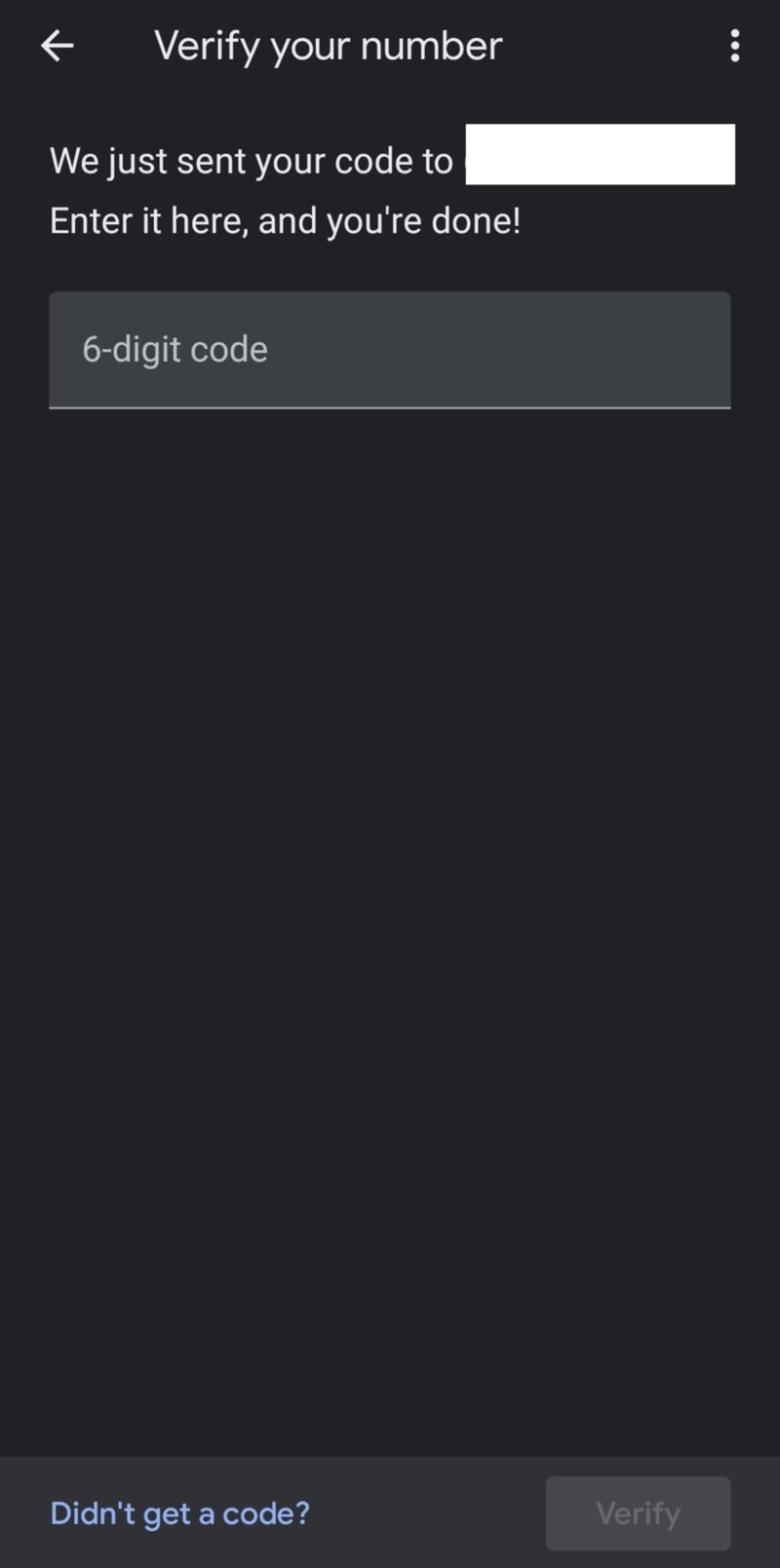
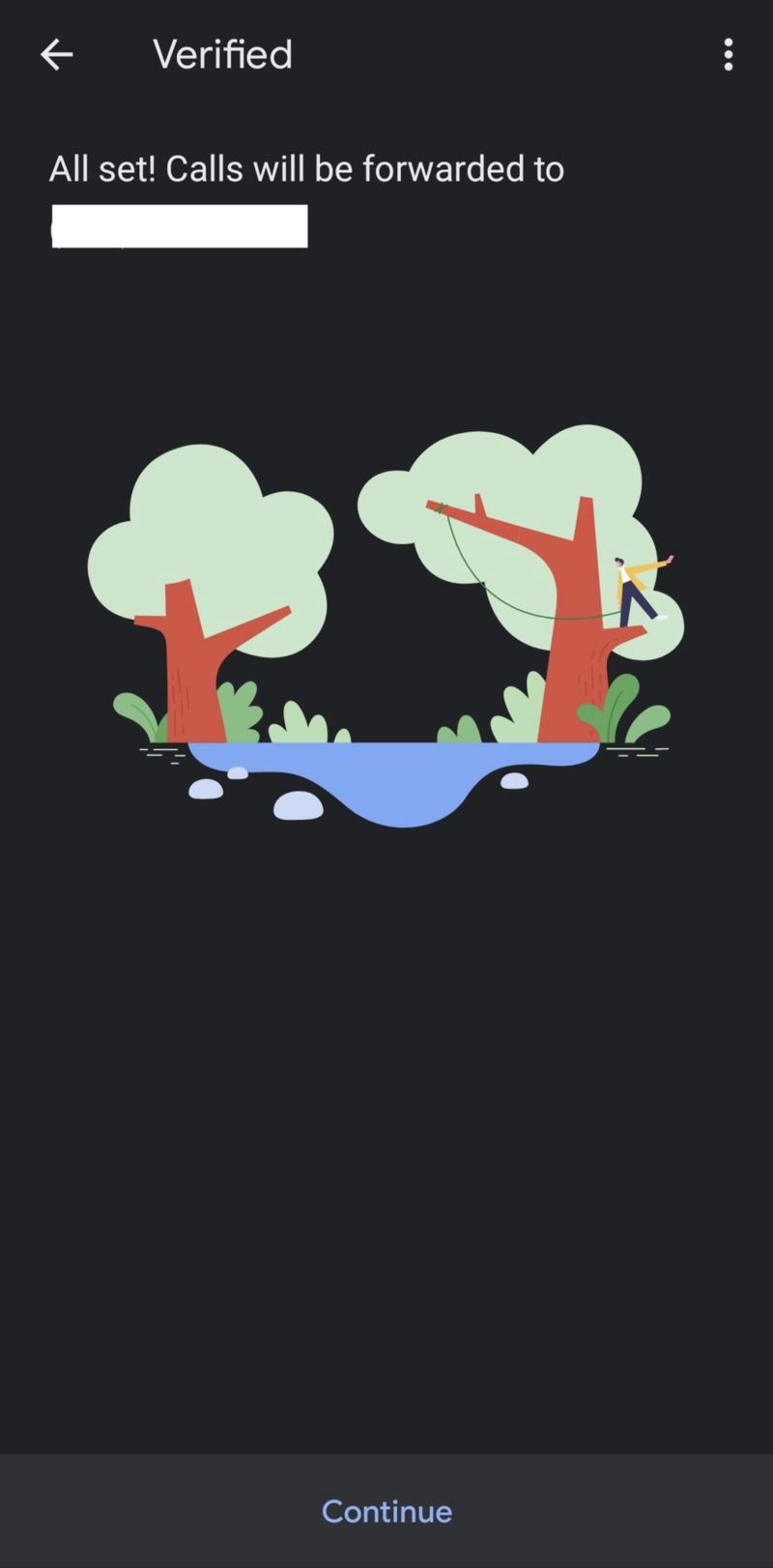
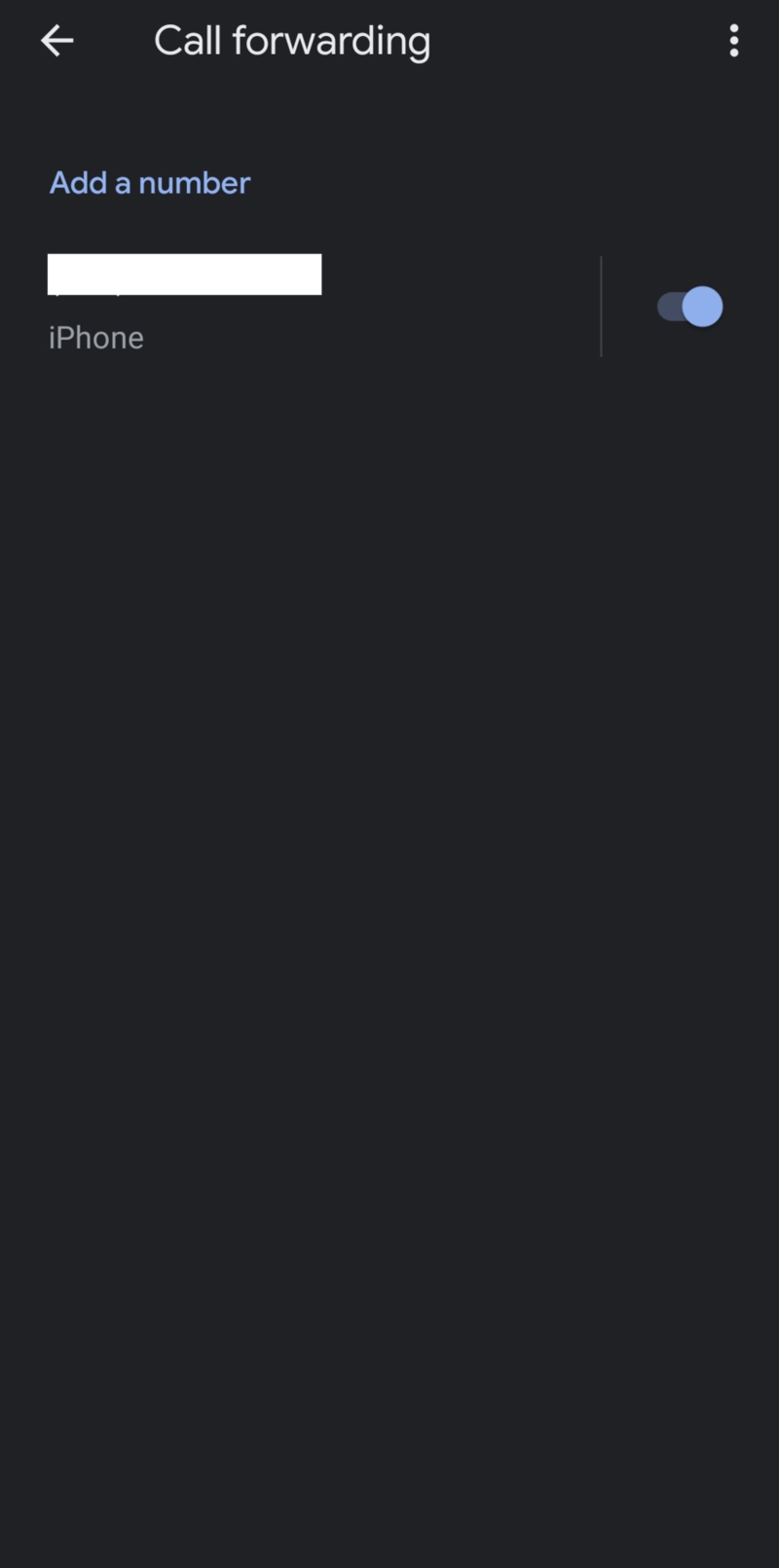
You will need an active Google Fi account to access these settings and another phone or phone service to receive the forwarded calls. Google Fi works with just about any unlocked phone, including the best Android phones available.
You need Google Fi and a phone
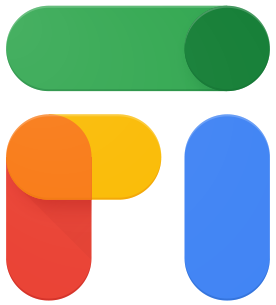
Pay only for what you use
Google Fi's has three plans with a cheap Flexible plan and two unlimited plans with the option for international roaming.

Unlocked with support for Google Fi's full network
Thanks to great compatibility with carriers, the Galaxy S21 is a great phone to try with a new carrier, including 5G support.
Be an expert in 5 minutes
Get the latest news from Android Central, your trusted companion in the world of Android
When Samuel is not writing about networking or 5G at Android Central, he spends most of his time researching computer components and obsessing over what CPU goes into the ultimate Windows 98 computer. It's the Pentium 3.

