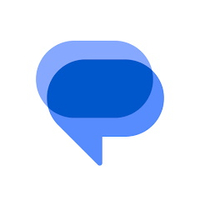How to enable and use end-to-end encryption in the Google Messages app
iMessage who?
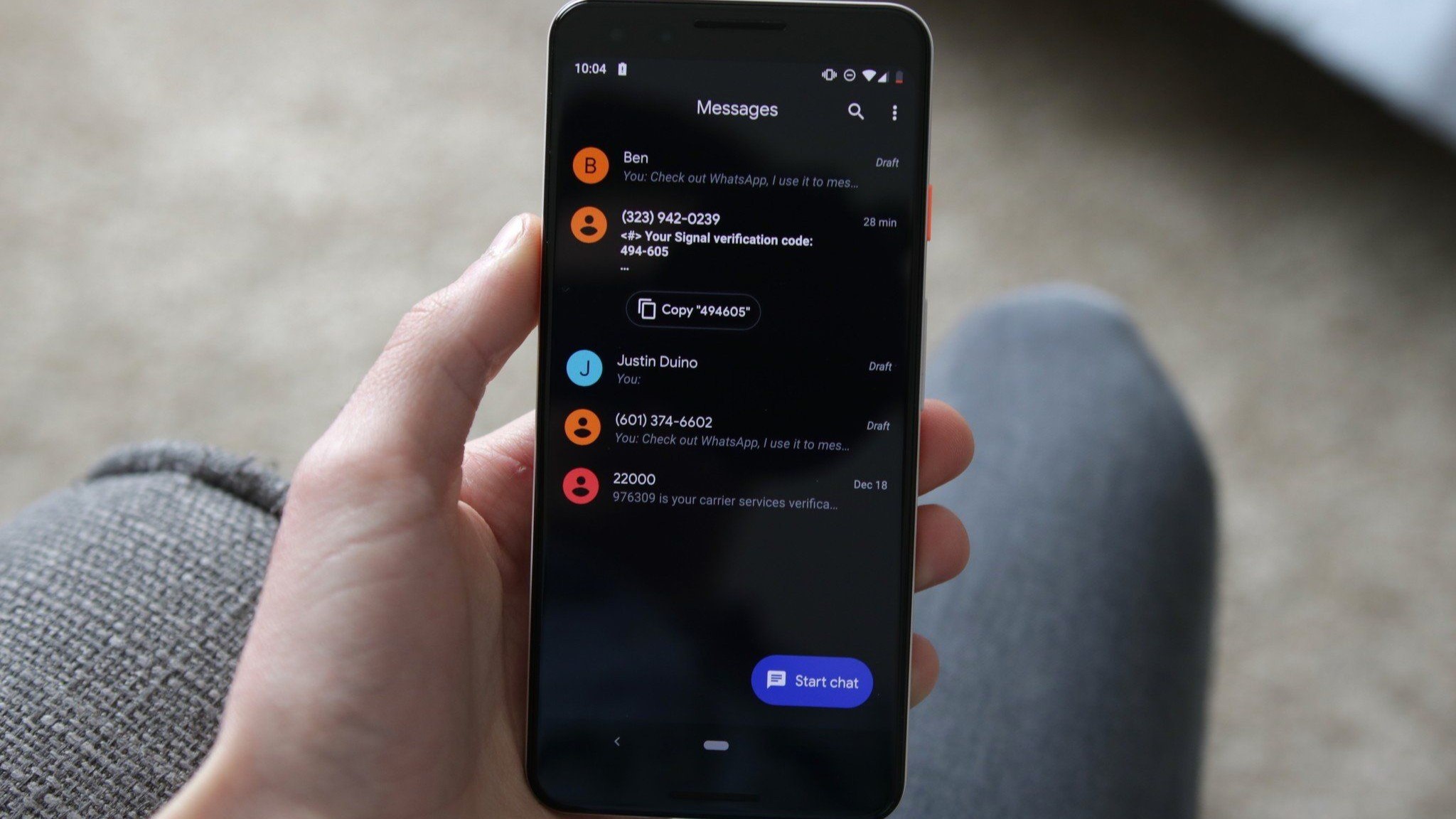
If you use Google's stock Messages app to send your text and SMS messages, we have good news — your chats can be completely secured from prying eyes! We'll show you how to enable end-to-end encryption in the Google Messages app so that you don't have to worry about your private messages potentially falling into the wrong hands.
How to enable and use end-to-end encryption in Google Messages
End-to-end encryption for Google Messages only works if both the sender and the receiver have enabled the app's chat features. So if you would like to send an encrypted text to someone, make sure they have it on their phone too.
1. Open Google Messages.
2. Tap your profile picture in the upper-right corner.
3. Select Messages settings.
4. Tap Chat features.
5. Turn on the toggle to Enable chat features.
Be an expert in 5 minutes
Get the latest news from Android Central, your trusted companion in the world of Android
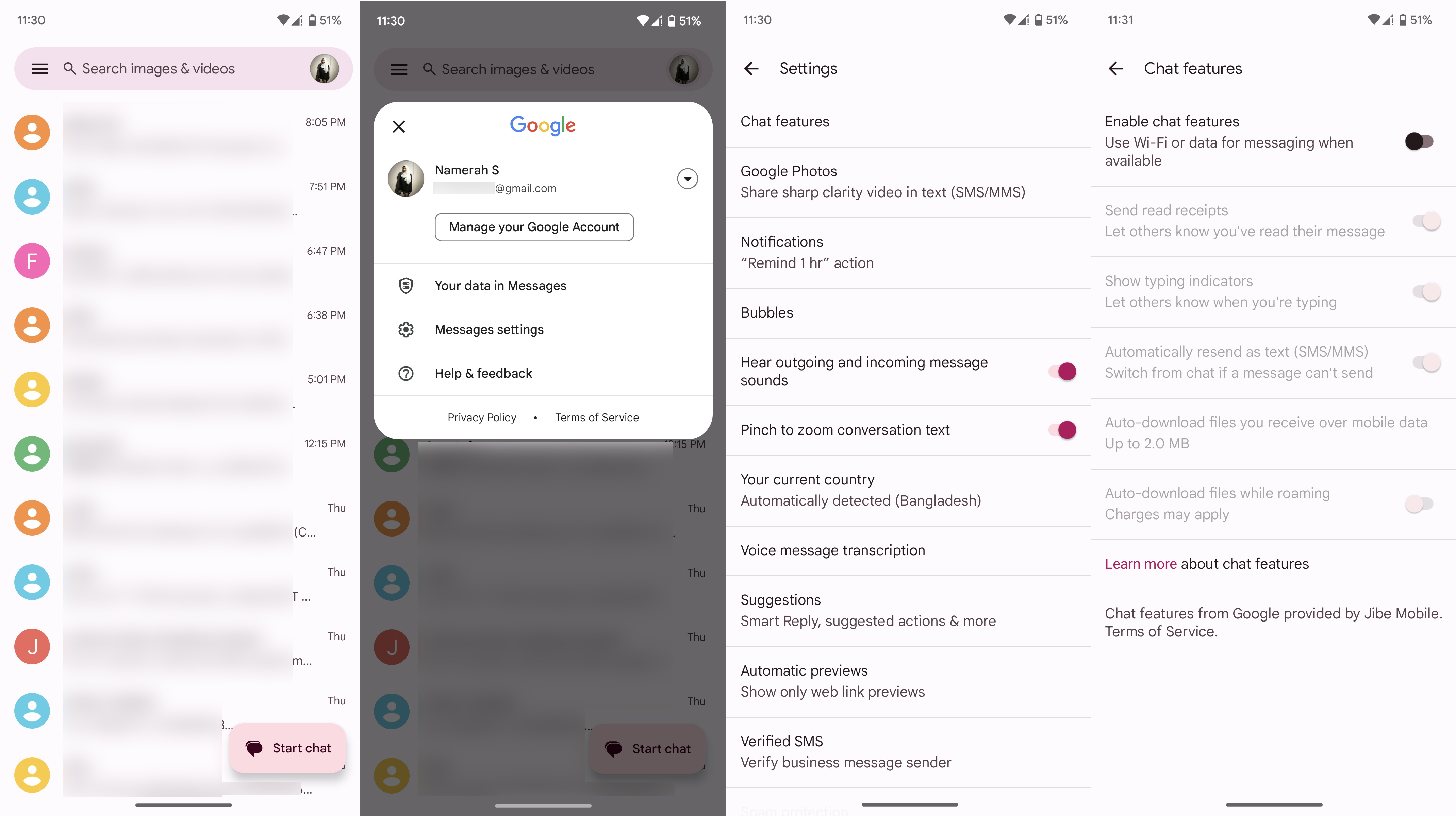
6. Tap Verify your number.
7. Enter your phone number and hit Verify now.
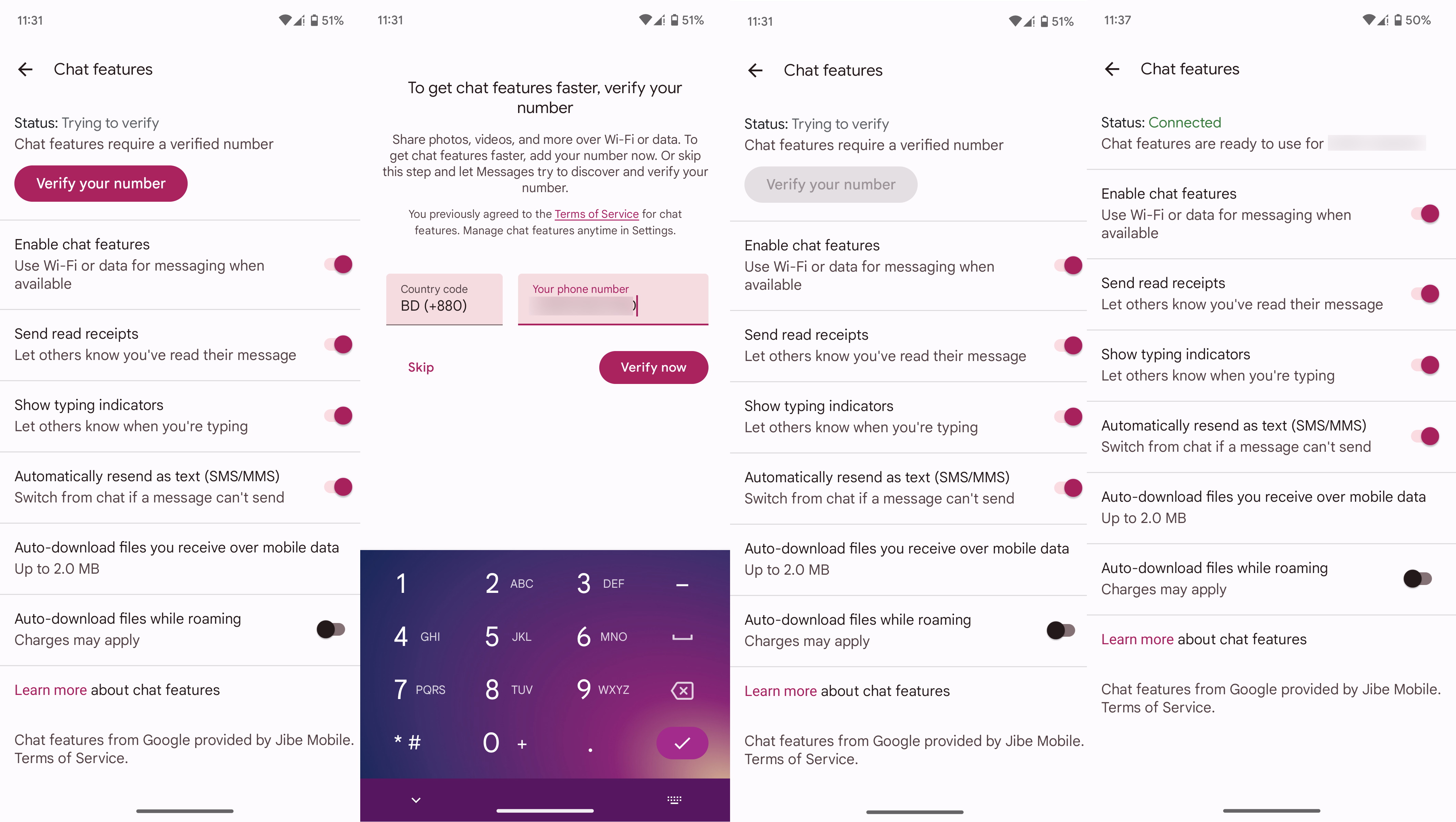
This part of the process usually takes a few minutes. Once Google notifies you that your number has been verified, your chat features — including end-to-end encryption — are automatically enabled.
Next, continue following the below instructions to verify that end-to-end encryption is actually on.
8. Open an existing Google Messages chat or start a new one with someone who also has chat features enabled.
9. Type out a message and send it.
10. You should see a lock icon beside the Send icon.
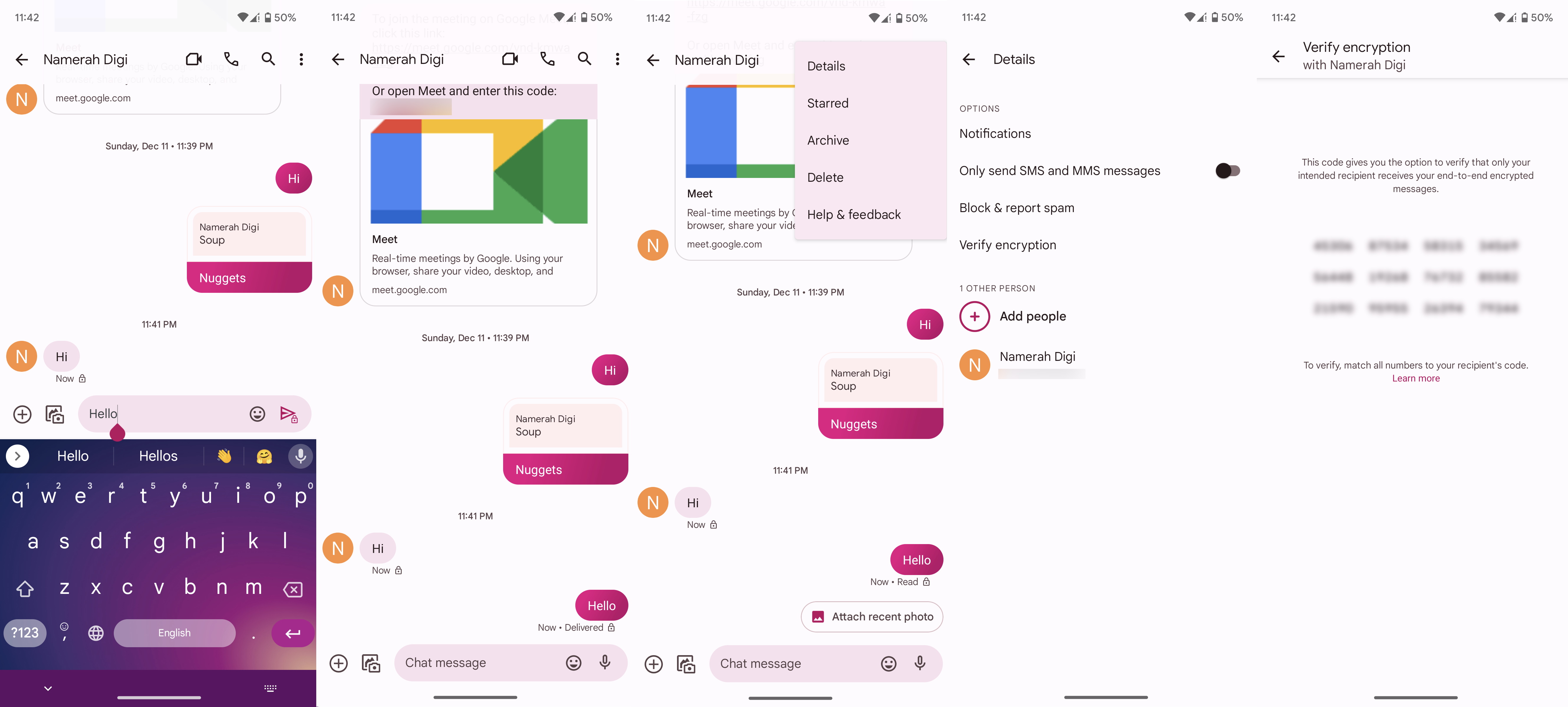
11. Tap the three dots in the upper-right corner of the conversation.
12. Tap Details.
13. Select Verify encryption. A set of codes will appear. Match them with the receiver's codes to confirm that end-to-end encryption is enabled.
As mentioned before, this end-to-end encryption will only work for messages where both the sender and receiver are using the latest version of the Google Messages app with chat features enabled. This is similar to the way that iMessage works for iPhone users, in that if an iPhone user sends a message to an Android user, the message is not encrypted.
While this is certainly a welcome feature for Google Message users, many of the best messaging apps on Android and iOS also use end-to-end encryption, so you may want to use one of these like Signal, Telegram, or WhatsApp to ensure cross-platform encryption.
Our top equipment picks
All of the best Android phones running the latest OS release are secure, but if you want the most timely security updates and ongoing feature support, you're going to want a Google Pixel device. One of the best and most affordable is the Pixel 6a.

Protection for all
The Google Pixel 6a packs great software with a great camera for less than most mid-rangers or flagships. It is also promised to receive monthly security updates until July 2027 and major platform upgrades until July 2025.
Google Messages
Google's official messaging app supports SMS, MMS, and RCS, as well as end-to-end encryption between users.
Get from: Google Play Store

Jeramy was the Editor-in-Chief of Android Central. He is proud to help *Keep Austin Weird* and loves hiking in the hill country of central Texas with a breakfast taco in each hand.