How to enable and schedule Do Not Disturb mode on your Samsung Galaxy phone

With all of the craziness of everyday life, sometimes its necessary to just set your phone down and take a break. However, being creatures of habit, once we see, feel, or hear a notification, we can't help but pick up our phone and get sucked right back in. Thankfully, most phone manufacturers now include some sort of do not disturb (DND) settings that allow you to block out the noise and nonsense for a while. I'll show you how to enable DND on your Samsung Galaxy phone and how to schedule it.
How to enable and schedule Do Not Disturb mode on your Samsung Galaxy phone
- Swipe down from the top of the screen to access the quick settings menu.
- Tap on Do not disturb to turn on DND. This will, by default, mute all calls, alerts, and media from bothering you during DND time.
- Press and hold the Do not disturb icon to open up more settings for this feature.
- Tap Turn on as scheduled to activate your existing schedules (sleeping is there by default, but you can modify or turn this off).
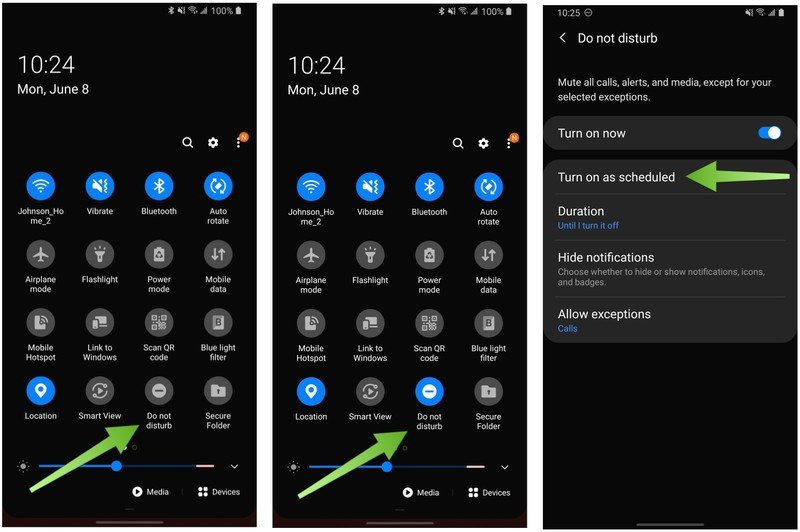
- Tap on the plus icon in the top right corner to create a new schedule.
- Give your schedule a name, select which days you want it to run, and select Start and End time parameters for the schedule.
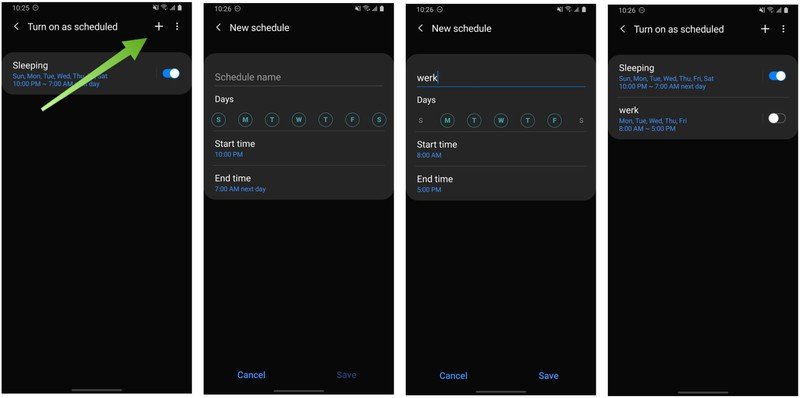
- From the Do not disturb menu, tap on Duration, and select Until I turn it off, 1 hour, or ask every time to set the length of DND when you manually activate the feature.
- Tap on Hide Notifications to select which type of notifications you wish to see, or not see, in DND mode.
- Tap Allow exceptions to allow certain types of notifications through during DND mode, such as calls or messages from specific people, alarms, or reminders.
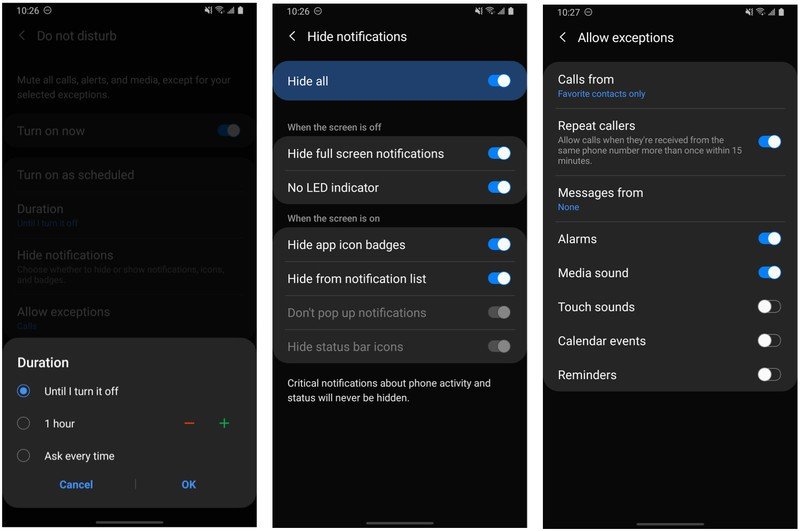
Since DND is one of the preset quick settings toggles, you can always just turn it on or off on demand, but I encourage you to set a few scheduled sessions. Even if you don't leave them on all of the time, it is nice to know that you can just set aside a block of time not to be disturbed, and know that your phone will return to bothering you as usual at a predetermined time in the future, even if you forget to turn off DND. I always leave the bedtime schedule on, even if I use my other schedules more sparingly.
Our top equipment picks
If it's time for a new Galaxy phone, we recommend picking up the S20+. It has the best balance of size and camera features.

The most versatile S20
While it is one of the most expensive flagships of 2020, the Galaxy S20+ is also easily one of the best smartphones ever. Gorgeous industrial design, beautiful display, and versatile cameras make this a device that you could carry in your large pockets for several years.
Additional Equipment
If you're picking up a new S20+, these accessories will protect and charge your phone better than any other.

Samsung 15W Fast Wireless Charger ($55 at Amazon)
This perfect set it and forget it stand will quickly charge your phone whether you're asleep or working. Plus, the vertical orientation makes it easier to see those notifications when you actually want to look at them.
Be an expert in 5 minutes
Get the latest news from Android Central, your trusted companion in the world of Android

Caseology Parallax (From $14 at Amazon)
Keep your S20+ safe with one of our favorite cases from Caseology. These are available in four striking colors, and allow for wireless charging.

Caseology Film Screen Protector (2 Pack) ($11 at Amazon)
Protect that gorgeous S20+ screen with one of these tough screen protectors. They come two to a pack, so if you damage one, you've got a spare.

Jeramy was the Editor-in-Chief of Android Central. He is proud to help *Keep Austin Weird* and loves hiking in the hill country of central Texas with a breakfast taco in each hand.
