How to enable and disable screen rotation on an Android phone
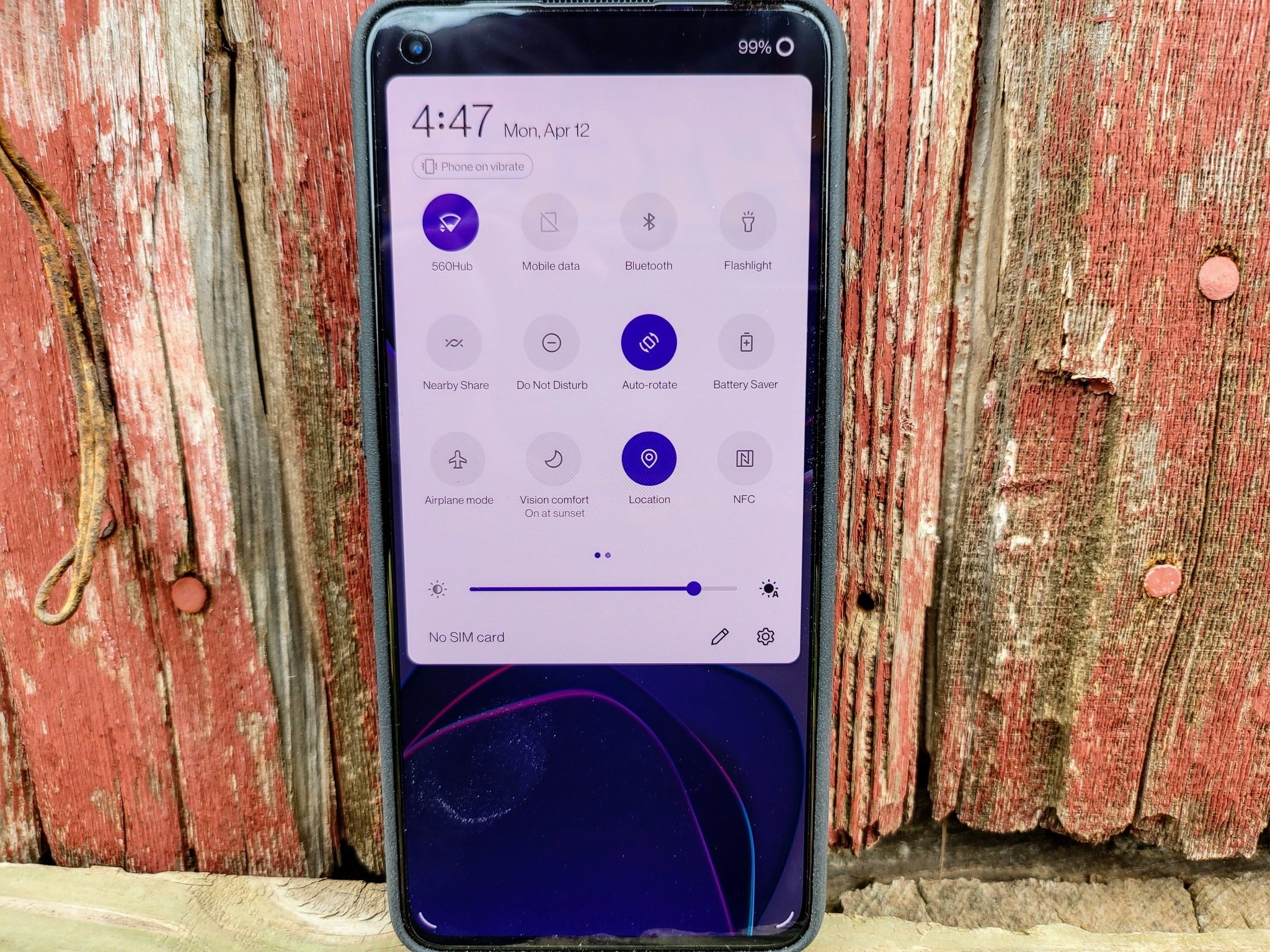
Screen rotation on smartphones is wonderful when it functions the way it's supposed to, but super annoying when it doesn't. Knowing how to enable and disable screen rotation on an Android phone can save you a lot of frustration. Some apps work better in portrait mode, like Instagram, whereas others like YouTube look better in landscape mode when watching videos. Whether you are using an expensive phone like the Samsung Galaxy S21 Ultra or one of the best cheap Android phones, you'll be able to set your phone screen's orientation just how you want it no matter what task you are in the middle of.
How to enable and disable screen rotation on an Android phone
Android has included an easy-to-use quick toggle within the Navigation Pane to turn off or on the screen rotation feature easily.
- Swipe down from the top of the screen on the notification bar.
- Depending on how you have your phone set up, you may need to pull down a second time to show more of your quick toggles.
- Find the auto-rotate toggle that looks like a rectangle with two arrows circling it and tap on it. Source: Chris Wedel/Android Central
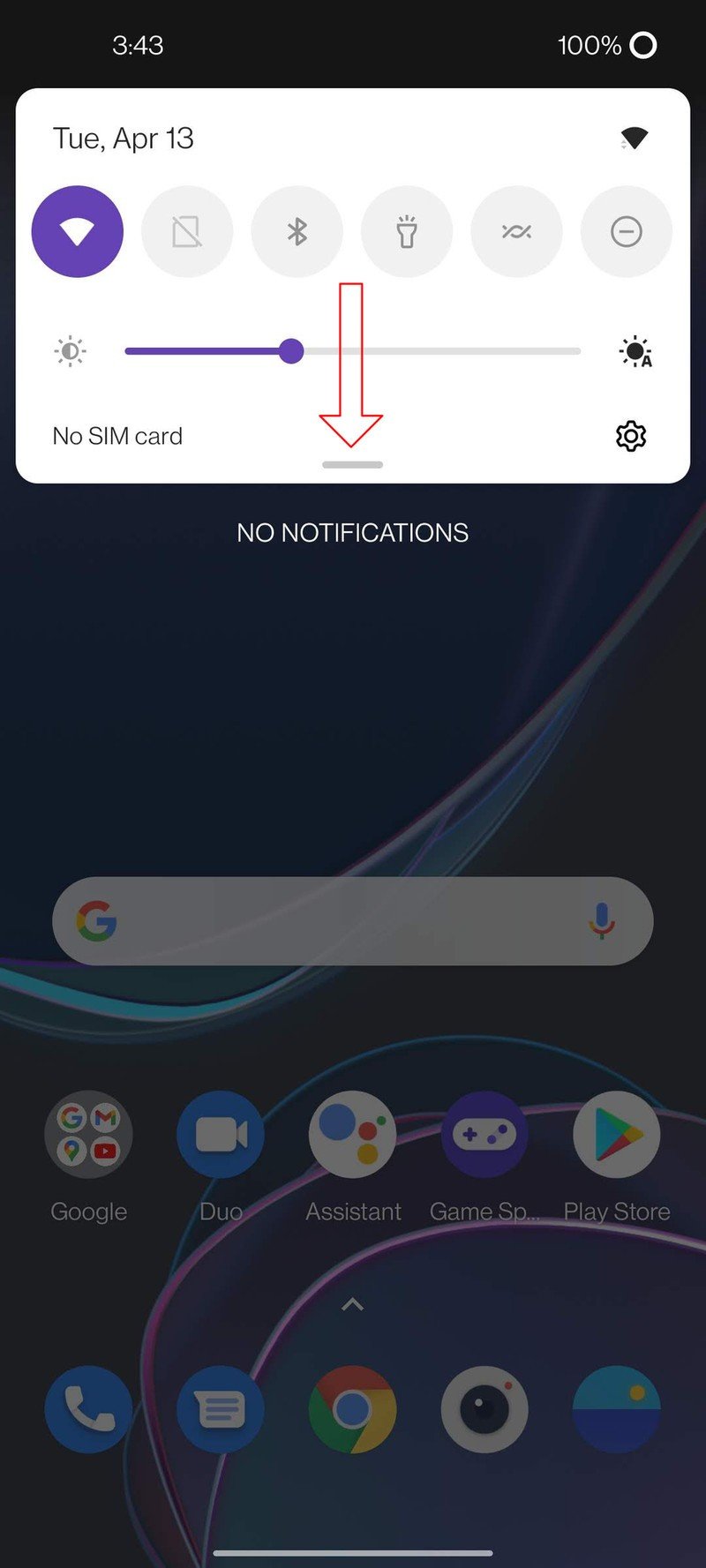
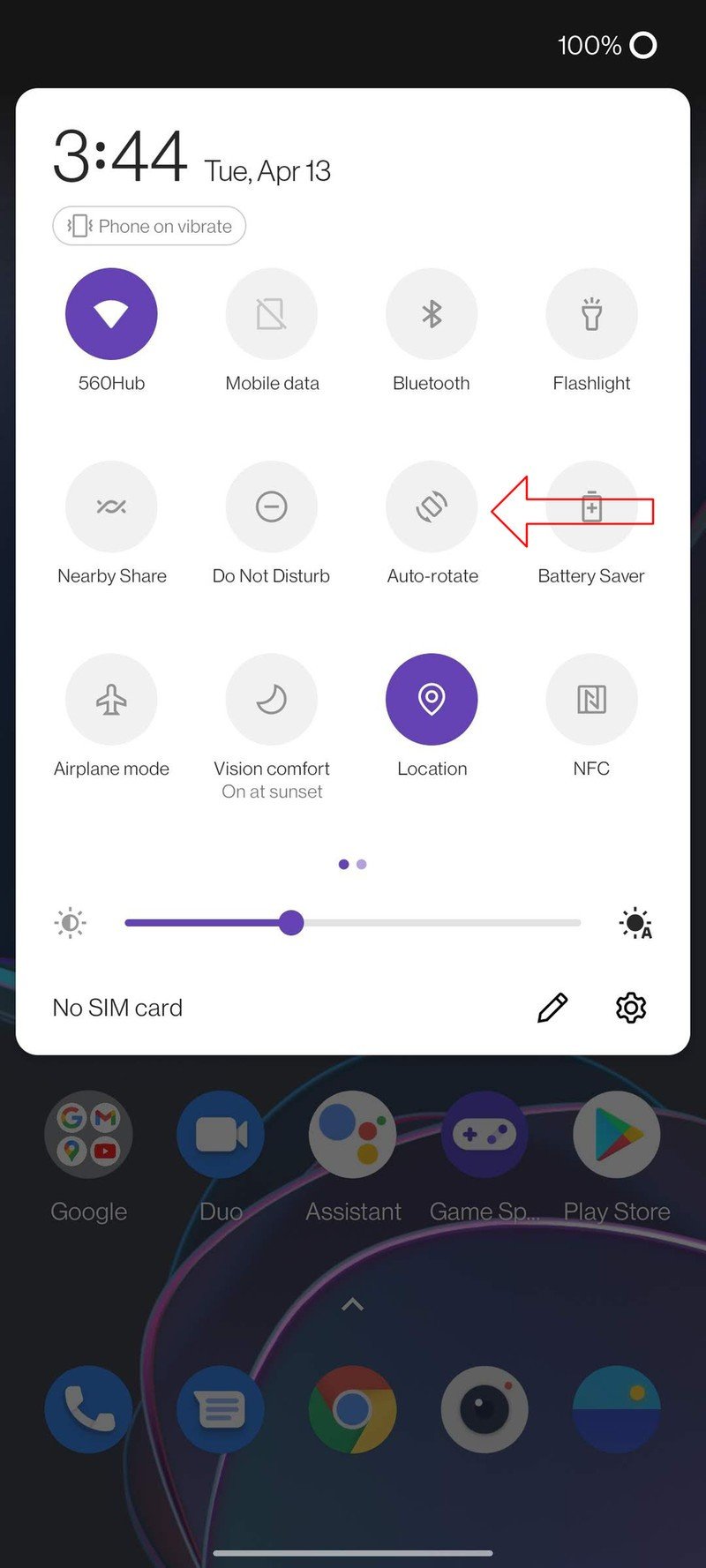
- Tapping on it will turn off or on the screen rotation feature for your phone when in apps that support it.
Turning this feature on will let your phone change into landscape automatically when you pull up a video in an app like YouTube and rotate your phone, saving you from having to tap on the fullscreen button in the video pane.
Some phone manufacturers like Samsung will include additional settings for screen auto-rotation. Such as landscape mode when you are on your phone's home screen or app drawer. Accessing these additional settings follows the same steps laid out above but with an extra step. By pressing and holding on the auto-rotate toggle, it will open up more options.
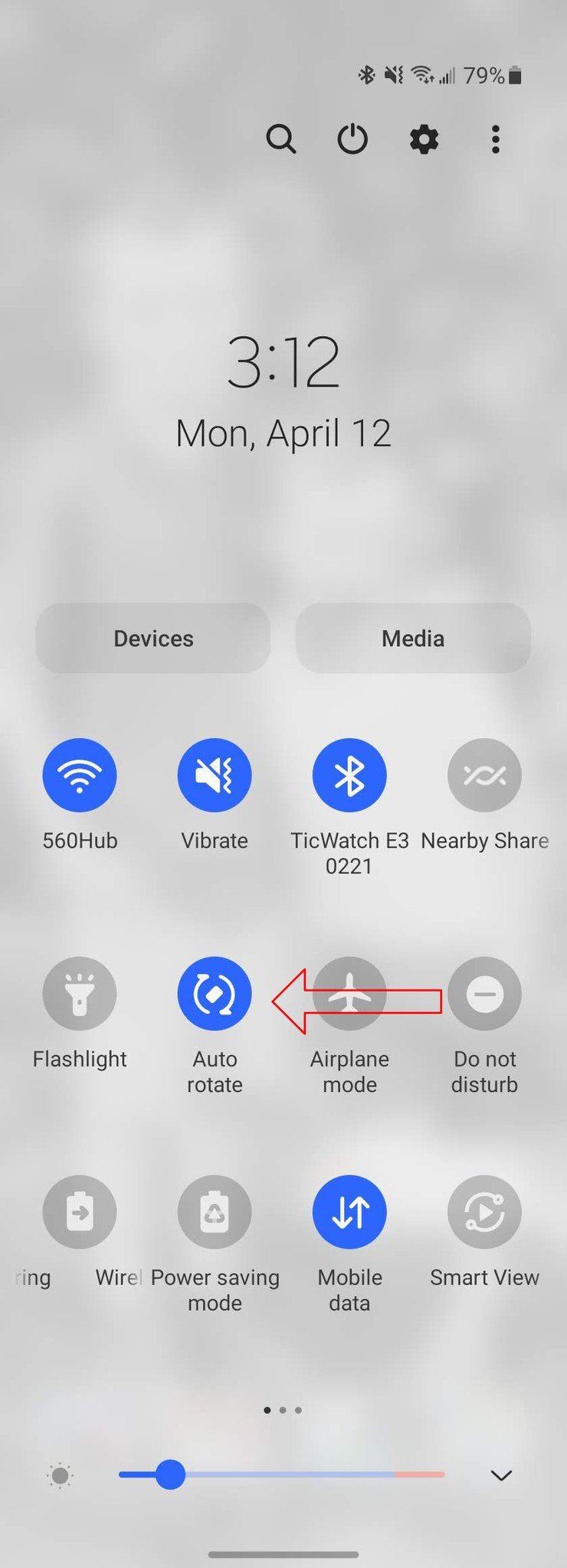
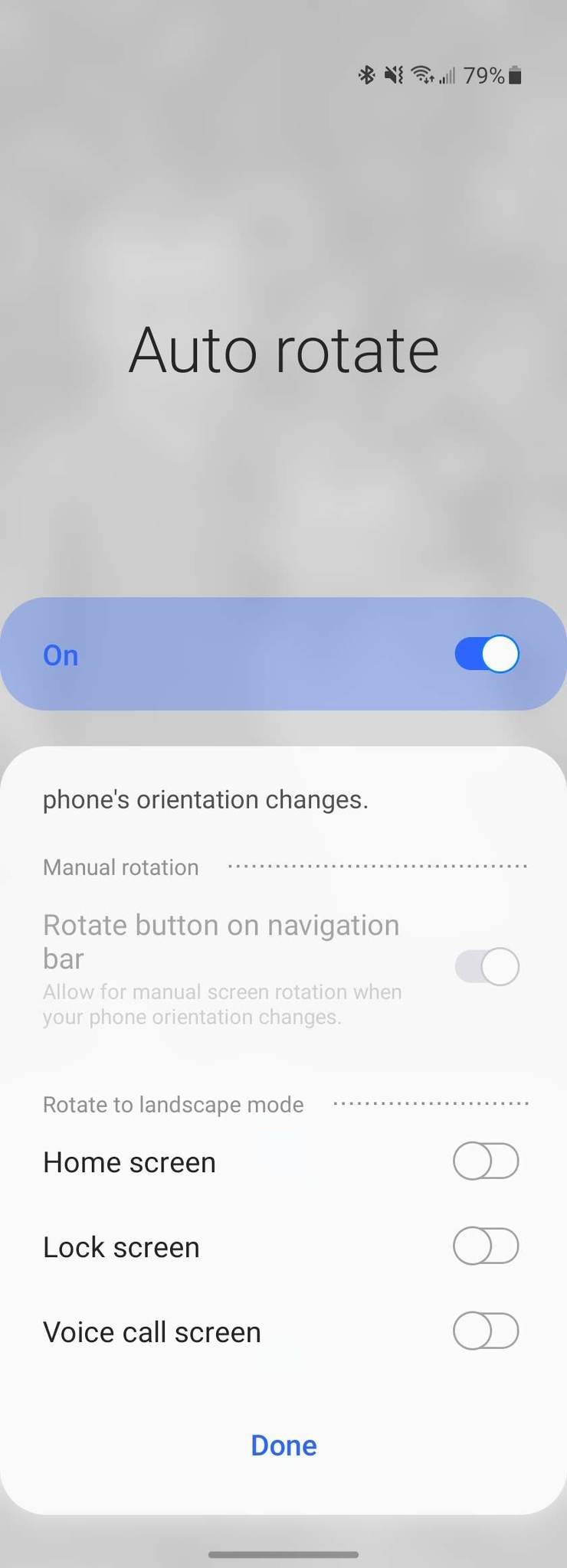
Source: Chris Wedel/Android Central
Samsung has never been shy about including many settings options for its phones, and variations for screen rotation are no exception. However, regardless of which Android phone you choose to use, you'll be able to set your phone up to rotate when you want it to and turn it off when you don't.
Be an expert in 5 minutes
Get the latest news from Android Central, your trusted companion in the world of Android

