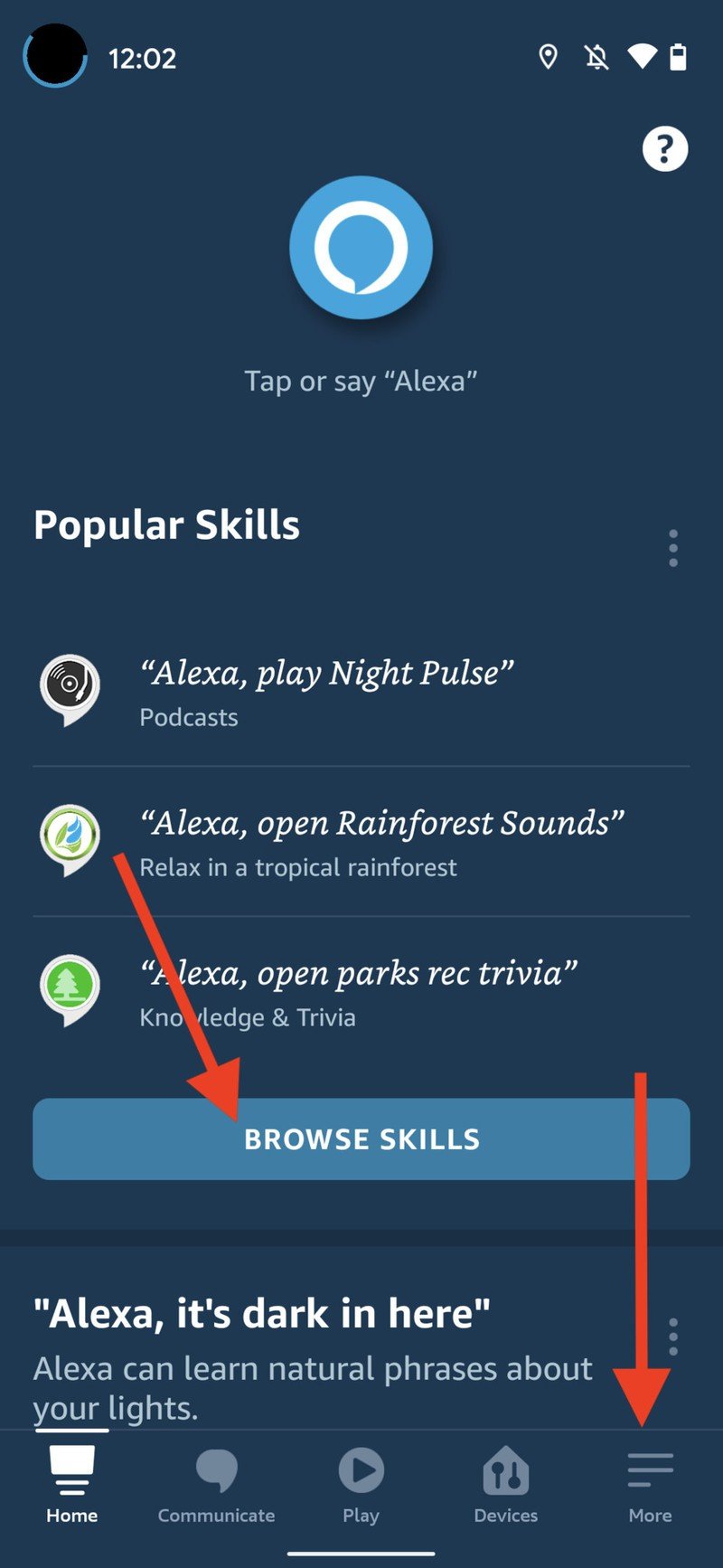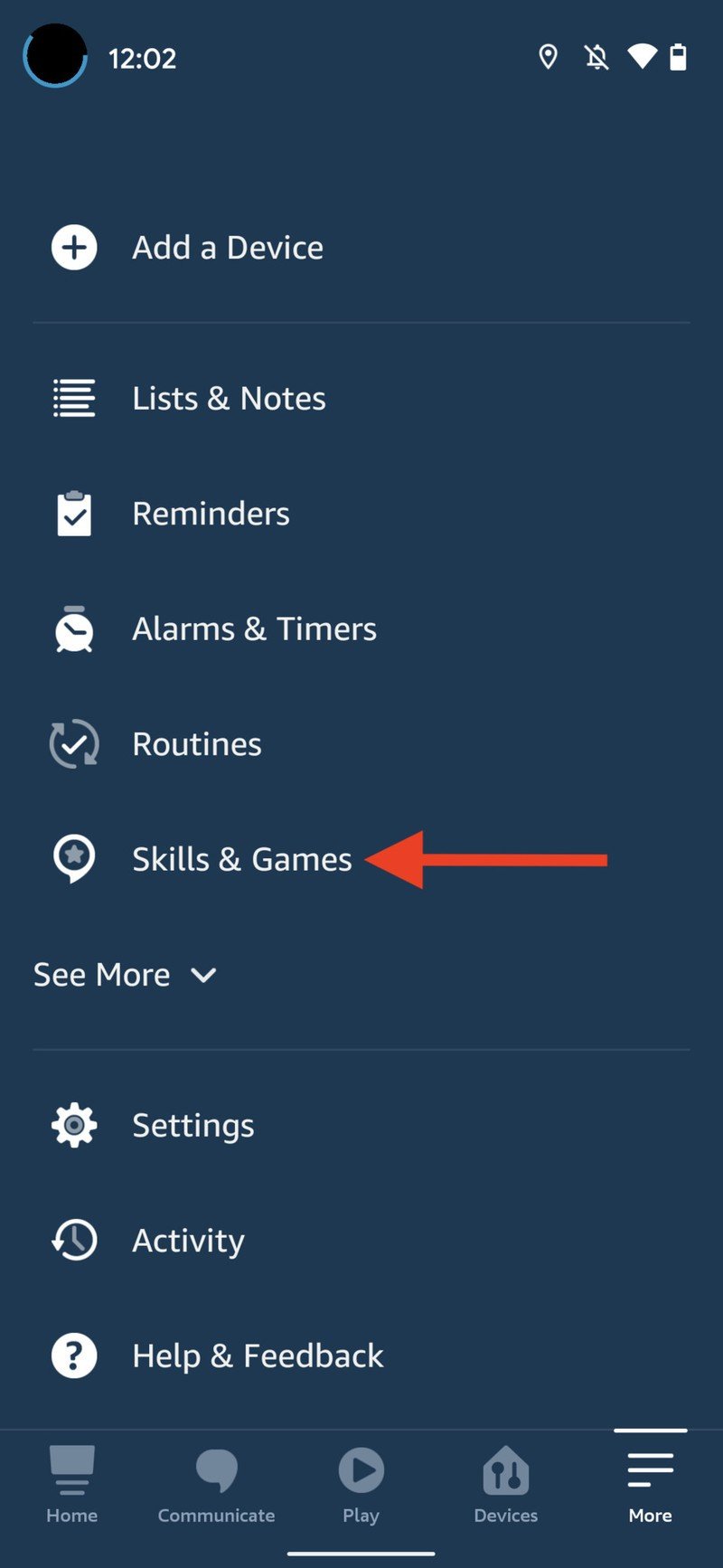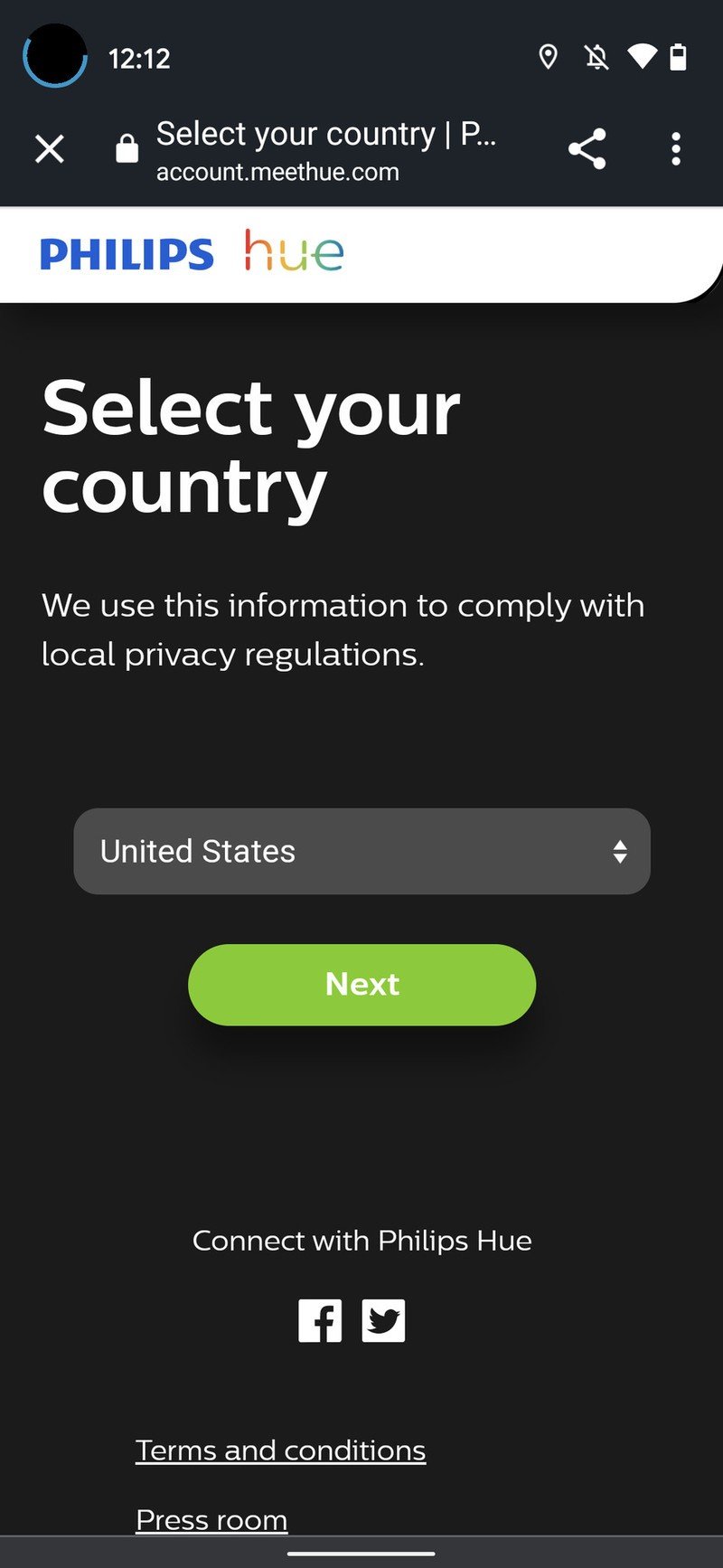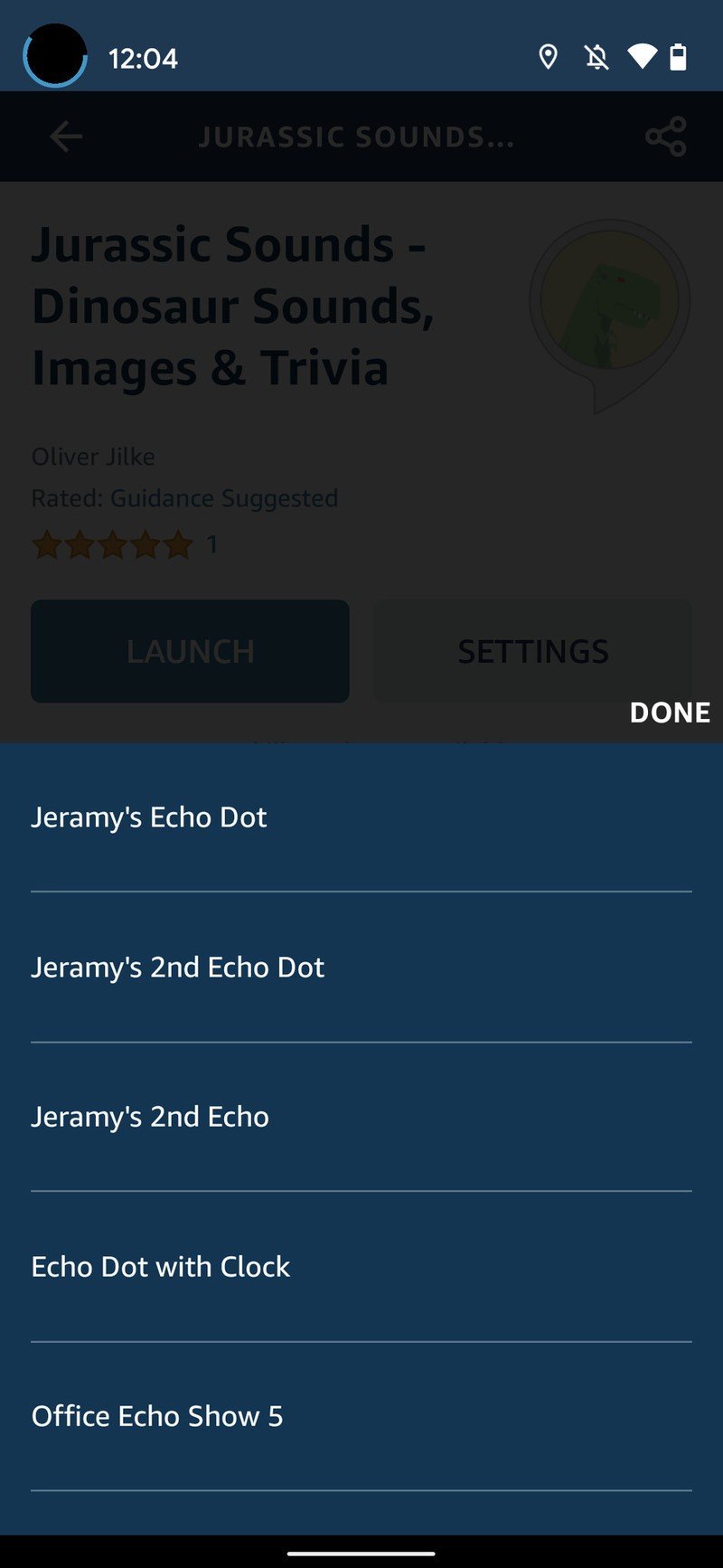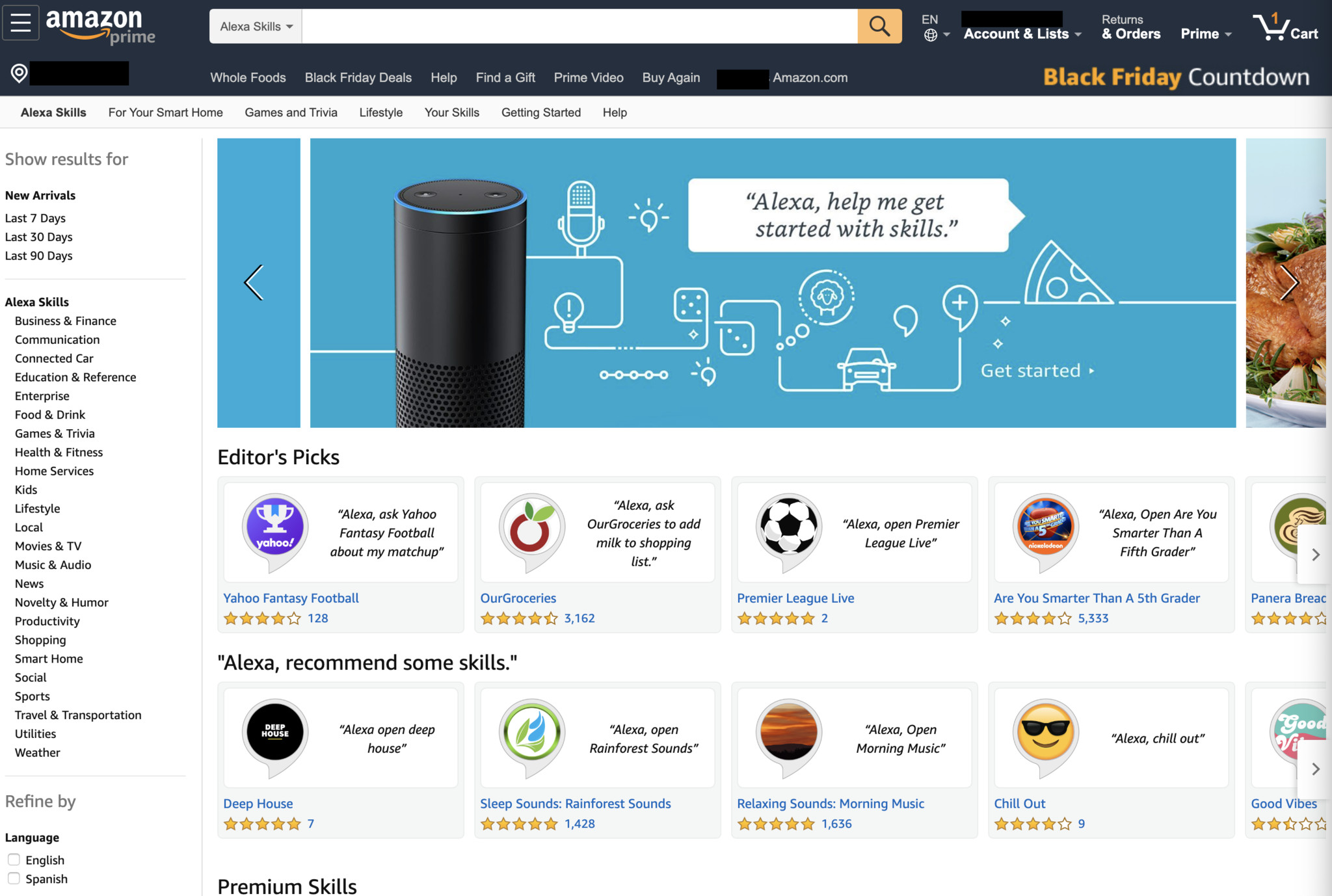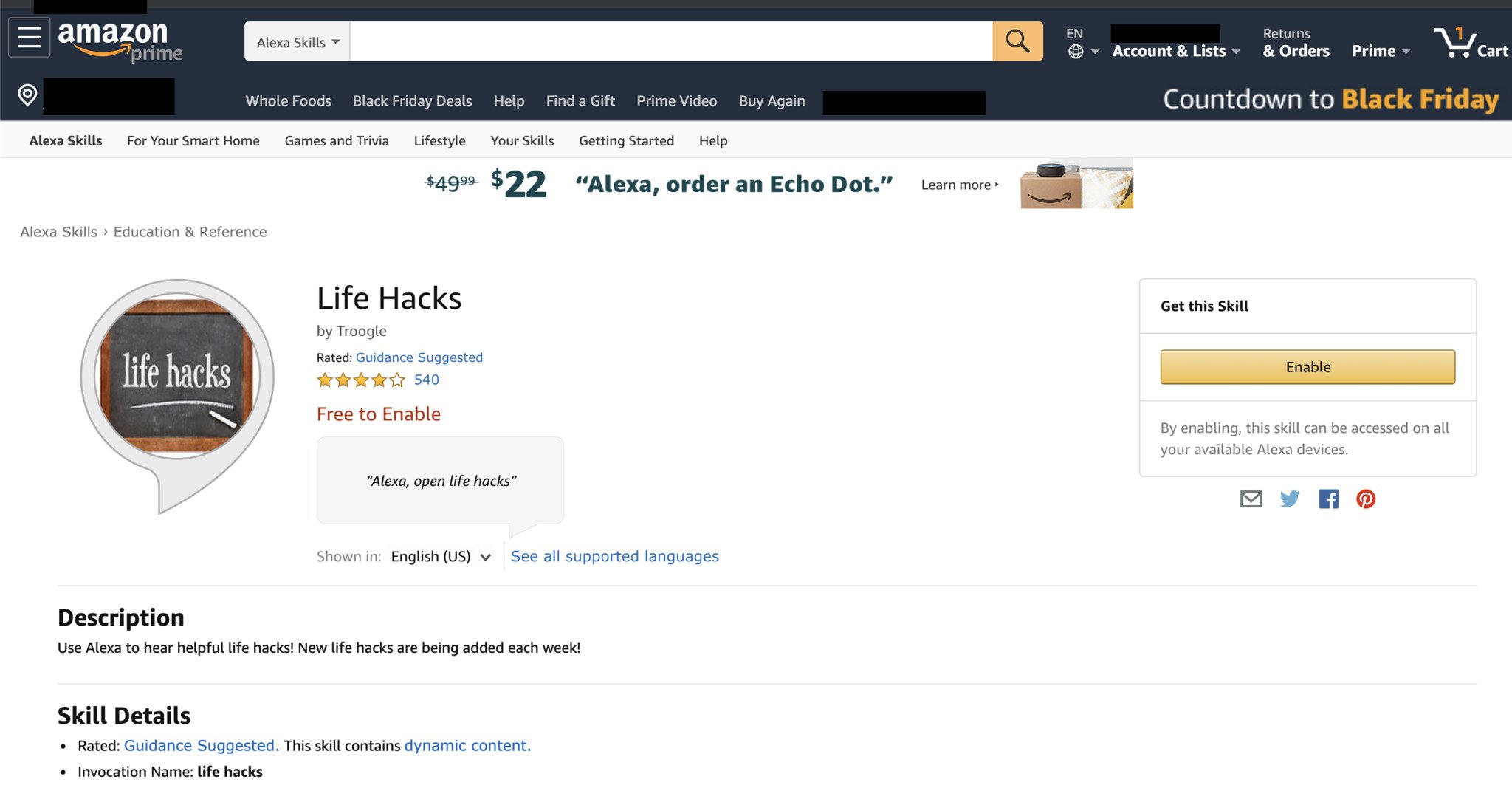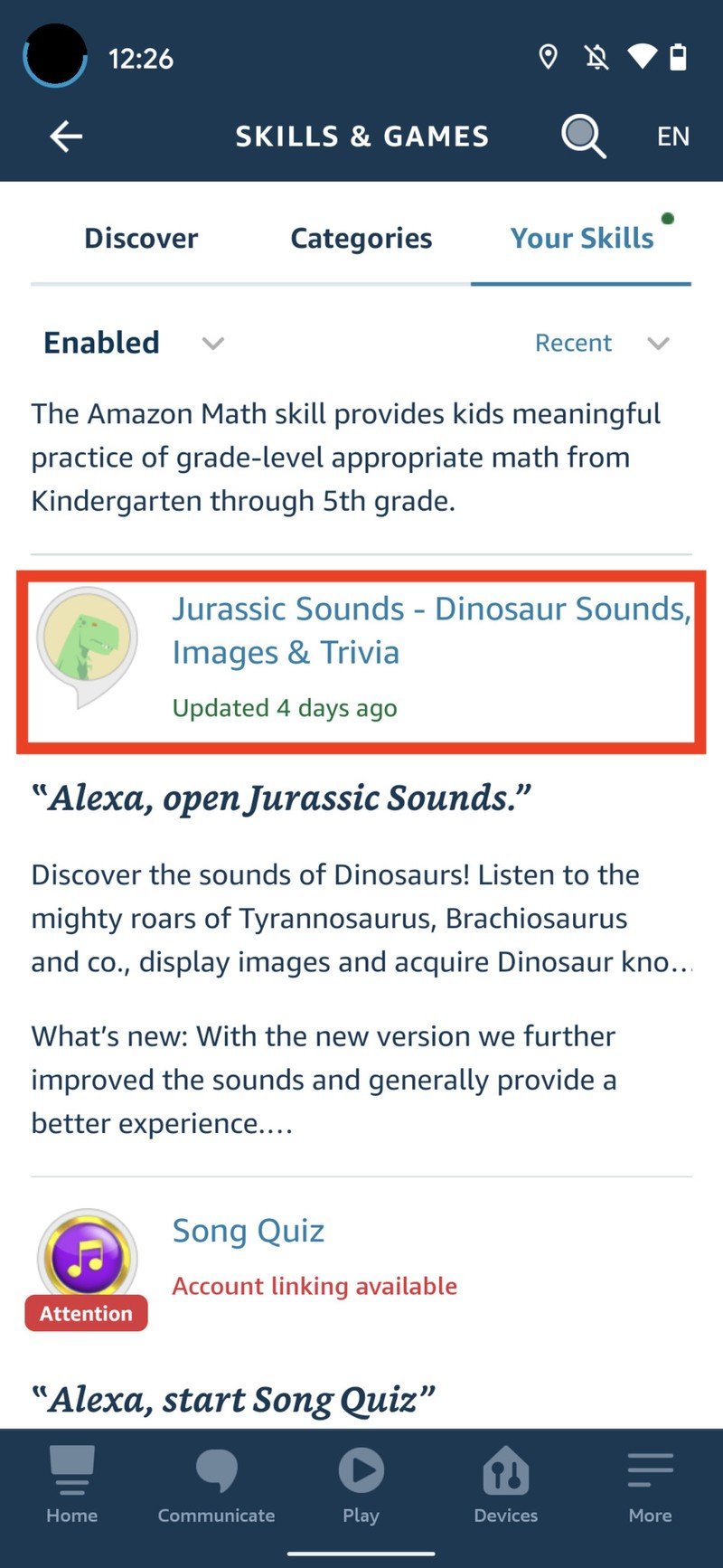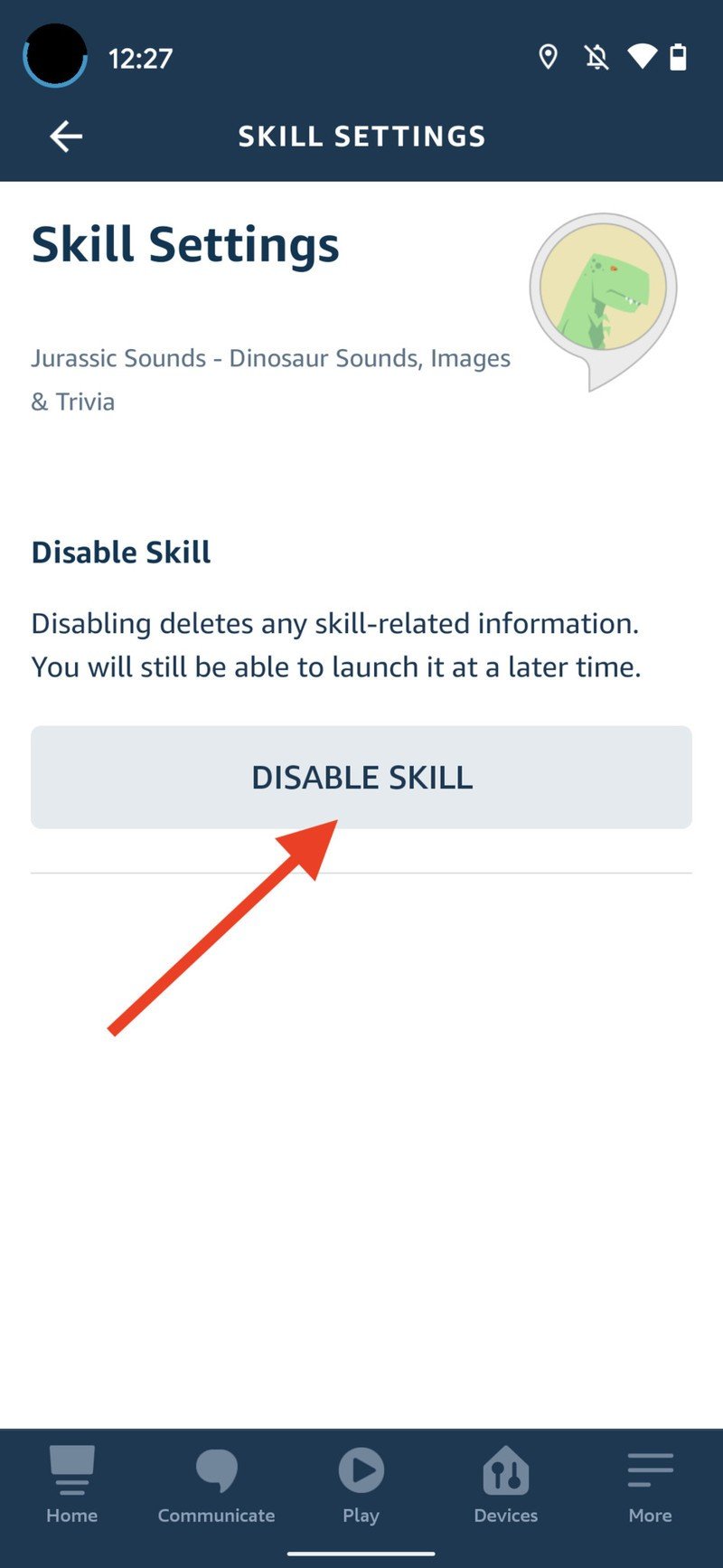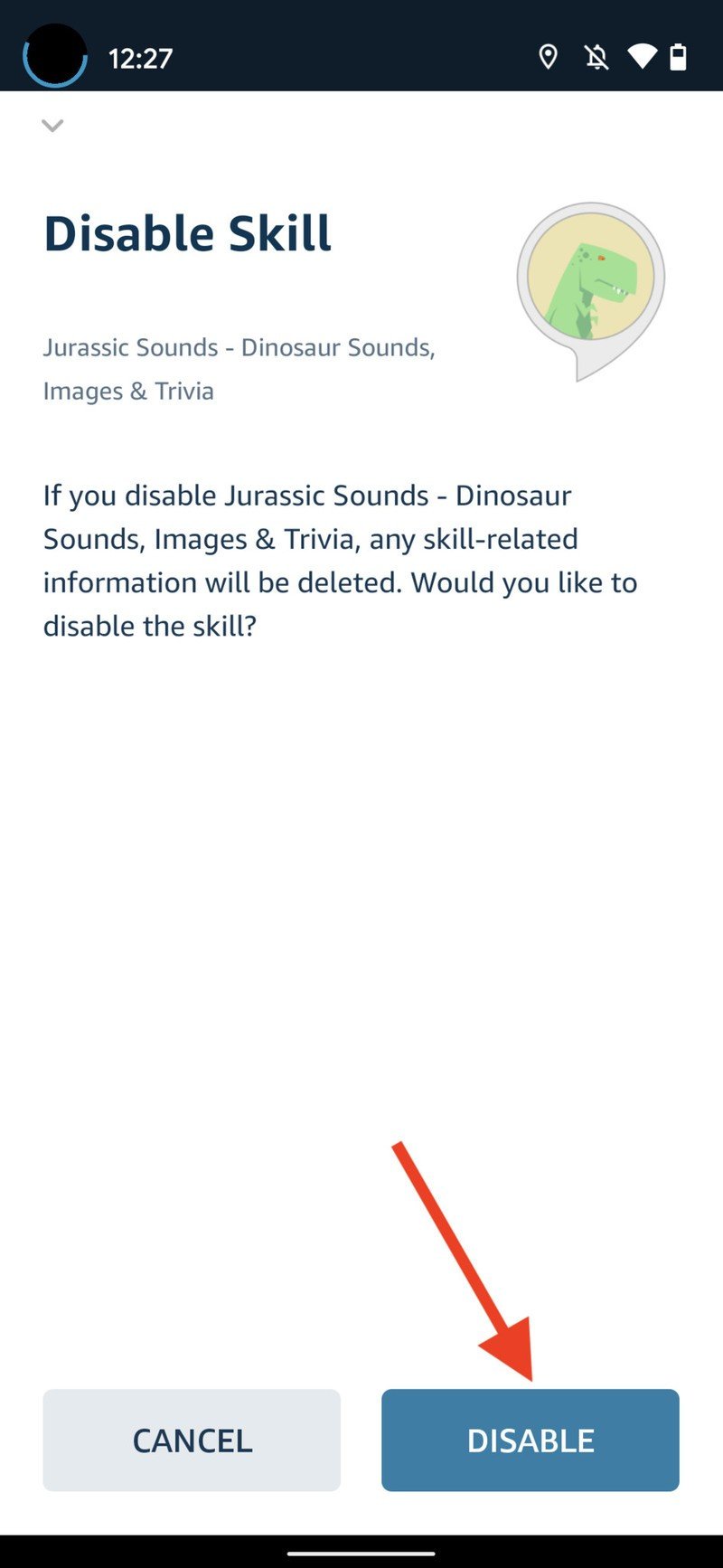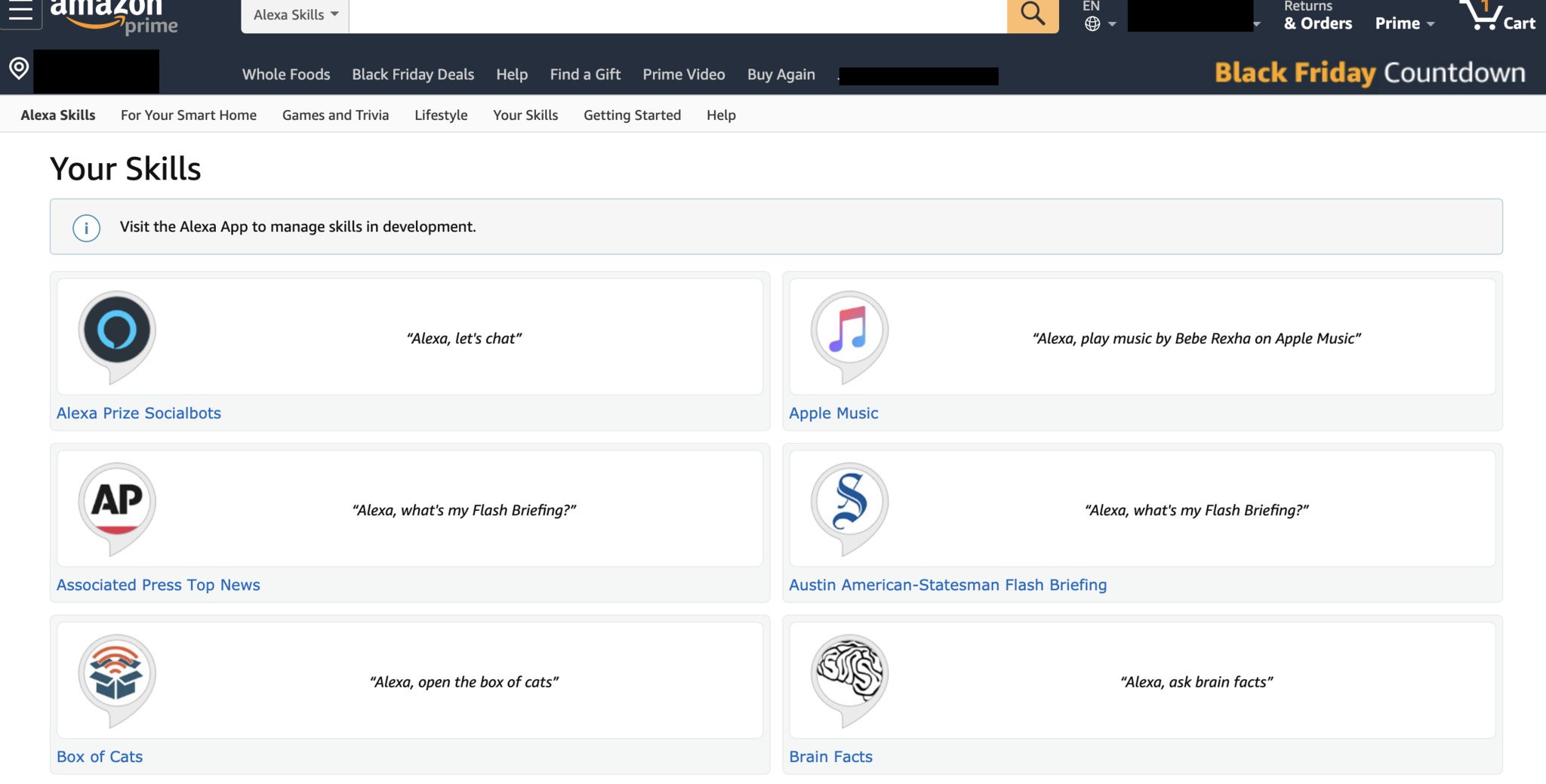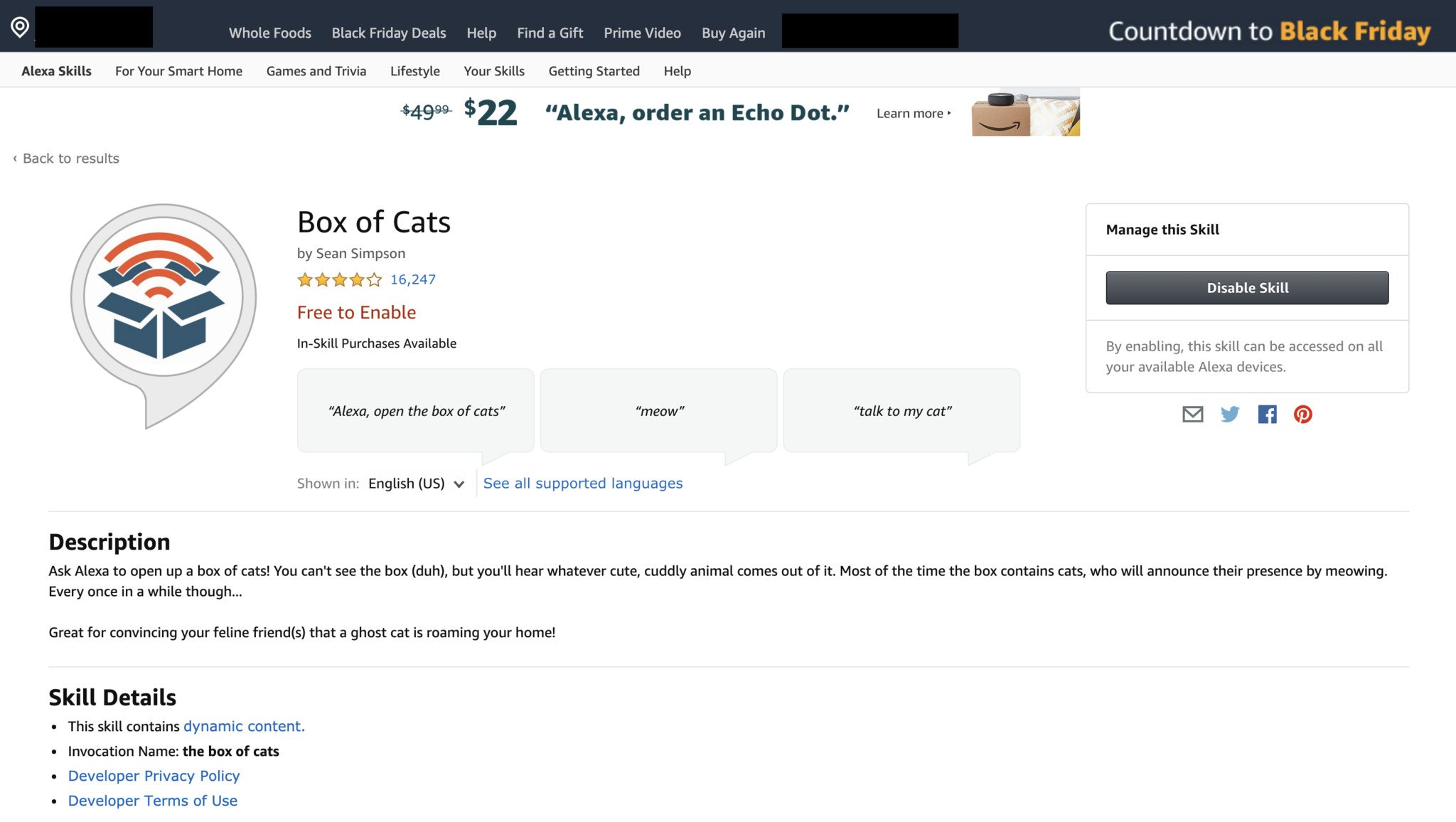How to enable and disable Alexa Skills
Make your Echo speaker a little bit smarter.
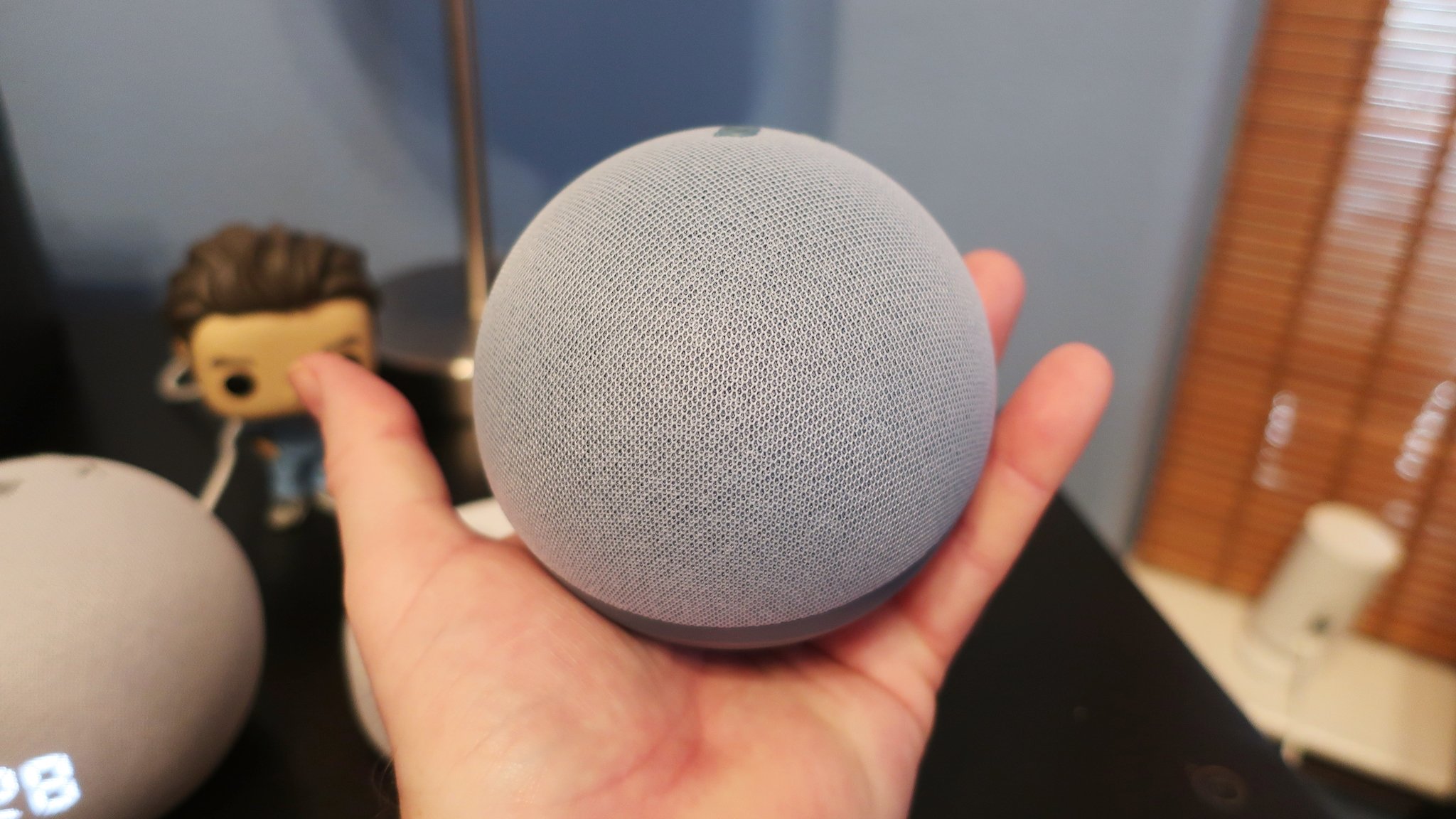
Alexa is the beating heart of the Amazon Echo and the platform where its app-like abilities — called Skills — live. Alexa Skills are what allows your Echo device to do all kinds of things such as turn on your lights, control your Wi-Fi, and tell you what's happening in the world today. But for most Skills, you need to enable them before they work. We'll show you how to enable new Alexa Skills and disable ones that you no longer wish to have connected to or associated with your Alexa account.
How to enable a new Alexa Skill in app
1. Open the Alexa app on your phone.
2. Often, the Alexa app will showcase skills on the main page, from which you can immediately enable new Skills or jump to the search page.
3. Tap on Skills & Games from the sidebar menu.
4. Tap the magnifying glass to search for a new Skill, or scroll through the options in the Discover and Categories tabs.
5. Note that some third-party Skills will require you to log in and authenticate before proceeding.
6. Select which Echo device you want to launch the Skill on, or dismiss the prompt and ask Alexa to open the Skill later from one of your speakers or the app.
Get the latest news from Android Central, your trusted companion in the world of Android
Finding Skills for Alexa is as easy as just searching for them. If you know specifically what you're trying to find, type its name in the search box, and it should come up in the results.
The Alexa app does a decent job of highlighting interesting Skills you might want to try, too. When it comes to connecting your smart home devices, you'll have specific requirements, but there's a lot out there that isn't related to home automation. For example, did you know you can play a version of Skyrim on your Amazon Echo?!
How to enable a new Alexa Skill on the web
1. Visit the Alexa Skills page on your web browser of choice.
2. Find a Skill you are interested and click on it.
3. Click on Enable to Use.
Sometimes, it can be easier to search for Skills when you have a bigger screen like your laptop, tablet, or desktop monitor, but otherwise, the process is the same. Once you have a Skill enabled, it will work on your Echo devices just as if you searched for it in the app.
You may decide that you don't like or no longer use an Alexa Skill, and if that's the case, it's easy to disable it and remove it from the Amazon Alexa app or the web. It is a good idea, in general, to audit your Alexa Skills every so often and just get rid of the ones you're not using.
How to disable an Alexa Skill in the app
If you enable a Skill but don't end up liking it, you can turn it off, so it doesn't interfere with any other Skills on your Echo device.
1. Open the Alexa app on your phone.
2. Often, the Alexa app will showcase skills on the main page, from which you can immediately enable new Skills or jump to the search page.
3. Tap on Skills & Games from the sidebar menu.
4. Tap on the Your Skills tab.
5. Scroll through and tap on the Skill you wish to disable.
6. Tap on the Settings button.
7. Tap on Disable Skill.
8. Tap Disable.
How to disable an Alexa Skill on the web
1. Visit the Alexa Skills page in your web browser of choice.
2. Click on the Your Skills tab in the lower toolbar.
3. Find the Skill you want to Disable.
4. Click on Disable Skill.
That's it! Now you know how to manage your Alexa Skills whether you're on your smartphone or your computer.
Showcase your Alexa Skills
Skills work on all Amazon Echo and the best Alexa speakers and smart displays, but they can also work with a wide variety of peripherals, such as Alexa Skills for Ring cameras, Philips Hue lights, and more.

The brawn of this setup
The Amazon Echo is the key to utilizing the Skills that you set up in the Amazon Alexa application. Beyond the Skills, it's capable of streaming music and managing your smart home.

Jeramy was the Editor-in-Chief of Android Central. He is proud to help *Keep Austin Weird* and loves hiking in the hill country of central Texas with a breakfast taco in each hand.