How to emulate NES, SNES and Nintendo DS on Android

So you've decided to enter the world of emulation on Android and want to learn how to emulate NES, SNES, or Nintendo DS games. There are a couple of steps you need to take before diving in — as you won't find any games listed on the Play Store. Nevertheless, we've got you covered, here's everything you need to know on how to emulate some of your favorite, old-school games on Android.
Using the right emulator

Before you can begin playing those old-school classics on Android, you'll need to find the best emulators for Android first. There are quite a few different options at your disposal, as a quick search through the Google Play Store reveals more than a few emulators alongside some of the best Android games. However, picking the right emulator for your needs comes down to whatever game you are trying to play.
There are all-in-one solutions, such as ClassicBoy or RetroArch. But there are also emulators available that are designed to work with just one type of console, such as GBA.emu or John NESS. Regardless of which option you pick, many of these offer free trials of sorts, so that you can tinker with the interface and see whether one emulator works better for you than others.
When it comes to our favorites, the options are pretty straightforward.
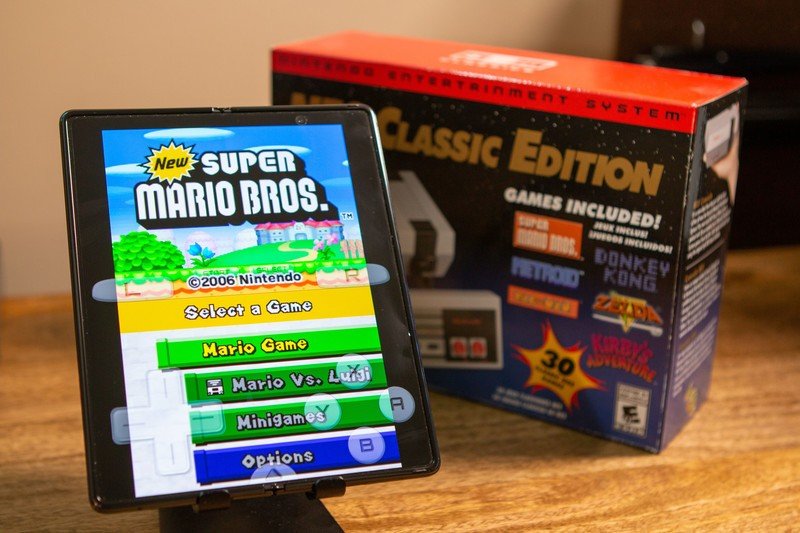
ClassicBoy is arguably the best emulator for Android, as you can use it to emulate a wide variety of games from different consoles. There's built-in controller support, meaning you can grab one of the best controllers for Android and use that to play your games, instead of the on-screen touch controls.
If you're looking to play some NES games, then John NESS is definitely the way to go. The app itself offers a clean and simple interface to navigate, and just like ClassicBoy, you can pair a controller with your phone to avoid dealing with touch controls. But if you would rather just play directly on your phone, John NESS makes it possible to customize the button placement, so you can avoid your hands getting cramped.
Nintendo DS emulators are not as common as GameBoy or NES options. And that's just part of the reason why DraStic DS is the best Nintendo DS emulator on the Play Store. Instead of worrying about subpar graphics, DraStic DS takes your games and automatically enhances them by doubling the resolution. This ensures that regardless of what size screen you're playing on, you won't have to worry about squinting to see what's going on or trying to decipher messages that appear on the screen.
Be an expert in 5 minutes
Get the latest news from Android Central, your trusted companion in the world of Android
Finding ROMs to emulate on Android
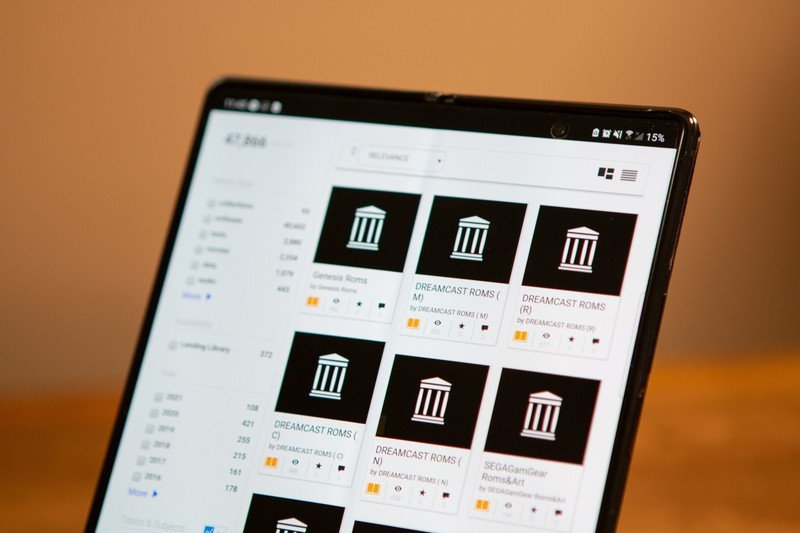
Now that you've found the best emulator for Android that meets your needs, it's time to bring those old-school games to new-school technology. But you don't want to just search on Google for ROMs, as the law prohibits users from using ROMs for games that they don't own. If you have the original Mario Bros. cartridge hanging around, you can "dump" your cartridges with something like the Flash Boy Cyclone. This downloads the ROM to your PC, making the file accessible so it can be transferred to your phone.
There's also a rather vast catalog of ROMs available for older games from Archive.org. Again, you'll need to only download ROMs and files from the games that you own, to avoid any legal ramifications. But if you don't have a ROM dumper, and want to enjoy the world of emulation on Android, this is your best bet.
How to emulate NES on Android
If you want to start playing your old NES games on Android, then we'll be suggesting the use of John NESS. This is our top pick when it comes to the best emulators for Android if you're emulating NES games. All of the following instructions will be making use of John NESS, and assume that you have already downloaded a ROM to your smartphone.
- Download John NESS from the Google Play Store.
- Open the app on the phone it was installed on.
- Tap Allow to provide John NESS access to files on your device.
- The app will automatically search for any compatible files on your device.Source: Android Central
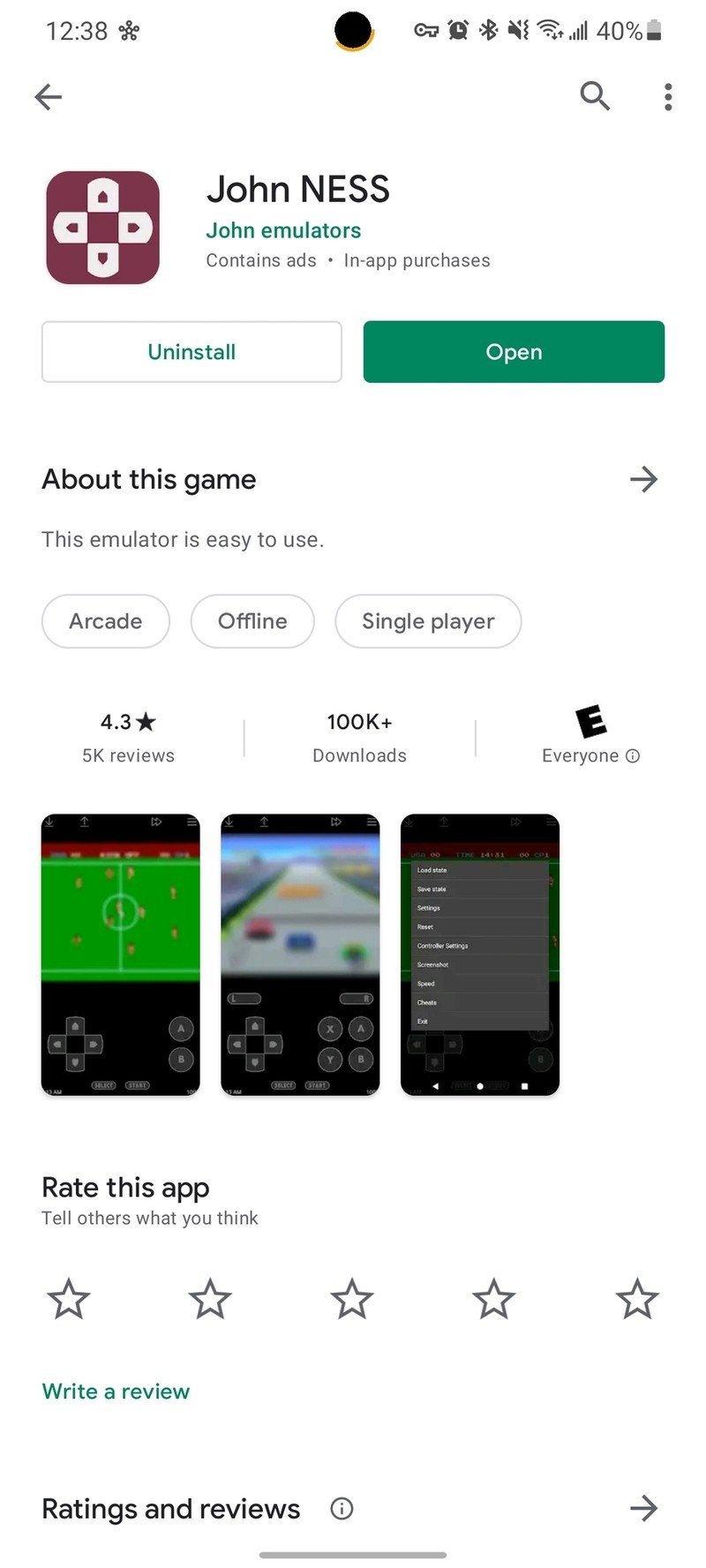
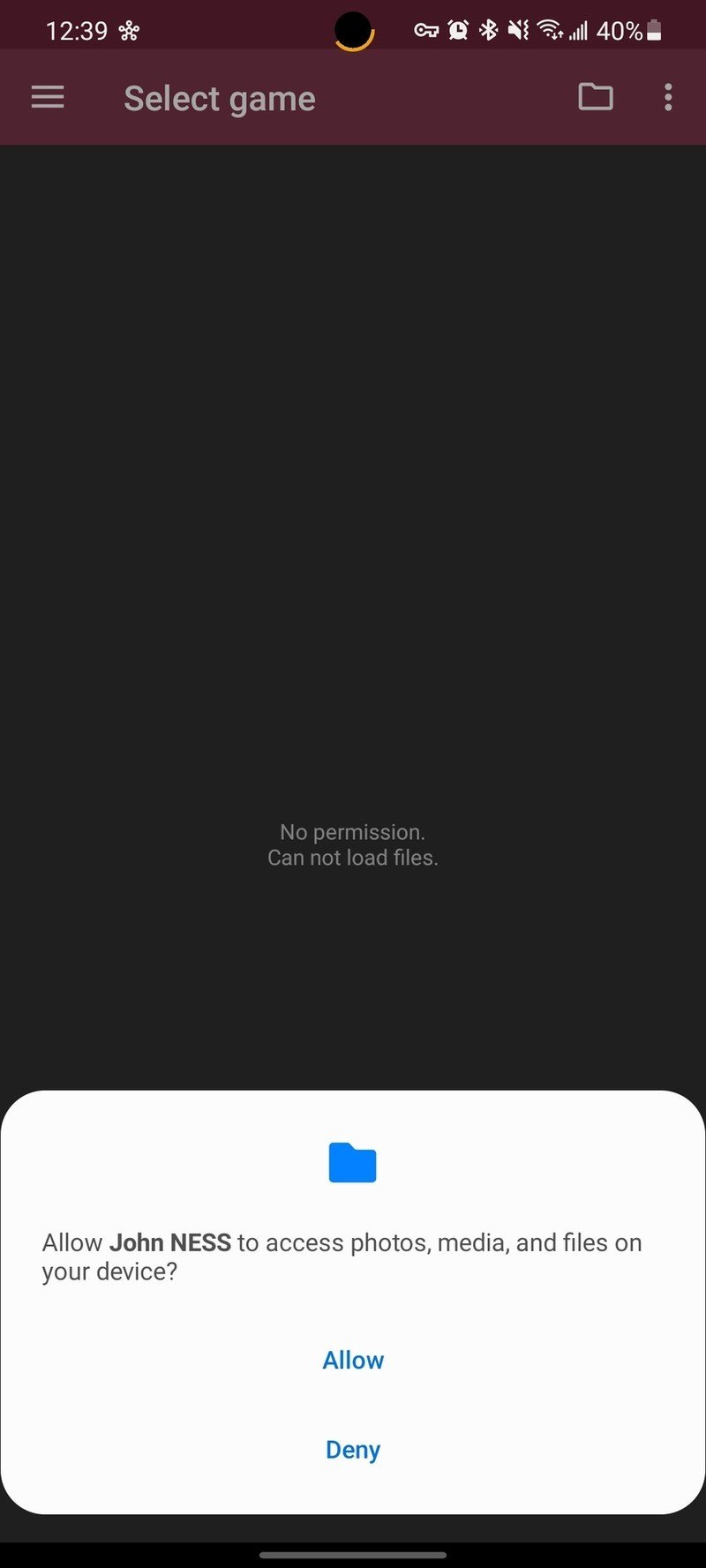
- After a compatible file has been located, it will appear in the game selection list.
- Tap the game you wish to play.
- Begin playing.Source: Android Central
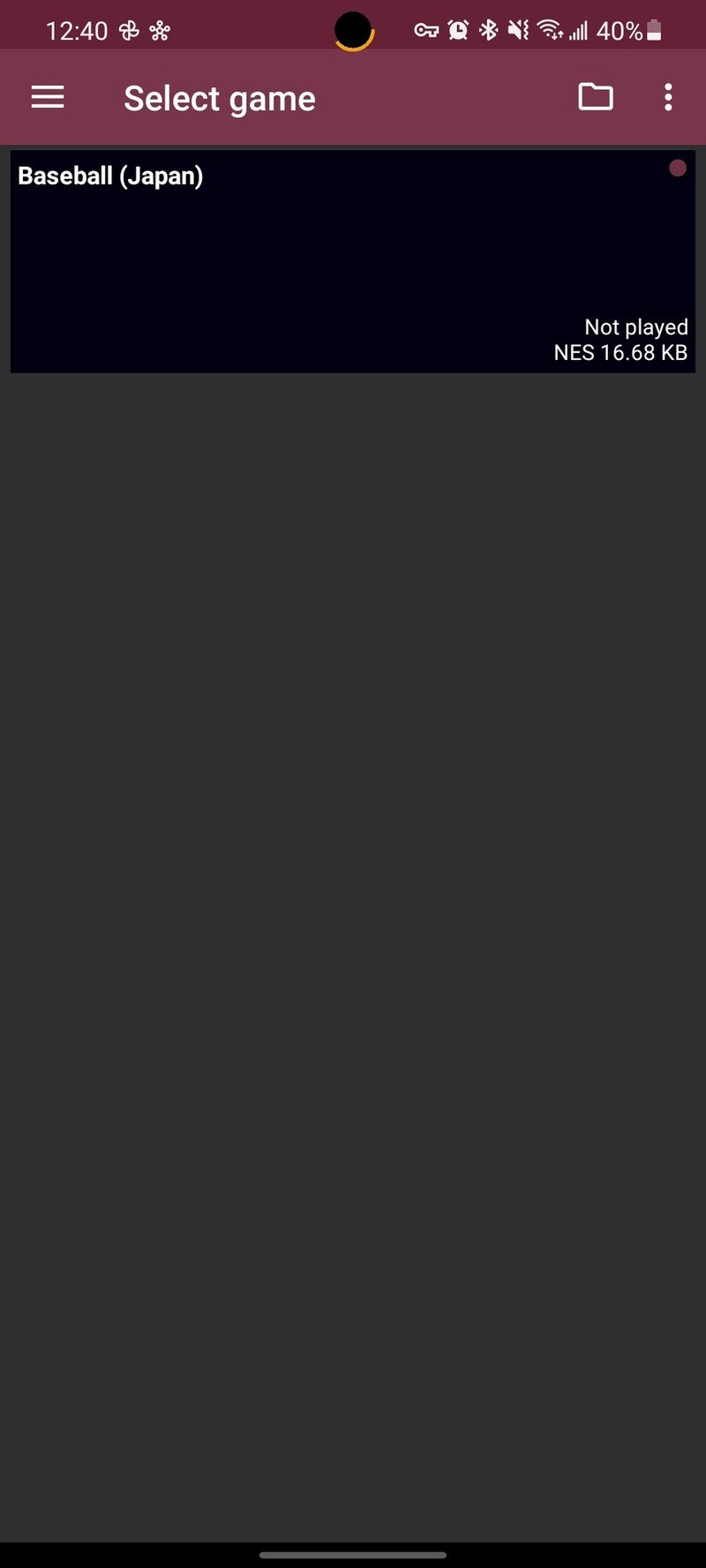
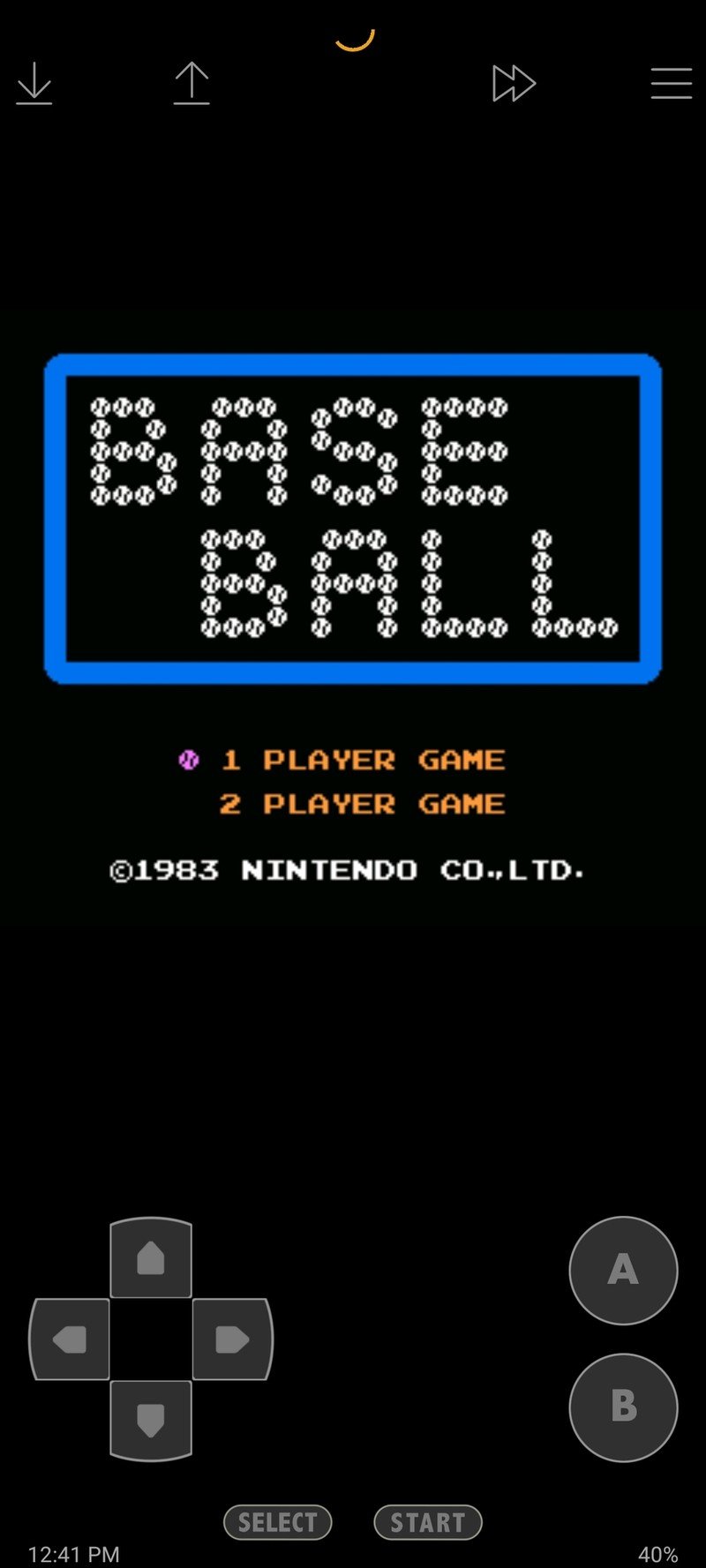
The onscreen controls will be more than enough for many, but you can customize the look and feel of John NESS if you wish to customize things a bit. But with automatic file scanning, you can be up and running in no time.
How to emulate SNES on Android
For those wanting to play your SNES games on Android, we recommend ClassicBoy as the best option overall. This app makes it possible to use emulators for a wide variety of classic consoles, ranging from the Atari 2600 VCS and going up to the PlayStation 1.
- Download ClassicBoy from the Google Play Store.
- Open the app on the phone it was installed on.
- Tap Allow to provide ClassicBoy access to files on your device.Source: Android Central
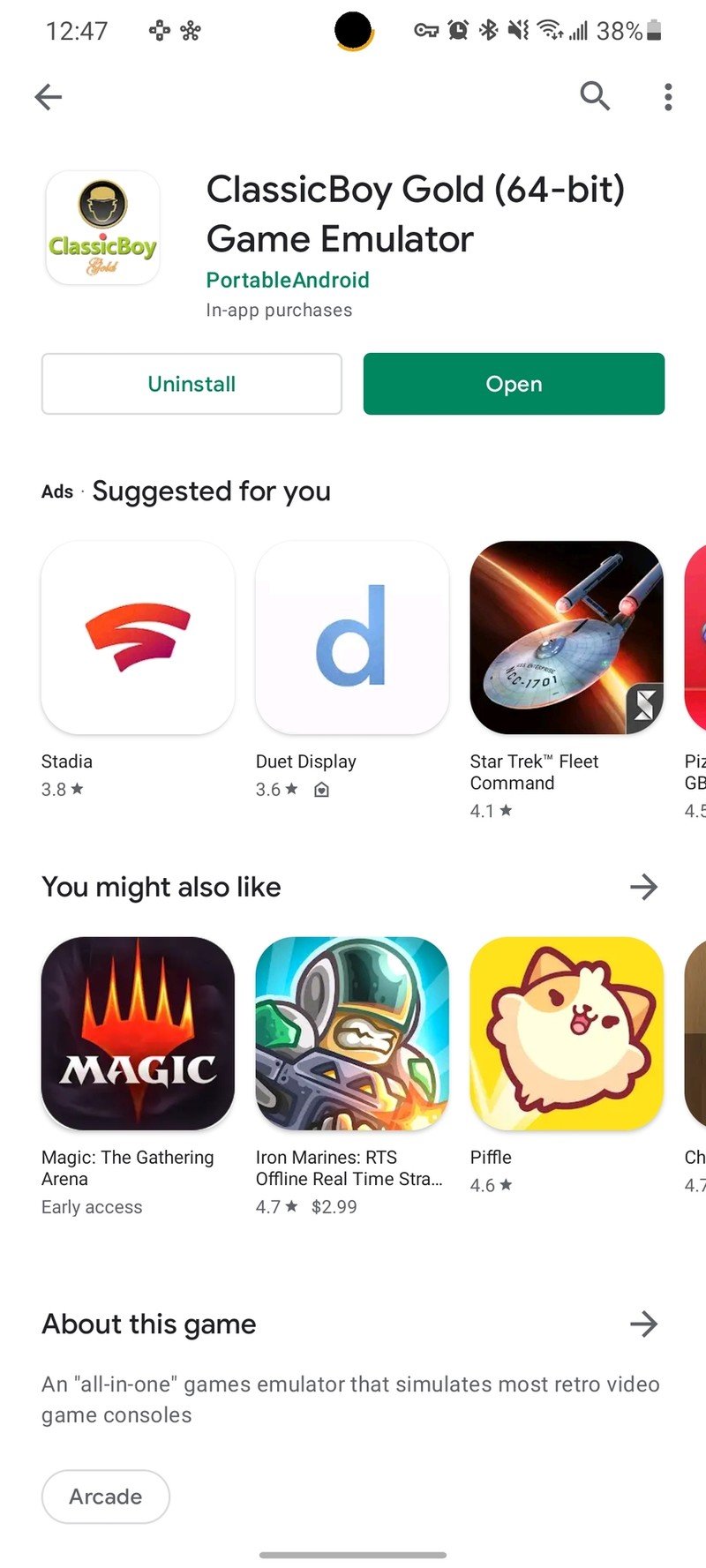
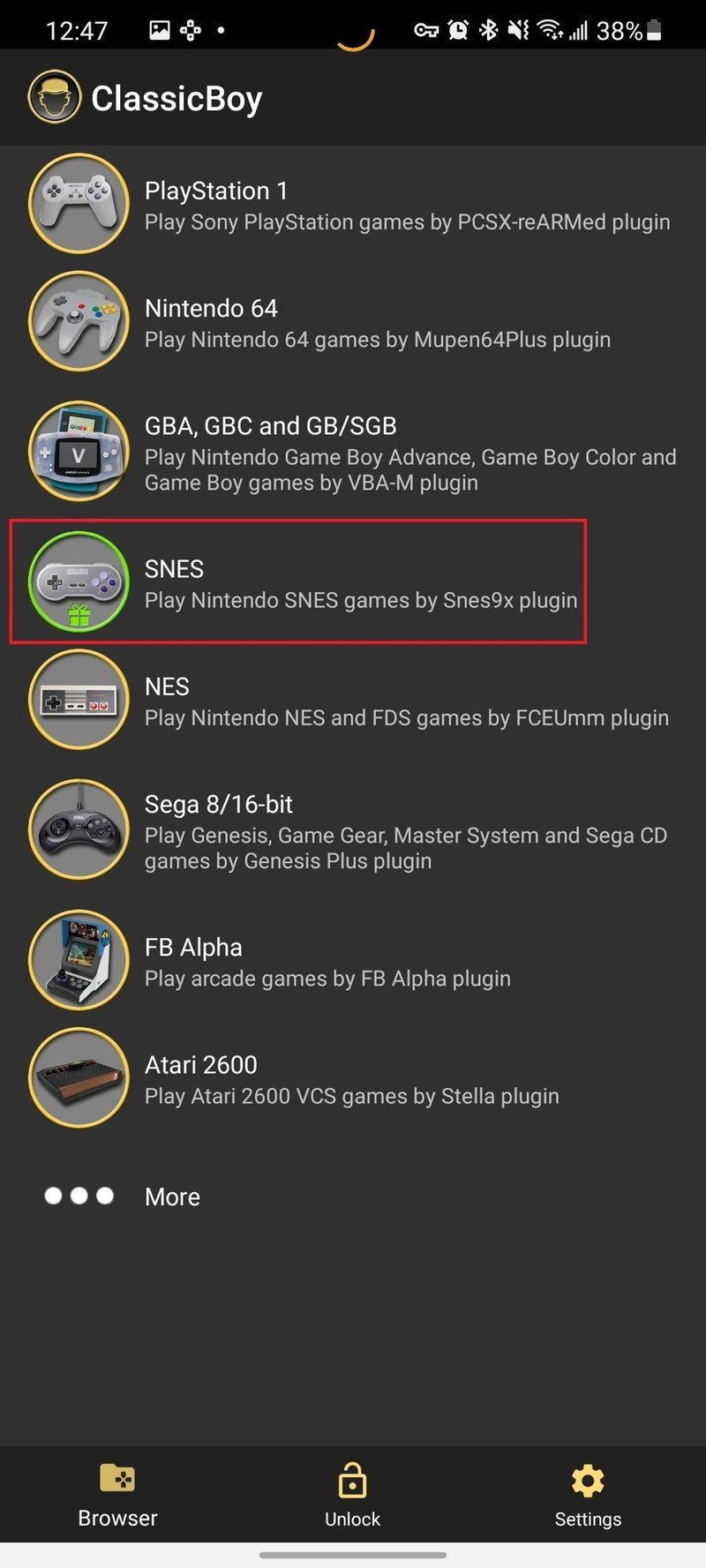
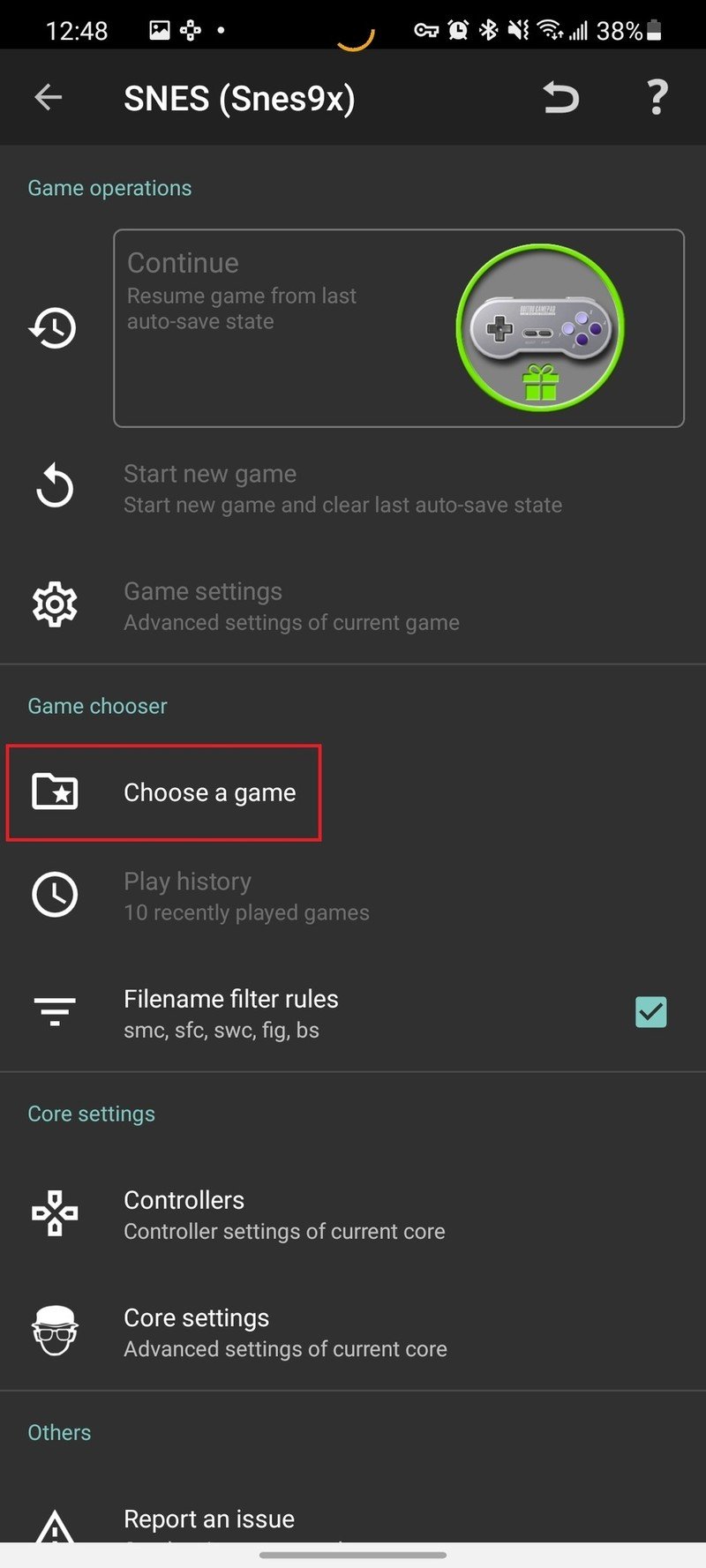
- Select SNES from the list of emulators.
- Under Game Chooser, tap Choose a game.
- Navigate to the folder that your ROM is downloaded to.Source: Android Central
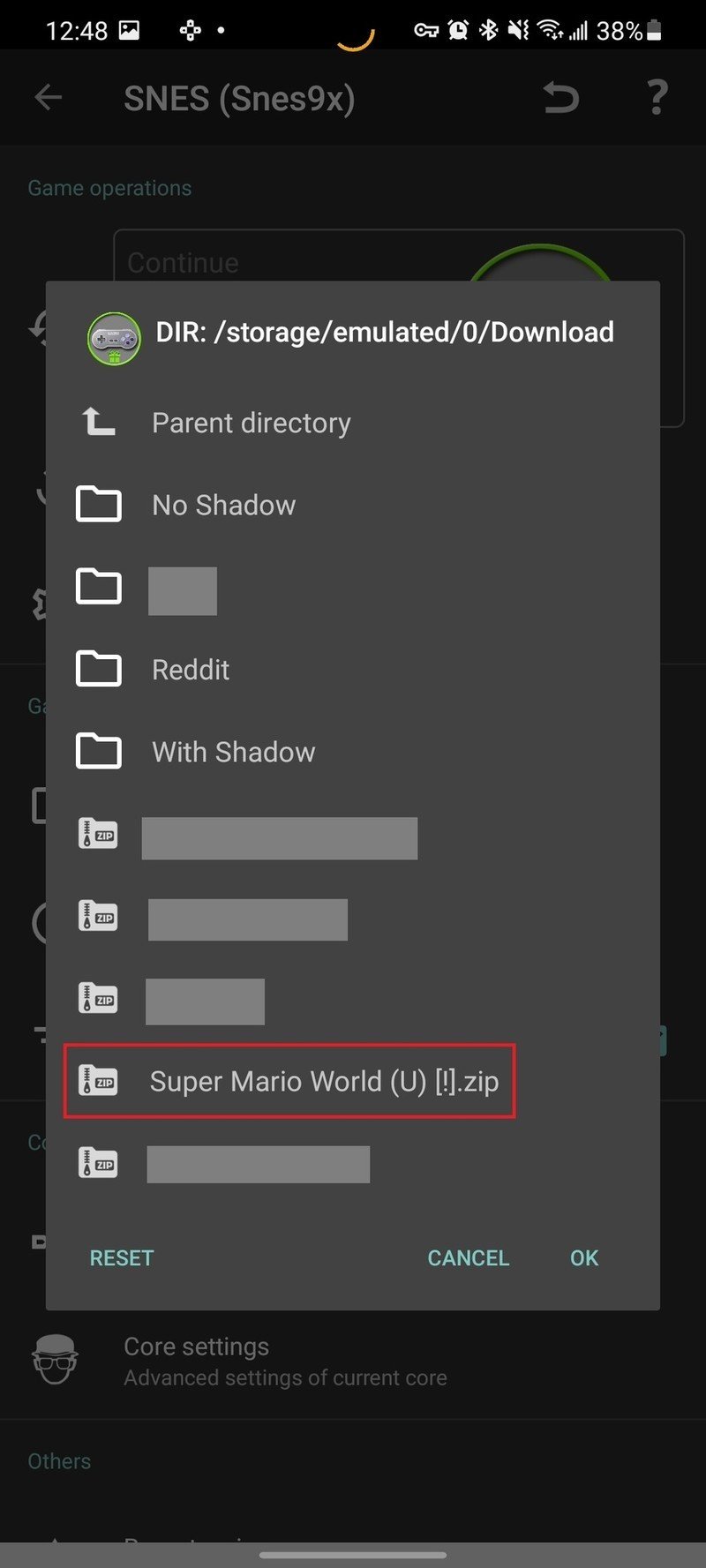
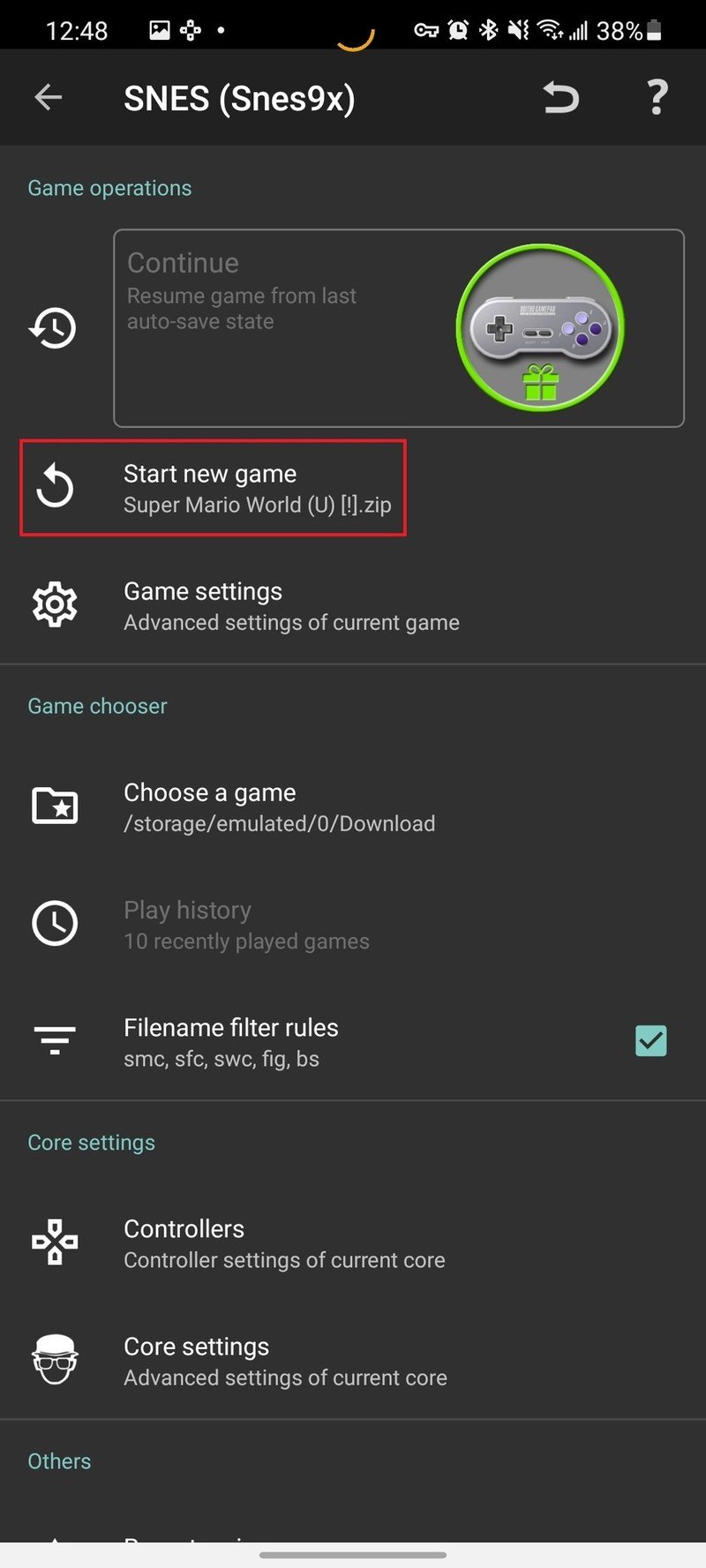
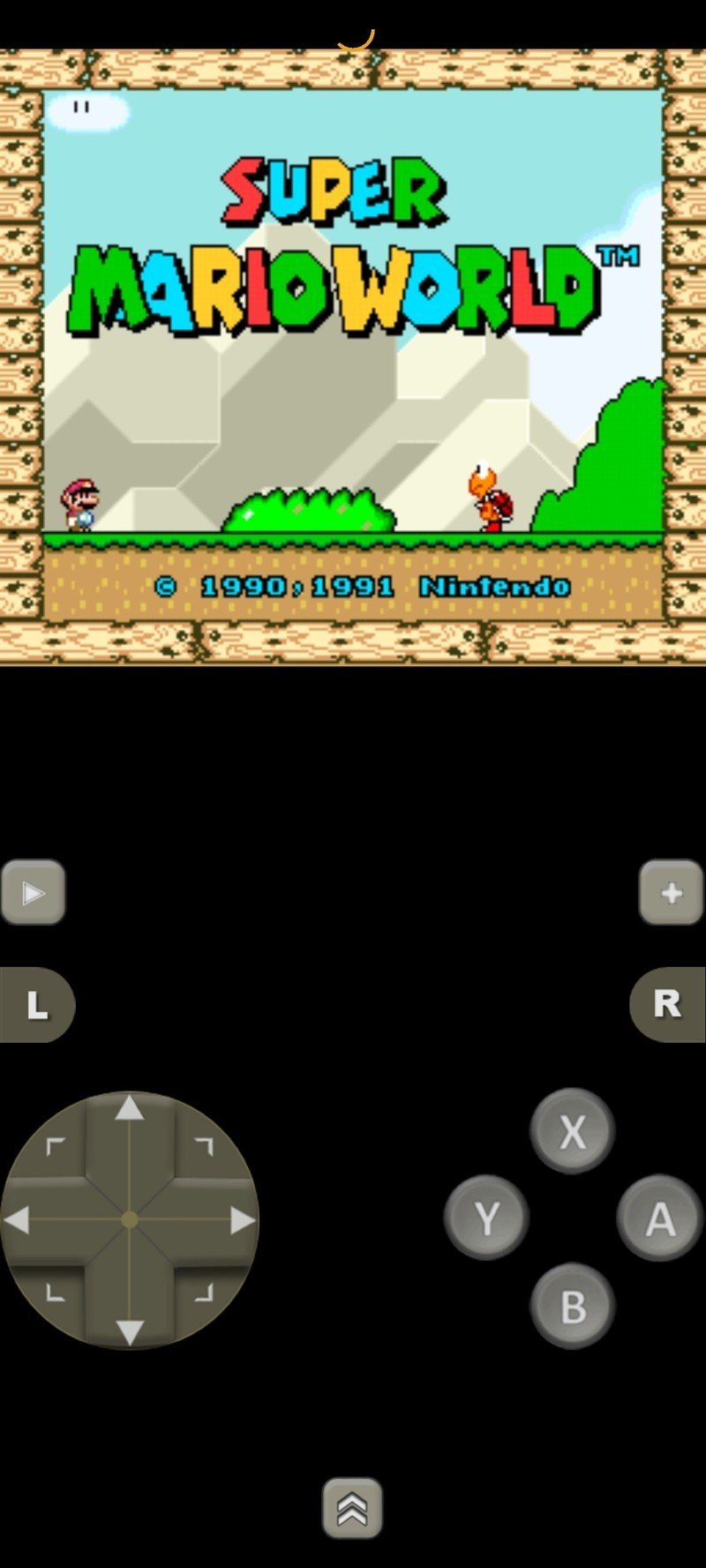
- Select the ROM from the listed files.
- Once selected, tap Start new game from the ClassicBoy screen.
- Enjoy!
Thanks to ClassicBoy, you can play your favorite childhood games right on one of the best Android phones in 2021. You can also customize the button layout, or leave it as is, depending on what is most comfortable.
How to emulate Nintendo DS on Android
DraStic DS seems to be the consensus best pick when it comes to finding the best DS emulators for Android. The app has been around for quite a long time and is also available on your PC. You can even save your progress via Google Drive, so you can start a game on your phone and pick it up on your PC, or vice-versa.
- Download DraStic DS from the Google Play Store.
- Open the app on your phone.
- Tap Allow to provide ClassicBoy access to files on your device.Source: Android Central
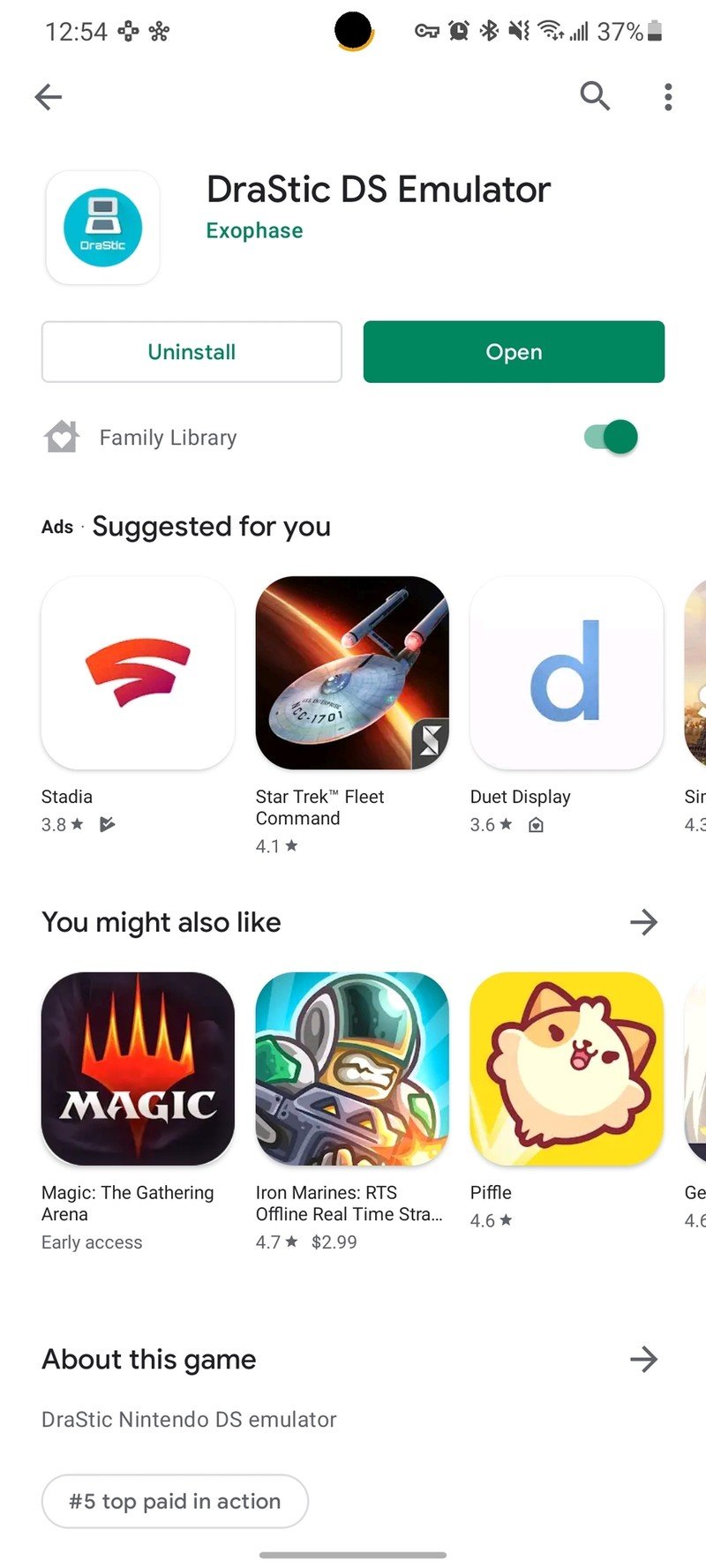
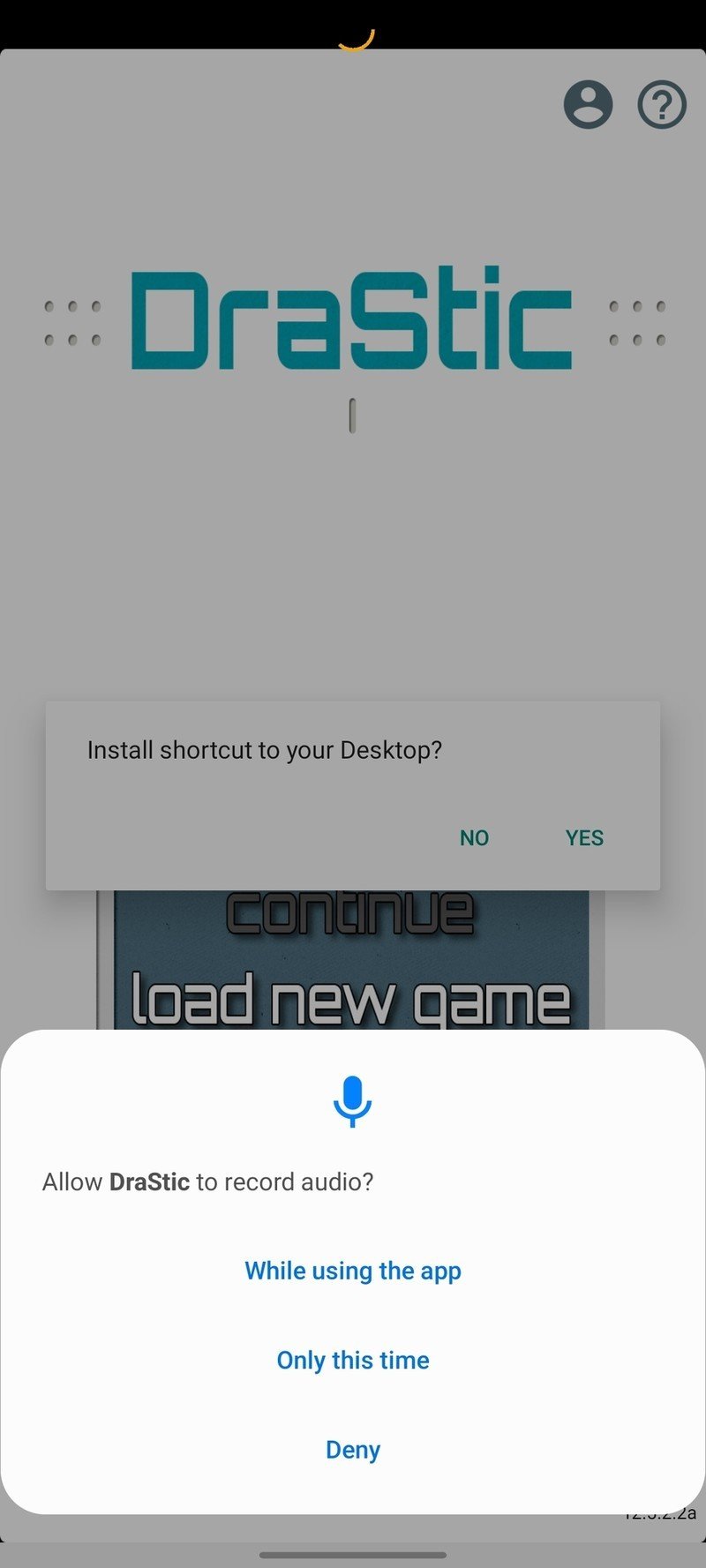
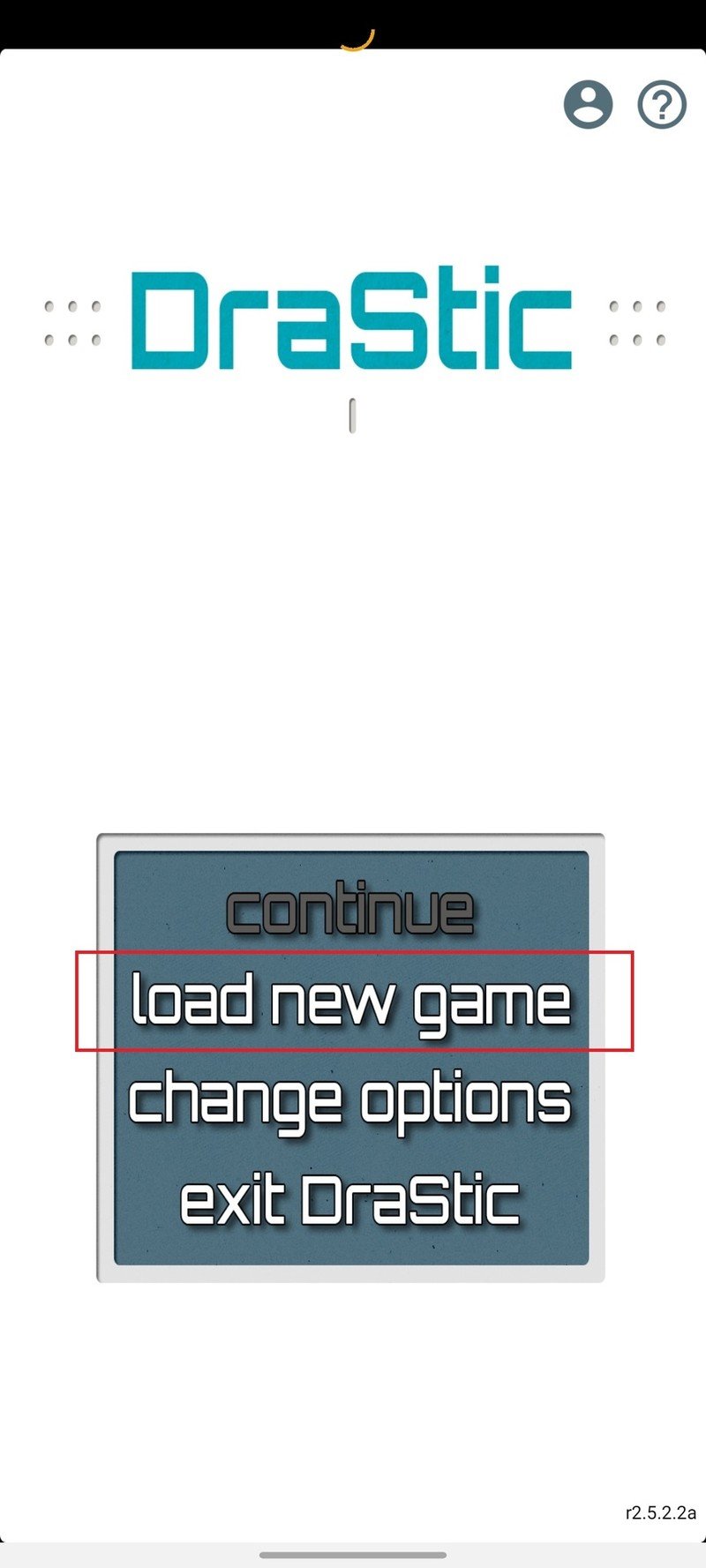
- Choose whether to allow DraStic DS to record audio if you want to stream your games.
- Tap Load new game from the main menu.
- Select the name of your game from the list.
- Tap Start new game.
- Start playing!Source: Android Central
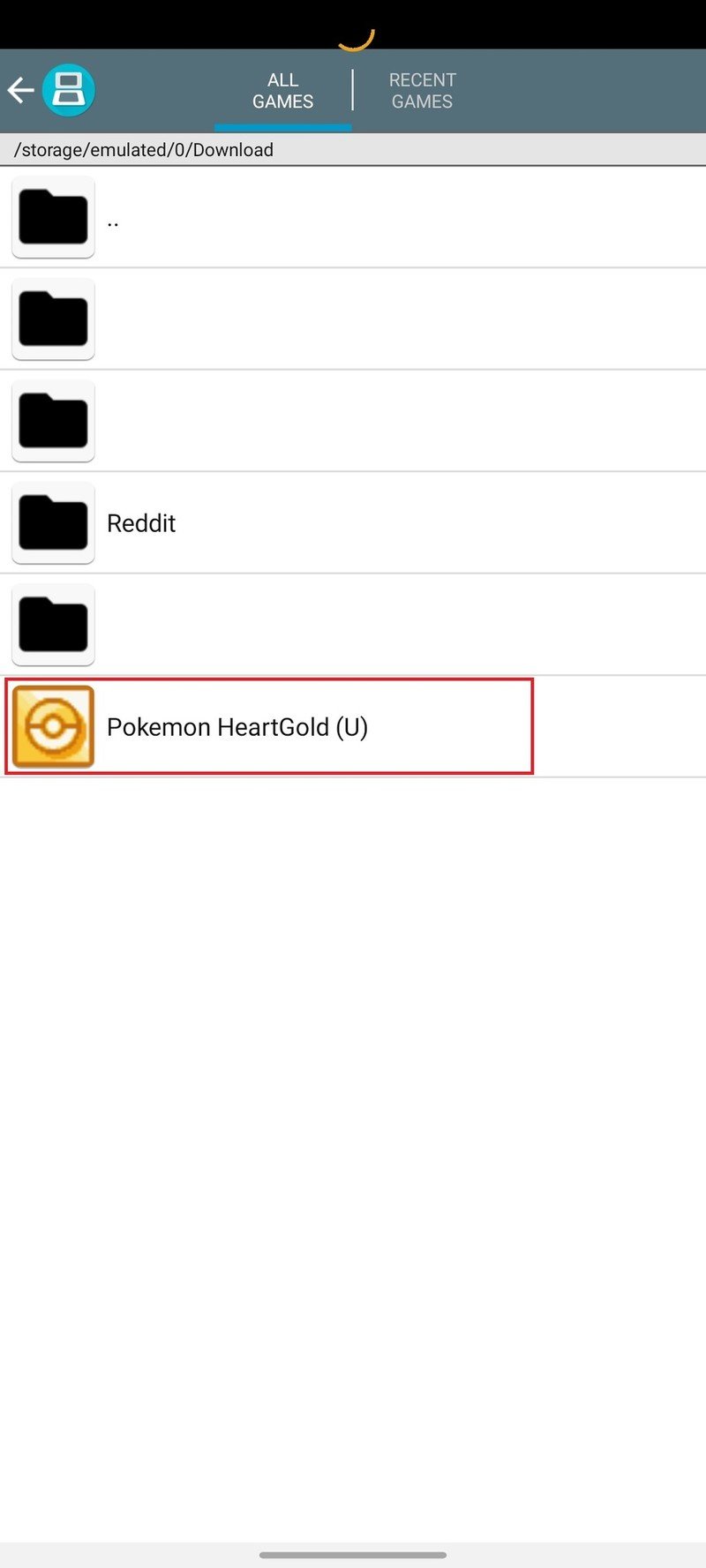
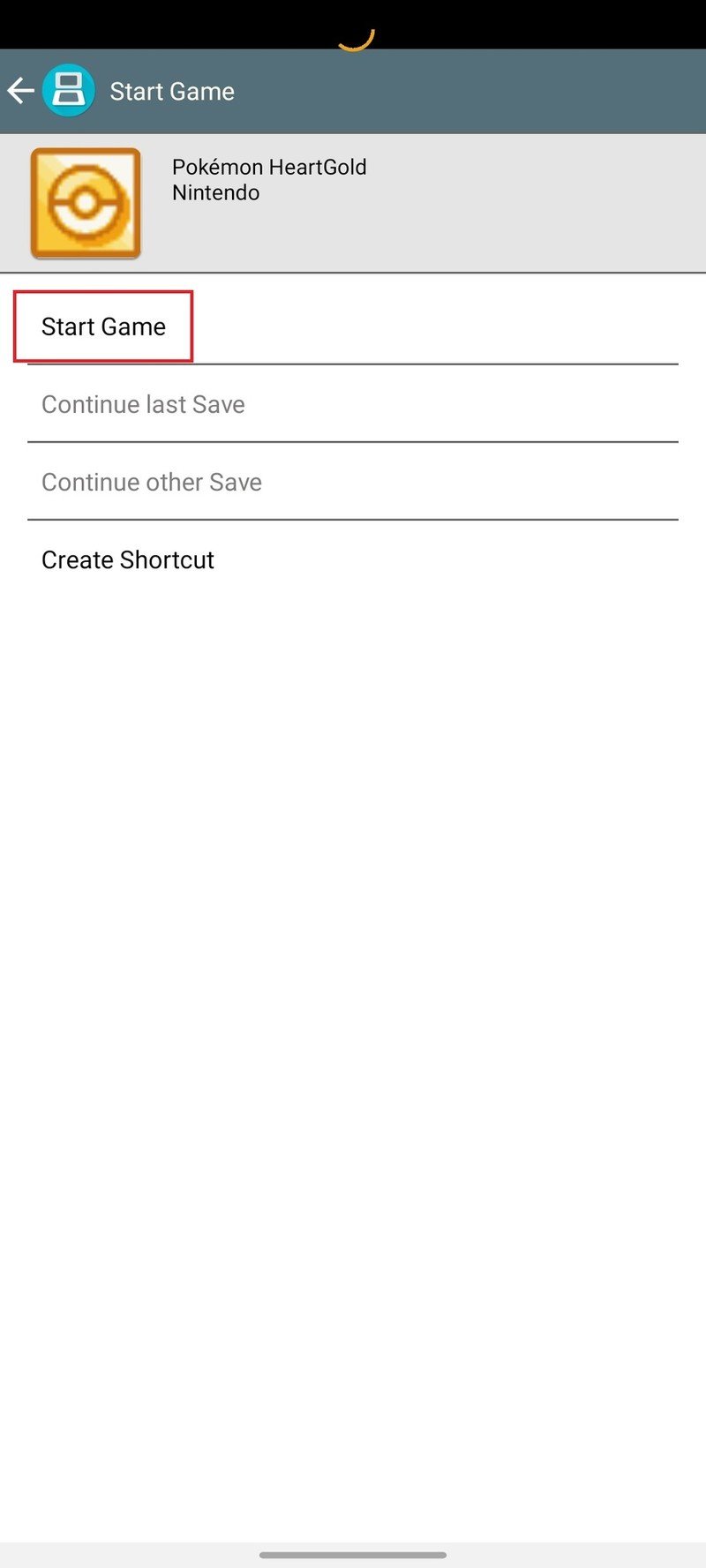
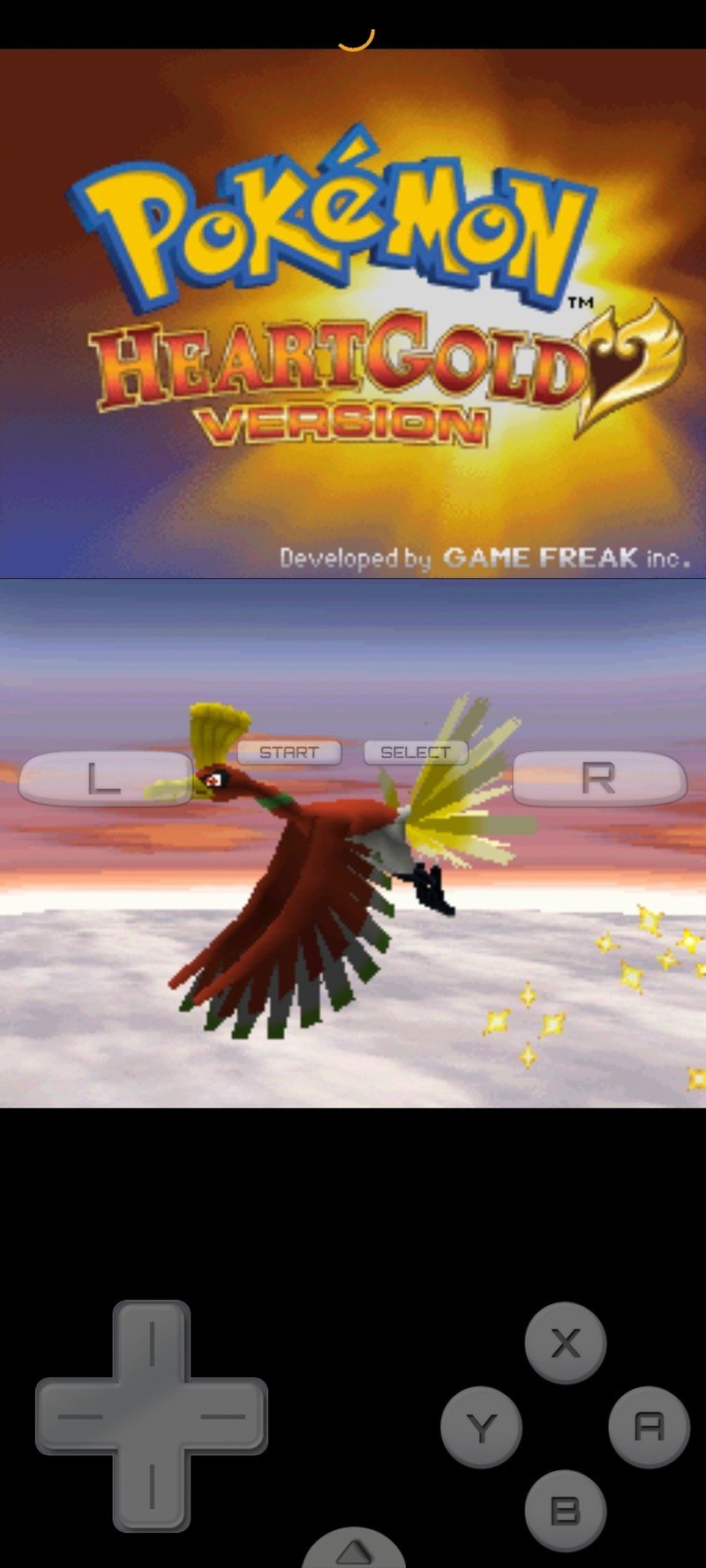
It's highly recommended to customize the interface for DraStic DS as it can look kind of odd when using a device with a single screen. Thankfully, you can change all of the necessary settings and re-arrange those buttons right from the DraStic DS app.
Our top equipment picks
Even those these games ran on hardware that is around 30 years old at this point, or older, you still want to make sure you find the best Android phone to use them with. While you could go the route of getting the best gaming phones, it's not an absolute necessity to get RGB on a smartphone just to play some games.

Enjoy those classic games on the latest hardware
The Galaxy S21 offers a great combination of value along with the hardware being put to use. Samsung brings the plastic back from the Note 20 and Galaxy S20 FE, along with the latest Snapdragon 888 chipset for a phenomenal overall experience.
Additional Equipment
Before you can start enjoying those old-school games on your Android phone, you'll need to make sure you have the right emulator to use. There are different emulators available on the Play Store, depending on what games you are playing. Or you can grab something like ClassicBoy for an all-in-one solution.

ClassicBoy (Free w/ IAP at Google Play)
ClassicBoy is the best Android emulator overall, thanks to its ability to emulate more than just a few different classic consoles on Android.

John NESS (Free w/ IAP at Google Play)
NES fans will love playing those classic games with John NESS thanks to its easy-to-use interface and ability to use controllers when playing.

DraStic DS Emulator ($5 at Google Play)
There aren't many Nintendo DS emulators on the Play Store that are as robust as DraStic DS, but this has everything you could want.

Andrew Myrick is a Senior Editor at Android Central. He enjoys everything to do with technology, including tablets, smartphones, and everything in between. Perhaps his favorite past-time is collecting different headphones, even if they all end up in the same drawer.
