How to edit email recipient names and information in Gmail
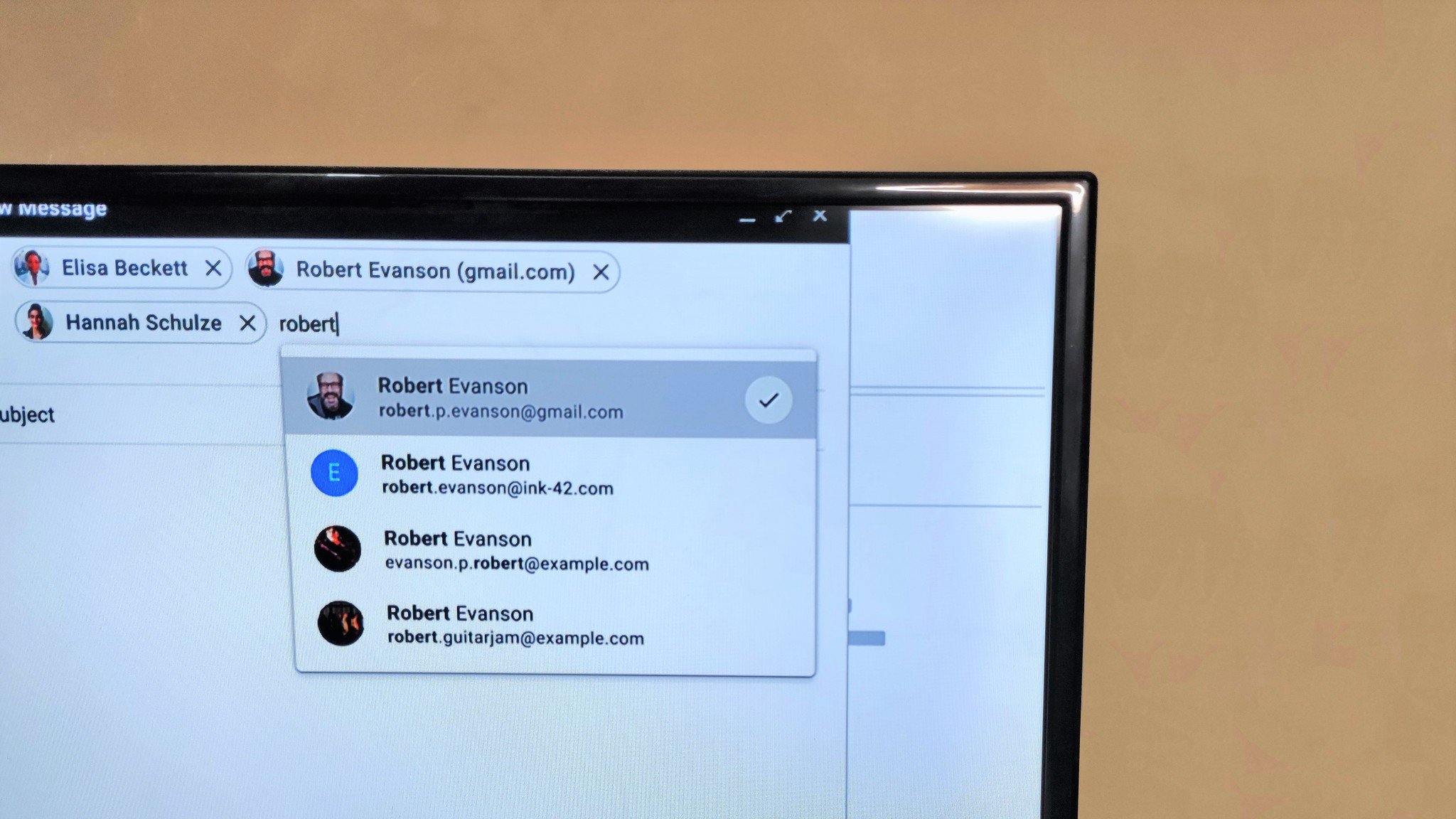
If you're a Google Workspace user, you're probably familiar with the visual features added to Gmail in October 2021. Gmail desktop users can now customize their contact details such as full names right from the "To", "Cc", and "Bcc" fields. A helpful little information card pops up, allowing you to see and change the contact's details. Here's how you can edit email recipient names and information in Gmail, whether you're using one of the best Chromebooks or another computer!
How to edit email recipient names and information in Gmail
Regular Google account holders are out of luck when it comes to this feature. Only Google Workspace account holders can access information cards in Gmail. To top it off, Google Workspace for Education Fundamentals, Education Standard, Education Plus, and the Teaching and Learning Upgrade customers are excluded from this update too.
- Go to mail.google.com to open your Google Workspace Gmail account on your desktop.
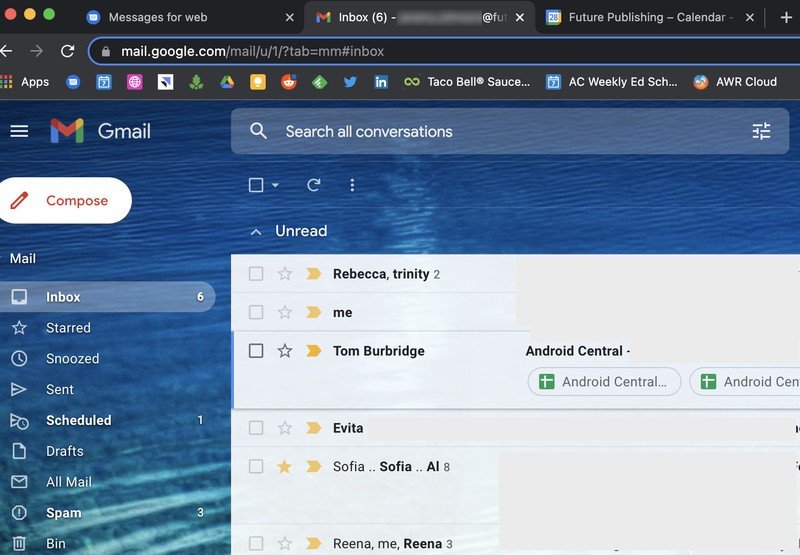
- Click Compose to start a new draft.
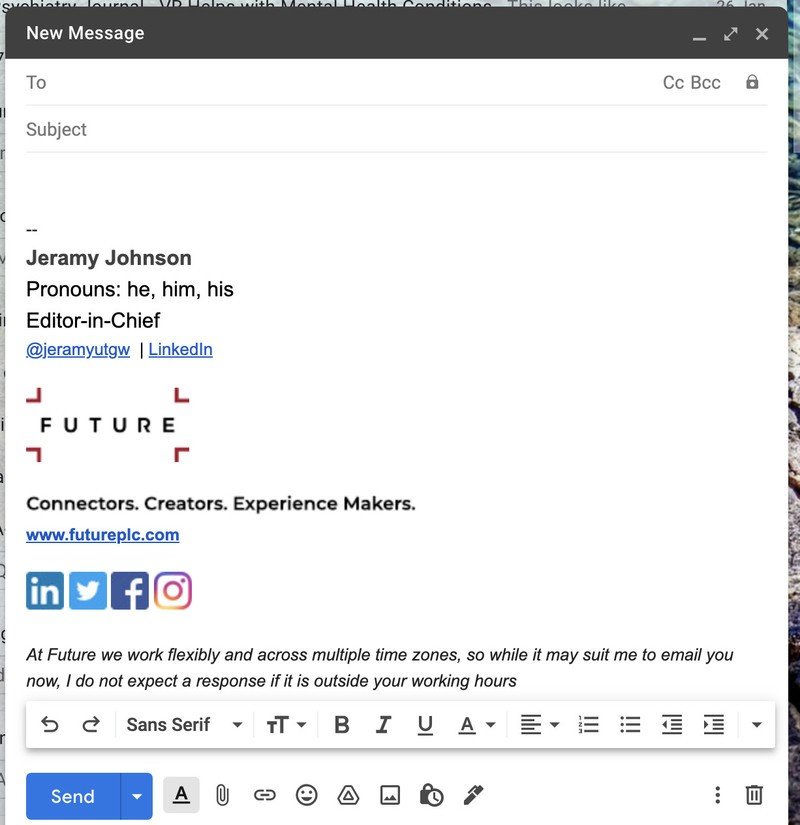
- Write the recipient's name in the To field.
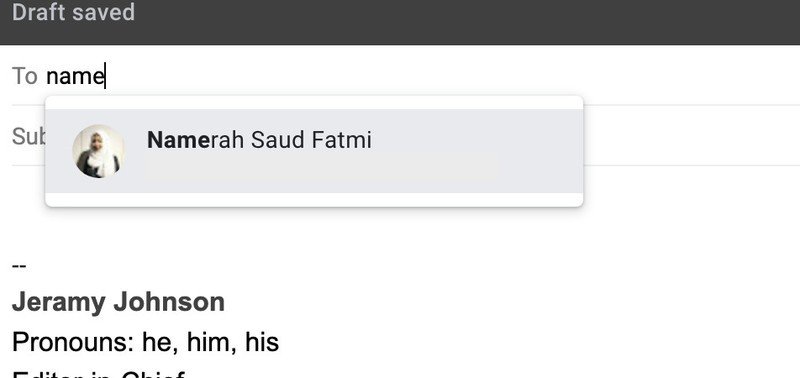
- An information card will pop up.
- Click on the pencil icon in the information card to edit the recipient's name and information.
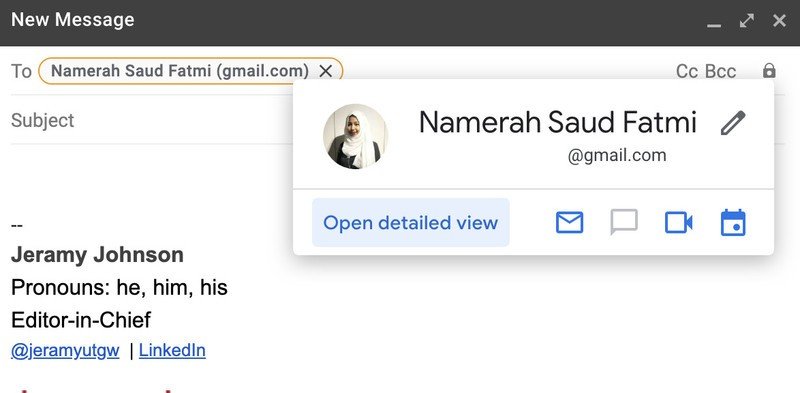
- Fill in your desired name and information in the card.
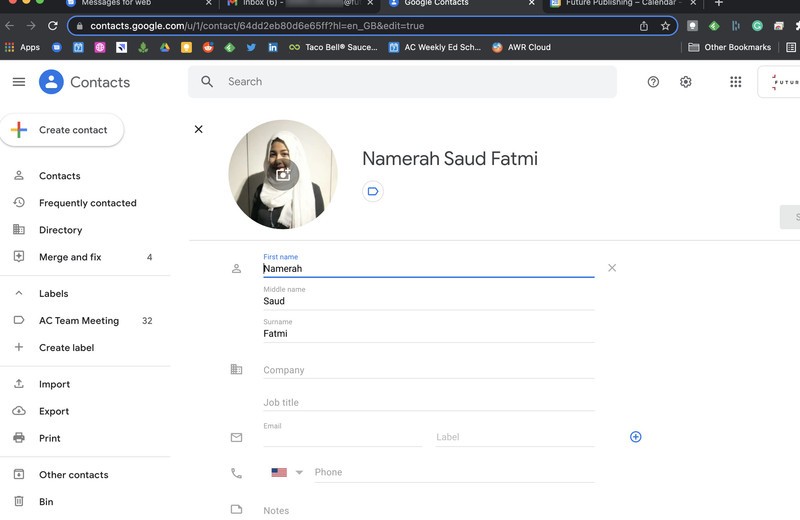
After you have filled in the name and other details into the recipient's information card, you'll be able to see all of it every time you hover your pointer over the recipient's name in Gmail. You can even change the way the name will appear to others when you send an email that has multiple recipients. This won't alter the person's details in Google Contacts though. For that, you'll have to edit contact details straight from Google Contacts itself.
Our top equipment picks
Gain access to all the best Gmail for Desktop tips and tricks like information cards and a bevy of other useful features by upgrading to the Business Edition of Google Workspace. You get a free two-week long trial when signing up and the basic Business plan starts at less than $10 a month. That's quite the bargain for such an incredible lineup of professional tools and services for your organization.
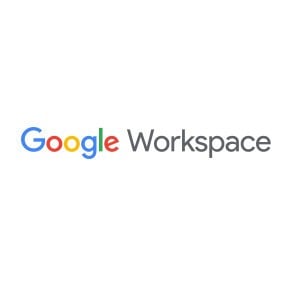
Work smarter
Level up your work-from-home game with the Business Edition of Google Workspace. Streamline your workflow with all the best features reserved for Business Edition users. You'll experience a whole new side of Gmail, Drive, Meet, Calendar, Chat, Jamboard, and so much more.
Be an expert in 5 minutes
Get the latest news from Android Central, your trusted companion in the world of Android

Namerah enjoys geeking out over accessories, gadgets, and all sorts of smart tech. She spends her time guzzling coffee, writing, casual gaming, and cuddling with her furry best friends. Find her on Twitter @NamerahS.
