How to download music in YouTube Music for offline playback
Save your data and download your music for later.
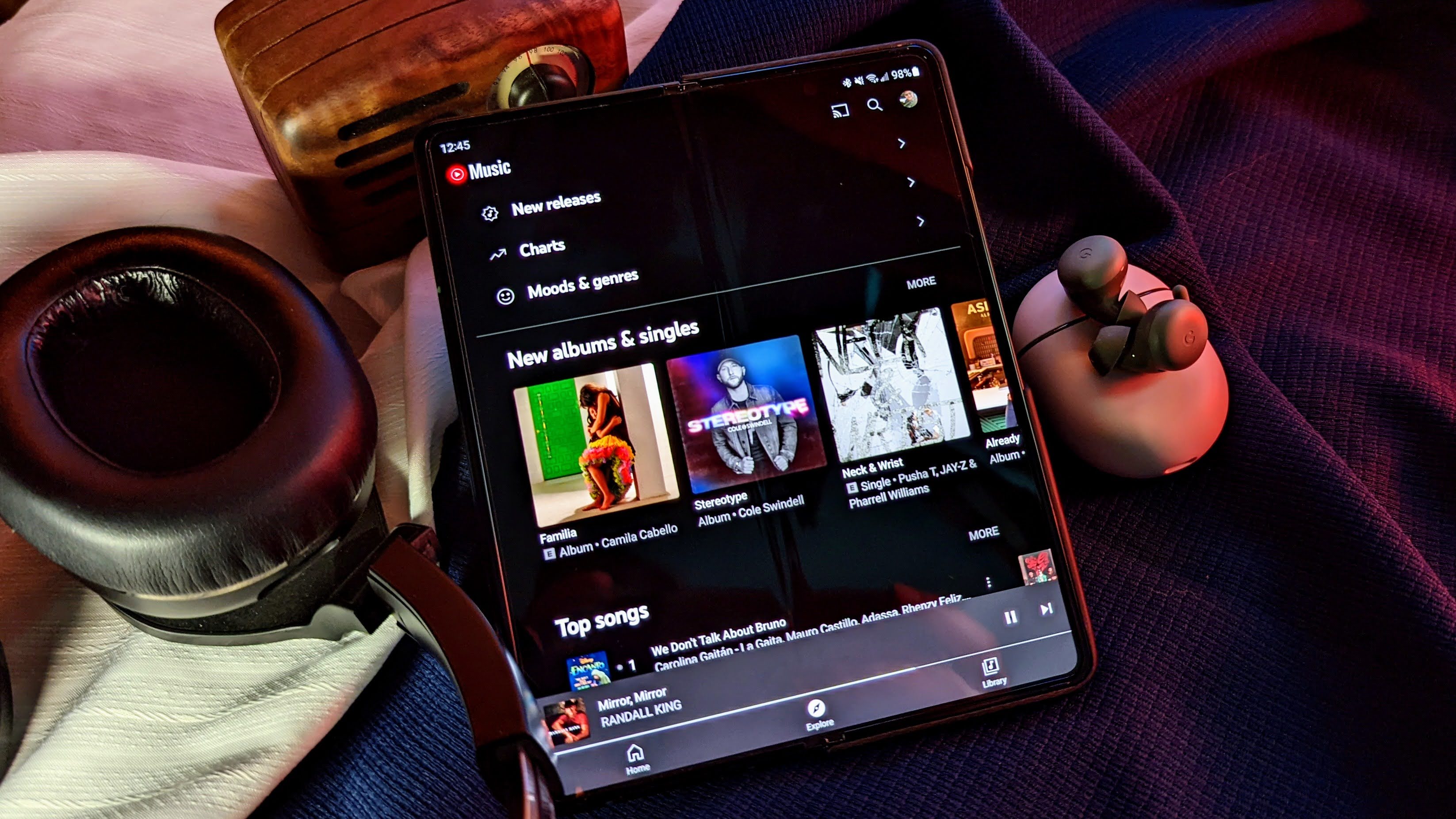
Keeping some music offline is critical because networks fail, Wi-Fi gets spotty, and we all get trapped in a car for hours on end at some point, with only our offline music to save us. YouTube Music is no exception to this rule, and while most of YouTube Music's download settings are pretty straightforward, they can be spread around based on the settings you're trying to find or items you're trying to download.
Fortunately, YouTube Music makes it easy to access your downloaded tracks all in one place. However, as a reminder, offline playback is a feature of the YouTube Music/Premium subscription, meaning you'll need to fork up the cash every month to save your favorite tunes.
Now then, let's get down(loading) with our bad selves!
How to change your download settings
Before you start downloading tunes, you might want to first adjust your download settings. This way, you can get the best quality, save data when you need it with lower-quality tracks, and control the types of downloads.
1. Tap your avatar in the top right corner of the screen.
2. Tap Downloads.
3. Tap the Settings icon at the top.
Be an expert in 5 minutes
Get the latest news from Android Central, your trusted companion in the world of Android
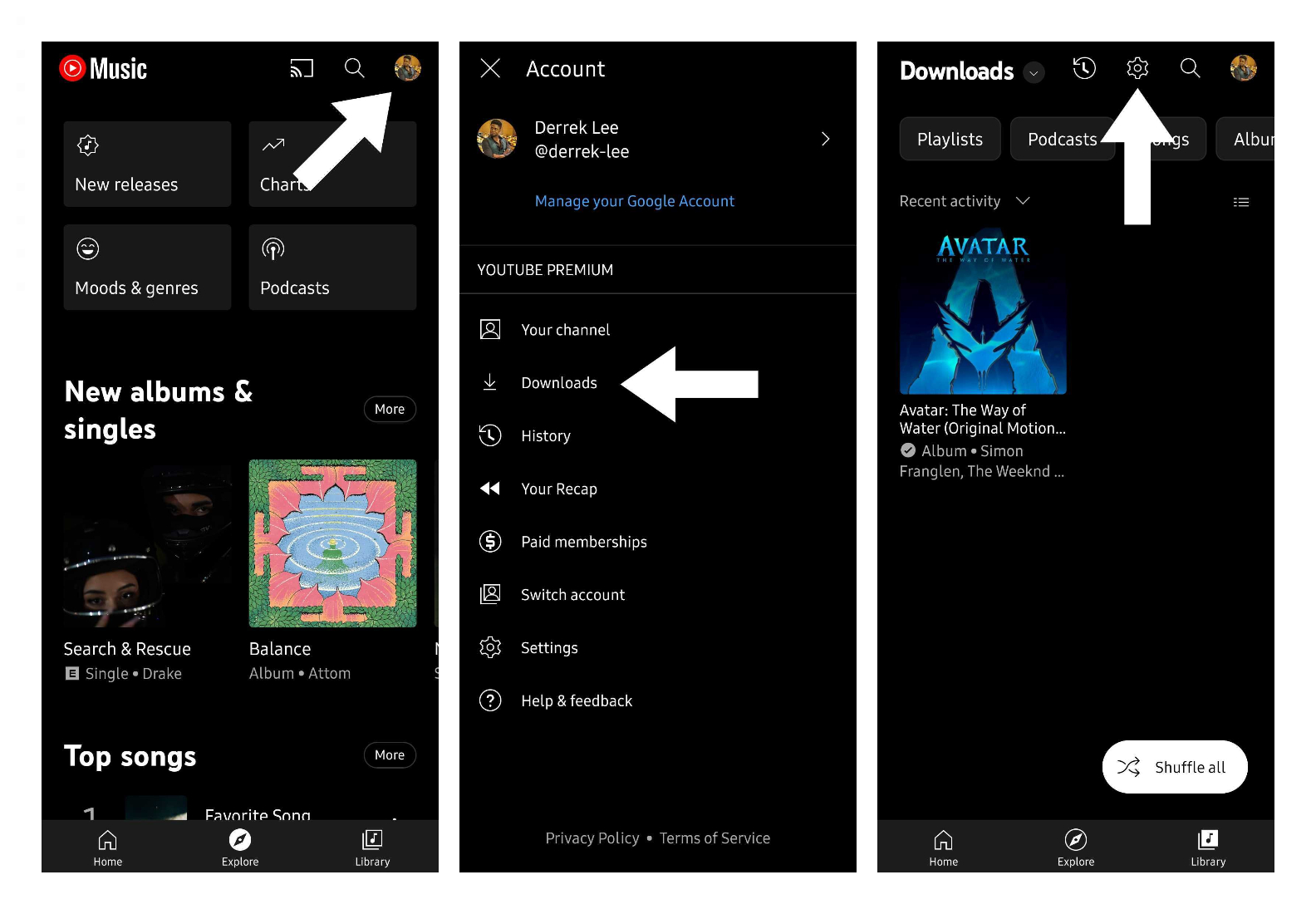
Here, you'll be able to change various aspects of your YouTube Music downloads. You can also view your available storage from this page. These are the various settings down in the Downloads & Storage menu and their functions:
- Show device files: Lets you view any audio files on your smartphone within the YouTube Music app.
- Download over Wi-Fi only: Toggling this on allows you to save on data by only allowing the app to download tracks when your phone is connected to a Wi-Fi network.
- Audio quality: Lets you set the quality of your downloads. You can choose from low, normal, and high.
- Video quality: Lets you set the resolution of video downloads. You can choose between medium (360p), HD (720p), or audio only (if available).
- Smart downloads: Toggling this on will allow YouTube Music to automatically download your favorite tunes, based on your listening habits. You can limit the number of downloads based on your storage needs and allow the app to download up to 200 recently played songs.
- Clear downloads: Erases your downloads from YouTube Music on your current device.
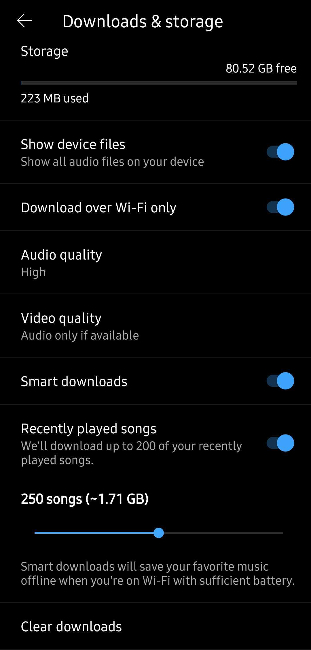
How to download songs, albums, podcasts, and playlists
One of the most useful functions of any music streaming service is the ability to download music for offline listening. This makes it so you can listen to select tracks on YouTube Music without a data connection.
1. Tap the three-dot menu on any individual track listing. When viewing a track listing, it'll be to the right of the title. When on the now-playing screen, it'll be on the top right.
2. Select Download.
Playlists and albums can be downloaded a bit more easily. Simply tap the download icon found at the top of the album or playlist page. For podcasts, you can download individual episodes using the three-dot menu or the download icon located near the episode title.
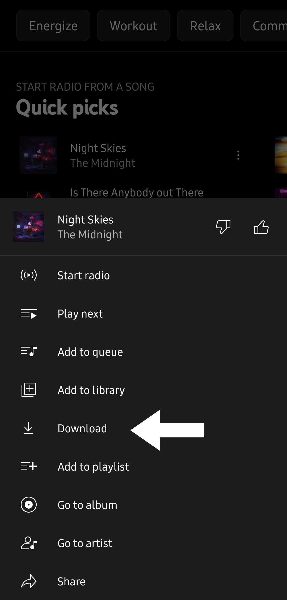
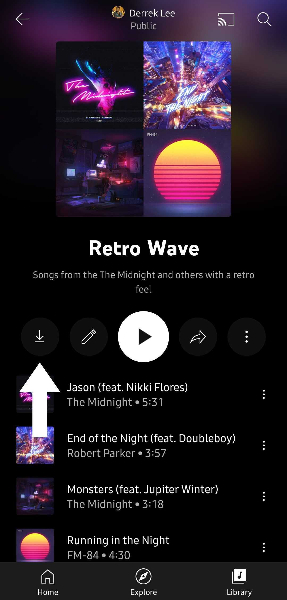
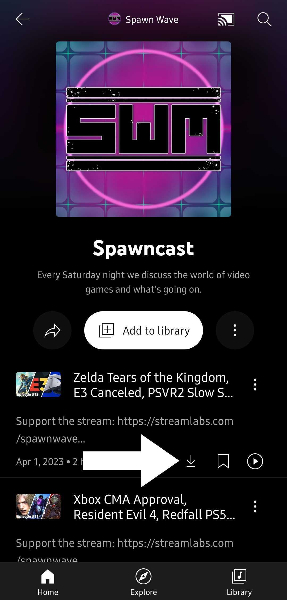
When you download a song, album, or playlist, you can find these tracks in the Downloads view in the Library tab.
How to disable streaming over mobile data
Music apps can burn through a data cap if you get into a good groove and forget you left your Wi-Fi off, but YouTube Music, which is built upon video, and burn through your data cap as quickly as a Netflix or Hulu binge if you're not careful. If you've got unlimited data, lucky you, but others with a cap, you'll want to consider disabling streaming over Wi-Fi, especially if you don't use Audio-only mode.
1. Tap your avatar in the top right corner of the screen.
2. Tab Setting.
3. Tap Data saving.
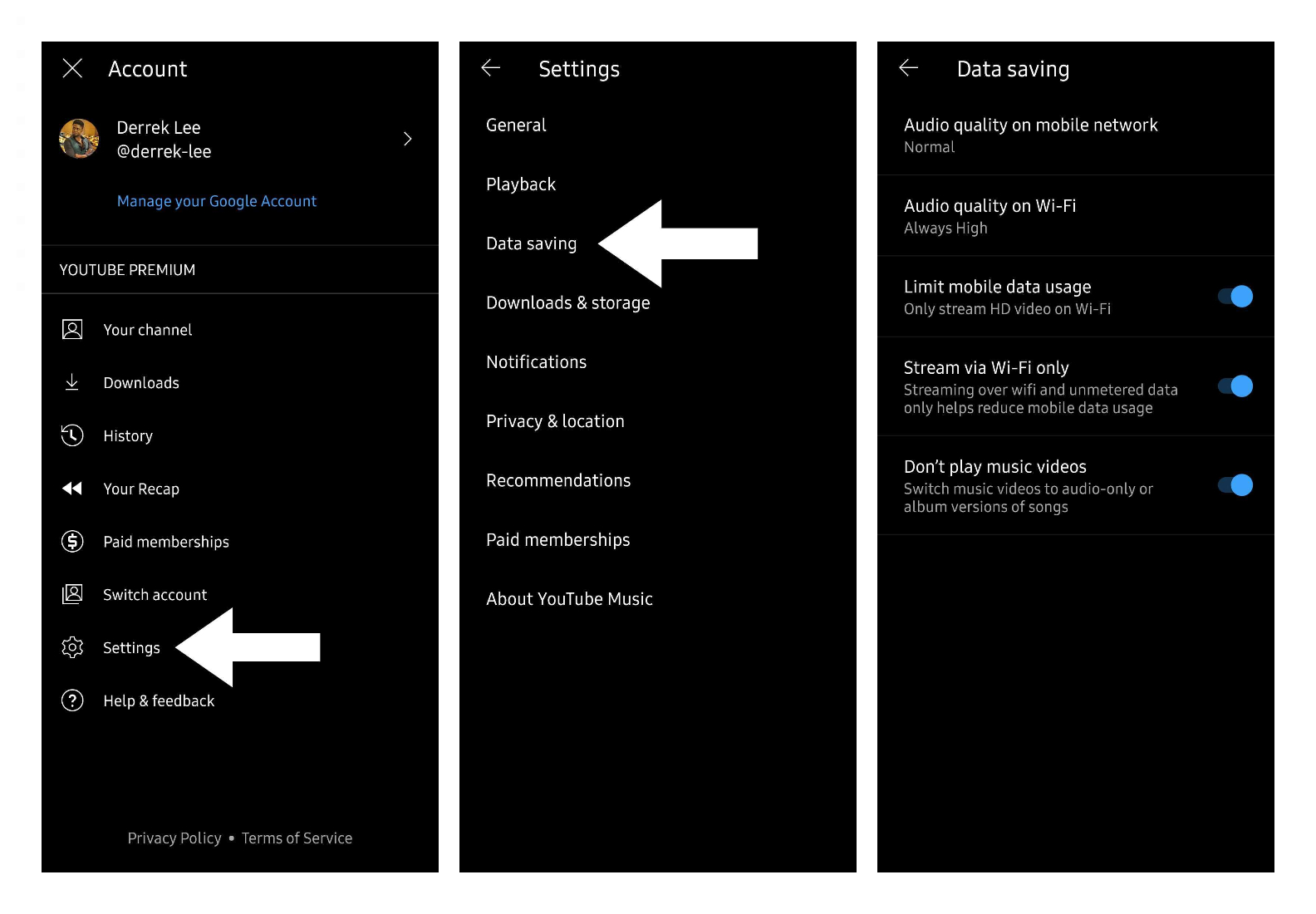
Besides streaming over Wi-Fi only, there are other handy data saving settings you can change in this menu. You can set audio quality over mobile data and Wi-Fi, limit mobile data usage, and set the app to never play music videos and instead switch to audio-only or album versions of songs
No matter how much or how little you download for offline playback, you should probably keep something downloaded, just in case there's a major network outage or you get stuck on a Wi-Fi-less plane with triplets crying two rows behind you. Music makes us better, keeps us sane, and we should always have some on hand.
You can also check out our explainer on using YouTube Music on Wear OS watches in order to learn how to download music from your smartwatch for offline listening.

Derrek is the managing editor of Android Central, helping to guide the site's editorial content and direction to reach and resonate with readers, old and new, who are just as passionate about tech as we are. He's been obsessed with mobile technology since he was 12, when he discovered the Nokia N90, and his love of flip phones and new form factors continues to this day. As a fitness enthusiast, he has always been curious about the intersection of tech and fitness. When he's not working, he's probably working out.
