How to download audiobooks from Google Play
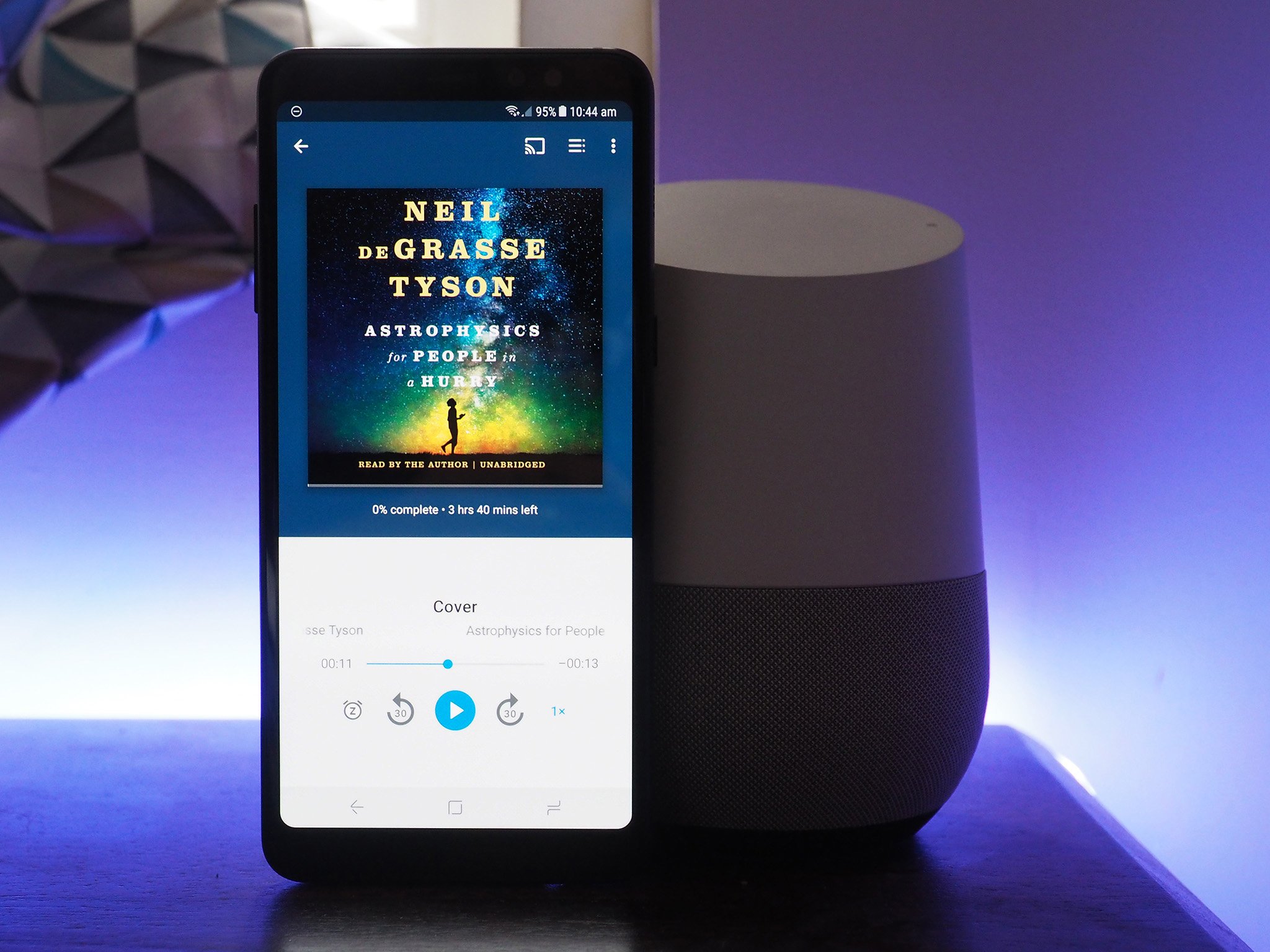
After months of rumors, Google has finally started listing audiobooks on Google Play. Unlike Amazon's Audible — which has a monthly subscription fee of $14.95 that lets you pick up one title every month — Google is offering individual titles for sale without any monthly commitments.
Google is also rolling out a 50% discount on your first audiobook purchase as a way to incentivize customers, with the promotion valid until February 26. The deal makes it an enticing option if you're just getting started with audiobooks and are interested in seeing what's in store. Let's dive in.
How to download audiobooks from Google Play
- Open the Play Store from the app drawer or home screen.
- Select the Books tab.
- Tap the Audiobooks category.
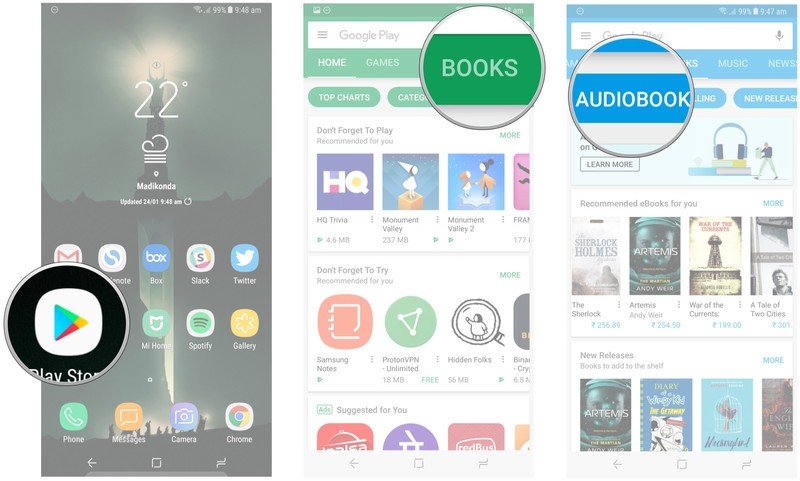
- You should see a banner for 50% off your first audiobook. Tap it to add the promo to your cart.
- Browse the list of audiobooks or search for a particular title via the search icon in the top right corner.
- Enter your query in the text field.
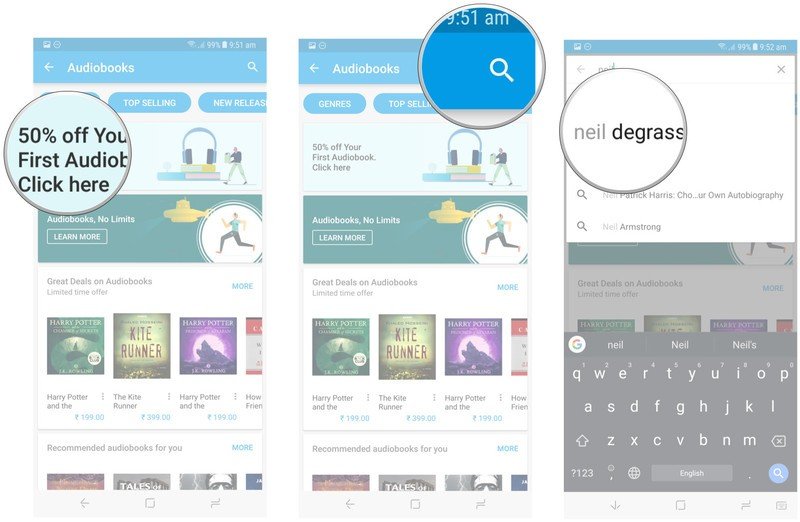
- You'll see a list of results. Select your desired title to proceed.
- In the listing, you'll see the duration of the audiobook, and an option to listen to a sample before you make your purchase. Tap Play sample to listen to an excerpt of the audiobook.
- If you decide to go through with the purchase, tap the blue Audiobook button.
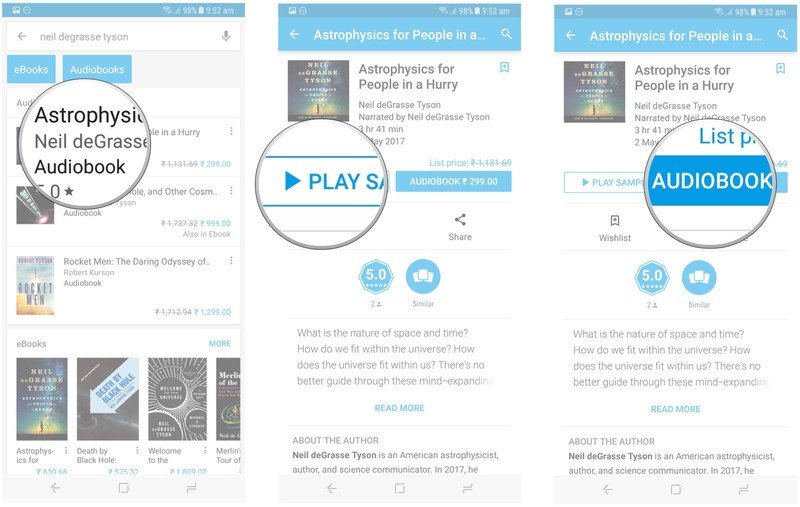
- Google will populate the card information associated with your account, and you should also see your discount code applied automatically. Hit Buy audiobook to finalize the purchase.
- You'll be prompted to enter your password or your fingerprint to authenticate the purchase. Do so and hit the Confirm button.
- You should see a payment confirmation dialog box.
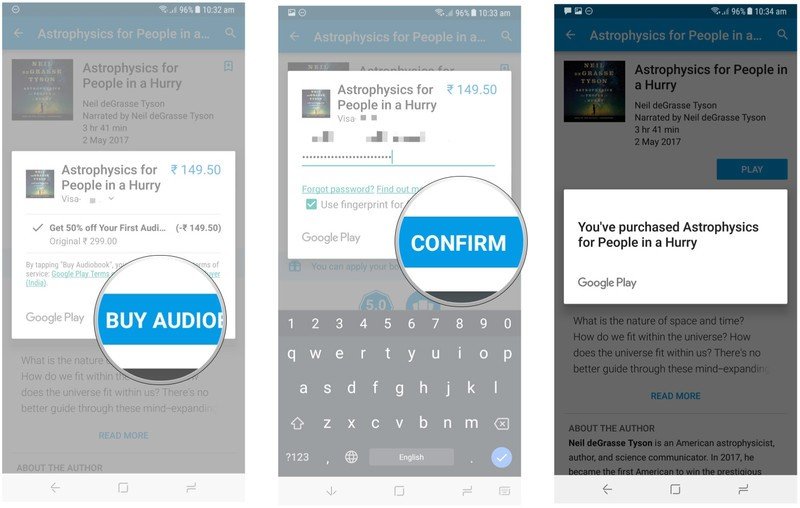
That's it! You'll be able to listen to your audiobook on Android, iOS, the web, and on your Google Home by just saying, "Ok Google, read my book". If you're listening on your phone, Play Books automatically downloads new purchases, allowing you to listen to the book offline.
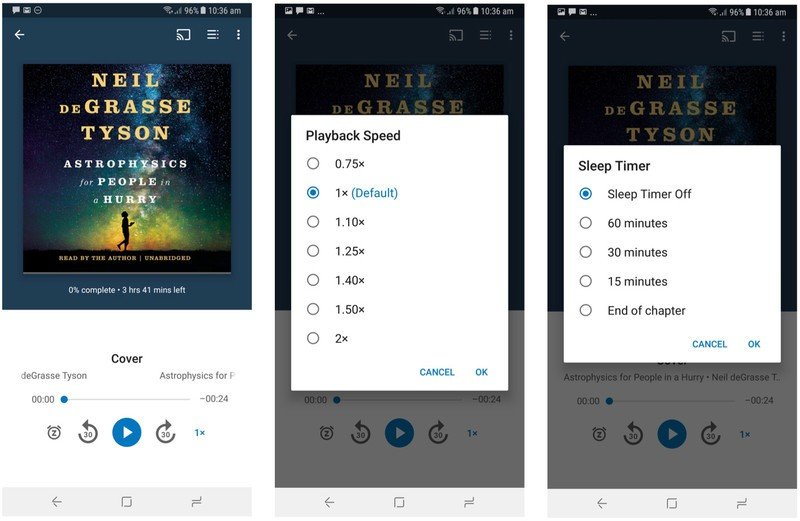
The Play Books interface has options to skip ahead or back 30 seconds, as well as settings to adjust the playback speed and set a sleep timer. You also have options to cast audio to a Chromecast Audio device.
What audiobooks are you guys looking to pick up? Let me know in the comments below.
Be an expert in 5 minutes
Get the latest news from Android Central, your trusted companion in the world of Android

Harish Jonnalagadda is Android Central's Senior Editor overseeing mobile coverage. In his current role, he leads the site's coverage of Chinese phone brands, networking products, and AV gear. He has been testing phones for over a decade, and has extensive experience in mobile hardware and the global semiconductor industry. Contact him on Twitter at @chunkynerd.
