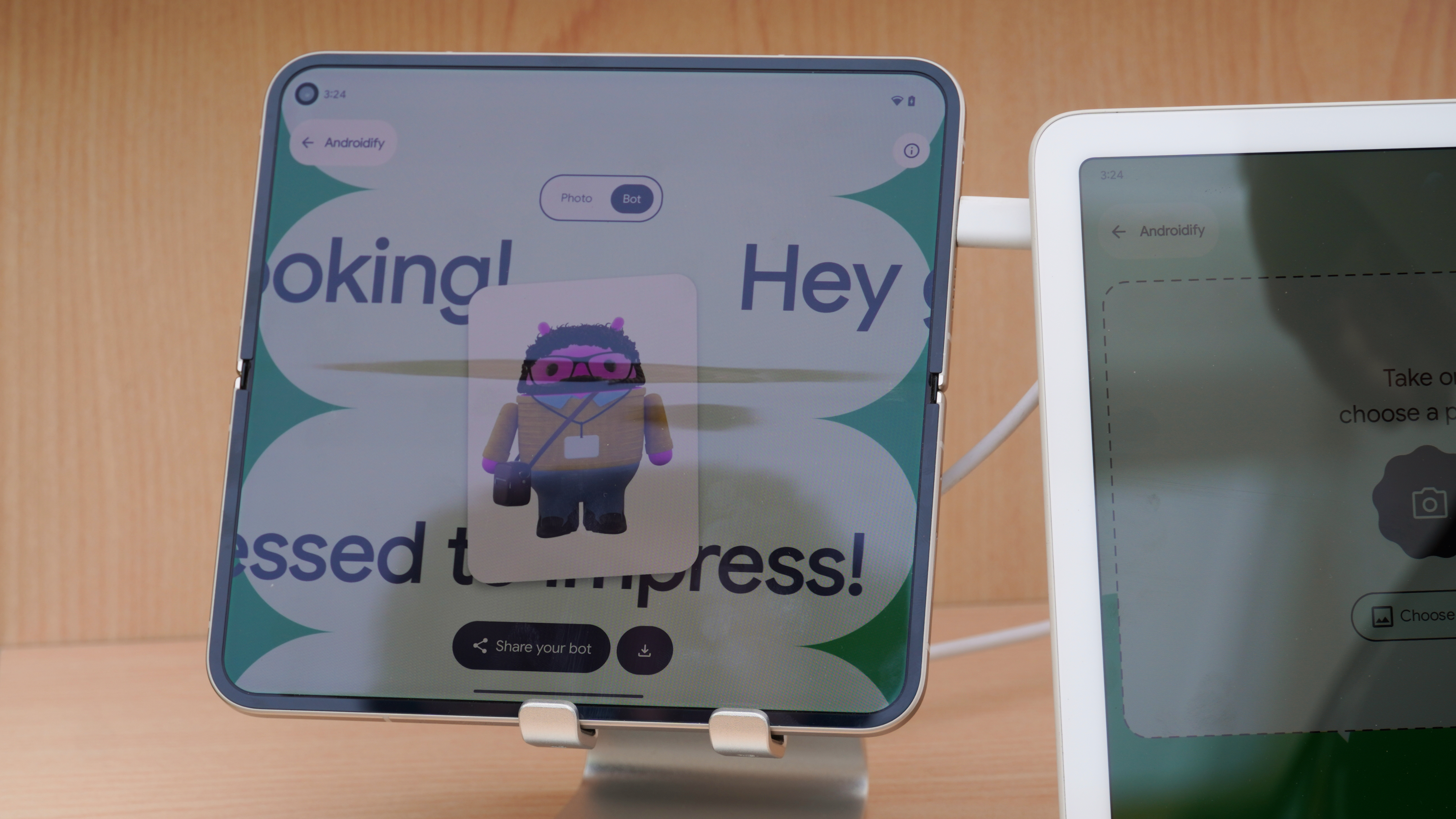How do you take and edit pictures with your phone? [Roundtable]
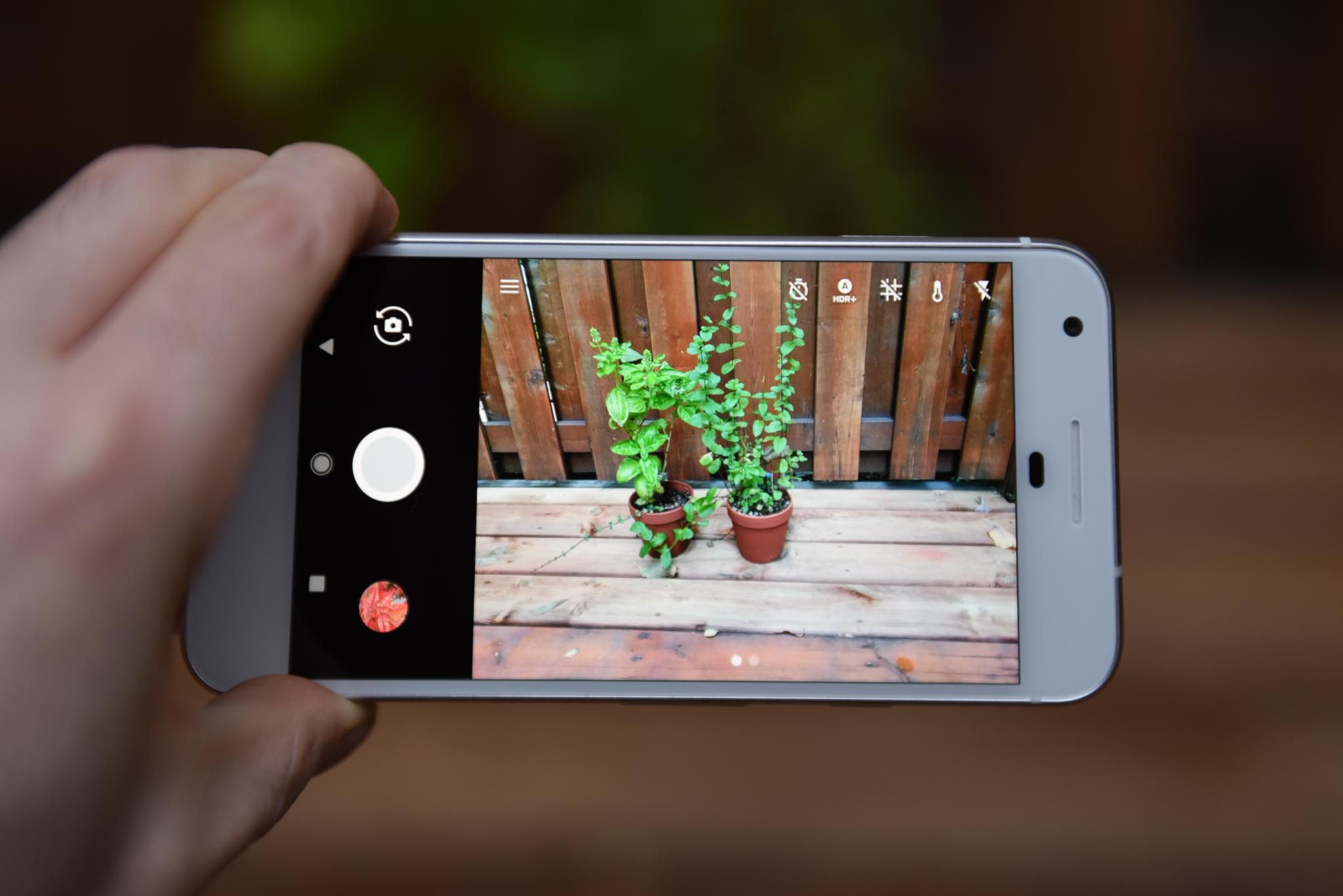
Having a great camera on your phone is a must in 2017. Even so-called budget models phones have a decent camera, and the high-end devices from every company in the game can all take some awesome pictures.
But there's usually more involved in taking a great pic than just tapping the shutter button. This week, we're going around the table to talk about how we take pictures and what we do with them from start to finish.
Russell Holly

When taking photos with my phone, I almost always use the stock app. Especially nowadays, the default apps made by the manufacturers are typically quite good. I will occasionally try a specific kind of shot in a standalone app, like "supersampled" photos in Camera Super Pixel, but that's about it.
The camera apps from the companies making these phones are usually pretty good.
Editing depends on what I'm doing. Most of the time I'm happy with the Auto button in Google Photos, but I will occasionally play around in Snapseed if I'm bored. I also edit work photos on my phone through Lightroom, usually by connecting the USB-C SD card reader to my phone and pulling the RAW photos I shot with my Olympus. I have to be in a pretty big hurry to go that far though, so it doesn't happen often.
Ara Wagoner

I try to take pictures with the Samsung Galaxy S8 or the Google Pixel — the Pixel if I can help it because of its stabilization features — and apart from dragging up and down the exposure adjustment, I shoot on automatic. I don't go in for the full manual tweaking, I want good focus, relatively even light, everything inside the frame, and the rest I'll fix in Photoshop.
I edit my pics in Photoshop and save a great web-friendly version.
Apart from rotating and cropping, I don't edit photos on my phones; I have Photoshop for that. I have three shortcuts in Photoshop I use on just about every picture: Alt + L for Levels, where I just the brightness and shadows of the photos, C for cropping out what I don't need in the shot, and Ctrl + Alt + Shift + S to Save For Web, where I output my photos in an article-friendly format and size.
Get the latest news from Android Central, your trusted companion in the world of Android
Alex Dobie

When I'm shooting on the Samsung Galaxy S8 or HTC U11, I pretty much always use the stock camera app in Auto mode. There are a few exceptions, like long exposures or macro shots that sometimes necessitate a trip into Manual or Pro mode. But those are pretty rare.
The stock app in auto mode almost always gets the job done.
For photo backup, I use a combination of Dropbox and Google Photos: the former because it's an extremely easy way to get all my photos onto both the computers I regularly use, the latter because it's a superior photo service.
I don't edit every single shot I take, but when I do it's generally in Snapseed or Photoshop Fix. Adobe's app is great at eliminating window smudges and other blemishes. Google is great at tuning up images and making them look better across the board. The other tool in my arsenal is Instagram, and if I post something to the photo sharing platform I'll usually spend a lot of time tweaking levels to get an image looking just right.
Andrew Martonik
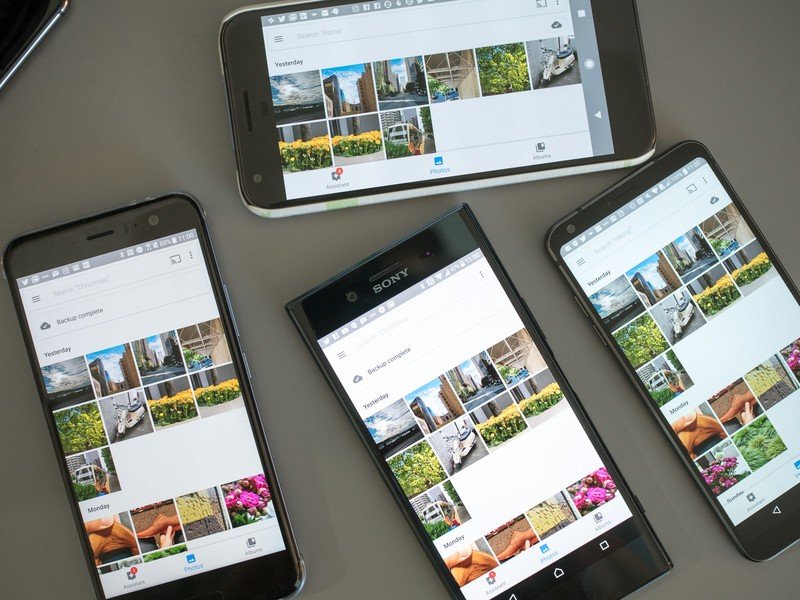
No matter which phone I'm currently using, I stick to the stock camera app for the fastest performance and best processing. On occasion when I'm using a phone without a time lapse mode, I'll install and use the Microsoft Hyperlapse app, but that's it.
The editing tools in Google Photos have impressed me.
I use Google Photos as my default gallery app on each phone to keep things consistent as I jump around devices. I pay for Google Drive storage to backup full-quality images, and because of that, I've turned off my Dropbox automatic camera backup.
I've actually been very impressed by the editing tools in Google Photos as well. The "auto" enhance feature does a great job for most photos, but sometimes I hop in and move around specific sliders to get the exact look I want. The best part of Google Photos is that these edits are synced back to all of my phones and the Photos website — I'm not really interested in making one-off edits that I then lose as soon as I move to a new phone.
Harish Jonnalagadda

I primarily relied on the Pixel XL or the Galaxy S8 to shoot images over the last six months. Both phones have capable camera apps, but the one annoyance I have with the Pixel is that it won't retain the camera position — if I switch to the front camera and close the app, it will reset to the rear camera when I open it again.
The Galaxy S8 has more features, but the Pixel wins for simplicity.
That minor drawback aside, I love taking images with the Pixel XL. It is a breeze to shoot in Auto mode — which is what I use almost exclusively — and Google's proficiency at software processing means that I get a great image nine times out of ten. The Galaxy S8 has more features baked in, but when it comes to simplicity, the Pixel wins out.
For editing, I exclusively use Aviary. The Adobe-owned tool has all the features I need from a mobile image editor — a ton of effects, the ability to tweak the brightness, contrast, and exposure among other things, and easy sharing options to Instagram, Twitter, and Facebook.
Florence Ion
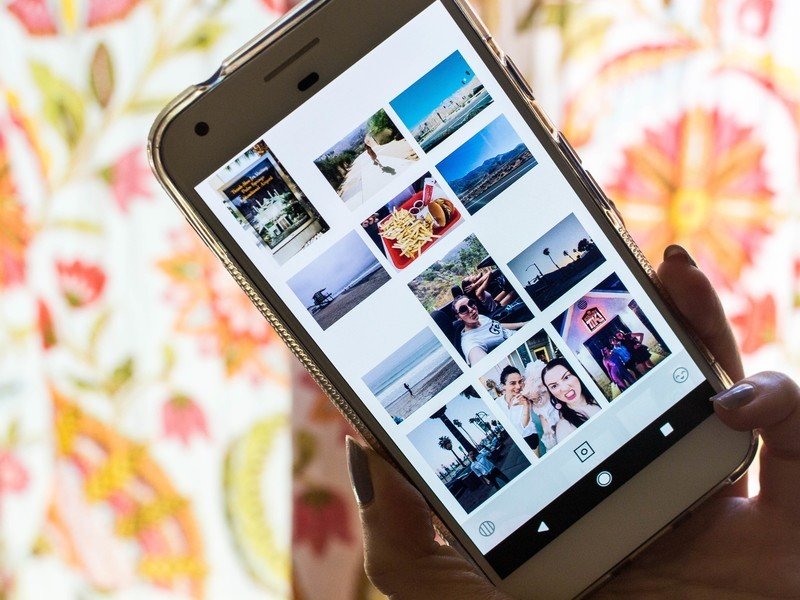
Whether I'm shooting with the Pixel XL or Galaxy S8, one thing is for certain — VSCO is the only app I'll use to filter my photos before they go to Instagram.
No matter what phone I use, the pics go through VSCO before they get shared.
The abundant filtering suite has been around for quite a while in the app world, so if you've been editing photos specifically for social media, then you're probably familiar with its hipster-like, millennial aesthetic.
You know, as I'm writing this, I'm wondering if I should expand the selection of what I use to edit photos now that I'm older. At my age, that same laissez faire attitude doesn't cut it. Life is about responsibilities and paying your debt to society. It's about embracing your vulnerabilities, and admitting that you've been defeated. It's about coming to terms with the reality at hand.
Perhaps I just shouldn't use any filters at all.
Marc Lagace
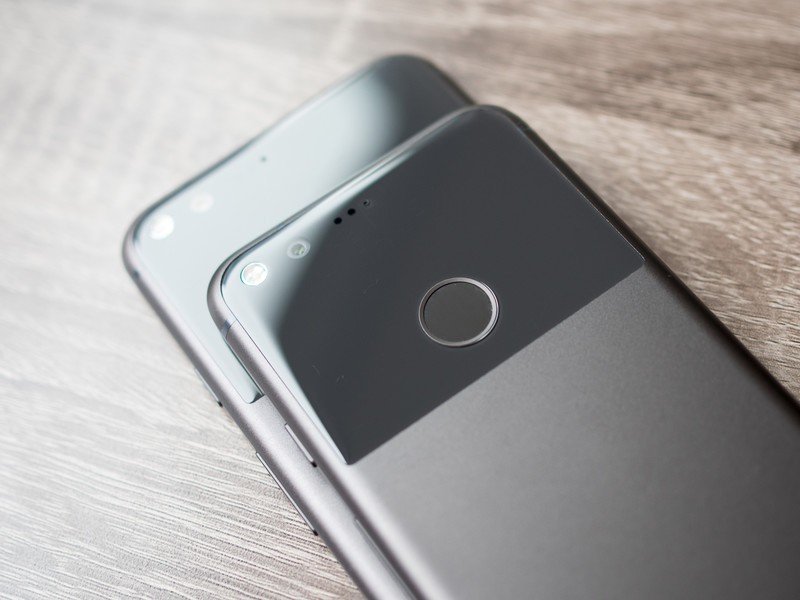
I've always been fine with using the stock camera app. I've been bouncing between a Google Pixel and a Samsung Galaxy S8 lately, and both feature outstanding cameras that launch really quick.
The Google Pixel and a style ring is how I roll.
The edge goes to the Pixel because Google Photos is my preferred editing app on both phones. In terms of accessories, I have a style ring on all my phones, which gives me more confidence in my grip and me keep a steady hand when framing a shot — especially handy when I'm shooting video.
The only other photography quirk I have is I love to use Snapchat at concerts or music festivals because it's fast as hell and full of quick filters and other effects. I save everything to my Snap Story and then download it to my camera roll later so I can extract and edit together a highlight reel in Google Photos.
Jen Karner
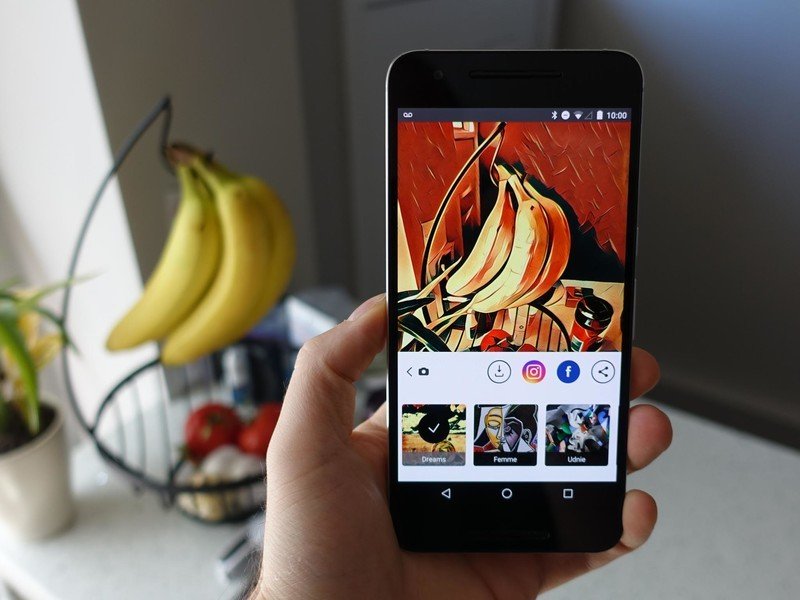
I'm pretty simple when it comes to taking and editing my photos. I tend to shoot in automatic with whatever phone I'm currently using — right now that means my Pixel XL — without really messing with any of the settings. I do have a tremble in my hands though, so anytime I can I use a device with stabilization. I don't really use the advanced or manual features, even when they're available because I prefer to just snap a photo in the heat of the moment without really thinking about composition, light, or anything else.
I keep it simple, both when taking a pic and when editing them.
I'm just as simple when it comes to editing photos. If I'm mostly happy with it, then I might tweak it using Instagram filters, or by running it through Prisma to make it really pop. If it needs some more adjustments I'll use the editing tools available through Google Photos, which are generally more than competent at getting me to the result I want.
Jerry Hildenbrand
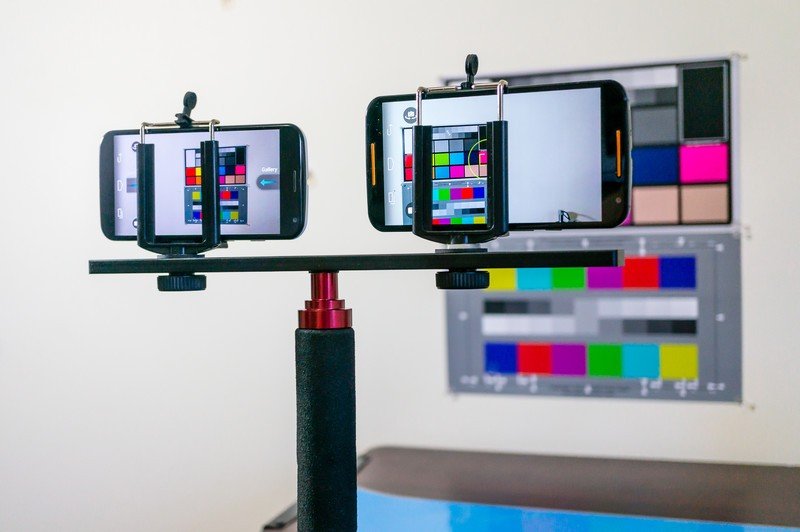
I've got a top-secret built-in weapon for taking pictures: My wheelchair. Yup. Being on or in something relatively solid and with places to rest your arms makes any camera a little better. Hey, I might as well benefit from it, right?
Get familiar with the settings no matter which phone or app you use.
When it comes to the phone I use, my choice would be the LG V10. Newer models from Samsung and Google and LG technically have better cameras, but I have messed with manual modes and settings on the V10 enough to be comfortable with it. That makes a difference. After you have the right light in the right place and your shot framed, getting the exposure perfect is the most important thing you can do no matter what equipment you're using. And for those quick shots with zero set-up time, the V10 in auto was still a pretty good shooter.
Afterward, it's Snapseed for any editing because it's just so easy. Usually just a crop or a bit of color adjustment. For a photo that is so great it needs the full monty, I'll pull it off and edit on my computer in Lightroom. Then "adjust" the EXIF data and copy it to my Pixel so I can upload a full-res version for backup without eating up my Google Photos space. 🙂
Daniel Bader

Galaxy S8. Google Photos. Auto mode. Occasionally VSCO or Snapseed before uploading to Instagram. Yeah, I'm boring.
But when I'm taking photos with a camera that doesn't have a tiny sensor I'm typically using the Sony RX100 IV, an amazing little point and shoot that, through the PlayMemories app, can create a Wi-Fi Direct connection to my phone and transfer photos quickly and painlessly. The UI is pretty terrible, but it gets the job done, and makes it really easy to cheat at Instagram.
I'm also going to take this moment to lament the lack of great third-party camera apps on Android. Unlike on iOS, there isn't a vast selection of well-made, nicely-designed camera apps in the Play Store. Sure, there are fairly good ones like Open Camera, Manual Camera and Camera FV-5, but Google's lack of a robust camera API puts the onus on phone manufacturers to develop their own drivers and apps. And while most, like Samsung, Huawei, LG and HTC, do a pretty great job, it would be nice to have some more choice.
Your turn
We know you all love to take pictures and we've seen some incredible shots from our community. Share your secrets with everyone in the comments!