How to disable Samsung Pass from annoying you to save passwords on a Samsung Phone
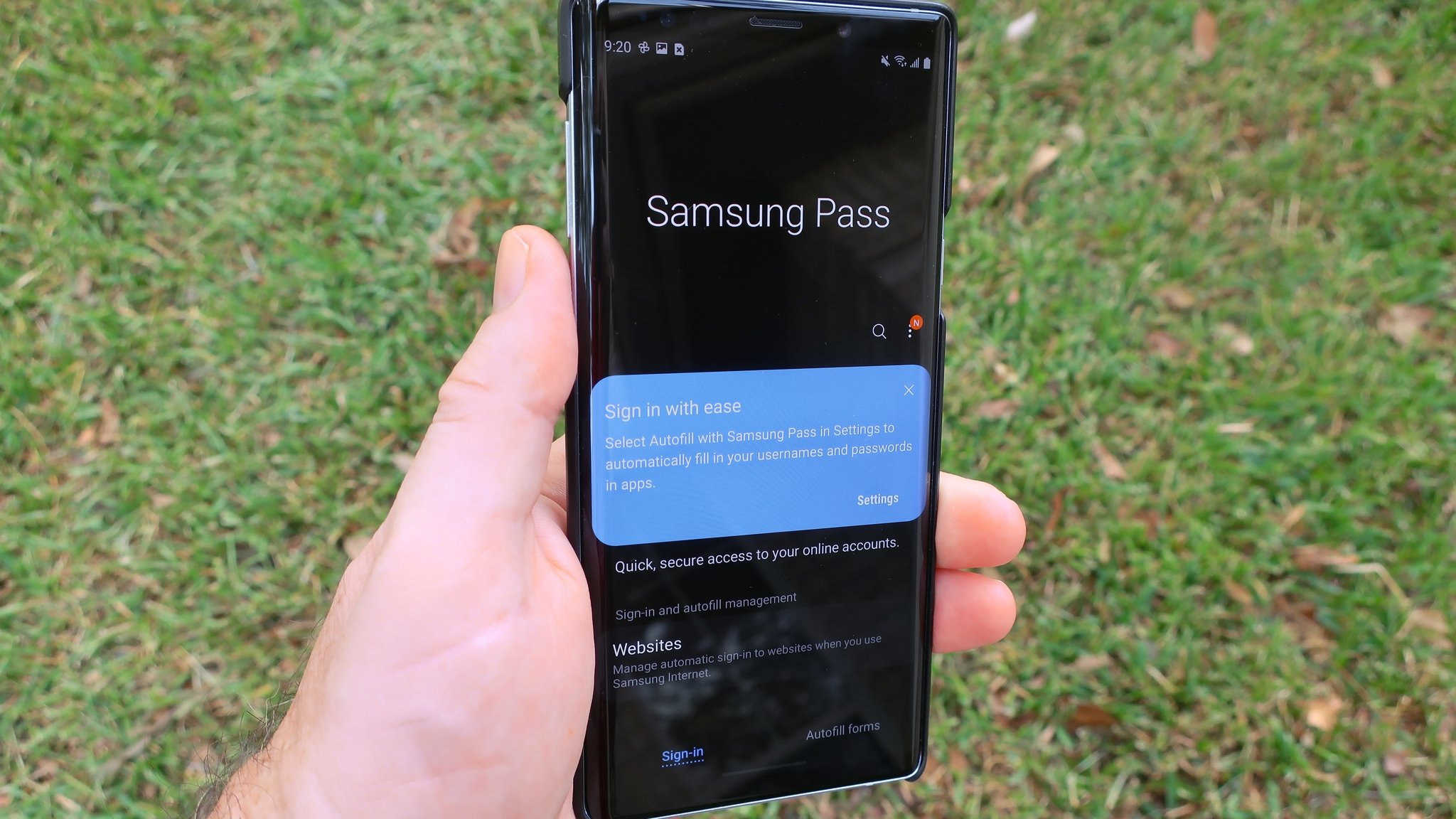
Disabling Samsung Pass is a good idea depending on if you already have a password manager. A good password manager can be a real life-saver. Not only can it protect your important login credentials from those hiding in the dark corners of the web, but it can spare you the headache and hassle of manually entering that information in time and time again. If you enabled Samsung Pass but are tired of its constant prompts, or if you just want to try another password manager, we'll show you how you can disable this service and move on to something else.
What is Samsung Pass?
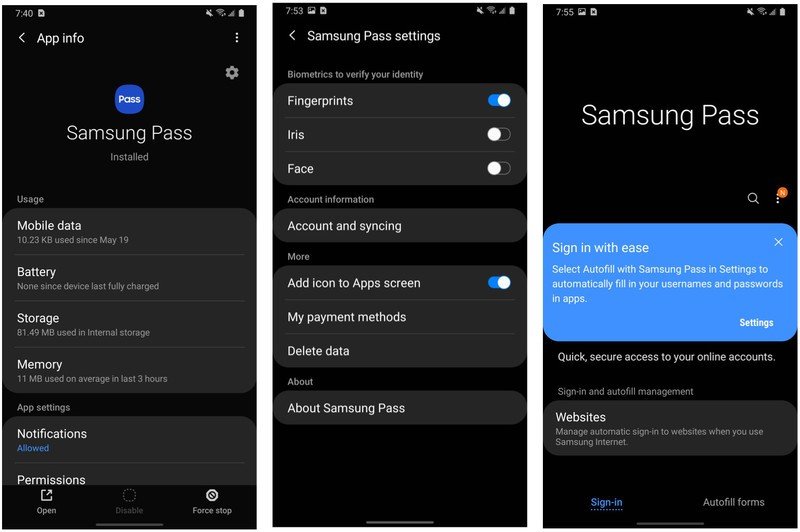
Samsung Pass is a proprietary, password management app by Samsung that is built-in at the system settings level and is included on newer Galaxy phones and tablets by default as part of One UI. Users have to enable the feature (often at the prompting of system notifications when filling in online passwords). Still, not everyone realizes that you can just as easily disable the service, and even use another password manager.
How to disable Samsung Pass from annoying you to save passwords on a Samsung Phone
- Open the Settings app.
- Scroll down and tap on General Management.
- Tap on Language and input.
- Tap on Autofill service.
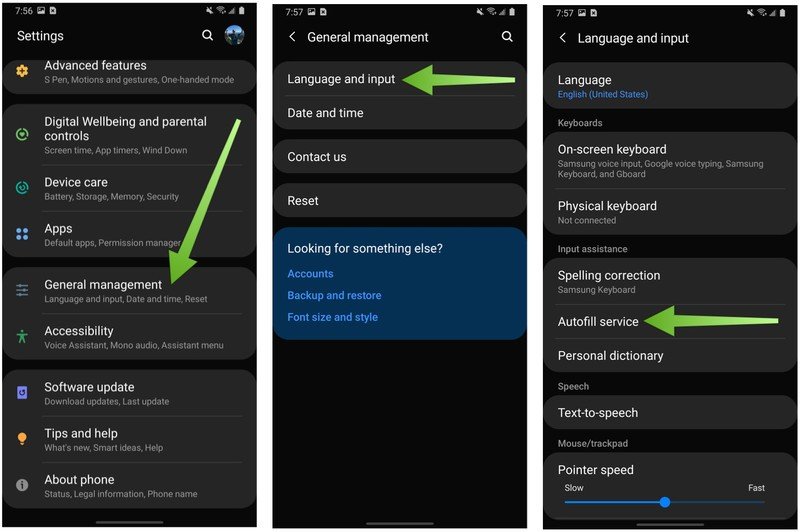
- Tap again on Autofill service.
- Choose another autofill service (you may also elect not to have an autofill service by tapping None).
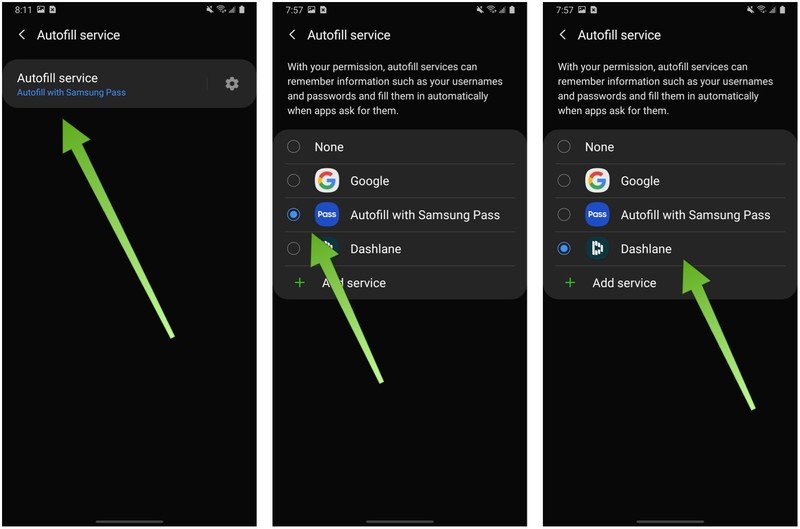
There you have it! While Samsung Pass may be a convenient, built-in option for some, it's nice to know that you still have the option of using a different service or none at all. I have been using Dashlane for several years, and many of my colleagues here at Android Central use 1Password or LastPass on their devices. There are plenty of other great password managers if you're interested in checking out what is on offer.
Our top equipment picks
When it's time to upgrade your older Samsung phone, we think the Note 20 Ultra is just about the best Galaxy device that you can get.

The best in the Galaxy
The Note 20 Ultra is just an evolution of the S20 Ultra, but if you were considering the latter, then this might be a better option. It's less expensive and includes an S Pen as a bonus.
Additional Equipment
If you are in the market for another trusted password manager that can be used across devices, consider one of these options.
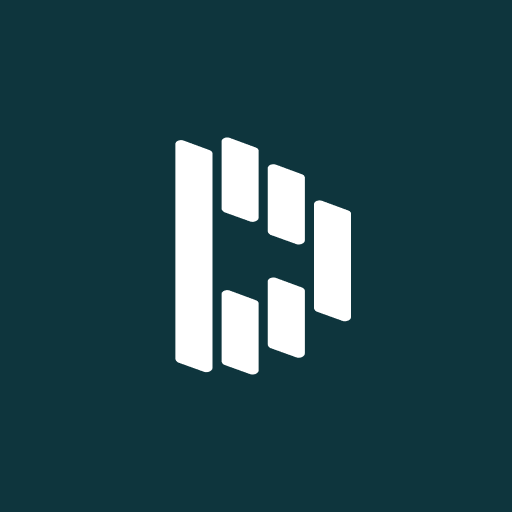
Dashlane (Sign up at Dashlane)
Be an expert in 5 minutes
Get the latest news from Android Central, your trusted companion in the world of Android
Dashlane offers free (one-device), premium, and premium plus plans. Paid features include a VPN, a secure browser, and Dark Web Monitoring.

1Password (Sign up at 1Password)
1Password is arguably the easiest and most popular of the third-party managers. One cool feature is its Travel Vault, which allows you to purge specific accounts from your on-device storage so they can't be tampered with.
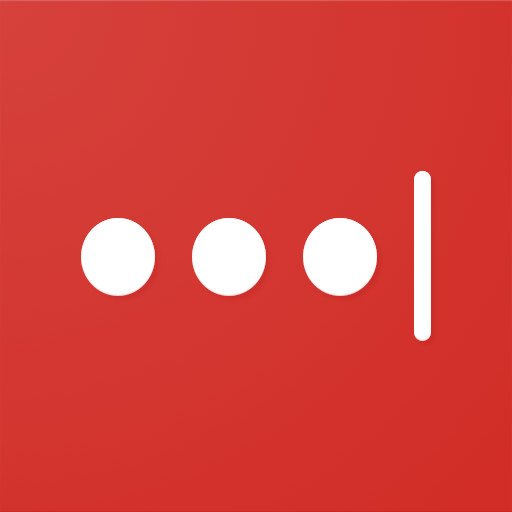
LastPass (Sign up at LastPass)
LastPass is another popular, easy to use manager. We particularly like its Security Challenges, which prompt you to proactively change your passwords and stay on top of your data security.

Jeramy was the Editor-in-Chief of Android Central. He is proud to help *Keep Austin Weird* and loves hiking in the hill country of central Texas with a breakfast taco in each hand.
